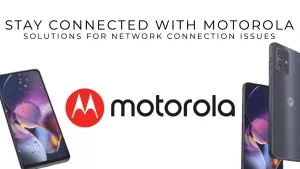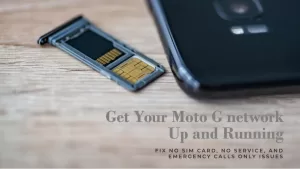App issues are common on all smartphones, including the Moto G. The good news is that there are a few things you can do to troubleshoot and fix most app issues.

Table of Contents
Possible Causes
- Software glitches. Minor software glitches can sometimes cause app problems. A simple restart or software update can often fix these glitches.
- App conflicts. If you have two or more apps installed that are trying to do the same thing, it can cause conflicts that lead to problems. Try uninstalling one of the apps to see if that fixes the problem.
- Corrupted app data. App data can become corrupted for a variety of reasons, such as a power outage or a sudden shutdown. If app data is corrupted, it can cause the app to crash or not work properly. Try clearing the app cache and data to see if that fixes the problem.
- Not enough storage space. If your Moto G doesn’t have enough storage space, apps may not work properly. Try deleting unused apps and files to free up space.
- Outdated app. App developers regularly release updates for their apps that include bug fixes and performance improvements. Make sure that you’re running the latest version of the app you’re having trouble with.
- Hardware problem. In rare cases, app problems can be caused by a hardware problem, such as a faulty CPU or memory chip. If you’ve tried all of the above and you’re still having problems with an app, you may need to take your Moto G to a qualified technician for further assistance.
1. Restart your phone
A simple restart can often fix minor software glitches that may be causing your app problems.
To restart your phone, follow these steps:
- Press and hold the Power button until you see the power menu.
- Tap Restart.
- Wait for your phone to restart.
2. Clear the app cache and data
The app cache stores temporary data that the app uses to load faster. Over time, the cache can become corrupted and cause app problems. To clear the app cache and data, go to Settings > Apps > See all apps > tap on the app you’re having trouble with > Storage & cache > Clear cache and Clear data.
3. Uninstall and reinstall the app
If clearing the app cache and data doesn’t fix the problem, try uninstalling and reinstalling the app. This will remove any corrupted files and give the app a fresh start.
4. Check for app updates
Developers regularly release updates for their apps that include bug fixes and performance improvements. Make sure that you’re running the latest version of the app you’re having trouble with. To check for app updates, open the Google Play Store and tap on the three lines in the top left corner of the screen. Then, tap on My apps & games and Updates.
5. Boot your phone into Safe Mode
Safe Mode starts your phone up with only the essential apps and services running. This can be helpful for troubleshooting app problems caused by third-party apps. To boot your Moto G into Safe Mode, press and hold the power button until you see the power off menu. Then, tap and hold Power off until you see the Reboot to safe mode prompt. Tap OK to reboot your phone into Safe Mode.
If you’re still having problems with an app after trying all of the above, you may need to contact the app developer for further assistance.
Here are some additional tips for fixing app issues on Moto G:
- Make sure your Moto G has enough storage space. If your Moto G is running low on storage space, apps may not work properly. Try deleting unused apps and files to free up space.
- Check your Moto G’s internet connection. Some apps require an internet connection to work properly. Make sure that your Moto G is connected to a Wi-Fi or mobile data network.
- Try updating your Moto G’s software. Motorola regularly releases software updates that include bug fixes and performance improvements. Make sure that your Moto G is running the latest version of the software. To check for software updates, go to Settings > System > System update.
If you’re still having problems with an app after trying all of the above, you may need to take your Moto G to a qualified technician for further assistance.