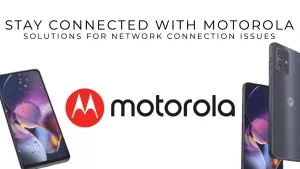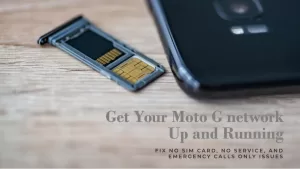Struggling with Motorola Incoming Call Problem on your device? Fear not, as we have the solutions you need. In this comprehensive guide, we’ll walk you through troubleshooting steps to resolve any issues related to incoming calls on your Motorola phone, ensuring you never miss an important call again. Discover effective solutions to restore seamless call functionality on your Motorola device.
1. Restart Your Motorola Phone
A simple restart can refresh the network connection and fix any temporary glitches preventing incoming calls.
To restart, press and hold the Power button until you see the power menu. Tap ‘Restart’ and confirm to reboot the phone.
Try making a test call after the restart completes. If calls work fine now, then a restart was all that was needed.
2. Check If Do Not Disturb Mode is On
The Do Not Disturb mode blocks all calls and notifications when enabled. Learn how to navigate your Motorola settings and disable Do Not Disturb mode, ensuring that incoming calls are not being blocked. Regain the ability to receive calls on your Motorola device with this simple troubleshooting step
Make sure it is turned off by checking your notifications tray or under Settings > Notifications > Do Not Disturb.
With DND disabled, your Motorola should start receiving calls normally again.
3. Unblock Contacts You Want to Receive Calls From
Is your Motorola only missing calls from certain numbers? Go through your contacts and make sure you haven’t accidentally blocked the numbers you want to get calls from.
To unblock a contact, open Contacts app > Tap contact > Menu > Uncheck ‘All calls to voicemail’.
4. Reset Network Settings
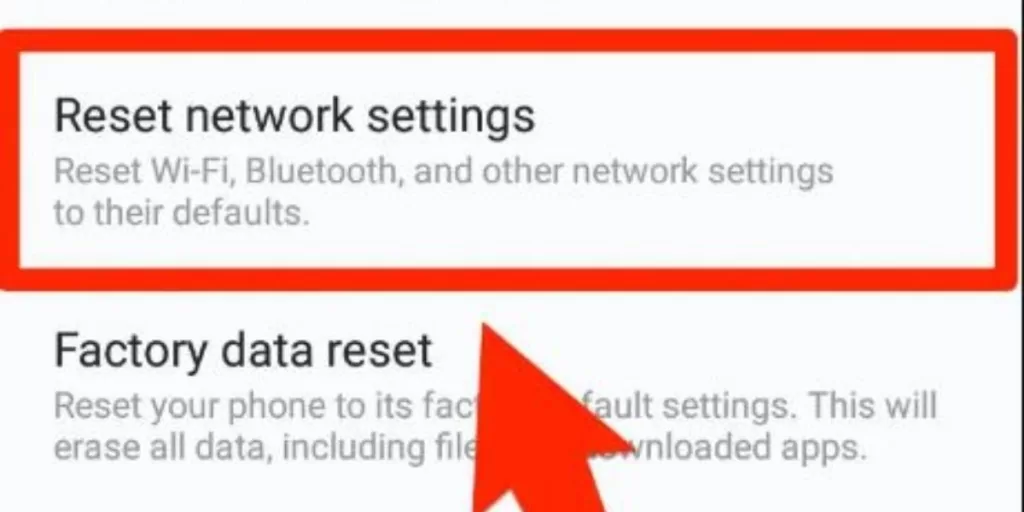
Reset all network settings to fix any incorrect configurations causing missed calls.
Go to Settings > Backup & Reset > Network Settings>Reset. Confirm when prompted.
5.Try a Different SIM Card
Still not receiving calls after trying everything? Pop out your current SIM and test with a different SIM card.
If calls work fine with the new SIM, contact your carrier for assistance or to replace your defective SIM.
Hopefully these troubleshooting steps resolved your Motorola incoming call issues. Let us know which one did the trick!