Hard resetting your Motorola phone can be a helpful troubleshooting step if you are experiencing problems such as a frozen screen, slow performance, or software glitches. It will erase all of your data and settings, so be sure to back up your important files before proceeding.
In this article, we tackle three ways to hard reset a Motorola smartphone. Read on for more detailed instructions.
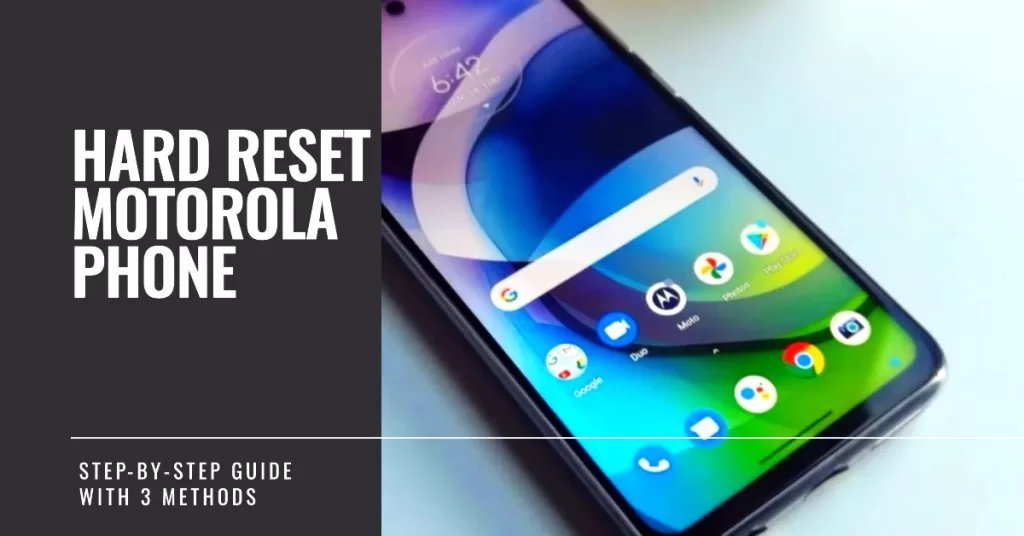
What is a Hard Reset and How does it work on Motorola smartphones?
A hard reset, also known as a factory reset, is a process that restores a Motorola phone to its original factory settings. This means that all of your data and settings, including apps, accounts, photos, and music, will be erased.
A hard reset can be helpful if you are experiencing problems with your phone, such as:
- Slow performance
- Complex network system errors
- Frozen screen
- Software glitches
- Boot loops
- Virus or malware infection
It is important to note that a hard reset will erase all of your data, so be sure to back up your important files before proceeding.
Different Ways to Hard Reset (Factory Data Reset) a Motorola Phone
There are three main ways to hard reset a Motorola phone. And these are as follows:
- Through the Settings app: This is the easiest and most straightforward method, but it is only available if you can still access your phone’s settings.
- Using the recovery mode: This method is necessary if your phone is frozen or otherwise unresponsive.
- Using the Fastboot mode: This method is more advanced and should only be used if you are familiar with rooting and flashing ROMs.
Now, let’s go ahead and walk you through each of these methods step-by-step.
Method 1: Hard Resetting Your Motorola Phone Through the Settings App
The most common way to hard reset or factory reset a Motorola smartphone is through the Settings app. This method however, is only applicable when restoring a responsive or functional device.
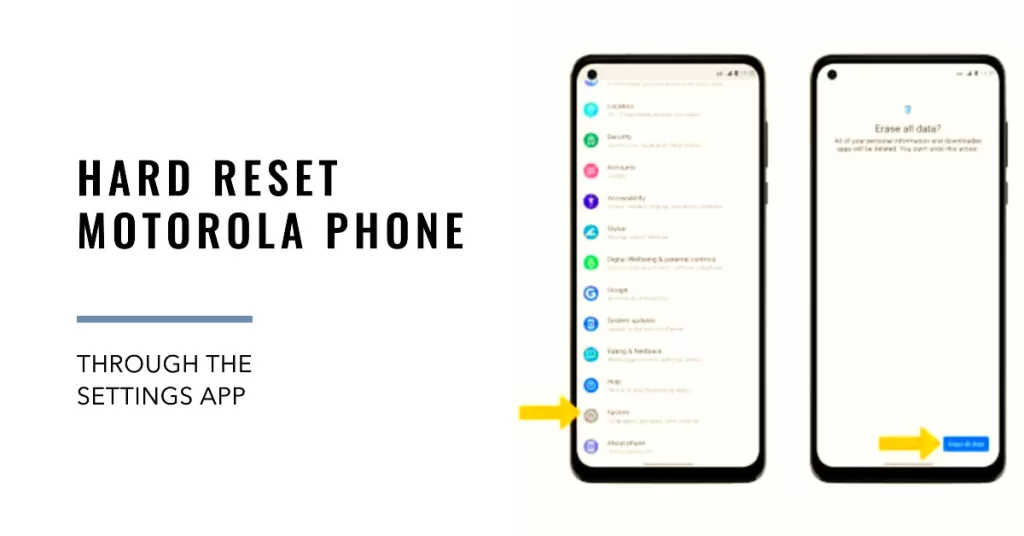
Here’s how it’s done:
Step 1: Open the Settings app.
Step 2: Tap System.
Step 3: Tap Advanced.
Step 4: Tap Reset options.
Step 5: Tap Erase all data (factory reset).
Step 6: Tap Erase all data again.
Step 7: If prompted, enter your PIN, password, or pattern to confirm.
Step 8: Finally, tap Erase all data.
Your phone will now begin the factory reset process. This may take a few minutes. Once the reset is complete, your phone will restart and you will be able to set it up again.
Method 2: Hard Resetting Your Motorola Phone Using Recovery Mode
For unresponsive devices, performing a factory data reset or hard reset through recovery mode is recommended.
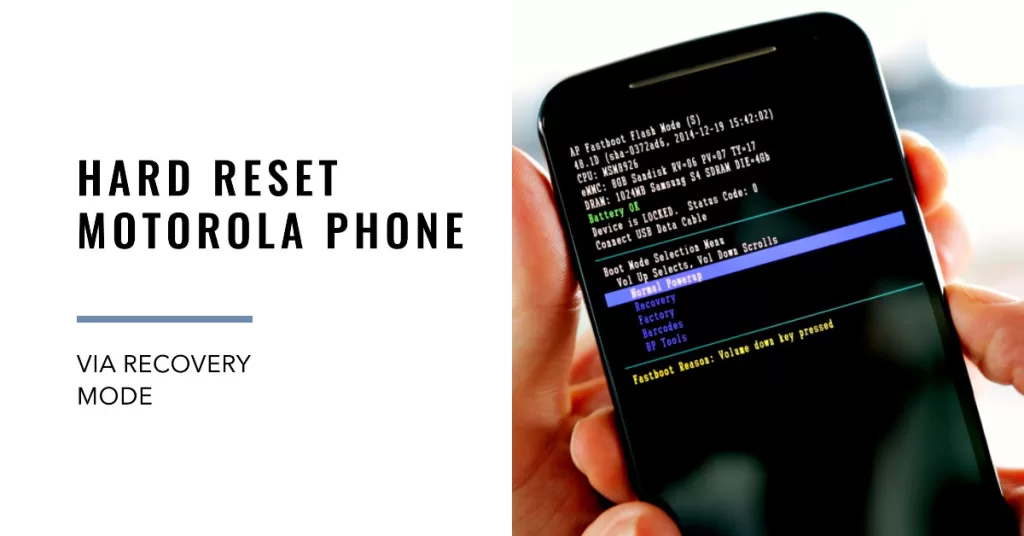
Here’s how it’s done:
Step 1: Turn off your phone.
Step 2: Press and hold the Volume Down and Power buttons at the same time until you see the Fastboot mode menu.
Step 3: Use the Volume Down button to navigate to Recovery mode and press the Power button to select it.
Step 4: Your phone will now reboot into recovery mode.
Step 5: Use the Volume Down button to navigate to Wipe data/factory reset and press the Power button to select it.
Step 6: Use the Volume Down button to navigate to Factory data reset and press the Power button to select it.
Step 7: Press the Volume Up button to confirm that you want to reset your phone.
Your phone will now begin the factory reset process. This may take a few minutes. Once the reset is complete, your phone will restart and you will be able to set it up again.
Method 3: Hard Resetting Your Motorola Phone Using FastBoot Mode
Fastboot is a protocol and command-line tool that allows you to flash firmware images to your Motorola phone. It is part of the Android SDK Platform Tools collection.
Fastboot works by directly accessing the bootloader on your phone, which is a small program that is responsible for starting up the operating system. By using Fastboot, you can flash firmware images to your phone, such as a new system image, bootloader, or recovery image.
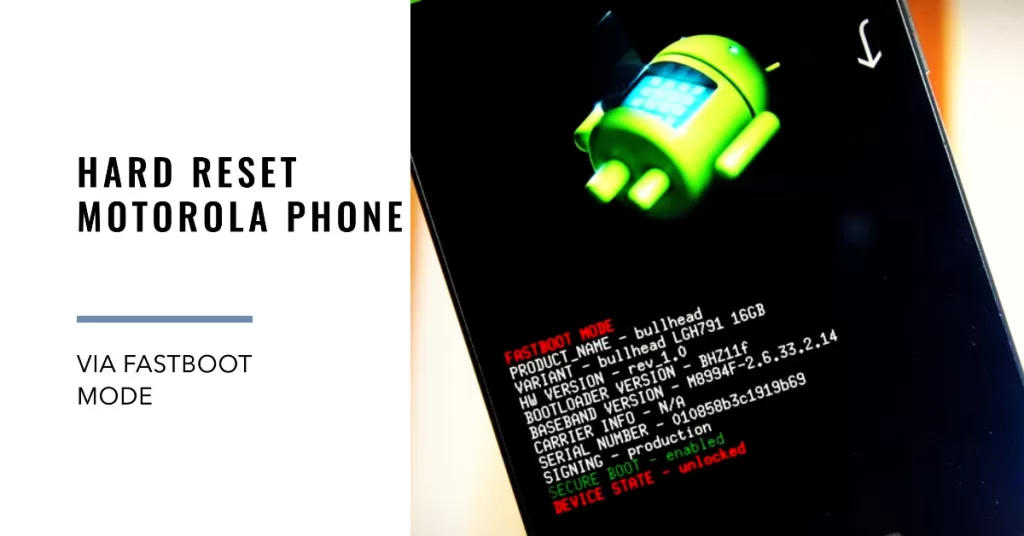
Here’s how to hard reset a Motorola phone using FastBoot Mode:
Step 1: Connect your phone to your computer using a USB cable.
Step 2: Open a command prompt or terminal window on your computer.
Step 3: Navigate to the directory where you have saved the Fastboot files.
Step 4: Type the following command and press Enter:
fastboot erase userdata
This will erase all of the data on your phone.
Step 5: Once the data has been erased, type the following command and press Enter:
fastboot reboot
Your phone will now begin the factory reset process. This may take a few minutes. Once the reset is complete, your phone will restart and you will be able to set it up again.
When to use Fastboot Mode?
Fastboot can be used to perform a variety of tasks on your Motorola phone, including:
- Flashing a new system image
- Unlocking the bootloader
- Rooting your phone
- Installing a custom recovery
- Unbricking your phone
To use Fastboot, you will need to connect your phone to your computer using a USB cable. You will also need to have the Android SDK Platform Tools installed on your computer.
Important Tips
- Always back up your important files before performing a hard reset.
- If you are using the recovery mode or Fastboot mode methods, be careful not to select the wrong option. Selecting the wrong option could brick your phone.
- If you are having trouble hard resetting your phone, you can contact Motorola customer support for assistance.
Hard resetting your Motorola phone can be a helpful troubleshooting step if you are experiencing problems. By following the steps above, you can easily hard reset your phone and restore it to factory settings.







