The iPad Pro is a device that offers a great audio experience with its four speakers that produce rich and balanced sound. You can use it to listen to music, watch videos, play games, and more. However, sometimes you may notice that the sound from your iPad Pro is muffled, distorted, or low. This can affect your enjoyment and productivity.
iPad Pro Audio Troubles? Here’s How to Unmuffle the Sound
In this article, we’ll guide you through troubleshooting and resolving the issue of muffled audio on your iPad Pro. We will explain the possible causes of this problem and how to resolve them. We will also give you some tips on how to prevent this problem from happening again in the future. By following these steps, you should be able to restore the sound quality on your iPad Pro.
Possible Causes for Muffled Audio in iPad Pro
There are several possible reasons why you may experience muffled or low volume audio from your iPad Pro. Here are some of the most common causes:
- Obstruction or Blockage: One of the most straightforward causes of muffled audio is physical obstruction. Over time, dust, debris, or even a stray piece of lint can find its way into the speaker grilles or ports of your iPad Pro. This can significantly impact sound quality and clarity. Additionally, make sure that your iPad Pro’s receiver (the small speaker near the top of the device) isn’t blocked or dirty, as this can also lead to audio issues, especially during calls.
- Software Settings: Sometimes, the culprit behind muffled audio is hidden in your device’s software settings. If your iPad Pro’s sound settings are configured incorrectly or if the device is in silent mode, it can lead to distorted or muted audio. Understanding how to navigate and adjust these settings can make a world of difference.
- Hardware Problems: In some cases, the root of the issue might lie in the iPad Pro’s hardware components. Problems with the speakers or audio-related hardware can lead to muffled audio. These hardware issues may require professional attention from an Apple service center.
Troubleshooting Steps to Fix Muffled Audio on iPad Pro
If you come across any of the aforementioned factors, here are troubleshooting steps to address the muffled audio issue on your iPad Pro:
1. Clean the speakers
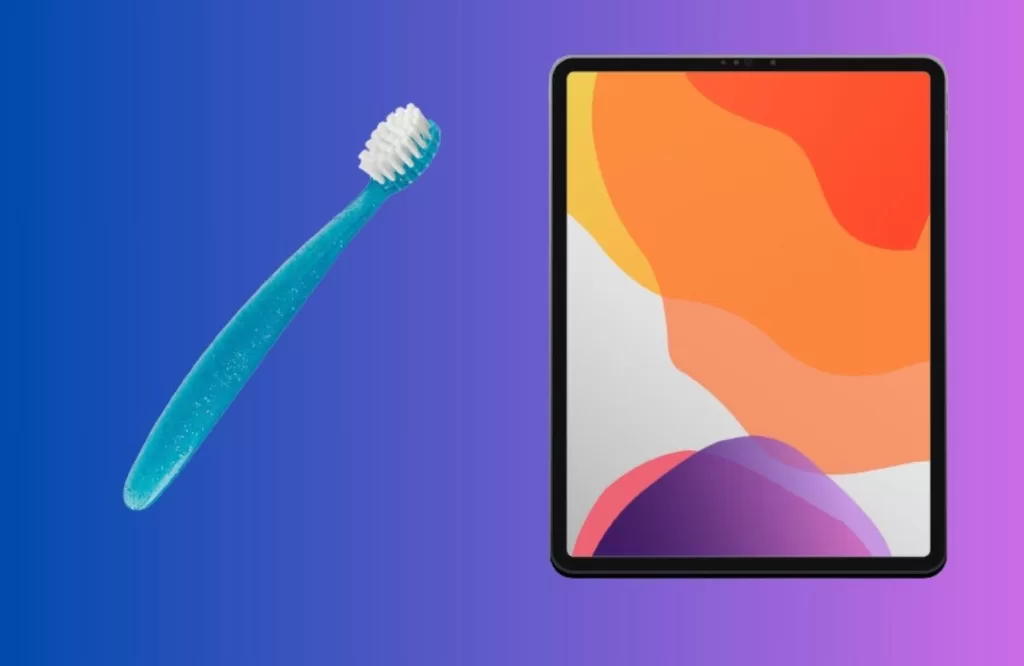
The first thing you should do is to clean the speakers on your iPad Pro and make sure that they are not blocked or dirty. To do this, follow these steps:
- Turn off your device and unplug any accessories from it.
- Take a soft, dry cloth and delicately clean the speakers to eliminate dust or debris.
- Employ a gentle, soft-bristled brush or a toothpick to meticulously dislodge any persistent dirt or debris from the speaker openings.
- Do not use any liquids, compressed air, or sharp objects to clean the speakers, as they may damage them.
- Turn on your device and test the sound quality.
2. Update the software
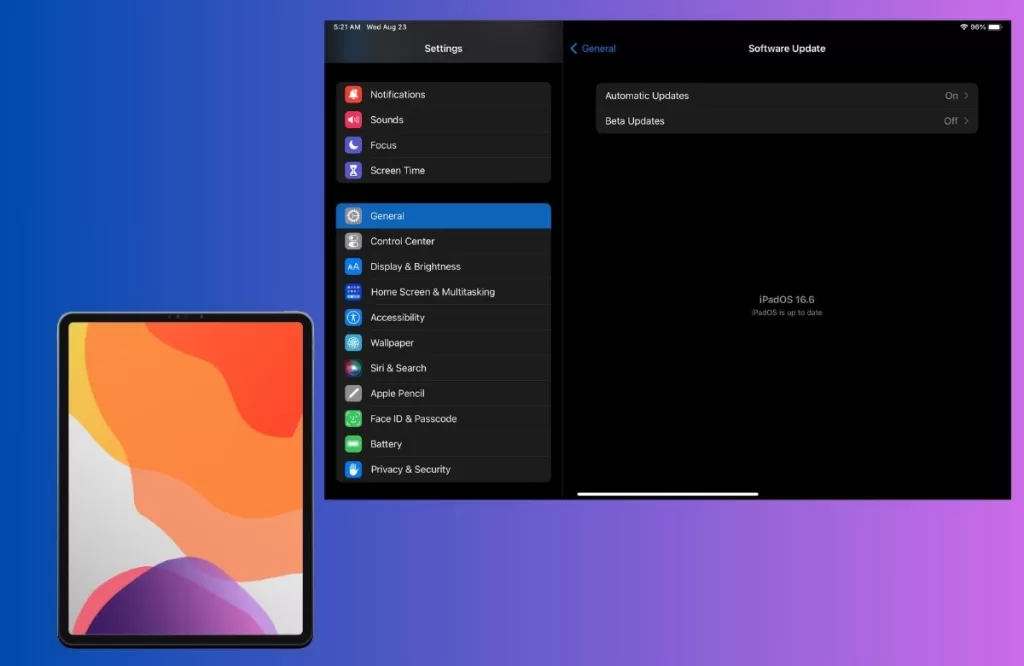
If cleaning the speakers does not work, you should try to update the software on your iPad Pro and make sure that it is running the latest version. To do this, follow these steps:
- Connect your device to a power source and a Wi-Fi network.
- Go to Settings > General > Software Update and tap on Download and Install if there is an available update.
- Wait for the update process to complete and then restart your device.
- Test the sound quality.
3. Reset the settings
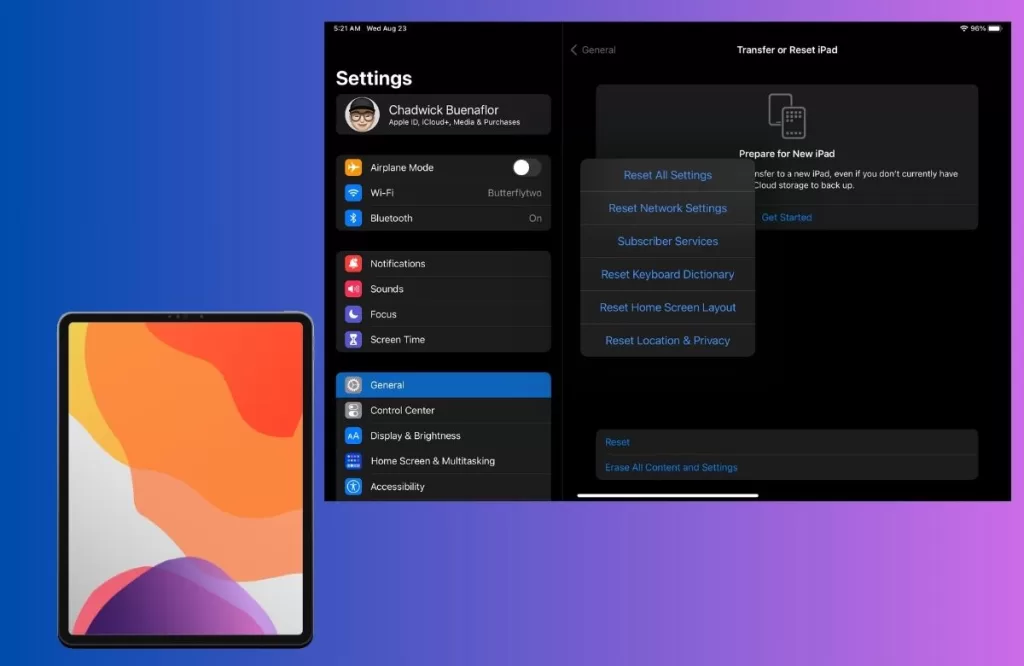
If updating the software does not work, you should try to reset the settings on your iPad Pro and restore them to their default values. To do this, follow these steps:
- Navigate to your Settings > General > Transfer or Reset iPad > Reset, then tap on ‘Reset All Settings.’ If prompted, input your passcode and confirm your selection.
- If prompted, enter your passcode and proceed to confirm your action.
- Wait for the reset process to complete and then restart your device.
- Test the sound quality.
4. Contact Apple Support
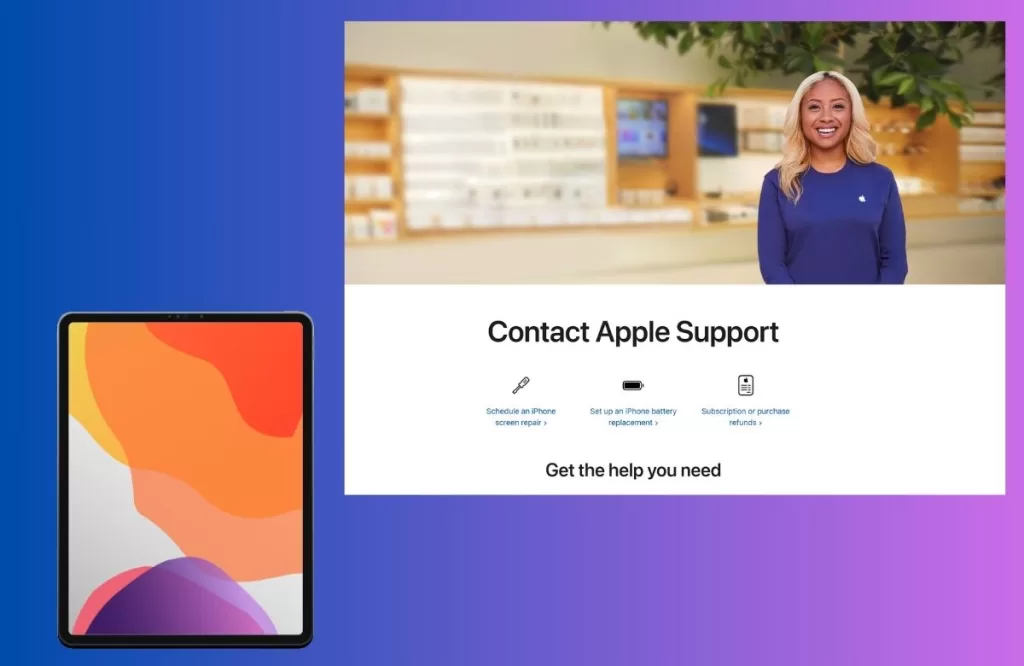
If none of the above steps work, you should contact Apple Support or visit an Apple Store and get your device checked by a professional. There may be some hardware issue that needs to be repaired.
Preventing Muffled Audio in the Future
Preventing muffled audio on your iPad Pro is just as crucial as troubleshooting it. Here are some preventive measures to ensure your audio quality remains crystal clear:
- Regular Cleaning: Establish a routine of regularly cleaning the speaker grilles and receiver on your iPad Pro. Utilize a soft-bristled brush or compressed air to effectively eliminate dust and debris. Consistent maintenance like this can significantly contribute to preserving audio quality over time.
- Protective Accessories: Invest in high-quality screen protectors and cases that are designed to protect your iPad Pro without obstructing the speaker grilles or ports. These accessories can offer an additional protective barrier against dirt and debris.
- Software Updates: Stay up to date with iOS updates. Apple often releases software updates that include bug fixes and enhancements, which can improve the overall performance of your device, including audio quality.
- Gentle Handling: Handle your iPad Pro with care. Steer clear of subjecting it to extreme temperatures, water, or physical impacts that may harm the internal components, including the speakers.







