Replacing a cracked or damaged screen on an iPad Pro seems straightforward enough. However, after the repair, many users run into a frustrating issue – the iPad battery will no longer charge properly.
This common problem happens if certain cables or connections get damaged during the screen replacement process. Small mistakes made while disassembling or reassembling the iPad can interrupt the power delivery to the battery, making charging unreliable or even impossible.
Troubleshooting and fixing an iPad that won’t charge after a display repair is challenging but not impossible. With some focused effort, you can often get the battery charging again and restore full functionality to your iPad Pro.
Understanding the root causes of charging issues after screen repairs is the first step toward diagnosing and correcting the problem. Careful workmanship and methodical troubleshooting are key to getting a repaired iPad Pro to charge reliably again.
This detailed guide will cover why an iPad Pro may stop charging after a screen replacement. We’ll provide step-by-step troubleshooting tips to fix the charging issues and best practices to prevent charging problems during future iPad repairs. With the right information and systematic testing, you can get your repaired iPad Pro battery charging again.
What Causes an iPad Battery to Stop Charging After Screen Repair?
Several issues during iPad screen replacement can prevent the battery from charging properly:
- Damaged charging port – The charging port may get bent or scratched during disassembly. This can prevent a solid connection with the charging cable.
- Faulty replacement screen – Low-quality or defective replacement screens may lack proper connections for routing power to the battery.
- Disconnected battery cable – The battery cable can get loose or damaged during repair. A disconnected cable interrupts power delivery to the battery.
- Faulty proximity sensor – A damaged front sensor can confuse iPad software and disable charging as a safety precaution.
Step-by-Step Troubleshooting for iPad Pro Not Charging
If your iPad Pro battery is not charging after a screen replacement, you can try the following troubleshooting steps:
Inspect the Charging Port

The charging port is where the charging cable connects to deliver power to the iPad Pro’s battery. If this port is damaged in any way, it can disrupt the charging process.
Carefully inspect the charging port on the bottom of the iPad using good lighting and magnification. Check for any signs of damage, like scratched contact pins, bent pin alignment, or cracked plastic housing.
Pay particular attention to the thin metal pins inside the port. These pins align with the charger cable connector to carry power to the logic board. Even slight bends or distortions in pin alignment can prevent a stable charging connection.
Also, examine the port for any debris, dirt, or dust contamination. If you notice any dust, dirt, or debris accumulation in the charging port, use a can of pressurized air to carefully blow it out. Any foreign particles or gunk accumulation can block proper contact.
If any physical or contamination damage is present in the charging port, then the port mechanism needs to be replaced by an experienced repair technician. Attempting to bend pins back or modify the port will likely just cause further damage.
Test with Known Good Cable and Charger

When troubleshooting charging issues, it’s important to test with charging equipment that you know works properly. Use an official Apple charging cable and matching wall charger to connect your iPad Pro to AC power.
Many third-party cables and power adapters are poorly made or don’t adhere to Apple power delivery specifications. Trying to charge with generic, low-quality accessories could introduce power issues that prevent proper battery charging.
Likewise, do not use a generic wall adapter to supply power. Choose an official Apple USB power adapter designed specifically for iPad Pro models. This ensures the correct wattage and voltage is delivered to the iPad for charging the battery.
By only using 100% Apple-certified charging cables and matching wall adapters, you remove any variables from possibly faulty third-party charging accessories. Test with the equipment you know works flawlessly to isolate the issue to the iPad itself. Don’t assume a brand-new cable or charger will work reliably – only official Apple accessories can confirm the charging problems are with the iPad and not the power source.
Restart your iPad Pro
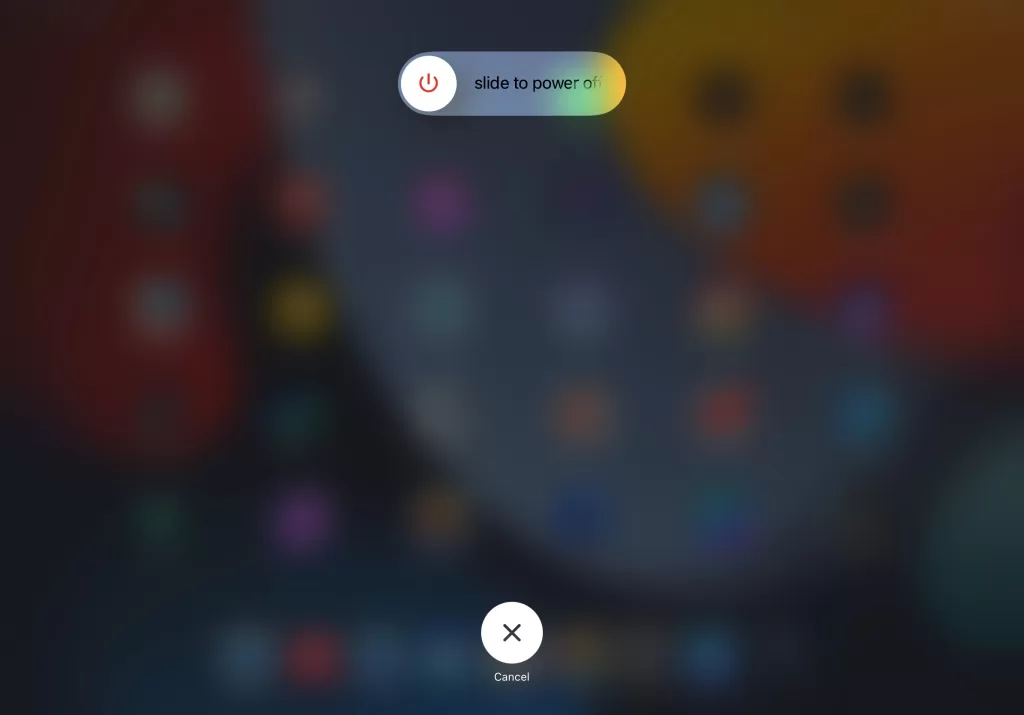
One quick troubleshooting step that is often overlooked is restarting the iPad. A basic restart can clear out minor software glitches or stuck processes that may be interfering with the iPad’s ability to charge properly.
Update your iPad Pro to the latest software version
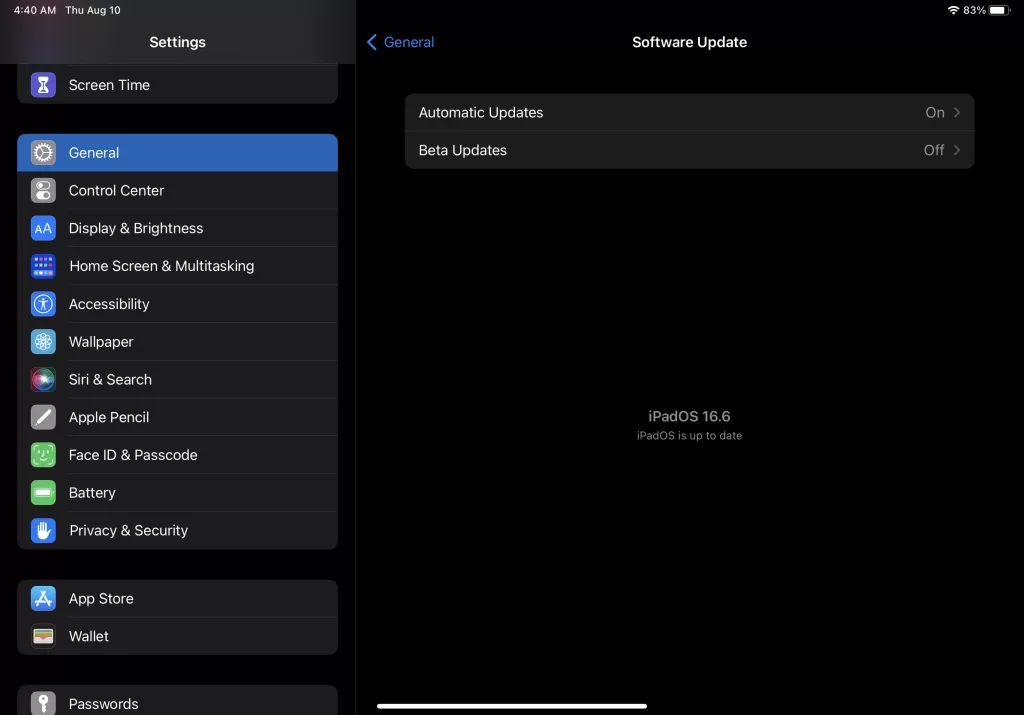
Apple often releases software updates that fix bugs and improve performance. Updating your iPad to the latest software version may fix the issue with your iPad Pro not charging.
Restore your iPad to factory settings
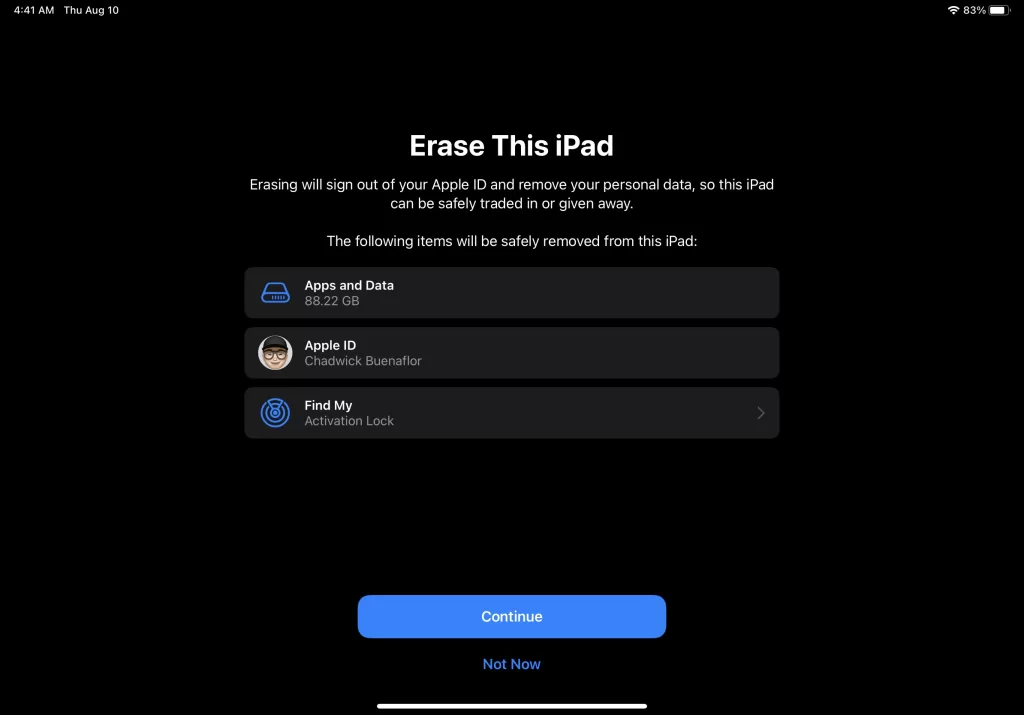
If you have tried all other troubleshooting steps and your iPad Pro still refuses to charge properly, a last resort option is to erase and restore the iPad to factory default settings.
Doing a full factory reset will wipe all user data, settings, and installed apps from the iPad. This will essentially return the device to the same out-of-the-box state it was in when originally purchased.
Restoring factory settings can fix software corruption issues that may be interfering with the iPad’s charging systems. It eliminates any problematic OS customizations, app conflicts, or settings errors that could prevent a proper charging connection.
Replace Front Panel Assembly
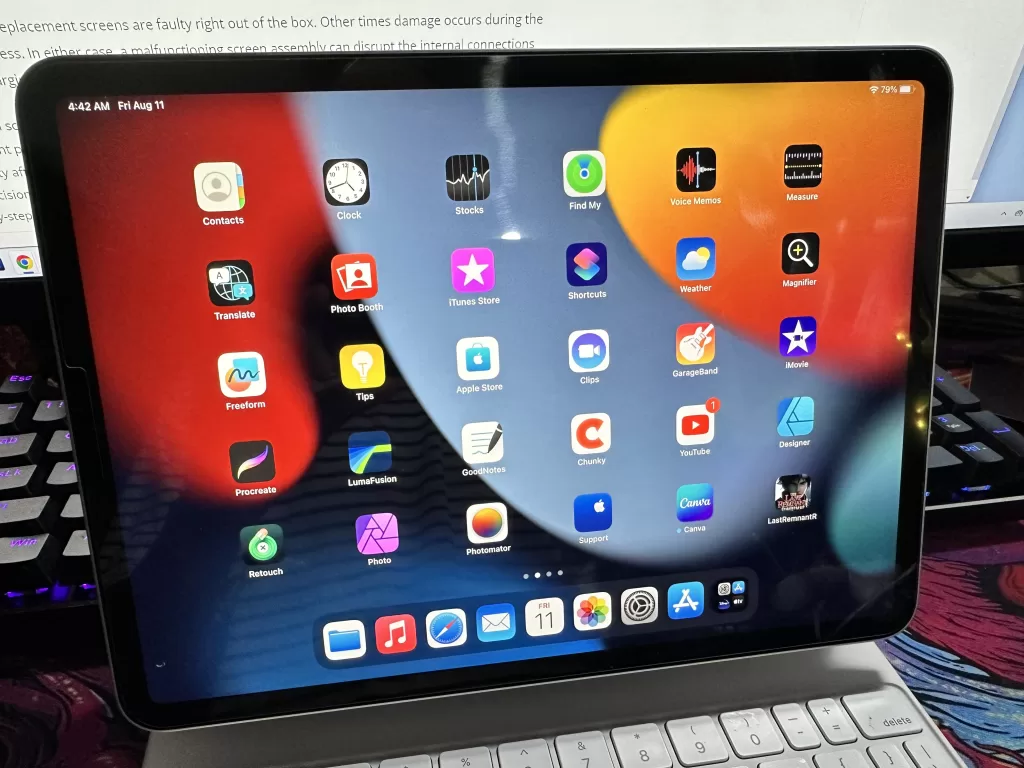
If you have systematically tried every troubleshooting step and the iPad Pro still does not charge properly, the likely culprit is a defective replacement screen.
Sometimes new replacement screens are faulty right out of the box. Other times damage occurs during the installation process. In either case, a malfunctioning screen assembly can disrupt the internal connections needed for charging the battery.
To confirm a screen defect, you will need to replace the front panel assembly again. This time, purchase the replacement part only from a reputable and reliable supplier. Check reviews and reports carefully to avoid low-quality aftermarket screens that often have compatibility issues.
Use precision tools and techniques when removing the old screen and installing the new replacement. Follow step-by-step guide videos to avoid any cable or connector damage. Work slowly and double-check all connections before reassembly.
Installing a high-quality screen with extreme care should resolve any charging issues caused by a defective display. Take the time to source a good part and redo the repair properly. This will get your iPad Pro charging reliably again after confirming a faulty replacement screen was the root cause.
Preventing Battery Charging Problems During iPad Screen Repair
Careful workmanship when replacing an iPad screen minimizes charging issues:
- Use quality screen assemblies from reputable suppliers.
- Always inspect and clean the charging port.
- Avoid damaging cables and connectors.
- Double-check all connector alignments before reassembly.
- Test charging before final reassembly.
With attention to detail, you can avoid frustrating battery charging problems after replacing an iPad Pro screen. Carefully following repair guides and troubleshooting charging issues can get your iPad working again.







