The digital world is not without its risks, and our trusty Samsung Galaxy devices can sometimes be at the receiving end of viruses and malware. Safeguarding your device against such threats can save you time, stress, and potential data loss.
To scan your Samsung Galaxy for viruses and malware, first utilize the built-in Smart Manager in your device settings, which routinely checks for harmful software running in the background. Consider installing trusted antivirus apps like Bitdefender, Norton, or Avast for an extra layer of security. If you suspect an infection, reboot your device in safe mode and uninstall any suspicious apps. Lastly, regularly clear cache and downloads from Chrome to remove any lingering threats.
With these simple guidelines at your disposal, let’s dive deeper into these steps to ensure the safety of your smartphone from pesky viruses and malware.
Use Smart Manager
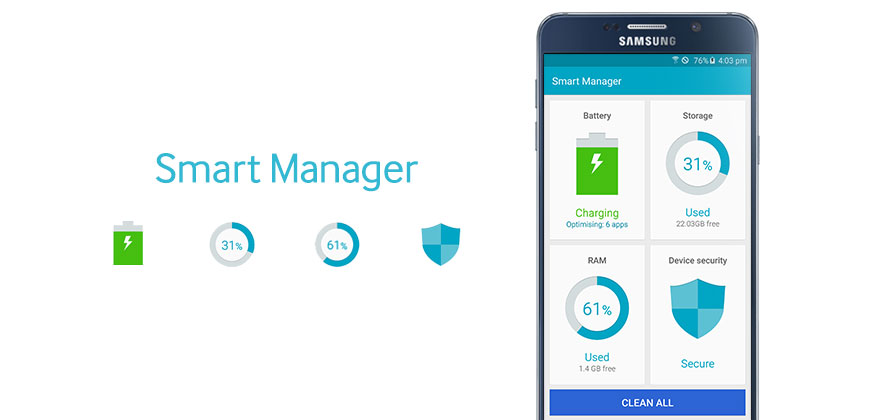
Samsung Galaxy devices come with a built-in app called Smart Manager that can scan your device for malware and viruses. Here’s how to use it:
- Go to Settings.
- Tap on Battery and Device Care.
- Tap on Device protection.
- Tap on Scan phone.
Smart Manager routinely checks for malware and phishing scams running in the background on your phone.
Use Antivirus Apps
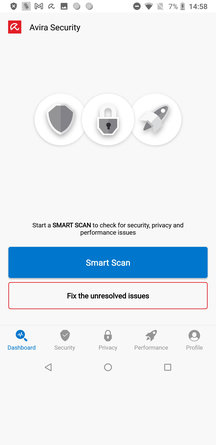
You can also install antivirus apps on your Samsung Galaxy device to protect against viruses and malware. Some of the best antivirus apps for Android include:
- Bitdefender Mobile Security
- Norton Mobile Security
- Avast Mobile Security
- Kaspersky
These apps can not only help protect you from malicious apps and other types of malware but can also help keep you safe from becoming a victim of identity theft.
Remove Malware in Safe Mode
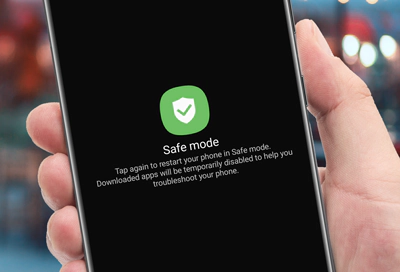
If your device is infected with malware, you can try removing it in safe mode. Here’s how to do it:
- Press and hold the power button until the power options appear.
- Tap and hold on the “Power off” option.
- Tap on “Restart in safe mode.”
- Once your device has restarted in safe mode, go to Settings and then Apps.
- Find the app that is causing the issue and uninstall it.
Clear Cache and Downloads
Clearing your cache and downloads can also help remove viruses and malware from your Samsung Galaxy device. Here’s how to do it:
- Open Settings.
- Go to Apps & notifications.
- Select Chrome.
- In the Storage & cache menu, follow the steps to clear your cache and storage.
Protect Your Device
To further protect your Samsung Galaxy device from malware, follow these tips:
- Only download apps from trusted sources, such as the Google Play Store.
- Keep your device and apps up to date with the latest software updates.
- Be careful about granting app permissions and only allow access to apps you trust.
- Use the ad-blocking function in the Samsung Internet app to limit pop-ups and protect your device.
By following these steps, you can help protect your Samsung Galaxy device from viruses and malware.
FAQs
-
What is Smart Manager on Samsung Galaxy devices?
Smart Manager is a built-in app on Samsung Galaxy devices that helps scan the device for malware and viruses. It can be accessed through the device settings and provides routine checks for harmful software running in the background.
-
Which antivirus apps are recommended for Samsung Galaxy devices?
Some recommended antivirus apps for Samsung Galaxy devices include Bitdefender Mobile Security, Norton Mobile Security, Avast Mobile Security, and Kaspersky. These apps offer protection against malicious apps, malware and can help prevent identity theft.
-
How can I remove malware from my Samsung Galaxy device in safe mode?
To remove malware in safe mode on a Samsung Galaxy device, follow these steps: Press and hold the power button, tap and hold the “Power off” option, then select “Restart in safe mode.” Once in safe mode, go to Settings, then Apps, and find the app causing the issue. Uninstall the suspicious app to remove the malware.
-
How can I clear cache and downloads on my Samsung Galaxy device?
To clear cache and downloads on a Samsung Galaxy device, follow these steps: Open Settings, go to Apps & notifications, select Chrome (or the relevant browser), and navigate to the Storage & cache menu. From there, follow the instructions to clear the cache and storage, effectively removing any viruses or malware.
-
What additional measures can I take to protect my Samsung Galaxy device from malware?
Here are some additional measures to protect your Samsung Galaxy device from malware: Only download apps from trusted sources like the Google Play Store, keep your device and apps updated with the latest software updates, be cautious when granting app permissions, and only allow access to trusted apps, and utilize the ad-blocking function in the Samsung Internet app to limit pop-ups and protect your device from potential threats.







