Are you experiencing the Samsung A20 black screen but vibrates issue? The Black Screen of Death issue may occur from time to time and that seems to be the case with some units of Samsung Galaxy A20. While it may seem like the phone has some hardware issue, in reality, it’s just a firmware problem that you can fix on your own. So, you don’t have to worry so much if your device stops responding and gets stuck on a black screen because there’s always something you can do about it.
How to Resolve Samsung A20 Black Screen But Vibrates: Proven Tips and Tricks
In this post, I will share with you the most effective solution to this problem. Basically, what you need to do is rule out the possibility that it’s just a firmware problem and if the phone is still stuck on the black screen of death after doing this procedure, then it is always possible that the problem is with the hardware. If you’re one of the owners of this phone and are currently bugged by a similar problem, continue reading as this article may be able to help you one way or another.
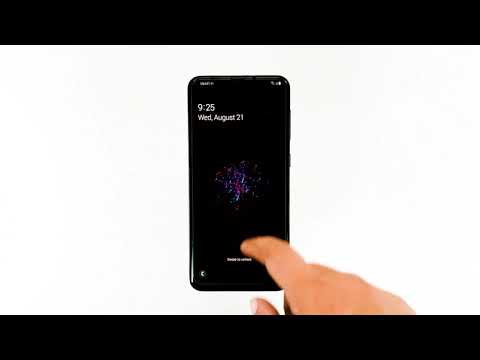
Before we move on to our troubleshooting, if you happen to find this post while looking for a solution to a different problem, then visit our Galaxy A20 Help Guides page for we have already addressed some of the most common issues with this device. We may have already published articles that could help you fix your problem. Find issues that are similar to yours and feel free to use our solutions.
How to fix a Galaxy A20 that’s stuck on the Black Screen of Death
When troubleshooting a phone with black screen of death issue, you have to physically check if it has some signs of physical or liquid damage. Because if there is, then the best thing you can do about it is to bring the phone to the shop so that a technician can check it up for you. But assuming that there are no signs of physical damage, here’s what you need to do:
First solution: Perform the Forced Restart to fix Black Screen of Death
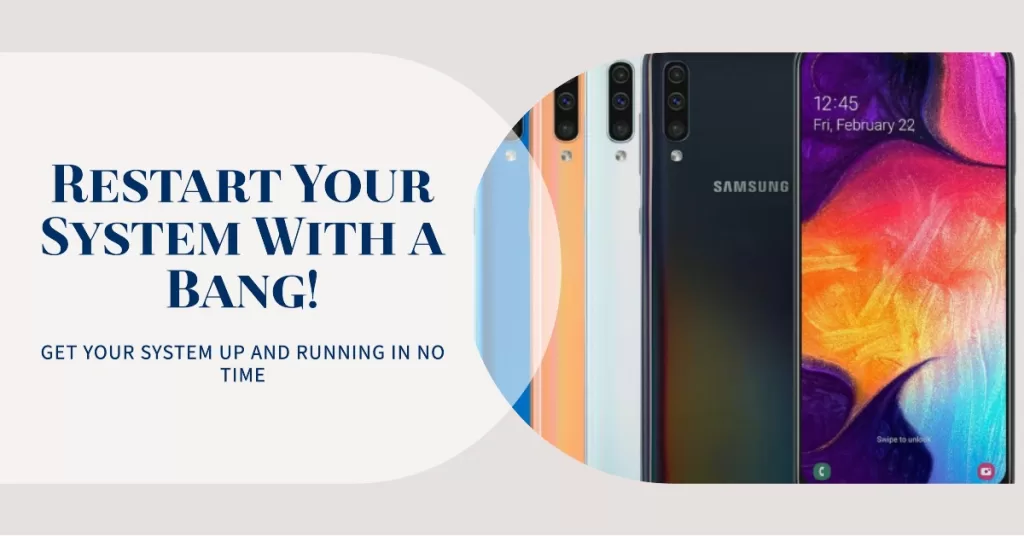
The most effective solution for a black screen of death issue is the forced restart. It’s because this problem is often due to a firmware crash wherein the system stopped responding and caused the phone to become unresponsive as well. But as I mentioned earlier, this isn’t a serious problem and therefore, you can fix it on your own by doing this very simple procedure.
- Press and hold the Volume Down button and don’t release it yet.
- While holding down the volume button, press and hold the Power key as well.
- Keep both keys held down together for 15 seconds or until the Galaxy A20 logo shows on the screen.
The moment that your phone shows the logo on the screen, it’s a sign that the problem is already fixed. However, if your Galaxy A20 still won’t respond or still stuck on a black screen of death after this, then move on to the next solution.
Second solution: Do the Forced Restart while the phone is charging
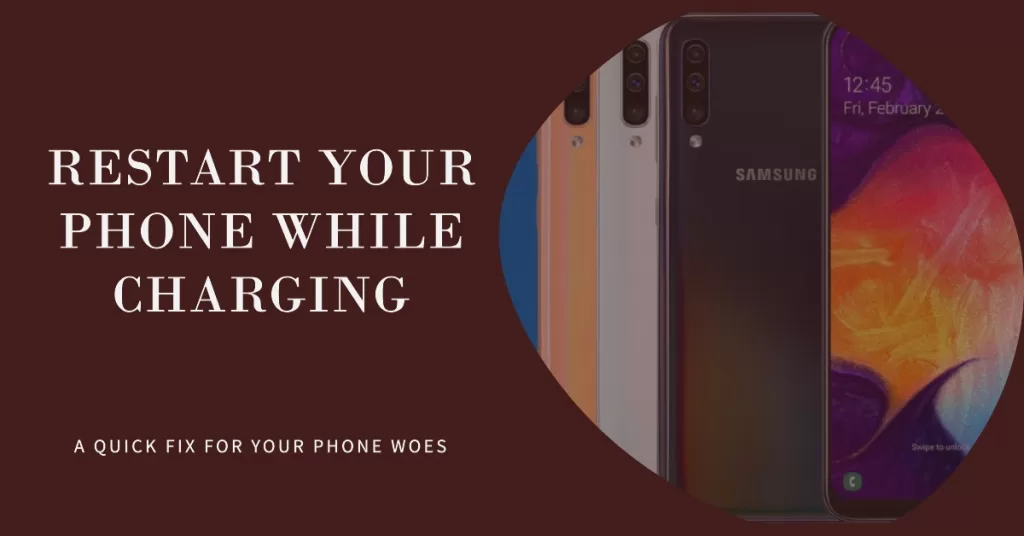
The reason why you need to do this procedure is that the battery may have been drained. But aside from that, the system may have also crashed just before the phone powered off due to insufficient battery. As a result, you’re already dealing with a couple of pretty minor issues that both result in an unresponsive device. Here’s how you do it:
- Plug the charger to a working wall outlet.
- Using the original cable, connect the phone to its charger.
- Regardless of whether the phone shows the charging symbol or not, leave it connected to the charger for at least 10 minutes.
- After which and while the phone is still connected to the charger, press and hold the Volume Down button and don’t release it yet.
- While holding down the volume button, press and hold the Power key as well.
- Keep both keys held down together for 15 seconds or until the Galaxy A20 logo shows on the screen.
If you were able to make your phone respond by doing any of the procedures here but the black screen of death issue occurs from time to time, then the best thing you can do about it is to perform the master reset. But before that, make sure to create a copy of your important files and then remove your Google account so that you won’t be locked out. After doing those things, follow these steps to reset your phone:
- Turn off the device.
- Press and hold the Volume Up and Power keys.
- When the Galaxy A20 logo shows, release all three keys.
- Your Galaxy A20 will continue to boot up into the Recovery Mode. Once you see a black screen with blue and yellow texts, proceed to the next step.
- Press the Volume down key several times to highlight ‘wipe data / factory reset’.
- Press Power button to select.
- Press the Volume down key until ‘Yes’ is highlighted.
- Press Power button to select and start the master reset.
- When the master reset is complete, ‘Reboot system now’ is highlighted.
- Press the Power key to restart the device.
On the other hand, if your phone remained stuck on a black screen of death, then it’s time you brought it back to the store or local shop so that a technician can check it up for you.
I hope that we’ve been able to help you fix your Galaxy A20 that got stuck on the Black Screen of death. We would appreciate it if you helped us spread the word so please share this post if you found it helpful. Thank you so much for reading!
Connect with us
We are committed to helping our readers fix the problems with their phones as well as learn how to properly use their devices. So, if you have other issues, you may visit our Help Guides page so you can check by yourself the articles we’ve already published that contain solutions to common problems. Also, we do create videos to demonstrate how things are done on your phone. Visit our Youtube Channel and please subscribe to it. Thanks.







