Are you experiencing the Samsung Note 10 won’t turn on issue? When a high-end smartphone like the Samsung Galaxy Note 10 won’t turn on or respond, the problem could either be pretty minor or a serious one. Most of the time, this problem occurs due to a firmware crash but if your device suffered a physical or liquid damage, then the problem could be with the hardware.
The Ultimate Fix for Samsung Note 10 Won’t Turn On: A Comprehensive Guide
We always want our phones to work properly without any problem but there are simply times when issues occur. During those times, you always have an option to bring the phone back to the store so that a technician can check it. But what if the problem is a minor one and can be fixed by doing one or a couple of procedures?
It is important that you spend time troubleshooting your phone as you may be able to fix it on your own and save you from taking that trip back to the store. But it’s all up to you. If you want to troubleshoot your phone, then continue reading.
Before we move on to our troubleshooting, if you happen to find this post while looking for a solution to a different problem, then visit our Galaxy Note 10 Help Guides page for we have already addressed some of the most common issues with this device. We may have already published articles that could help you fix your problem. Find issues that are similar to yours and feel free to use our solutions.
Quick and Easy Fixes for Samsung Note 10 Won’t Turn On
You only need a couple of procedures before you decide to bring the phone back to the store and these procedures are safe and effective if the problem is indeed due to a minor firmware issue. Here’s what you need to do:
First solution: Perform the forced restart

The forced restart is the first thing you need to do. If the Galaxy Note 10 won’t turn on due to a firmware crash, then this procedure is all you need to make your new phone respond again. The Forced Restart is a simulated battery removal, which refreshes your phone’s memory and reloads all its apps and services. This is how it’s done:
- Press and hold the Volume Down button and don’t release it yet.
- While holding down the volume button, press and hold the Power key as well.
- Keep both keys held down together for 15 seconds or until the Galaxy Note 10 logo shows on the screen.
If the logo actually shows on the screen, then you can consider the problem solved since you’ve already made your phone turn on or respond. However, if your device sill won’t turn on after this, try doing the same procedure a few more times before moving on to the next solution.
Second solution: Charge your Note 10 and do the Forced Reboot
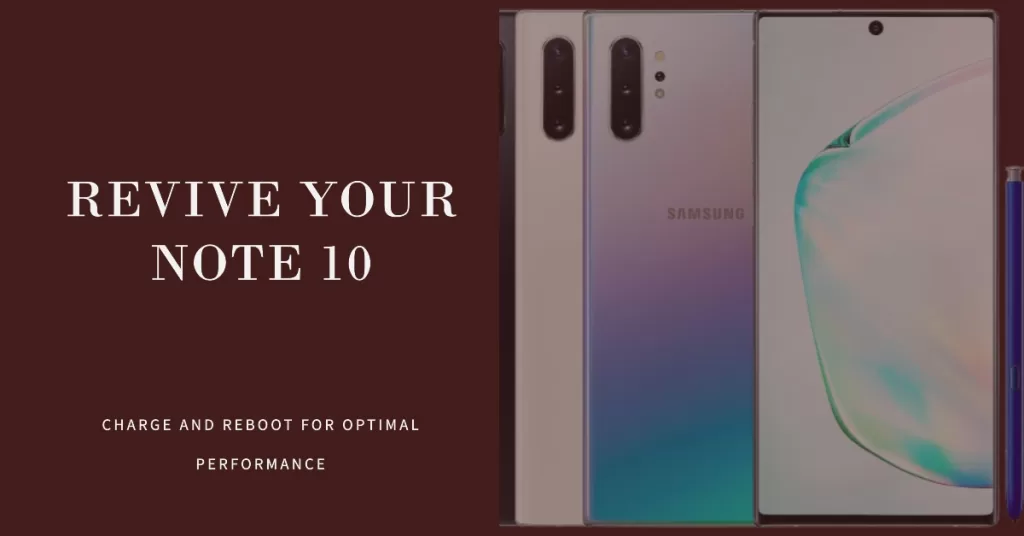
It is possible that the problem was caused by a drained battery and may have resulted in a system crash just before the battery ran out. Issues like this happen sometimes and while having a drained battery isn’t usually a problem, it will become a little bit complicated if the system crashes because the phone won’t turn on even if you connect it to the charger. But don’t worry, there’s always something you can do:
- Plug the charger to a working wall outlet.
- Using the original cable, connect the phone to its charger.
- Regardless of whether the phone shows the charging symbol or not, leave it connected to the charger for at least 10 minutes.
- After which and while the phone is still connected to the charger, press and hold the Volume Down button and don’t release it yet.
- While holding down the volume button, press and hold the Power key as well.
- Keep both keys held down together for 15 seconds or until the Galaxy Note 10 logo shows on the screen.
If you were able to make your phone respond by doing these procedures but the problem occurs from time to time, then you just have to reset your device as it’s a clear indication that it’s suffering from a firmware problem. But before the reset, make sure to create a backup of your files and data, and then remove you Google account. Follow these steps to reset your device:
- Turn off the device.
- Press and hold the Volume Up and Power keys.
- When the Galaxy Note 10 logo shows, release all three keys.
- Your Galaxy Note 10 will continue to boot up into the Recovery Mode. Once you see a black screen with blue and yellow texts, proceed to the next step.
- Press the Volume down key several times to highlight ‘wipe data / factory reset’.
- Press Power button to select.
- Press the Volume down key until ‘Yes’ is highlighted.
- Press Power button to select and start the master reset.
- When the master reset is complete, ‘Reboot system now’ is highlighted.
- Press the Power key to restart the device.
However, if your Note 10 still won’t turn on after doing those procedures, then it’s time you brought it back to the store and have it replaced. Everything depends on how the problem occurred. So, if the phone suffered some kind of physical or liquid damage, then a replacement may not be provided.
I hope that we’ve been able to help you fix Galaxy Note 10 that won’t turn on. We would appreciate it if you helped us spread the word so please share this post if you found it helpful. Thank you so much for reading!
Connect with us
We are committed to helping our readers fix the problems with their phones as well as learn how to properly use their devices. So, if you have other issues, you may visit our Help Guides page so you can check by yourself the articles we’ve already published that contain solutions to common problems. Also, we do create videos to demonstrate how things are done on your phone. Visit our Youtube Channel and please subscribe to it. Thanks.







