This post will walk you through restoring the default configuration of the built-in Samsung camera app. Here’s a quick guide to reset camera settings on Samsung Galaxy A33 5g.
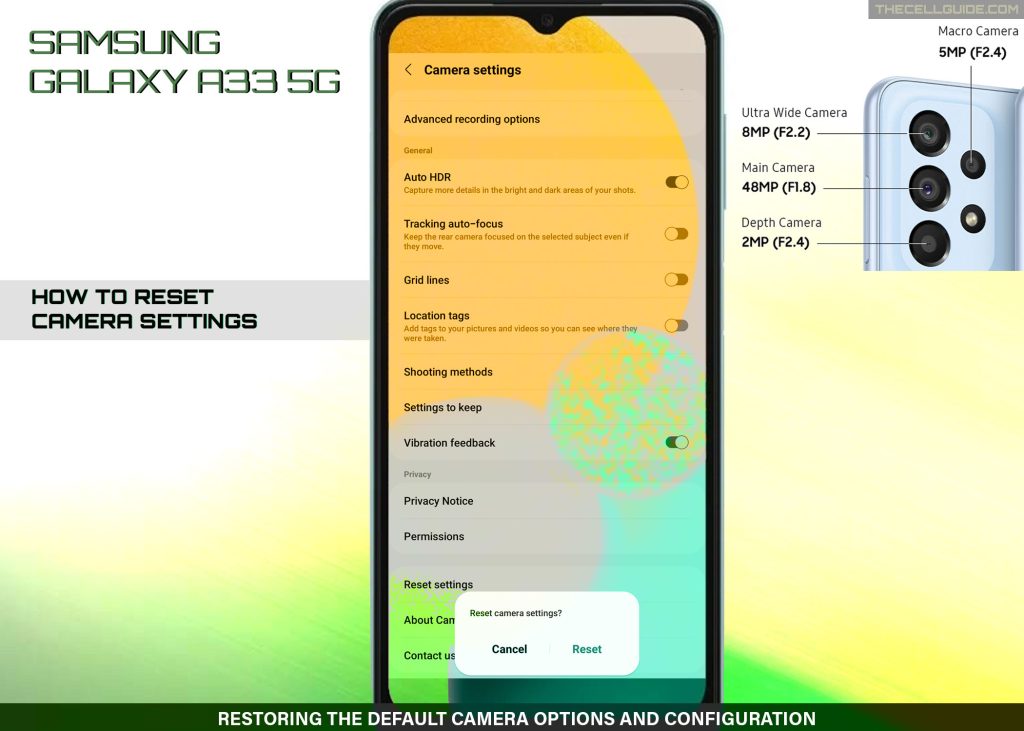
Is your Samsung camera app acting up or not working as intended following a recent customization on the app settings? It might be due to some settings conflicts. To clear this out, you can restore the default camera options to put the app back to its factory state. Just keep reading for more detailed instructions.
Quick Camera Overview on Galaxy A33
The Galaxy A33 5g smartphone comes with a 13MP front camera, 8MP wide camera, 2MP depth camera, 5MP macro camera and 48MP main camera for crisper and clear shots.
With this multi-lens camera, this phone is definitely able to take photos to the next level.
The viewing angle can likewise be expanded with the Ultra Wide Camera feature. The Depth Camera on the other hand lets you customize focus and the Macro Camera lets you get closer to details. Overall, it’s pretty decent camera specs.
But such a great spec also doesn’t exempt it from facing some unexpected in-app glitches. This is one of the grounds for the camera app reset button to exist.
Samsung Camera App Reset
Similar to other Samsung phones, the Galaxy A33 5g camera app also has a dedicated reset button that you can tap on whenever you need to restore default values and options set for the app. This option is called Reset to default, which is lined up among other items in the Camera app settings menu of the device.
Performing this reset only affects the settings for the camera application. Neither would it impact other settings for the Samsung camera OS nor delete any of your personal information including those that are saved from the camera app.
To access and trigger this reset command, you will need to launch the camera app’s settings menu on your phone.
Steps to Reset camera settings on Samsung Galaxy A53 5g
The following steps will take you to the Galaxy A53 settings menu where you can access the Reset button for the camera application. This method is also applicable when restoring the default values for the built-in camera app on other Samsung Galaxy phones running on Android 12 with One UI 4 or later OS version.
Please note though that individual device’s interface may slightly differ as actual screens and menu options may likewise vary between device models and carriers.
To ensure all key features and menu items are present, be sure to keep your phone’s software up-to-date.
The built-in camera reset command can be accessed through the main settings menu on the phone or straight from the camera app menu. Either way will take you to the same screen where the reset settings option for the camera app is listed.
Just choose your preferred method whenever you’re all set.
A. Camera Reset via Settings Menu
This is how you access the camera app reset option through the main settings menu of your phone.
Step 1: Open the Settings app menu to get started. Just tap Settings from the Home screen or Apps tray.
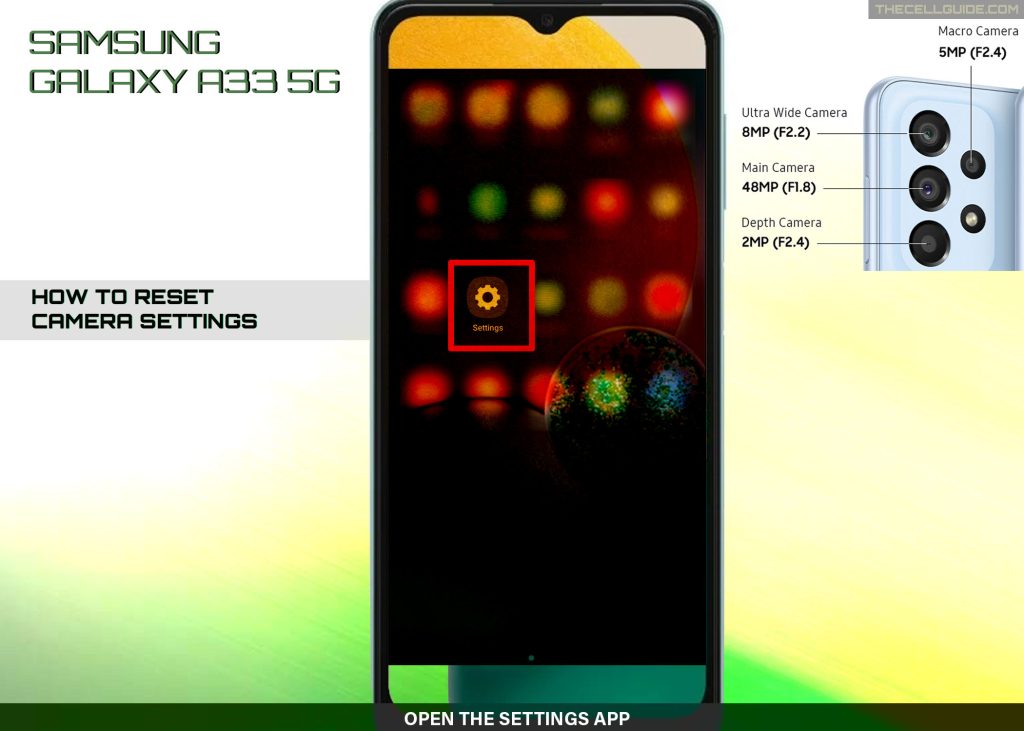
Step 2: In the main Settings menu, scroll to find and then tap Apps. Doing so will take you to another screen with a list of all installed applications.
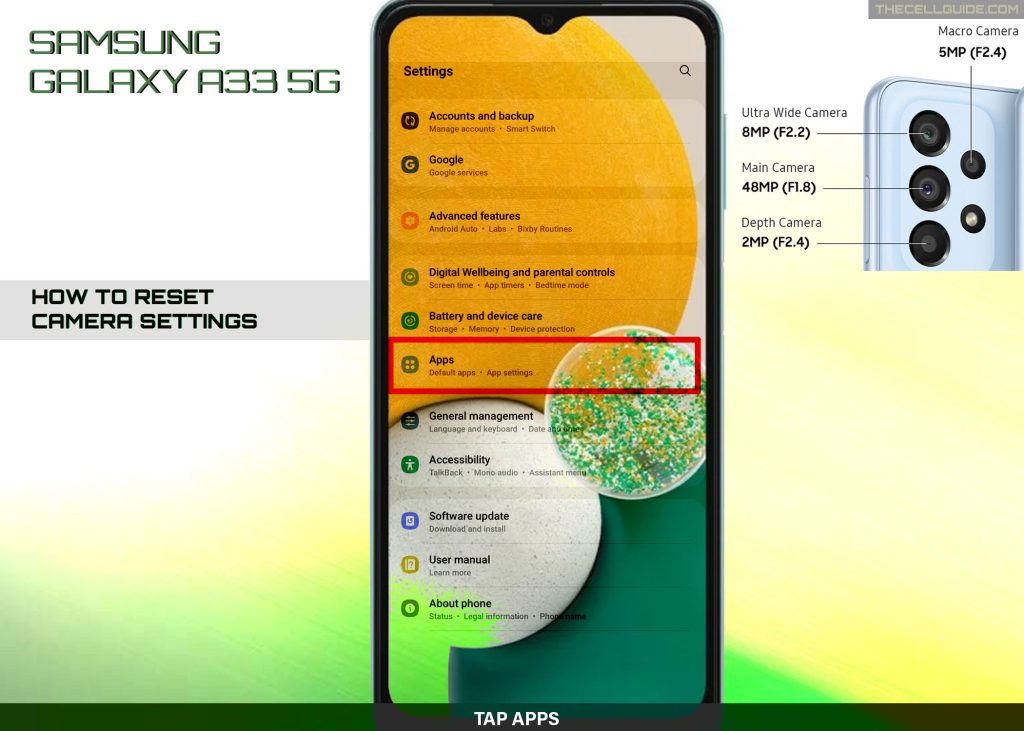
Step 3: Find and then tap Camera to launch and access the inbuilt camera app info screen.
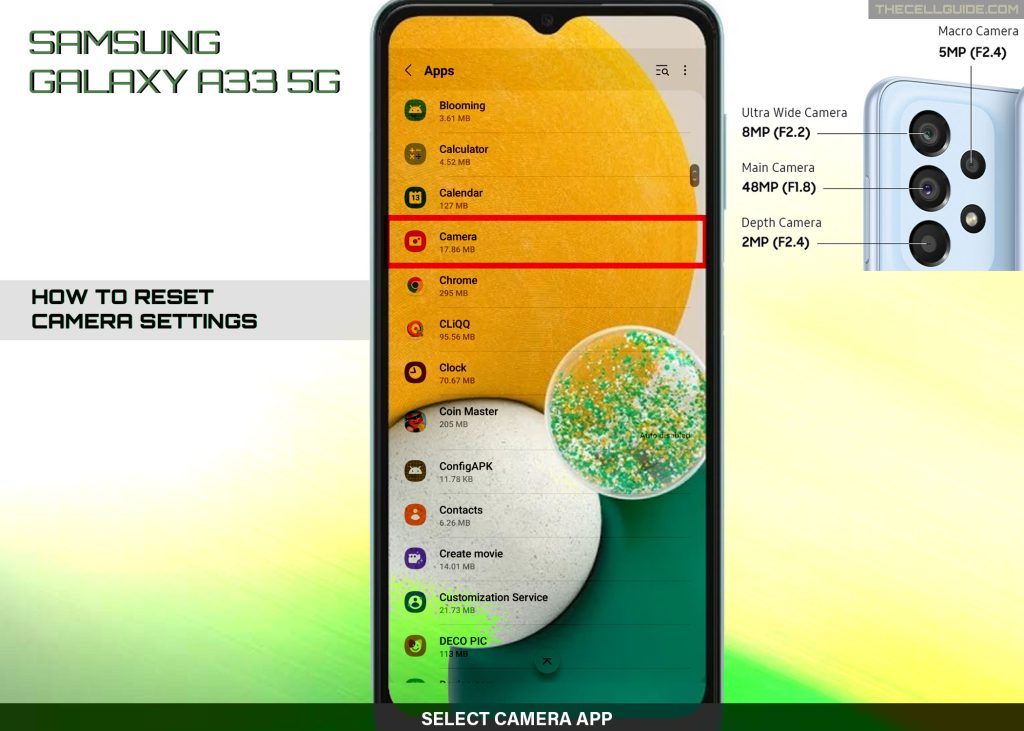
Step 4: Tap Camera settings to proceed.
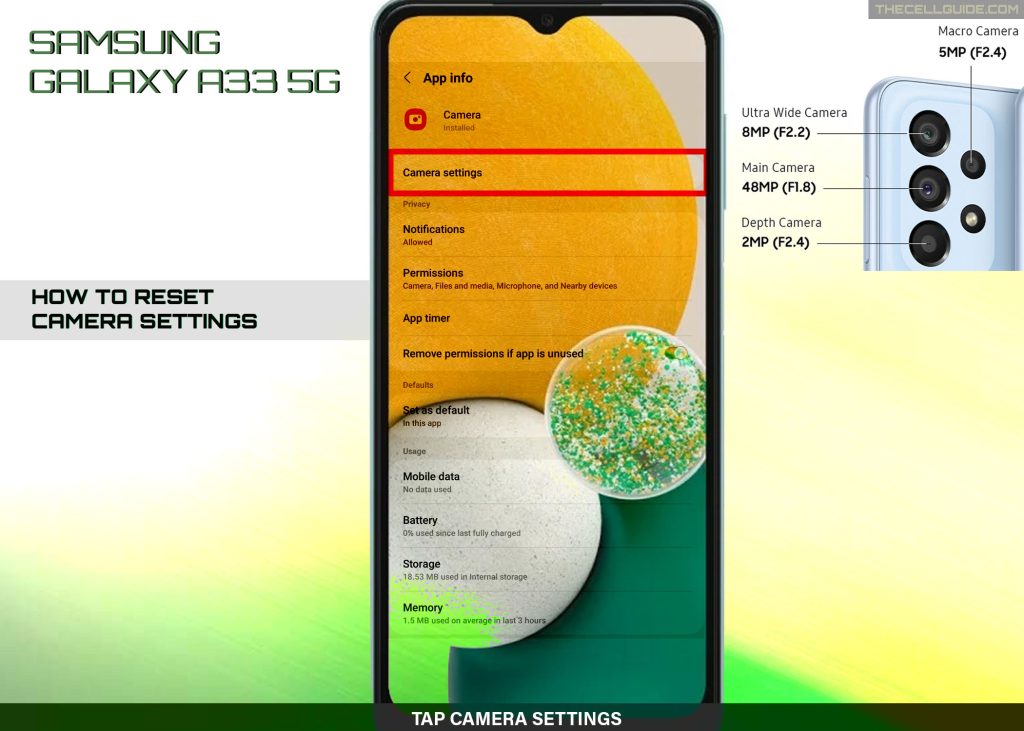
Step 5: On the next menu, scroll down and then tap Reset settings.
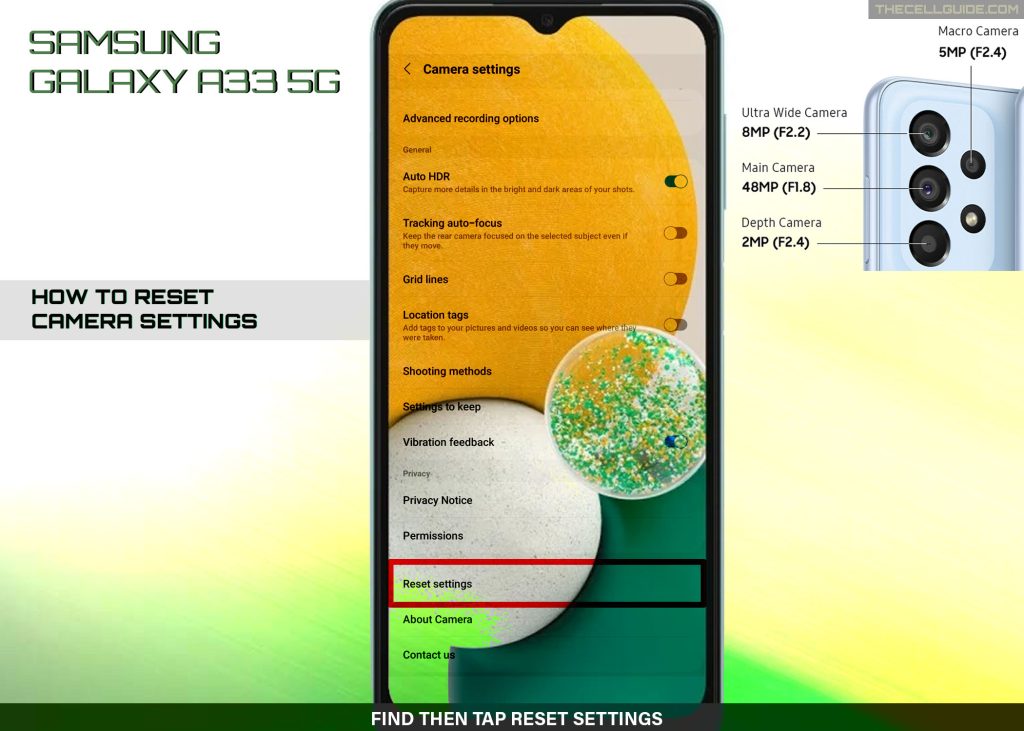
Step 6: Read the pop-up message and then tap Reset to confirm.
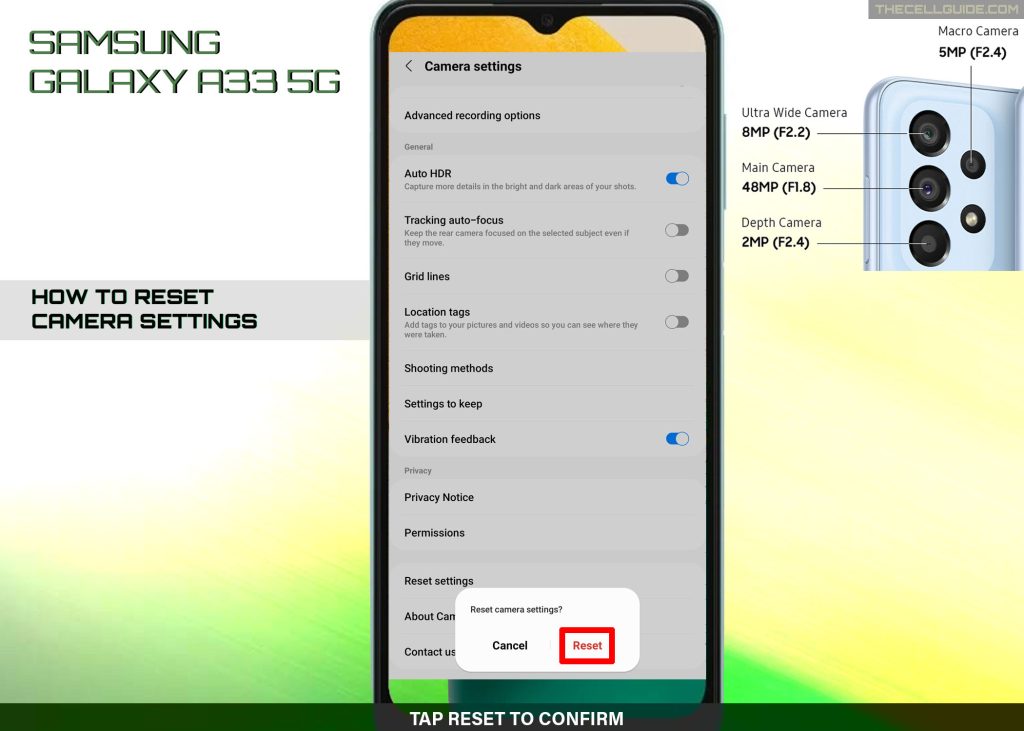
All recent changes including custom camera options will be deleted and the camera app’s default values are restored.
B. Camera Reset via Camera App
This is how you access the camera reset option straight from the camera application.
Step 1: Find and then tap the Camera icon from the Home screen or Apps tray to open the Camera app.
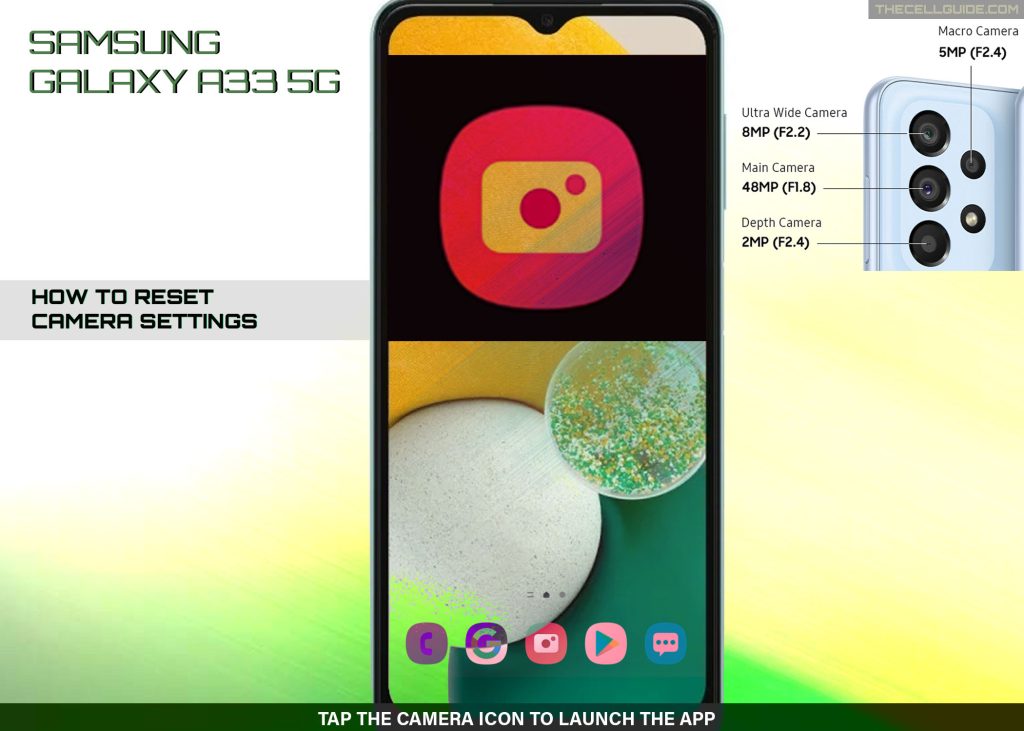
Step 2: In the Camera app’s main screen, tap the Settings or Gear icon located on the top-leftmost edge.
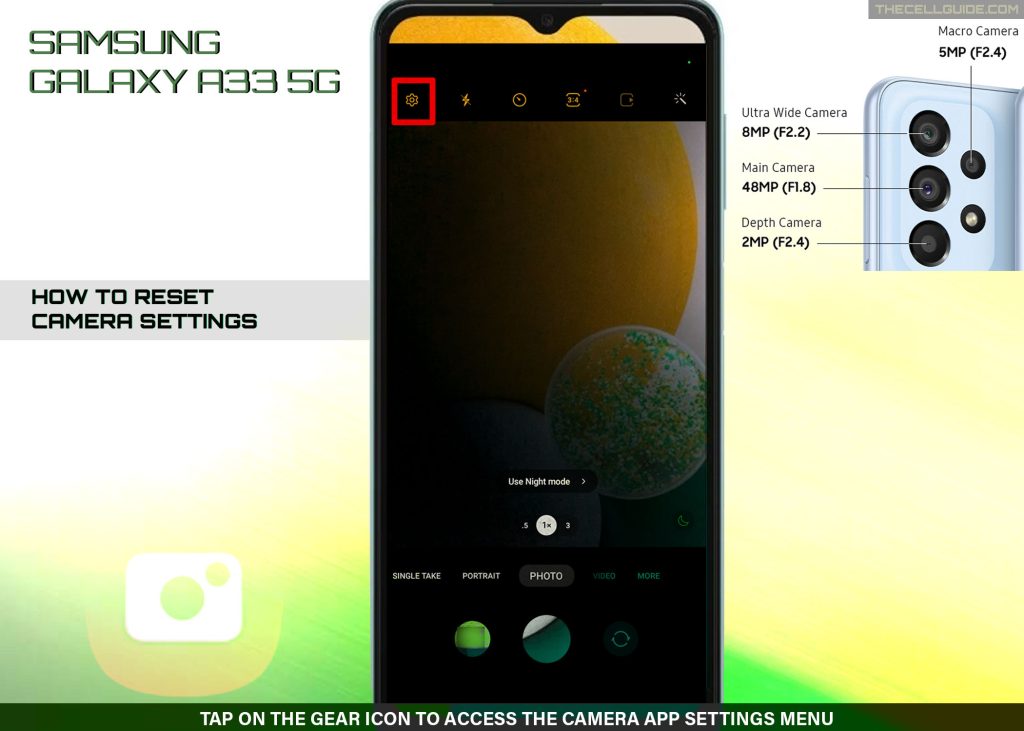
Step 3: Scroll to find and then tap Reset settings on the following screen to proceed.
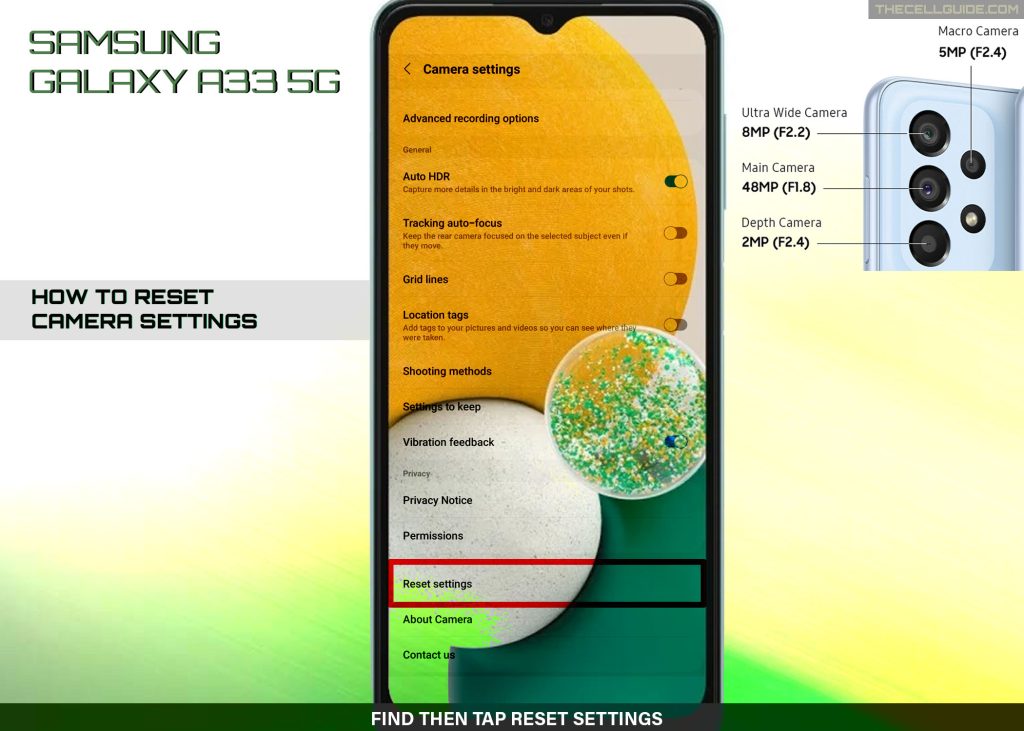
Step 4: Read the warning prompt and then tap Reset to confirm action.
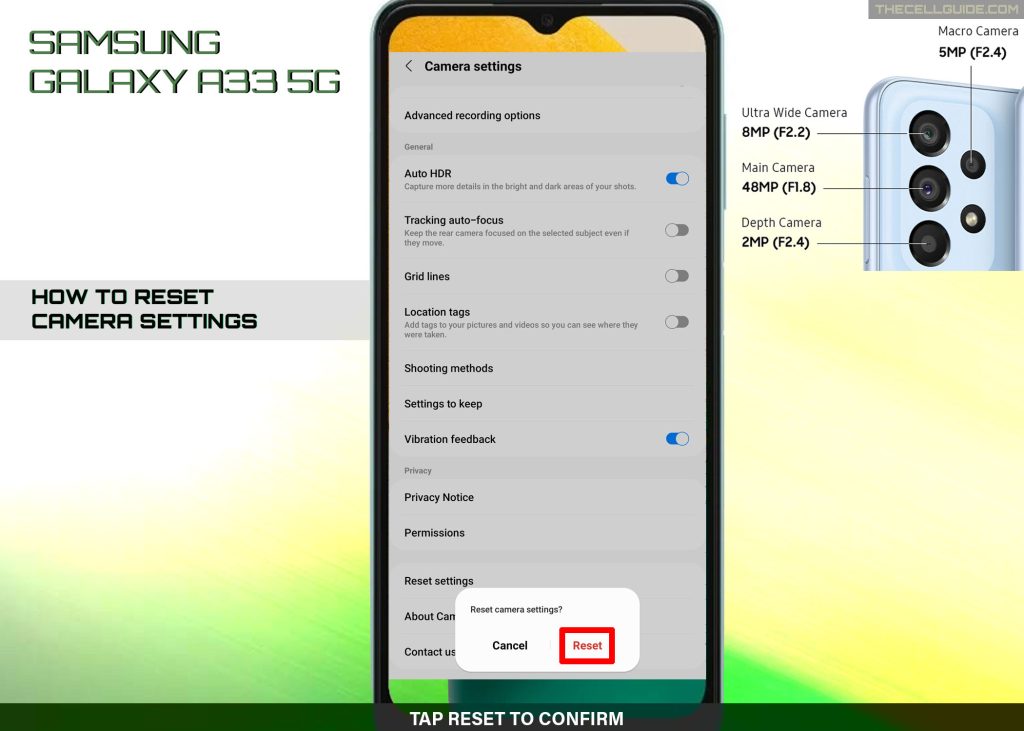
The camera app reset will then instigate, putting the app back to its default state with all the default settings.
When the reset is finished, exit the camera app and it should be all set to work as intended.
And that’s how you restore the default Samsung Galaxy camera app values and configurations on the Galaxy A33 5g smartphone.
Hope this helps!
Please check out our YouTube channel to view more tutorial and troubleshooting videos for popular iOS and Android devices.







