The iPad Pro is one of the most powerful tablets available in the market with its large displays, fast processors and versatile features. However, even the mightiest of devices are not without their flaws. One common problem reported by many iPad Pro users is microphone static during phone or FaceTime calls. This static can make calls incredibly frustrating and irritating. In this article, we will delve into the potential causes of this issue and the steps you can take to troubleshoot and fix microphone static on your iPad Pro.
Quality Communication: How to Remove iPad Pro Microphone Static
Have you ever been on an important call on your iPad Pro only to have the other person complain about horrible static interference making the call nearly impossible? If so, you’re not alone. Microphone static on calls has been a persistent problem for many iPad Pro owners. It can damage your productivity and professional reputation if you rely on your tablet for work calls. The good news is, with some troubleshooting you can eliminate this annoyance and get crystal clear calls again.
What Causes iPad Pro Microphone Static on Calls?
The iPad Pro comes with four microphones placed at both the top and bottom edges of the device. These microphones are used for various purposes, such as recording audio, making calls, using Siri, or using FaceTime. However, sometimes these microphones may produce some static or crackling noise on calls that can be very annoying and distracting.
- Hardware Issues: Sometimes, microphone static happens when the microphone’s parts get physically damaged. This may happen if small debris or liquid has entered the microphone port. Over time, regular usage can also lead to wear and tear of delicate microphone parts.
- Software/Firmware Problems: Bugs or issues with the iPadOS software or underlying firmware can interfere with the microphone functionality sometimes. Outdated software/firmware is one potential cause.
- Interference From Other Devices: The microphone can pick up electrical interference from other nearby wireless devices that operate on similar frequencies like Bluetooth headsets, wireless routers etc. This is more likely if you’re in an area with heavy wireless traffic.
- Poor Signal Strength: Weak cellular or WiFi signal strength during calls can lead to breaks in audio which may be heard as static or distortion on the other end. This is more common if you’re in an area with spotty network coverage.
How to Troubleshoot iPad Pro Microphone Static on Calls?
If you are experiencing the microphone static issue on your iPad Pro, don’t despair. There are some simple steps you can take to troubleshoot and fix it. Here are some of them:
1. Restart your iPad Pro
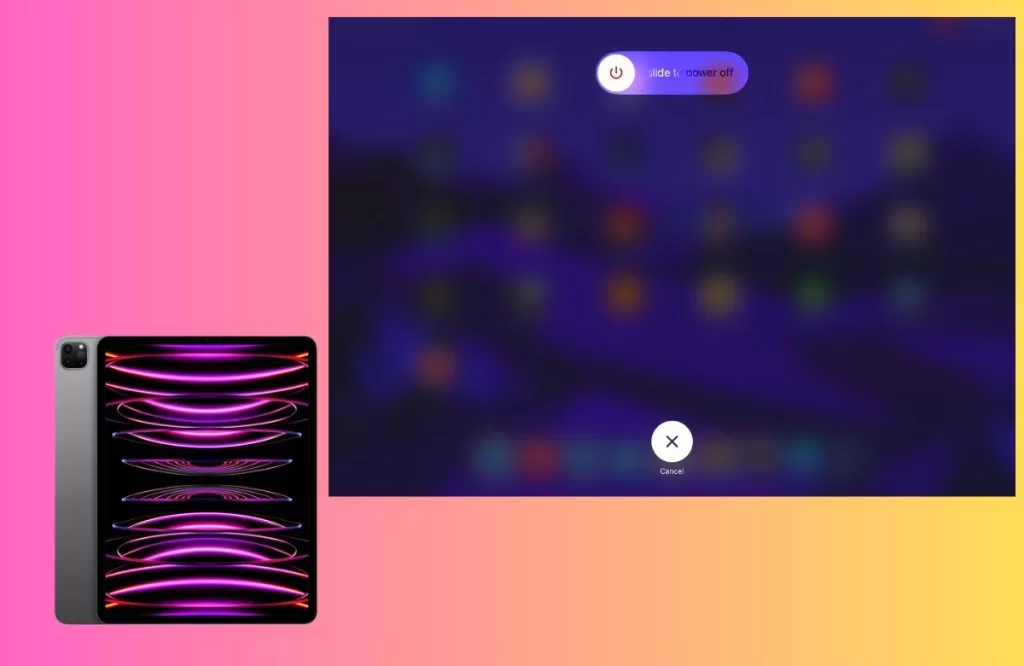
The first and easiest step is to restart your iPad Pro. This can help clear any temporary glitches or errors that may be causing the problem. To restart your iPad Pro, press and hold the power button and either volume button until you see the power off slider. Drag the slider to turn off your device. Give it a moment, then press and hold the power button again until the Apple logo appears.
2. Update your software

The next step is to check if your iPad Pro has the latest software version. Sometimes, Apple releases software updates that fix bugs or improve performance. To update your software, go to Settings > General > Software Update and tap Download and Install if there is an update available.
3. Improve network connection signal

A strong network connection is fundamental for crystal-clear calls and uninterrupted communication on your iPad Pro.
Standing or sitting near a window can help your iPad Pro get a stronger cellular or WiFi signal as windows do not block signals as much as walls. The closer you are to a window during a call, the better.
Large metallic objects, thick concrete walls or isolated areas in basements can reduce signal strength significantly. Move away from any objects obstructing signal paths.
4. Clean your device

Another step is to clean your device and remove any dirt or debris that may be blocking your microphones, speakers, or lightning port. You can use a gentle cloth, a cotton swab, or a toothpick to carefully clean these areas. Be careful not to damage your device or insert anything too deep into the ports.
5. Use a different audio source

Another troubleshooting step is to use a different audio source on your iPad Pro. You can try switching between the speakers, headphones, or microphone to see if the problem persists. You should also try to use a different pair of headphones or a different microphone to see if they work better.
6. Reset your settings
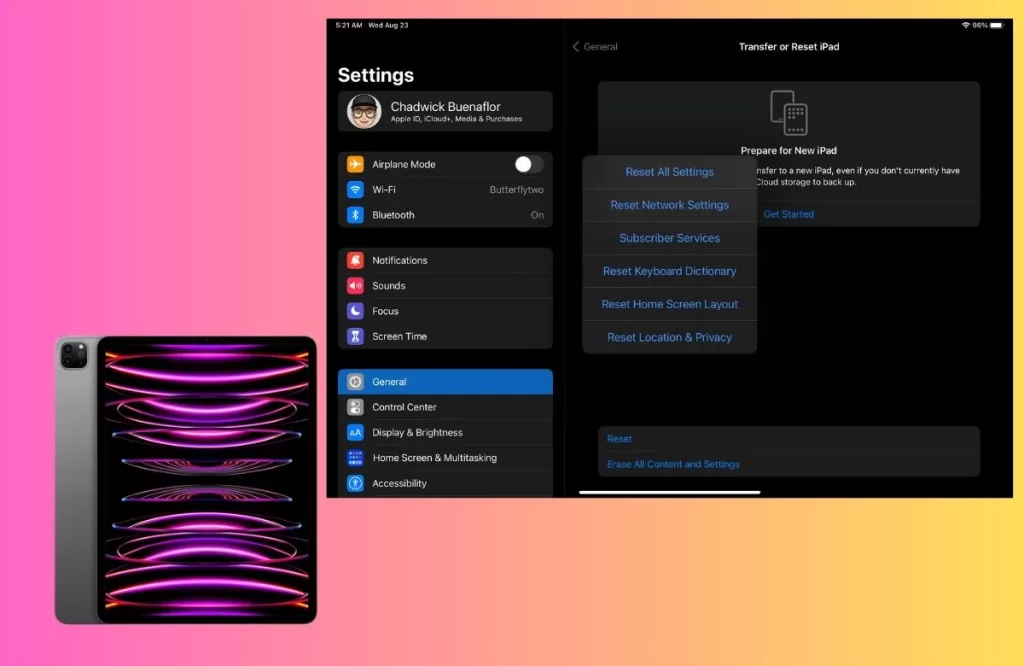
A fifth step is to reset your settings on your iPad Pro. This can help restore your device to its default configuration and eliminate any potential conflicts or errors. To reset your settings, go to Settings > General > Reset and tap Reset All Settings. This won’t delete your data, but it will reset your preferences and settings.
How to Prevent iPad Pro Microphone Static on Calls?
If you have successfully fixed the microphone static issue on your iPad Pro, awesome! However, you may want to prevent it from happening again in the future. Here are some tips you can follow:
- Keep the microphone port clean and free of debris. Blow it with compressed air periodically.
- Always make sure your iPadOS is updated to the latest version for stability and bug fixes.
- Use WiFi Calling when iPad signal strength is weak to avoid cellular network issues.
- Place your iPad Pro at least 2 feet away from other wireless devices during calls.
- Consider using a high-quality headset with integrated mic instead of iPad mic for calls.
- Handle your iPad Pro carefully and avoid exposing it to liquids, moisture or impact/bumps.







