With dual lenses and advanced imaging capabilities, the iPad Pro offers users an exceptional mobile photography experience for taking brilliant photos and vivid videos. However, some users may encounter a problem where their photos and videos appear blurry or out of focus. This can be frustrating, especially if you want to preserve your precious memories or share them with others.
iPad Pro Photography Hacks: Eliminating Blurriness in Your Shots
In this article, we will explain why your iPad Pro may take blurry photos and videos, and how you can fix it. We will also provide some tips on how to prevent this issue from happening again. By following these steps, you can enjoy taking clear and sharp photos and videos with your iPad Pro.
Possible Causes of Blurry Photos and Videos
There are several possible causes of blurry photos and videos on your iPad Pro. Some of them are:
- Dirt or debris present on the camera lens: If there is dust, dirt, or other particles on the camera lens, it can affect the focus and clarity of your photos and videos. You should always keep your camera lens clean and free from any obstructions.
- Poor lighting conditions: If you are taking photos or videos in low-light situations, such as indoors or at night, you may experience blur due to camera shake or slow shutter speed. You should try to use adequate lighting sources or a tripod to stabilize your device.
- Incorrect focus or exposure settings: If you are using manual focus or exposure settings, you may accidentally set them incorrectly, resulting in blurry or overexposed photos and videos. You should always check your focus and exposure settings before taking a shot, or use the automatic mode for optimal results.
- Software glitches: Sometimes, there may be a bug or error in the software that causes the camera to malfunction or produce poor quality images. Keeping your iPad Pro up to date with the latest iOS version is essential to ensure that it has the most recent security patches and bug fixes.
- Hardware damage: In rare cases, there may be a physical damage to the camera or the screen that affects the quality of your photos and videos. For example, if you have dropped your device or exposed it to water, it may cause the camera lens to crack or the screen to become blurry. You should contact Apple Support or an authorized service provider to repair your device if this is the case.
Troubleshooting Steps to Fix Blurry Photos and Videos
If you are experiencing blurry photos and videos on your iPad Pro, you can try the following troubleshooting steps to fix it:
1. Remove any case, accessory, or film that might block the camera or flash
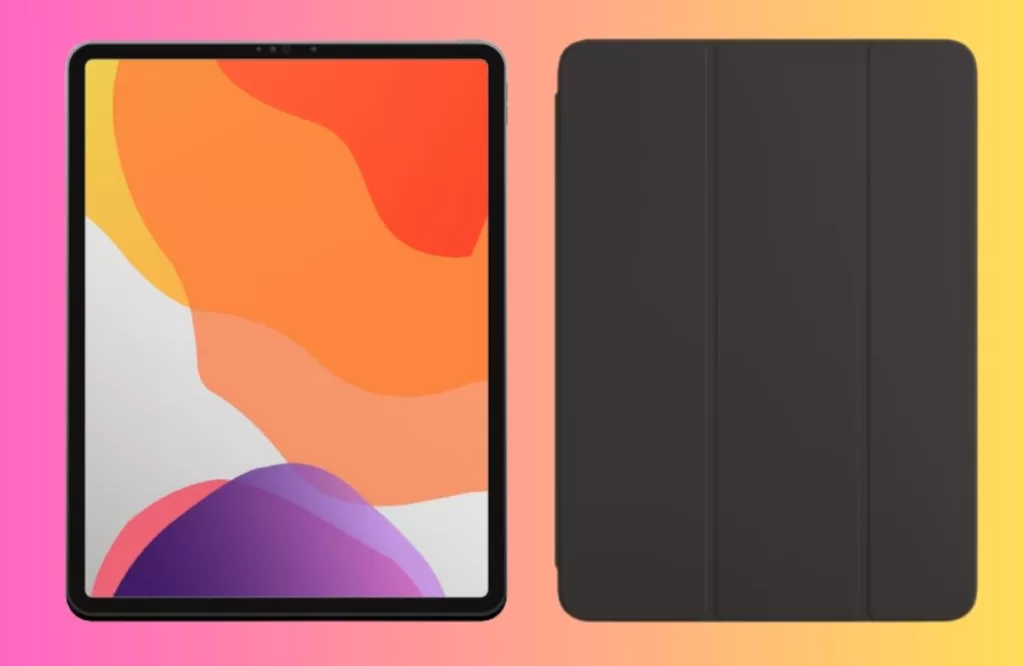
Some cases, accessories, or films may interfere with the camera or flash function of your device, causing blur or distortion. You should remove them and test the camera again
2. Clean the iPad Pro camera lens with a microfiber cloth

If there is any dirt or debris on the camera lens, you should gently wipe it off with a soft and lint-free cloth. Do not use any abrasive materials or liquids that may damage the lens.
3. Adjust the focus and exposure manually
If you are using manual focus or exposure settings, you should tap on the screen where you want to set the focus and exposure. You can also drag up or down on the screen to adjust the exposure level. To lock your focus and exposure settings, touch and hold on the screen until you see AE/AF Lock. To unlock them, tap on the screen again.
4. Use a grid to straighten your shot
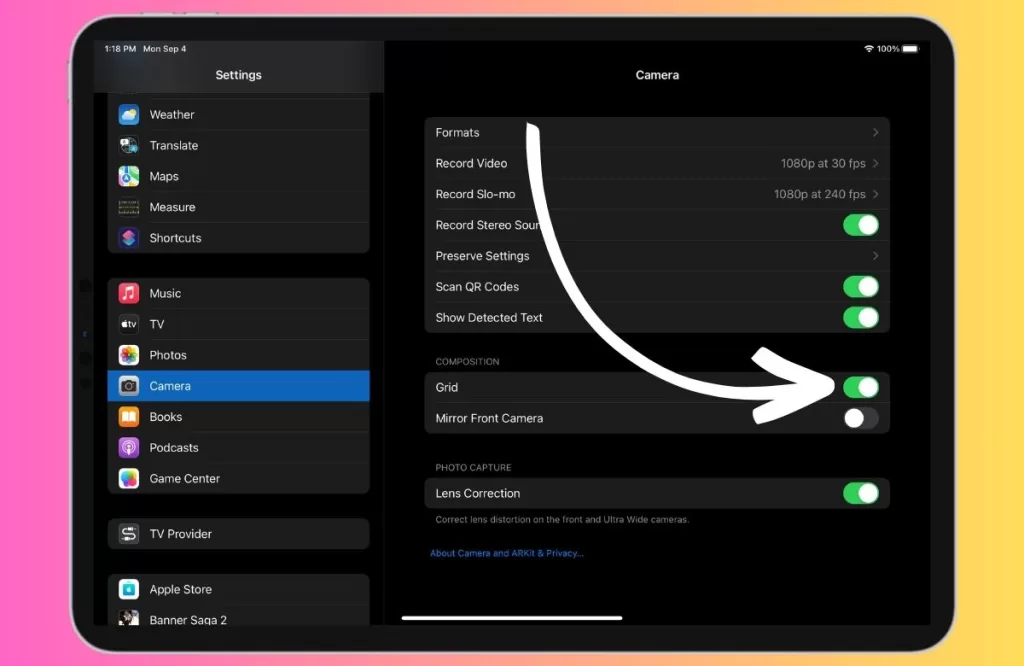
If your photos or videos are blurry because they are not aligned properly, you can use a grid to help you straighten and compose your shot. To enable the grid, go to Settings > Camera > Grid and turn it on. You can also use the editing tools in the Photos app to further align your shots and adjust the perspective.
5. Use a Tripod or Stabilizer

Mounting the iPad Pro on a tripod or stabilizer grip eliminates shake-related blur, especially in low light. Enabling stabilization mode also helps compensate for motion.
6. Restart your device
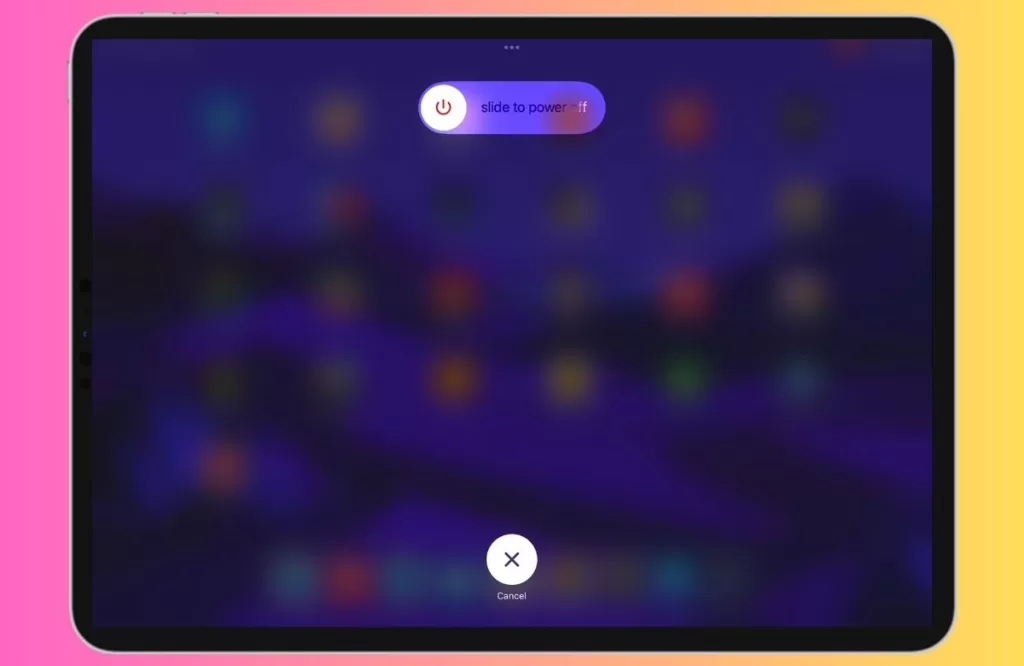
Sometimes, a simple restart can fix many software glitches that may affect the camera performance. To restart your device, just press and keep holding the power button and either of the volume buttons until you see slide to power off. Slide it to turn off your device. Then press and hold the power button again until you see the Apple logo.
7. Update your device
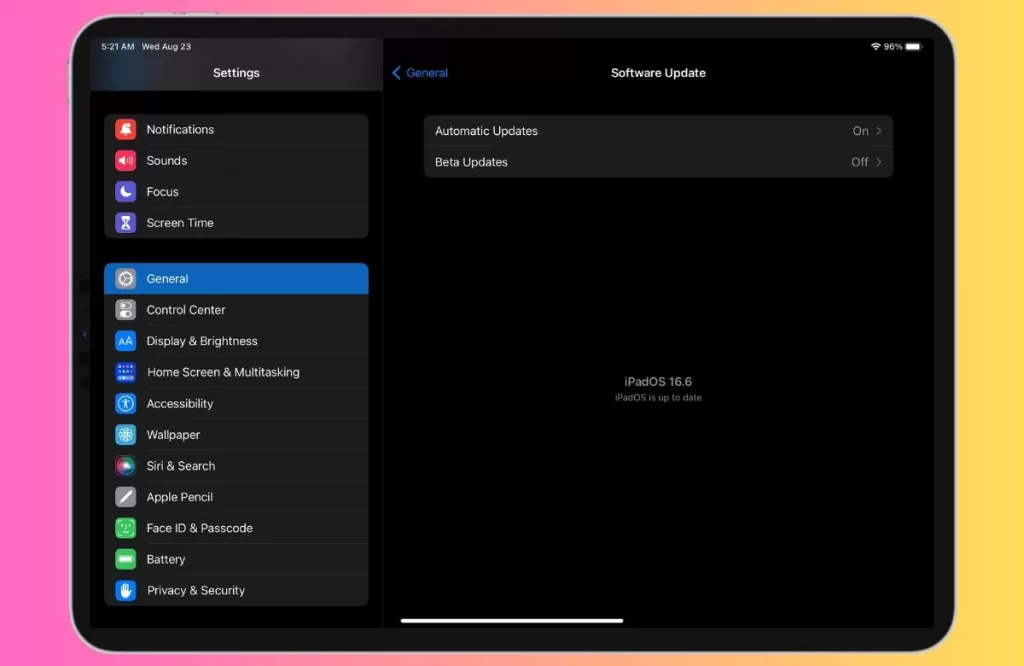
Updating your device can fix any bugs or errors in the software that may cause blurry photos and videos. To update your iPad Pro software, go to Settings > General > Software Update and tap Download and Install if there is an update available.
8. Get Camera Repaired
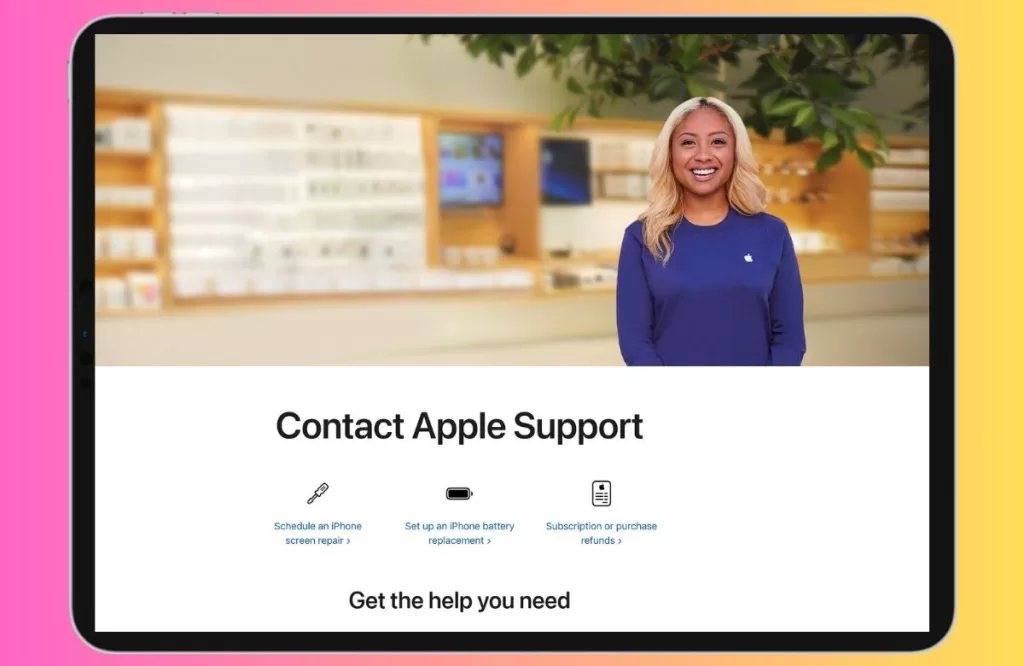
If you’ve tried all troubleshooting steps without success, it’s best to get professional camera repairs or replacement done. Cracked lens elements, failed autofocus mechanisms or optical issues will require repair.
Key Takeaways
- Blurry photos and videos on your iPad Pro can be caused by various factors, such as dirt on the lens, poor lighting conditions, incorrect settings, software glitches, or hardware damage.
- To fix blurry photos and videos on your iPad Pro, you can try removing any obstructions from the camera or flash, cleaning the lens with a cloth, adjusting the focus and exposure manually, using a grid to straighten your shot, restarting your device, or updating your device.
- To prevent blurry photos and videos on your iPad Pro, you should always keep your camera lens clean and free from any particles, use adequate lighting sources or a tripod, check your focus and exposure settings before taking a shot, use the automatic mode for optimal results, update your device regularly, and avoid dropping or exposing your device to water.







