It’s frustrating when you update your iPad Pro to the latest iOS only to find the battery starts draining much faster than before. This rapid battery drain issue is quite common after iOS updates, likely stemming from bugs or incompatibilities with the new software. Fortunately, there are a few steps you can take to troubleshoot and hopefully fix the iPad Pro battery drain after updating.
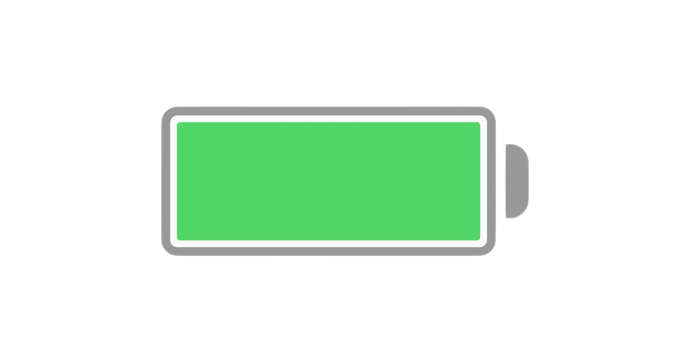
Unraveling the Issue: iPad Pro Battery Draining After Software Update
In this article, I’ll walk through the potential causes of iPad Pro battery drain after an iOS update. I’ll also provide solutions to try and get your battery life back to normal, including adjusting settings, restarting and resetting your iPad, downgrading iOS if needed, and when to take it in for service. With some effort, you’ll likely be able to resolve any battery drain problems arising from the latest software update. Follow along as I detail the steps to diagnose and fix rapid battery drain on your iPad Pro after installing the latest iOS version.
Why Does This Happen?
Generally, new updates usually bring features that require more processing power and subsequently result in increased battery consumption. Additionally, after an update, your iPad may engage in background activities like reindexing or system optimizations that might consume more power, thus causing a quick battery drain. The the good news is that everything should be back to normal in around 48 hours.
The Common Telltale Signs
Be watchful for signs such as rapid battery percentage drops during normal use, unexpected shutdowns due to drained batteries, and notably short periods of use between charges.
While this draining problem might seem alarming at first, there exist multiple tested methods and best practices that can help rectify the situation.
Restart Your iPad Pro
Doing a simple restart can sometimes fix the sudden battery drain problem on your device. It helps close opened applications running in the background that might be draining battery life.
Reset All Settings
If restarting doesn’t solve the problem, consider resetting all settings on your device. Though slightly drastic, this method has helped some users deal with similar issues in the past. Note that performing these steps will revert all system settings (but not data) to their default state.
Turn Off Background App Refresh
This feature allows apps to refresh content when on WiFi or cellular in the background, thereby using more of your battery’s capacity. Navigate to Settings > General > Background App Refresh and toggle it off for non-essential apps.
Contact Apple Support
Last but certainly not least – if all else fails, contact Apple Support directly or schedule an appointment with an Apple Store technician who is best equipped to diagnose and potentially fix hardware-related issues on your device.
Final thoughts
Continuous software advancements mean that, unfortunately, bugs and unintended side-effects like unexplained battery drains can occur despite the best efforts from manufacturers. Thoroughly understanding what causes these challenges, however – as well as being aware of credible solution methods – empowers users faced with such scenarios as “iPad Pro Battery Draining After Software Update.” Thus ensuring their experience remains as smooth as ever despite these occasional hiccups.







