Having your iPad Pro apps crashing all the time can be frustrating and hinder your productivity. You pay a hefty price for these premium devices so they should run smoothly. Many owners of the powerful iPad Pro have experienced this issue where apps just close unexpectedly without any warning. At first it may just be the odd app here and there but over time more and more apps start crashing. This can leave you wondering what is going on and how to fix it.
The Ultimate Guide to Resolving iPad Pro App Crashes
If you’ve been grappling with this issue, you’re not alone. In this comprehensive guide, we’ll delve into the potential causes behind these frequent crashes and equip you with the troubleshooting steps to regain a seamless and enjoyable iPad Pro experience. By going through a methodical troubleshooting process you should be able to identify and resolve the core problem. Let’s get started with exploring some potential causes.
What Causes Your Pad Pro Apps to Crash Frequently?
Before we dive into solutions, it’s essential to understand why your iPad Pro apps might be crashing more often than you’d like. Several factors can contribute to this frustrating issue:
- Outdated Apps: Sometimes, the culprit is as simple as outdated apps. Developers release updates to ensure compatibility with the latest iOS versions and fix bugs that can cause crashes. If you’ve been ignoring those update notifications, it might be time to give your apps some attention.
- iOS Compatibility Issues: If your iPad Pro is running on an older iOS version, it may struggle to run newer apps smoothly. Compatibility issues between the iOS version and the app’s requirements can lead to crashes.
- Insufficient Storage: Your iPad Pro, like any other device, needs sufficient storage space to function smoothly. When your storage is running low, apps can crash as they struggle to access necessary resources.
- Corrupted App Data: Over time, app data can become corrupted due to various reasons, including software glitches or interrupted updates. Corrupted data can cause apps to misbehave and crash.
- Background Processes: Multiple apps running in the background can consume your iPad Pro’s resources, leaving less available for the app you’re using. This can result in frequent crashes, especially with resource-intensive apps.
Troubleshooting Steps for Frequent App Crashes
Now that we’ve identified potential causes, let’s explore the troubleshooting steps to help you resolve these issues and enjoy a smoother iPad Pro experience.
1. Restart Your iPad Pro
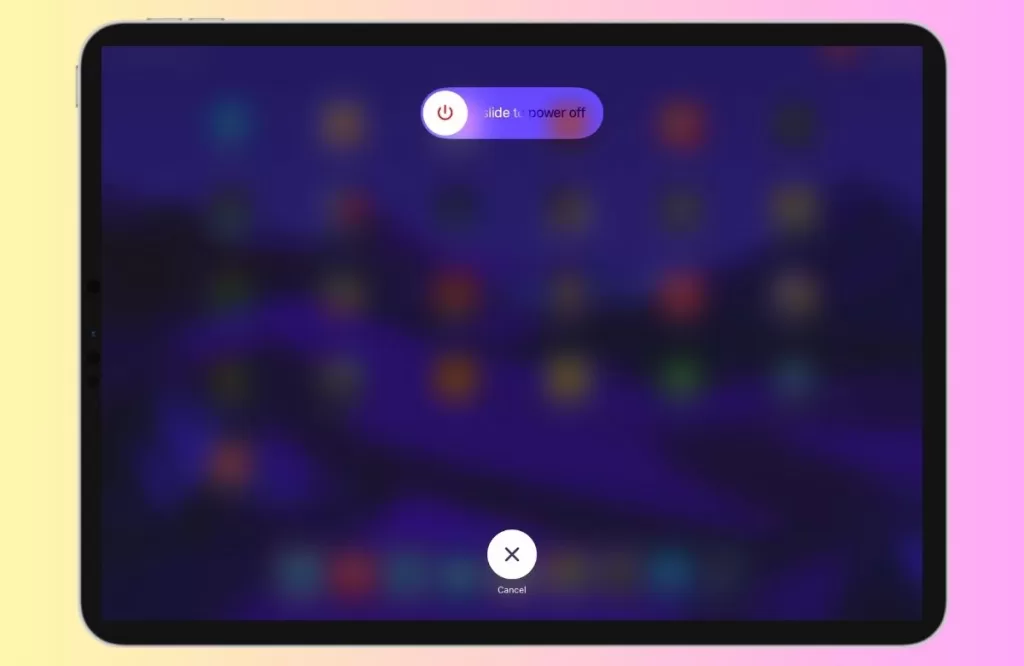
One simple step is merely restarting your iPad Pro. This clears caches, frees up memory and refreshes SpringBoard – the process that manages the home screen and app switching. To restart your iPad pro gently press and hold either of the volume buttons and simultaneously press and hold the top button. Keep holding them until you spot the power off slider on your screen. Once you see it, carefully slide it to the right. Afterward, grant your device a brief 30-second pause to completely power down. Turn on the device by pressing and holding the top button again, and don’t release until the iconic Apple logo graces your screen.
2. Update iPadOS and Apps
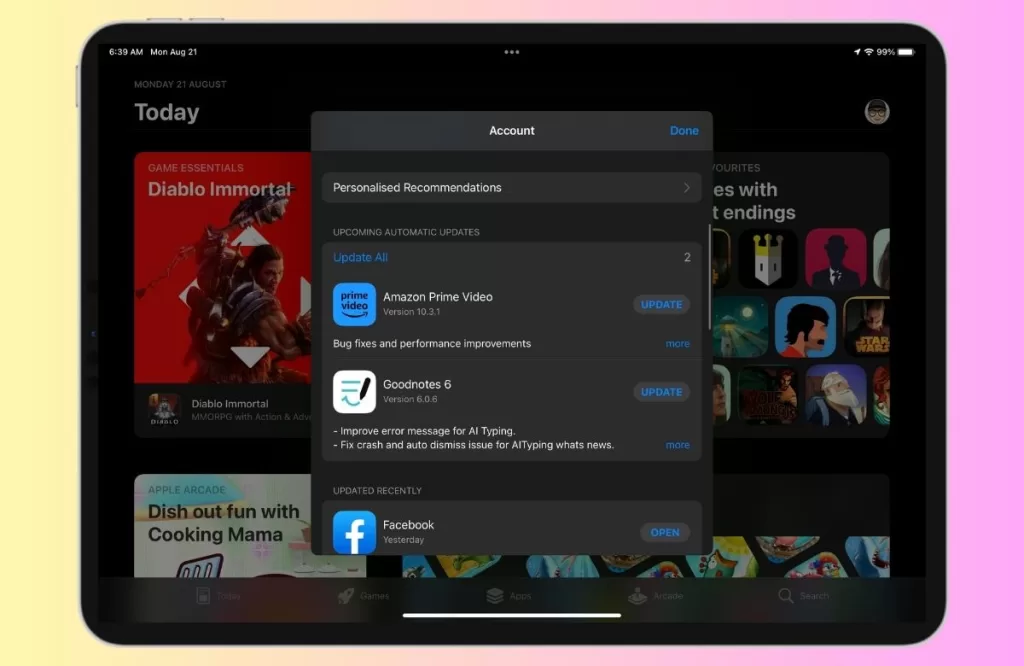
Being on the latest iPadOS version and having all apps updated is important for stability and bug fixes. Go to Settings > General > Software Update to install any awaiting iPadOS updates.
You can check for iPad Pro app updates by going to the App Store and tapping your profile icon in the top right, then “Updates”. Install all to make sure you have the latest bug fixes from developers.
3. Uninstall Troublesome Apps
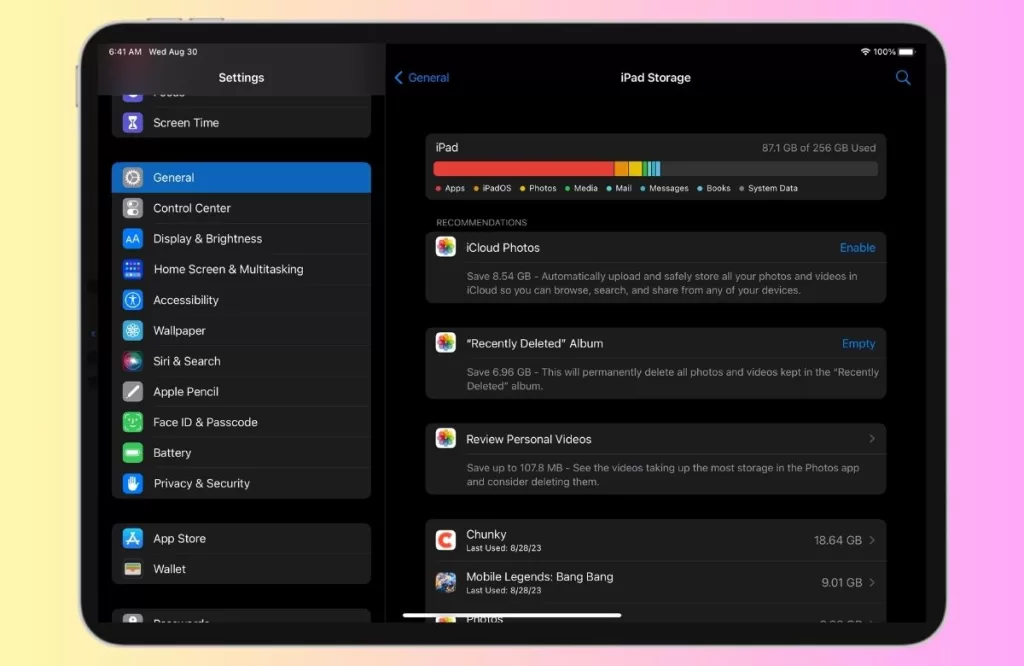
If the issue seems isolated to only one or two apps, consider completely removing and reinstalling those specific apps as a test.
Go to Settings > General > iPad Storage > Offload Unused Apps. Find the crashing apps, tap them and confirm to uninstall the app data and cache. Re-download the apps from the App Store.
4. Reset All Settings
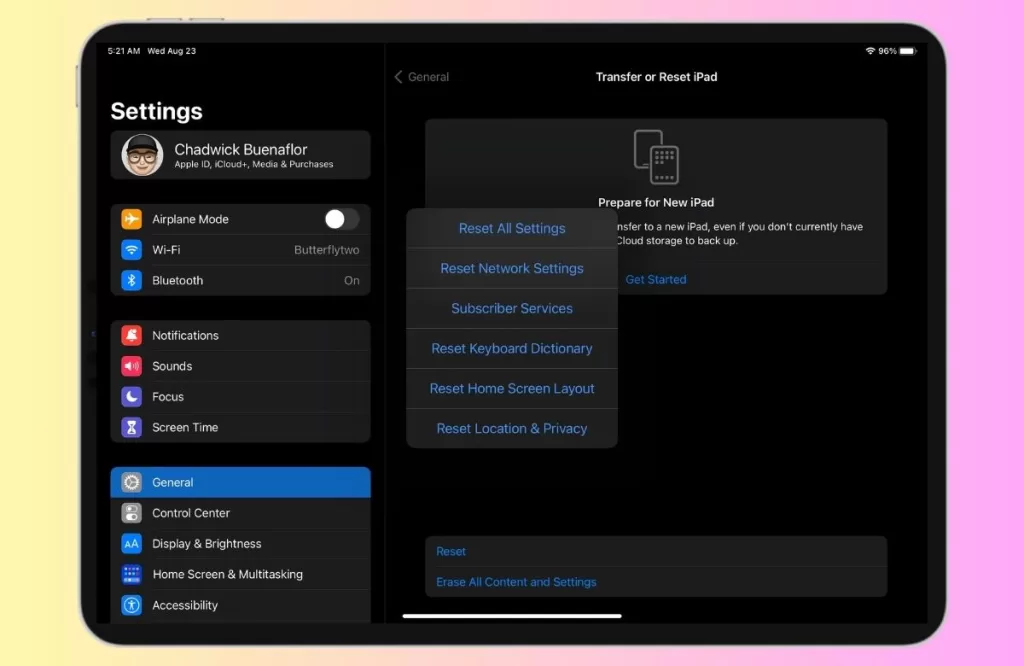
As a last resort, you can reset all your iPad’s settings which wipes cached data and preferences without deleting personal content like photos. Go to Settings > General > Transfer or Reset iPad > Reset >Reset All Settings.
5. Contact App Support
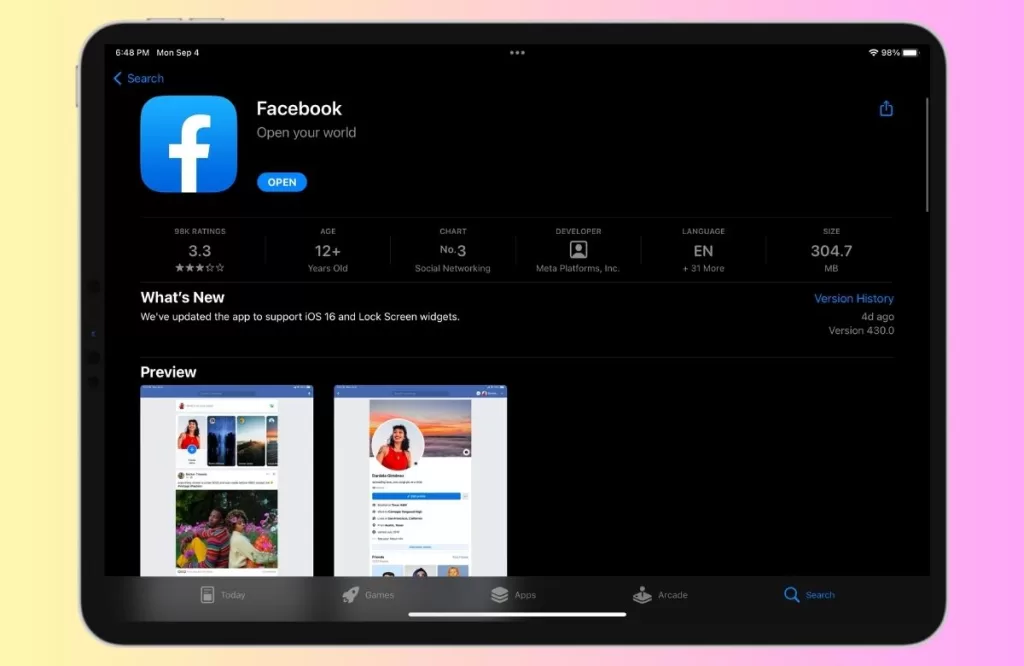
If you’ve tried all the above steps and still face issues with a specific app, consider reaching out to the app’s developer for support. They might have insights or updates specific to their application.
Key Takeaways
Hopefully by going through the potential causes and troubleshooting steps mentioned, you can now identify what may be causing frequent app crashes on your iPad Pro. As a recap:
- Check your storage space availability
- Disable Background App Refresh if needed
- Force close unused running apps
- Fully restart your iPad Pro
- Update to the latest iPadOS and app versions
- Try uninstalling and reinstalling crashing apps
- Reset all settings as a last resort







