When your Samsung Galaxy A50 has powered down on its own and would no longer turn on, that’s a sign that it’s stuck on the Black Screen of Death. Many users would say that it’s a hardware problem but in reality, it’s actually just an issue with the firmware and it’s also not serious. In other words, you may be able to fix it on your own without having to take a trip back to the store or local shop to see a tech about the problem.
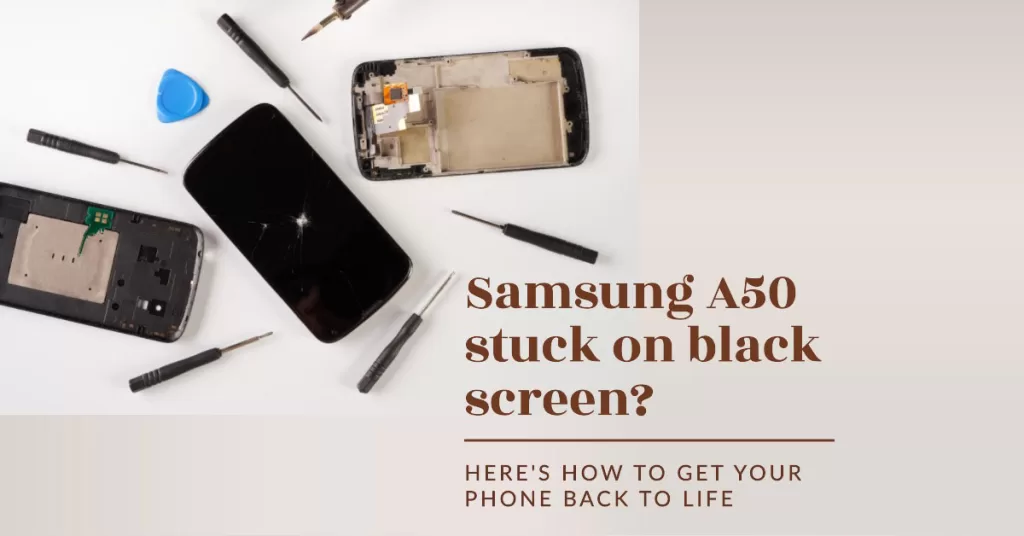
In this article, I will show you a couple of procedures you can use to fix your phone that’s stuck on the Black Screen of Death. As long as your device doesn’t have any signs of physical or liquid damage, this problem is fixable. In fact, you may only need to do one procedure to make your device run perfectly again. So, if you’re one of the owners of this device and are currently having similar issue, continue reading as this article may be able to help you one way or another.

What Causes the Black Screen of Death?
The black screen of death on Samsung Galaxy A50 can be caused by a number of factors, including:
- Software issues: Software bugs or glitches can cause the phone to freeze or crash, resulting in a black screen.
- Hardware problems: If the phone’s hardware is damaged, such as the screen or display, it can cause the phone to not display anything, resulting in a black screen.
- Physical damage: If the phone is dropped or damaged in some way, it can cause the screen to crack or shatter, resulting in a black screen.
- Water damage: If the phone is exposed to water, it can damage the internal components and cause a black screen.
By rebooting your A50, booting into Safe Mode, wiping the cache partition, downgrading software, and contacting Samsung support, you can systematically troubleshoot and fix what’s behind the black screen.
Fix Galaxy A50 stuck on Black Screen of Death
As I said earlier, this isn’t a serious problem. In fact, most of the time, it’s just due to firmware or system crash. Such issue occurs from time to time and it leaves the phone unresponsive. As long as there’s no sign of physical or liquid damage, the following solutions will make your phone respond again.
First solution: Perform the Forced Restart
When it comes to minor firmware issues like glitches or system crashes, the forced restart is the most effective solution. It’s a simulated battery removal that refreshes your phone’s memory as well as reloads its applications and services. Here’s how it’s done on your Galaxy A50:
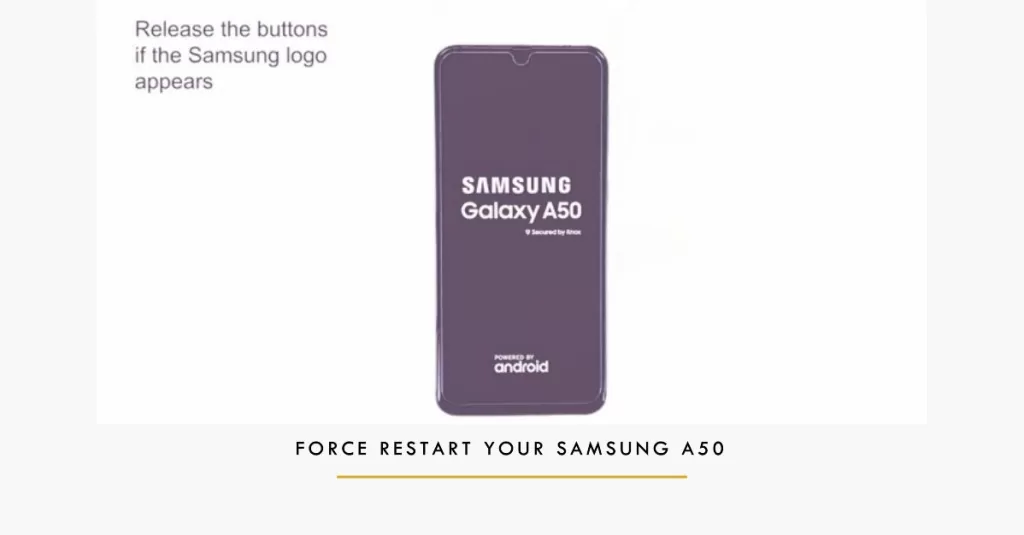
- Press and hold the Volume Down button and don’t release it yet.
- While holding down the volume button, press and hold the Power key as well.
- Keep both keys held down together for 15 seconds or until the Galaxy A50 logo shows on the screen.
If your phone shows the logo while the volume down and power keys are held down, that’s a sign that the black screen of death is already fixed and your phone is already responding. However, if the device didn’t respond after the first try, then do the same procedure a few more times before moving on to the next solution.
ALSO READ: How to fix your Samsung Galaxy A50 that won’t turn on
Second solution: Charge phone and do the Forced Restart
Usually, a drained battery isn’t really a serious problem but there are times when the system would crash as some of the services and components may be powered down due to insufficient battery. As a result, you would be dealing with a couple of minor issues that both result to an unresponsive device that’s stuck on the black screen.
So, here’s what you need to do to rule out such possibility:
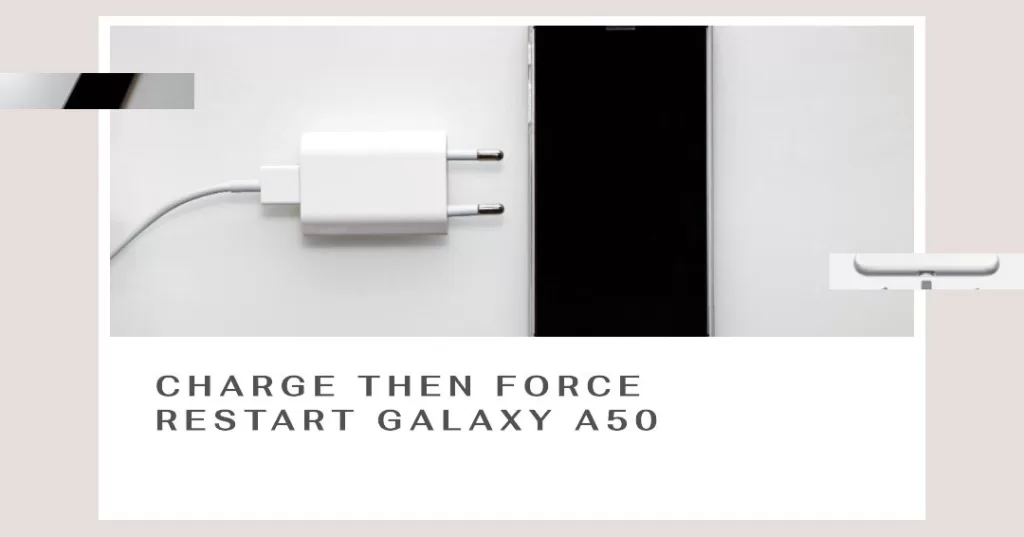
- Plug the charger to a working wall outlet.
- Using the original cable, connect the phone to its charger.
- Regardless of whether the phone shows the charging symbol or not, leave it connected to the charger for at least 10 minutes.
- After which and while the phone is still connected to the charger, press and hold the Volume Down button and don’t release it yet.
- While holding down the volume button, press and hold the Power key as well.
- Keep both keys held down together for 15 seconds or until the Galaxy A50 logo shows on the screen.
If your phone is still stuck on the black screen of death after doing these procedures, then it’s time you take that trip back to the store or see a technician about the problem as it could be an issue with the hardware.
ALSO READ: How to fix Samsung Galaxy A50 that randomly shuts down
Third solution: Restore System Defaults (Factory Data Reset via Android Recovery Mode)
If you were able to make your phone respond again and get out of the black screen but the problem occurs from time to time, then a reset is necessary to make it work without a hitch. Before the reset, make sure to create a backup of your important files and then remove your Google account so that you won’t be locked out. Once everything is ready, follow these steps to do the master reset:
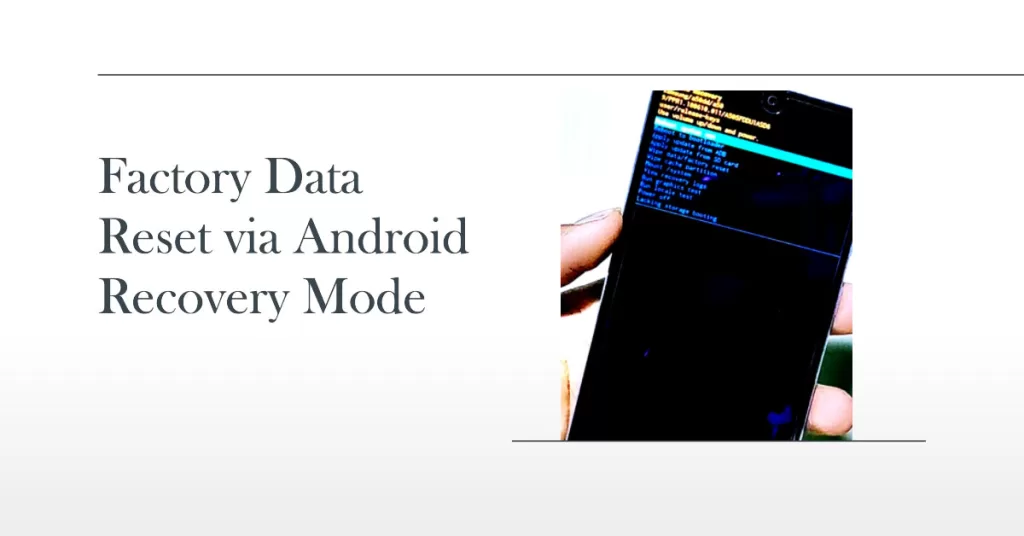
- Turn off the device.
- Press and hold the Volume Up and Power keys.
- When the Galaxy A50 logo shows, release all three keys.
- Your Galaxy A50 will continue to boot up into the Recovery Mode. Once you see a black screen with blue and yellow texts, proceed to the next step.
- Press the Volume down key several times to highlight ‘wipe data / factory reset’.
- Press Power button to select.
- Press the Volume down key until ‘Yes’ is highlighted.
- Press Power button to select and start the master reset.
- When the master reset is complete, ‘Reboot system now’ is highlighted.
- Press the Power key to restart the device.
Contact Samsung Support
If you still can’t get your A50 screen on after troubleshooting, contact Samsung Support. They can run diagnostics to determine if a hardware defect needs repair or replacement under warranty.
You can reach out to Samsung via online chat or schedule a support appointment at a local Samsung authorized service center. Describe the issue in detail and steps attempted. With patience and focused troubleshooting, you can typically revive an A50 plagued by the infamous Black Screen of Death. Hope this helps!








OMG THANK YOU SO MUCH!!!!!!!!