Are you experiencing the S22 Ultra Bluetooth volume low issue? Don’t worry, you’re not alone. Many users have reported this issue. In this article, we’ll show you five easy ways to fix it and get your Bluetooth headphones booming again.

Want to ensure hearing safety while using Bluetooth audio devices with your new Samsung device? If so, then you can activate the phone’s advanced feature to disable absolute Bluetooth volume. Read on for more detailed instructions.
Disable Absolute Volume to fix S22 Ultra Bluetooth Volume Low
If you’re new to the One UI interface, you can refer to the outlined steps below to access the developer menu and enable the feature to turn off absolute volume when pairing your phone with a certain Bluetooth audio device.
1. Verify Developer options menu
Make sure Developer Options is unlocked already. If it isn’t, then you will need to unlock it first by performing the Build number tweak from the software information menu. You can also refer to a separate guide on how to do it.
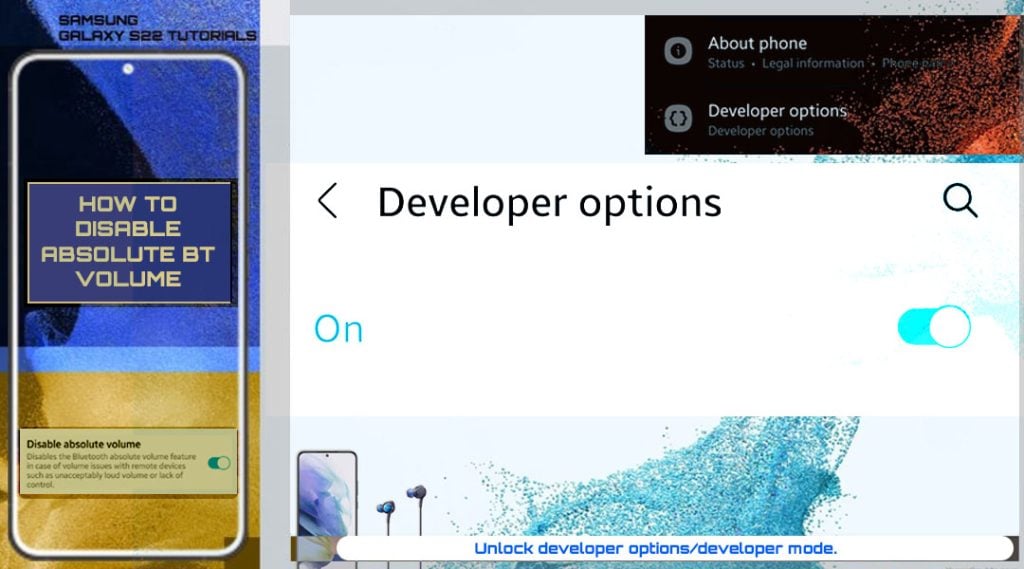
2. Open Settings app
You can do this by tapping the Settings icon from the Home screen. If the Settings is not visible from the Home screen, then it must be in the Apps viewer or apps screen.
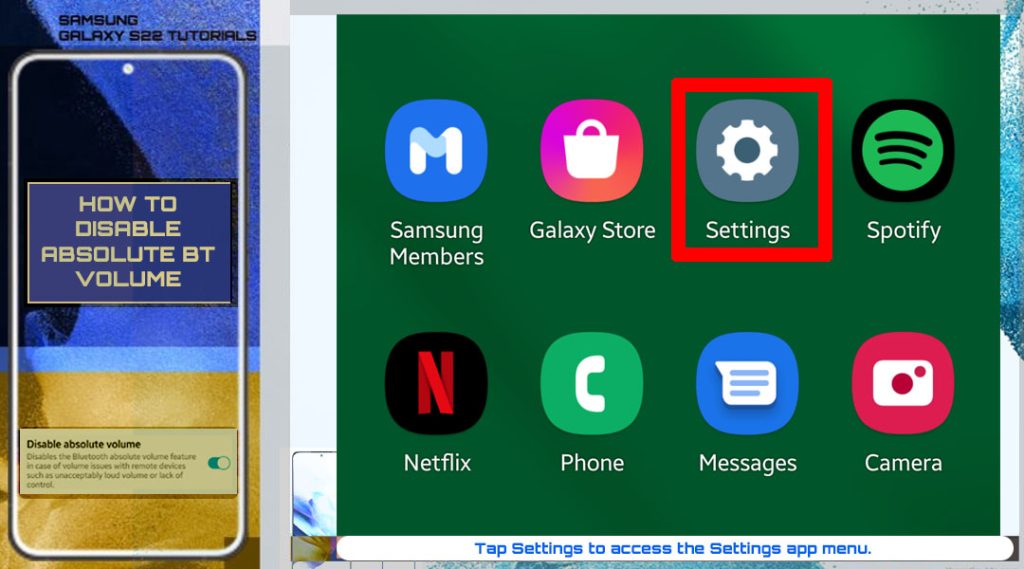
3. Tap Developer Options
Doing so opens the hidden menu that contains a number of advanced features for software development and app debugging. These features are primarily intended for advanced users like software developers.

4. Turn on Disable Absolute Volume
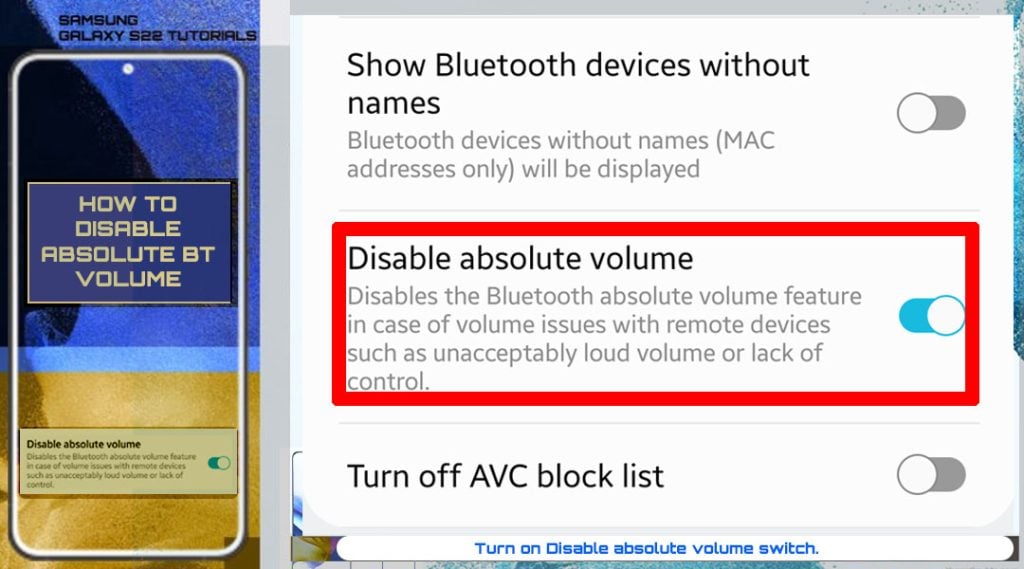
When the switch turns blue, it means that the feature is already activated. Your phone should then be all set to control maximal media volume when using certain Bluetooth accessories.
When to Disable Absolute Volume on your new phone?
When the switch turns blue, it means that the feature is enabled. That then should prompt your device to automatically disable extremely loud Bluetooth volume or uncontrolled volume control.
Absolute Bluetooth volume control refers to the way the phone controls the volume of your Bluetooth speaker and vice versa. With absolute volume enabled, you don’t need to use the physical volume buttons on your Bluetooth device to adjust the volume. Instead, you can use the volume keys on your Android phone to reduce or increase the volume level accordingly. This likewise applies when adjusting the phone’s media volume using your Bluetooth audio device. So it’s going to be a one volume control.
Absolute Bluetooth volume control is typically enabled by default in many Android phones. Although this setup has advantages, it may also not be always ideal given that some Bluetooth devices are not totally optimized for this feature. That said, facing unexpected disturbances from extremely loud audio outputs when using a Bluetooth headset, headphones or speaker is possible.
This is when activating the feature to disable absolute volume on the phone comes in handy.
What exactly happens when absolute Bluetooth volume is disabled?
With the Disable Absolute Volume control enabled, the volume control of your Bluetooth device and Galaxy phone will be separated. That said, you will need to use the Bluetooth device’s volume control to adjust its volume. Adjusting the volume level on your Galaxy S22 will also not alter the volume of your Bluetooth device.
You can always turn this feature off if you think you won’t be bothered with your Bluetooth media or phone rendering the loudest possible sound.
Hope this helps!
Please check out our YouTube channel to view more tutorial and troubleshooting videos for popular iOS and Android devices.
You Might Also Want To Read:
- How to Fix No SIM Card or Invalid SIM Error on iPhone 13 | iOS 15
- Galaxy S21 Phone Keeps Crashing? Here are the solutions
- What to Do If Apple iPhone 13 Mini Keeps Losing Signal | Cellular Network
- How to Fix iPhone 13 Won’t Turn On Issue | iOS 15
- Apple iPhone 13 Screen Flickering? Here’s how you fix it







