Voice text can be an invaluable tool for quickly creating documents and messages on your iPad. However, a frustrating bug in iOS 17.0 is causing words to be duplicated when using the speech-to-text feature. If you’ve updated to iOS 17.0 and notice duplicate words appearing, don’t worry – here is a comprehensive guide to troubleshooting and preventing this issue.
Speech-to-Text Troubleshooting: Removing Duplicate Words on iPad Pro
Imagine this: You’re using your iPad Pro, working on an important document, and you decide to utilize the voice-to-text feature to save time. However, as you dictate your thoughts, you notice something strange – duplicated words! It’s as if your iPad is playing a prank on you, inserting the same word twice in your text.
This issue has been plaguing Reddit users like yourself, who are frustrated with the voice-to-text duplicates after updating to iPadOS 17.0 on their iPad Pro.
“Is anyone else getting duplicated words using speech-to-text? I’m running 17.0 on an iPad Pro. Since installing 17.0, I frequently get duplicate words when using speech to text.”
This redditor’s experience highlights the key details around this bug – it affects the iPad Pro after updating to iPadOS 17.0, and manifests as random word duplication when using the speech-to-text feature.
What’s Causing Voice Text Duplication in iOS 17.0?
Understanding the potential causes behind the voice text duplicates issue is crucial in effectively troubleshooting the problem. Here are a few possible reasons why you may be experiencing this irritating phenomenon:
- Software Glitch: The most common cause of duplicated words in voice text is a software glitch. With the release of a new iPadOS version, it’s not uncommon for such issues to arise. In this case, the glitch may be specific to iPadOS 17.0 on iPad Pro.
- Microphone Sensitivity: Another possible cause could be the sensitivity of your iPad Pro’s microphone. If the microphone is too sensitive, it may pick up multiple instances of the same word, resulting in duplicates in the transcribed text.
- Background Noise: Background noise can interfere with accurate voice-to-text transcription. If you’re in a noisy environment, the microphone may pick up additional sounds, causing the duplicated word issue.
Troubleshooting Steps for Fixing Duplicated Voice Text
If you’re encountering duplicated words when dictating on your iPad Pro, here are some key troubleshooting steps to try:
1. Check your internet connection
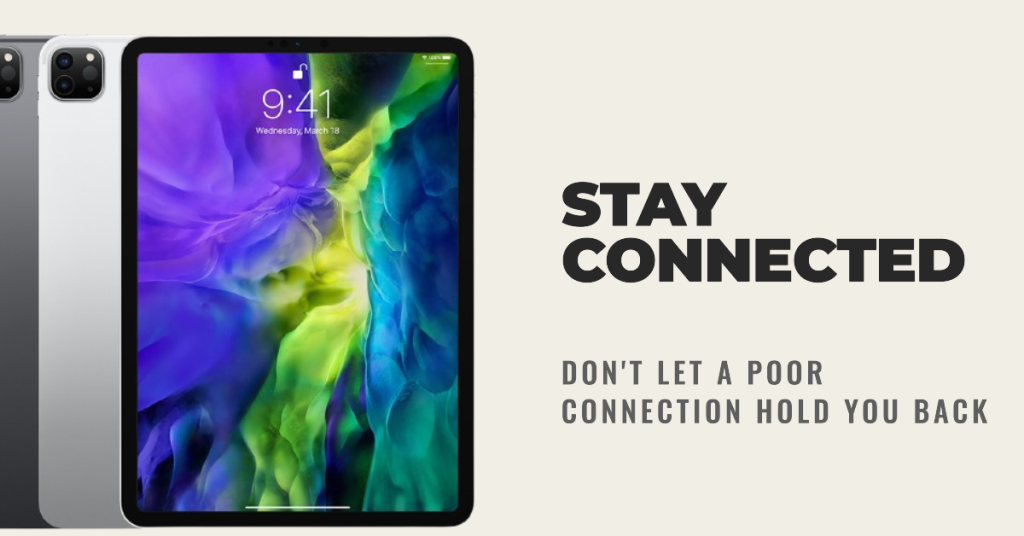
Checking your internet connection is the first step to troubleshoot the voice text duplicates issue on iOS 17.0. This happens because the speech-to-text service needs a strong and speedy internet connection to work well. It uses this connection to change what you say into written words. If your internet connection is poor or unstable, it may cause delays, errors, or duplicates in the speech-to-text function.
To see if your internet is working, you can try these steps:
- Look at the Wi-Fi or cellular signal icon on the top right corner of your iPad screen. If the icon is grayed out, has an exclamation mark, or shows only one or two bars, it means your internet connection is weak or unavailable. You should try to move closer to the wireless router, switch to a different Wi-Fi network, or use cellular data instead.
- Launch a web browser and attempt to open a webpage, like www.google.com. If the webpage takes too long to load, fails to load, or shows an error message, it means your internet connection is slow or interrupted. You should try to refresh the webpage, clear your browser cache, or restart your browser.
- Use a speed test app or website, such as [Speedtest by Ookla], to measure your internet speed and latency. If your speed is lower than 10 Mbps or your latency is higher than 100 ms, it means your internet connection is not optimal for speech-to-text. Get in touch with your internet service provider, upgrade your internet plan, or use a VPN to improve your internet quality.
2.Update your iPadOS software
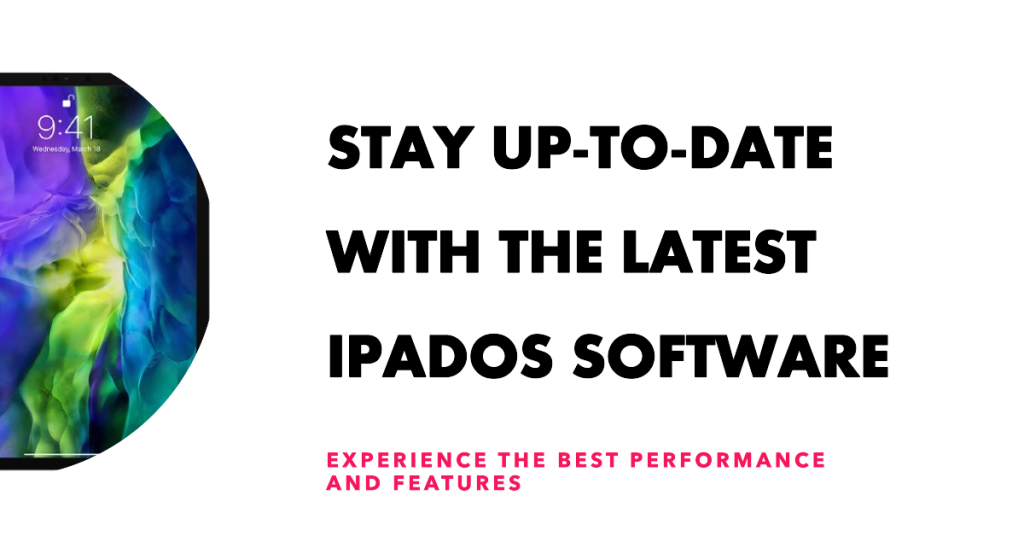
Apple may release a software update that fixes the bug or improves the compatibility with the iPad Pro. To see if there are any available updates, go to Settings > General > Software Update and follow the instructions.
3. Turn off Siri suggestions

Turning off Siri suggestions is another step to troubleshoot the voice text duplicates issue on iOS 17.0. This is because Siri suggestions may interfere with the speech-to-text function by offering autocomplete or predictive text options that may not match your voice input.
To turn off Siri suggestions, you can do the following: Go to Settings > Siri & Search on your iPad. Toggle off “Listen for” and “Press Top button for Siri” settings.
4. Minimize Background Noise

Try using the voice-to-text feature in a quiet environment to minimize background noise. If you’re in a noisy setting, consider using headphones with a built-in microphone to reduce external sounds.
5. Disable and re-enable speech recognition
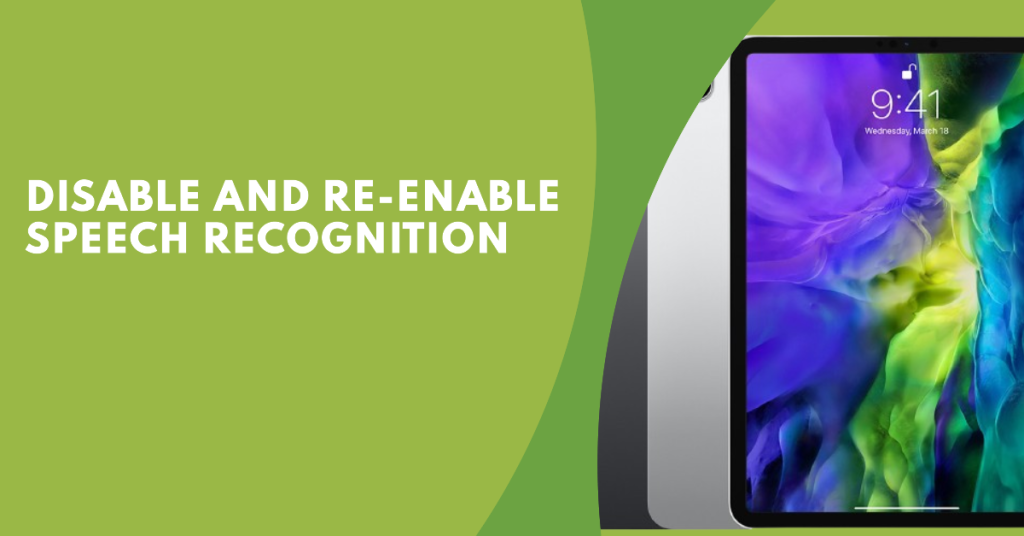
Disabling and re-enabling speech recognition is another step to troubleshoot the voice text duplicates issue on iOS 17.0. Head to Settings > General > Keyboard > Speech and toggle “Enable Dictation” off. Wait 30 seconds, then re-enable it. This may reset any glitches in the speech recognition engine.
6. Reset network settings
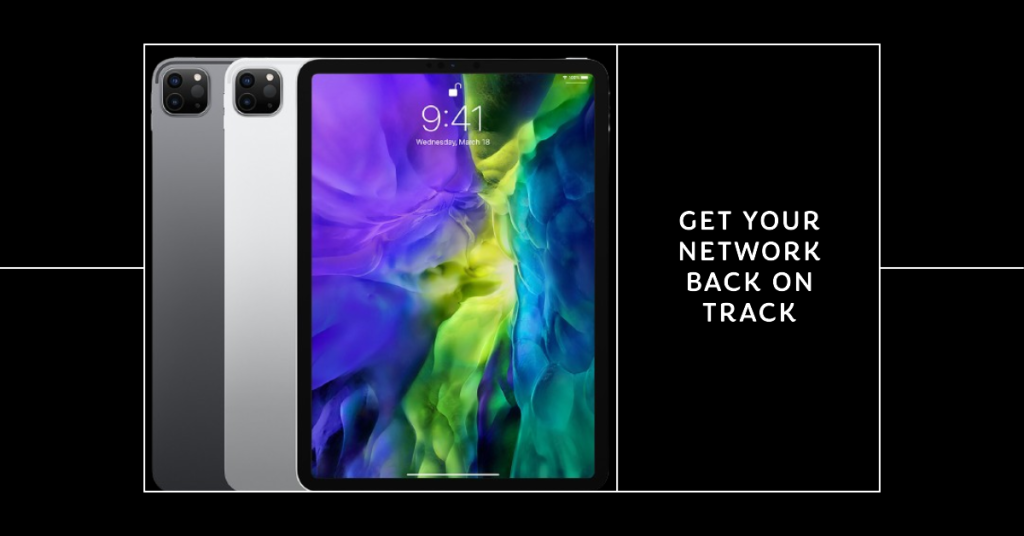
This may resolve any network-related issues that affect the speech-to-text service. To reset network settings, go to Settings > General > Trasnfer or Reset iPad > Reset and tap on Reset Network Settings. Enter your passcode and confirm. Keep in mind that doing this will delete your Wi-Fi passwords and other network settings, so you’ll have to put them in again later.
7. Backup and restore your iPad
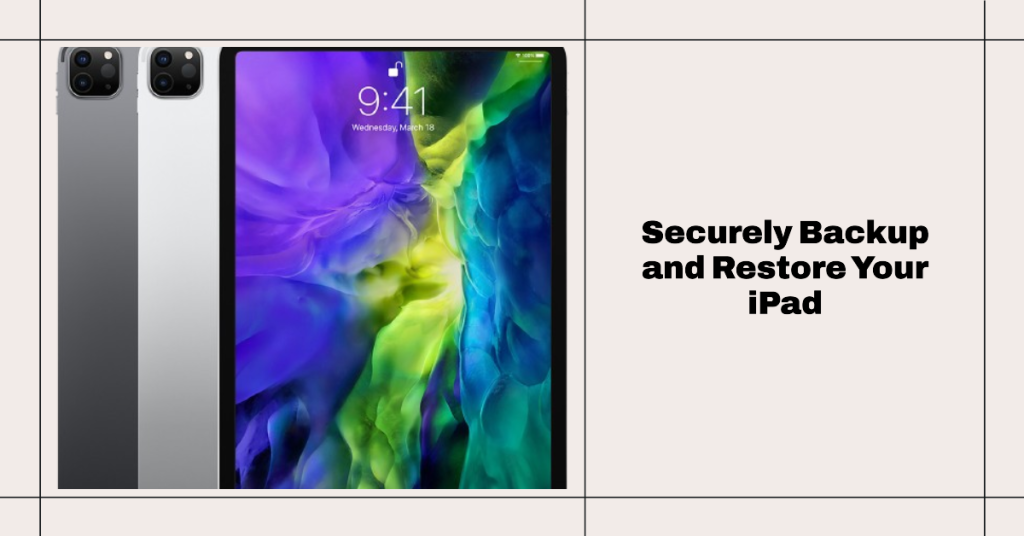
For persistent cases, a full factory reset may be needed. Backup your iPad through iTunes or iCloud, then choose “Erase All Content and Settings” under the Settings > General > Transfer or Reset iPad menu. Once your iPad restarts, restore from your backup.
Preventing Further Voice Text Duplication
Once you’ve resolved any current duplication issues, you can take proactive measures to avoid this happening again:
- Install iOS updates as soon as they become available to benefit from bug fixes.
- Avoid background noise and speak clearly when dictating text. Background noise can confuse the speech engine.
- Report any further issues to Apple directly via https://www.apple.com/support/contact/ to help improve future iOS updates.
- Use a wired headset mic for voice dictation if possible, as it offers greater accuracy than the built-in mic.
- Turn off Bluetooth or limit other connections during dictation sessions to maximize iPad performance.







