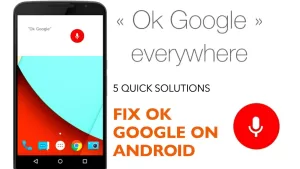Wondering why you cannot receive SMS messages on your new Samsung Galaxy S22? This post highlights potential solutions to the SMS reception issue on the latest Galaxy S series. Read on to learn what to do if your Samsung Galaxy S22 can’t receive text messages.
![What to do if your Samsung S22 Not Receiving Text Messages [Troubleshooting] 1 fix galaxy s22 cannot receive text messages featured](https://thecellguide.com/wp-content/uploads/2022/02/fix-galaxy-s22-cannot-receive-text-messages-featured-1024x731.jpg)
Samsung Galaxy S22 Text Message Not Working? Here’s the Fix
The inability to receive text messages on your Samsung S22 can be a frustrating experience. You might notice that you are not receiving any incoming text messages, or they might be delayed in reaching your device. This issue can disrupt your communication and cause inconvenience in both personal and professional settings. If you find yourself in this situation, don’t worry. We are here to help you identify the possible causes and guide you through the troubleshooting steps to resolve the issue.
Possible Causes
There are many factors that you need to rule out when dealing with SMS problems on either sending or receiving. To narrow down the list, I’ve summed up the usual culprits as follows.
- Cellular network issues. This is by far the most common cause of SMS sending and receiving problems in mobile devices. Needless to say, you won’t be able to send and receive text messages when the cellular network is down since your phone is likely unable to obtain a cellular reception. Unfortunately, unexpected network outages are inevitable regardless of the carrier.
- Random software glitches. Sudden SMS problems can likewise be tied to random software glitches affecting the messaging app or the phone’s cellular network system and relevant services. Errant apps and minor data corruption are usually the usual culprits. Faulty updates can also inflict random software glitches that may affect the built-in messaging services of the phone.
- Incorrect/misconfigured SMS settings. When the phone suddenly stops receiving text messages after making a series of alterations to some settings, chances are that the recent changes are causing conflicts. This can likewise occur when a new software update automatically overrides the current settings on your device.
- Storage issues. Just like other text files, messages also use a portion of your phone’s storage space. Thus, you may not be able to get new messages when your device storage is running low. While this isn’t usually the case among new devices, checking the available storage space is still recommended.
- SIM card issues. In order to use SMS features, a registered SIM card (prepaid or postpaid) must be installed on the phone. If the SIM card is corrupted, cellular errors are likely to manifest and SMS message sending failed error is among them. The same thing can happen if the SIM card is dislodged from the tray or worse, damaged.
- Account-related issues. If you’re on a postpaid SIM, your account must be current or doesn’t have an outstanding balance that may halt cellular services.
The worst possible cause is hardware damage on any of the network components or the device itself. This is usually what happens if you accidentally dropped your phone or got it wet. For messaging issues tied to some liquid and physical damage, hardware repair would be necessary.
Troubleshooting Samsung Galaxy S22 Can’t Receive Text Messages
Performing the following workarounds will help eliminate software-related factors that are found to be among the common causes of text messaging (SMS) problems in modern Android devices.
Note that this is going to be a trial-and-error approach unless you’ve already identified the underlying cause.
If the first method doesn’t work, then move on and try the next applicable solutions.
Solution #1: Restart the Messages app.
If everything was perfectly working and suddenly your phone stopped receiving text messages, it’s either because there really was no message sent to you at the moment or something went wrong and halted the normal SMS messaging functions of your phone.
To clear out any minor firmware glitch that might have interrupted the messaging app SMS receiving operations, terminating the stock messaging app can help. Do this if you’ve left the Messages app open and running for quite some time already.
Just follow these steps to end background apps including Messages on your Galaxy S22.![What to do if your Samsung S22 Not Receiving Text Messages [Troubleshooting] 2]()
![What to do if your Samsung S22 Not Receiving Text Messages [Troubleshooting] 4 fix galaxy s22 cannot receive text messages endbgapps](https://thecellguide.com/wp-content/uploads/2022/02/fix-galaxy-s22-cannot-receive-text-messages-endbgapps-1024x731.jpg)
- The shortcut way is to tap on the Recent icon from the bottom of the screen to launch the Apps switcher mode with all running apps and then tap Close All to terminate them all at once.
Alternatively, you can use the force stop command to forcibly terminate Messages on your S22.
To access and trigger this app command, just follow these steps:
![What to do if your Samsung S22 Not Receiving Text Messages [Troubleshooting] 6 fix galaxy s22 cannot receive text messages forcestop](https://thecellguide.com/wp-content/uploads/2022/02/fix-galaxy-s22-cannot-receive-text-messages-forcestop-1024x731.jpg)
- Go to Settings-> Apps menu then select Messages from the list of apps.
- In the Messages Apps info screen, tap Storage then Force Stop.
- Read the warning prompt then tap OK to confirm.
After doing so, relaunch the Messaging app and create a sample SMS message to send to your phone and see if it’s already able to receive it.
Solution #2: Reboot your Galaxy S22 (soft reset).
Another simple solution to random software problems tied to minor firmware glitches is a soft reset or system reboot. That said, reboot your Galaxy S22 if you haven’t already. Doing so will likewise refresh your apps and system services, allowing them to have a clean start.
![What to do if your Samsung S22 Not Receiving Text Messages [Troubleshooting] 8 fix galaxy s22 cannot receive text messages restart](https://thecellguide.com/wp-content/uploads/2022/02/fix-galaxy-s22-cannot-receive-text-messages-restart-1024x731.jpg)
To soft reset/reboot the Galaxy S22, just follow these steps:
- Press and hold the Side/Power key for a few seconds and then release when the Power options appear.
- Tap Restart to instigate system restart or tap Power off to turn the device off and turn it back on again.
Performing a soft reset/reboot doesn’t affect any saved data from the internal storage so you won’t lose important files in the process. That said, creating backup beforehand won’t be necessary.
Solution #3: Clear cache from Messages app.
Like other apps, the Messages app also use cache, cookies and data. Cache refers to temporary files that are stored for future reutilization. Some caches are stored in the system folders while others in individual applications.
While keeping cached files benefits in terms of faster reloading of the same information when using a certain app, accumulating more temporary files may likewise trigger future conflicts especially when any of these files get corrupted or broken. To prevent this from happening, clearing cache from time to time is recommended.
![What to do if your Samsung S22 Not Receiving Text Messages [Troubleshooting] 9 fix galaxy s22 cannot receive text messages clearcache](https://thecellguide.com/wp-content/uploads/2022/02/fix-galaxy-s22-cannot-receive-text-messages-clearcache-1024x731.jpg)
Thus, if you haven’t already, try clearing cache from the Messages app and see if that fixes the problem.
Here’s how it’s done:
- Go to Settings-> Apps menu.
- Tap Messages to select it from the apps list.
- Tap Storage from the Messages app info screen.
- Then tap Clear cache at the bottom.
Doing so will erase all temporary files and residual data that are associated with the app.
After clearing the app’s cache, quit then restart Messages and try sending/receiving a text/SMS message to see if it’s already working.
Solution #4: Optimize network connections.
As mentioned earlier, the majority of text messaging problems are tied to a network problem, from network outages to unexpected technical difficulties affecting cellular services on the phone.
![What to do if your Samsung S22 Not Receiving Text Messages [Troubleshooting] 11 fix galaxy s22 cannot receive text messages ariplanemode](https://thecellguide.com/wp-content/uploads/2022/02/fix-galaxy-s22-cannot-receive-text-messages-ariplanemode-1024x731.jpg)
To clear this out, optimizing network features like restarting of the phone’s cellular functions is likewise deemed a potential solution. To deal with some random network problem on your new Samsung phone, you can try the airplane Mode trick.
A lot of people have found wonders from doing this trick whenever they’d bump into some problems when using wireless network services including calling and texting errors.
Here’s how to perform the Airplane mode trick on the Galaxy S22:
- Swipe down from the top of the screen to pull down the notification panel.
- Tap the Airplane Mode icon to enable it. Doing so will disable all wireless communications.
- After a few seconds, tap on it again to re-enable it.
- Alternatively, you can go to Settings-> Airplane Mode menu and then turn the airplane mode switch ON.
- While Airplane mode is enabled, reboot your phone to clear out system cache and to refresh the apps.
- As soon as it reboots, go back to Settings-> Airplane mode menu then toggle to turn the airplane mode switch OFF again.
After turning the Airplane mode switch off, wait for a few seconds for the phone to re-establish wireless connections. Once the cellular network signal becomes stable, retry sending a text message to your phone then see if receiving works now.
Solution #5: Reset app preferences on your Galaxy S22.
Altering the default apps permissions and preferences may also inflict some conflicts to other apps. As a result, unexpected problems occur when using that app.
![What to do if your Samsung S22 Not Receiving Text Messages [Troubleshooting] 14 fix galaxy s22 cannot receive text messages resetapppreferences](https://thecellguide.com/wp-content/uploads/2022/02/fix-galaxy-s22-cannot-receive-text-messages-resetapppreferences-1024x731.jpg)
If your phone stops receiving text messages after modifying some app settings, then the recent changes may have something to do with the problem.
To clear this out, restoring the default app settings and preferences is recommended. And here’s how to get this done on the new Samsung Galaxy S22:
- Go to Settings-> Apps menu.
- Tap All Apps then tap the triple-dot icon on the top-right corner.
- Select Reset app preferences from the given options then confirm action.
After the reset, all disabled apps, notification restrictions, default apps, background data restrictions and permissions restrictions are restored to their default values.
Existing app data won’t be affected in the process so you’d still be able to retain this information after the reset.
Solution #6: Reset all settings on your Galaxy S22.
Resorting to more advanced solutions like system resets is often deemed among the last options when dealing with recurring software issues on an Android phone including Samsung Galaxy S21 and S22. Thus, the next potential solution you can try on if the problem continues is to reset all settings on your new Samsung phone.
![What to do if your Samsung S22 Not Receiving Text Messages [Troubleshooting] 16 fix galaxy s22 cannot receive text messages resetallsettings](https://thecellguide.com/wp-content/uploads/2022/02/fix-galaxy-s22-cannot-receive-text-messages-resetallsettings-1024x731.jpg)
This reset works by deleting all custom settings made on the phone including custom networks, saved Bluetooth connections, custom app settings as well as automatic software overrides from recent app updates and firmware patches.
Unlike a factory reset, this settings reset doesn’t affect user data so you won’t lose any downloaded apps and saved files on your phone.
Just follow these steps whenever you’re all set to proceed with this reset on your S22:
- Go to Settings-> General management menu.
- Tap Reset then select Reset all settings from the given options.
- If prompted, enter your device PIN, pattern, password to proceed.
- Then, tap Reset settings to confirm.
After the reset, the phone reboots on its own and then loads up all the default settings and values.
This denotes the need for you to re-enable necessary apps and features that are disabled by default so you can use them again on your phone.
By then you can try sending a sample SMS to your Galaxy S22 and see if it’s already able to get the message.
Still unable to get SMS messages?
Software-related factors that might have prevented an Android phone from receiving text messages are usually addressed by the above solutions unless other factors are present. Should you wish to troubleshoot further, performing the following tweaks might help.
- Reinstall your SIM card. Removing and reinserting the SIM card can also fix the problem if it’s due to a corrupted SIM card data. Before removing the SIM card, be sure to turn off your phone completely to avoid damaging the SIM and other relevant components. Also use the provided SIM ejector to pop the SIM tray open. If you don’t have the SIM ejector, then you can use a bent small/medium-sized paper clip instead. After removing the SIM card, examine it for any signs of damage and if there’s none, insert it back. Be sure to place the SIM card in the same position before you remove it from the card slot. When it’s secured in place, push the SIM tray back into the phone to close it.
- Check blocked messages. Another possible reason as to why you may not be able to receive some messages is because the sender is block listed. Thus, checking the blocklist or blocked numbers on the Messages app is also recommended.
- Use a third-party messaging app. There are actually a lot of messaging apps from third-party developers as better alternatives for those who don’t prefer to use the built-in messaging application. You can try any of these third-party apps as a temporary solution if receiving SMS messages on your Galaxy phone is still not working.
You can download and install your preferred app that’s compatible with the Galaxy S22 from the Play Store.
Restoring the phone to its factory state can be deemed among the very last options if nothing else works and receiving SMS is still not working. This will erase everything from your phone including downloaded apps and files. After the reset, the phone will go back to its factory state where you can set up and use everything as new.
Contact your Service Provider
If all else fails and you run out of options to try, contacting your cellular service provider/carrier can be deemed as the last resort.
You can ask them to verify your account status to ensure that it’s properly provisioned with data and service subscriptions. Should this be found to be an account-related issue, your carrier should be able to fix it for you.
If the problem is tied to a damaged or corrupted SIM card on your new Samsung phone, then you can ask for a new SIM card replacement instead.
Hope this helps!
Please check out our YouTube channel to view more tutorial and troubleshooting videos for popular iOS and Android devices.
You Might Also Want To Read:
- How to Fix No SIM Card or Invalid SIM Error on iPhone 13 | iOS 15
- Samsung Galaxy S21 Phone Keeps Crashing? Here are the solutions
- What to Do If Apple iPhone 13 Mini Keeps Losing Signal | Cellular Network
- How to Fix iPhone 13 Won’t Turn On Issue | iOS 15
- Apple iPhone 13 Screen Flickering? Here’s how you fix it!