Has your iPhone XR ever become unresponsive or frozen, no matter what you tried? Dealing with a frozen iPhone can be incredibly frustrating, but don’t worry – there are several ways you can try to get your iPhone XR working again.
In this step-by-step guide, I’ll walk you through the top troubleshooting tips to try when your iPhone XR screen is frozen or unresponsive. We’ll cover simple fixes like closing apps and restarting your device, as well as more advanced solutions like reinstalling iOS.
Follow these steps below to get your frozen iPhone XR up and running again.

iPhone XR frozen
Try Restarting Your iPhone XR
The first thing to try when your iPhone XR is frozen is restarting it. This refreshes the device and clears out any minor software glitches that may be causing the freezing issue.
Here’s how to forcibly restart an iPhone XR:
- Press and quickly release the Volume Up button
- Immediately press and quickly release the Volume Down button
- Then, press and hold the Side button until you see the Apple logo on the screen.
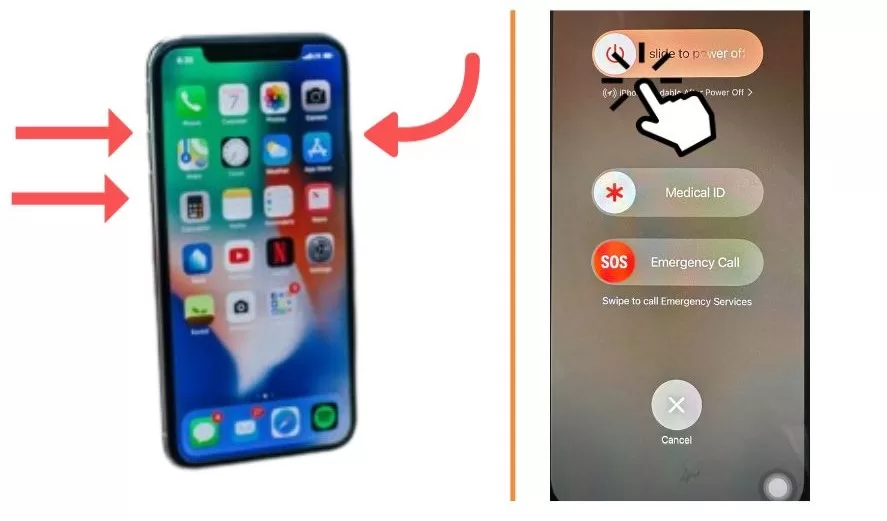
This will force your iPhone XR to restart. Once it powers back on, see if the issue is resolved.
Force Quit Any Frozen Apps
If you notice certain apps freezing or crashing before your iPhone becomes unresponsive, quitting those apps may help.
To force quit apps on an iPhone XR:
- Swipe up from the bottom of the screen to open the app switcher
- Swipe up on any frozen or unresponsive apps to force quit them
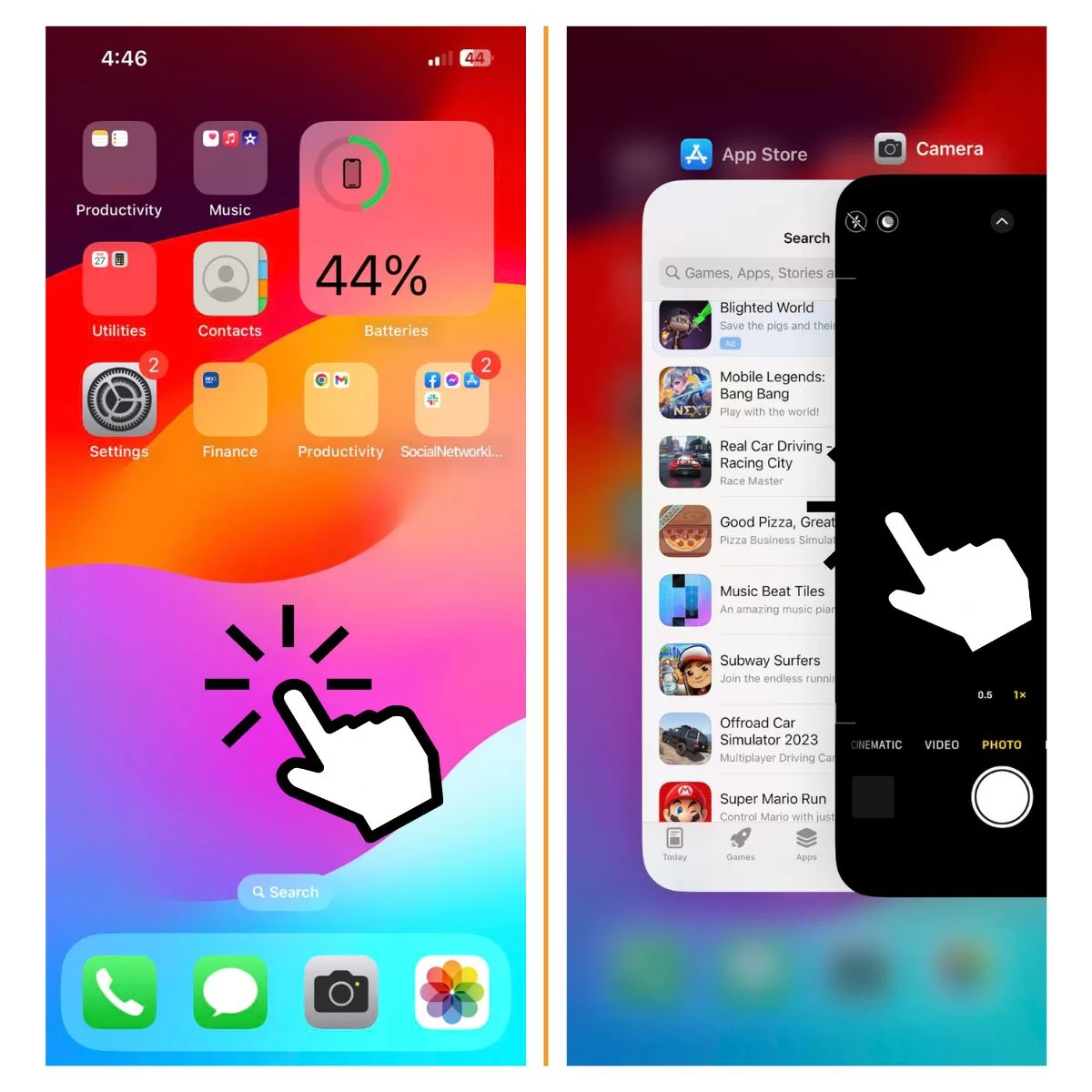
This prevents these unstable apps from continuing to run in the background.
Update to the Latest iOS Version
An outdated iOS version with bugs can sometimes cause freezing issues. Updating to the latest iOS version may fix problems with stability.
To update iOS:
- Go to Settings > General > Software Update
- Download and install any available updates
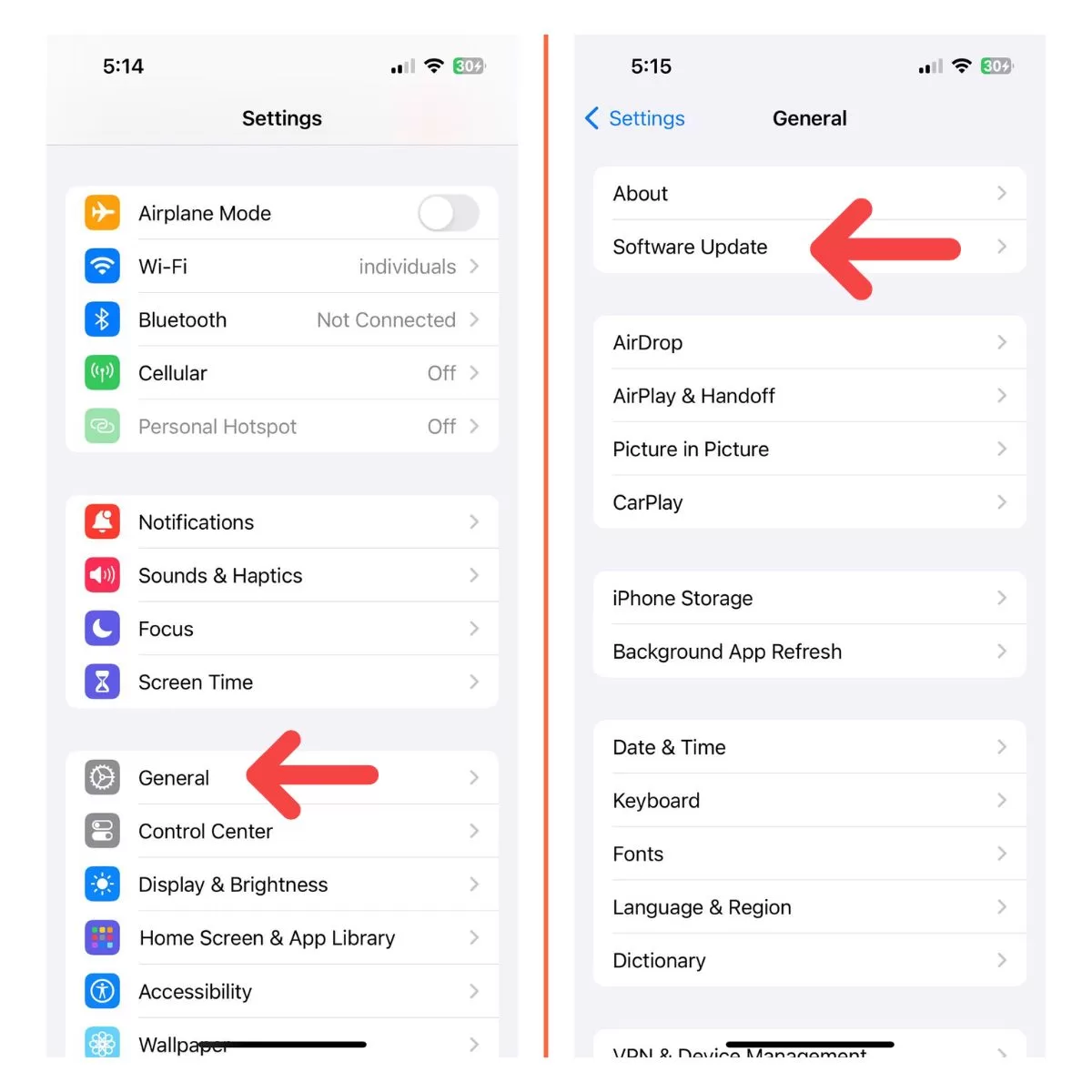
Be sure your iPhone XR is charged enough before installing an iOS update.
Reset All Settings
If you’ve customized your iPhone’s settings, something may have become corrupted and led to freezing issues. Resetting your device can fix this.
To reset all settings:
- Go to Settings > General > Transfer or Reset iPhone
- Tap Reset, thn Reset All Settings
- Enter your passcode if prompted
- Confirm that you want to reset the iPhone
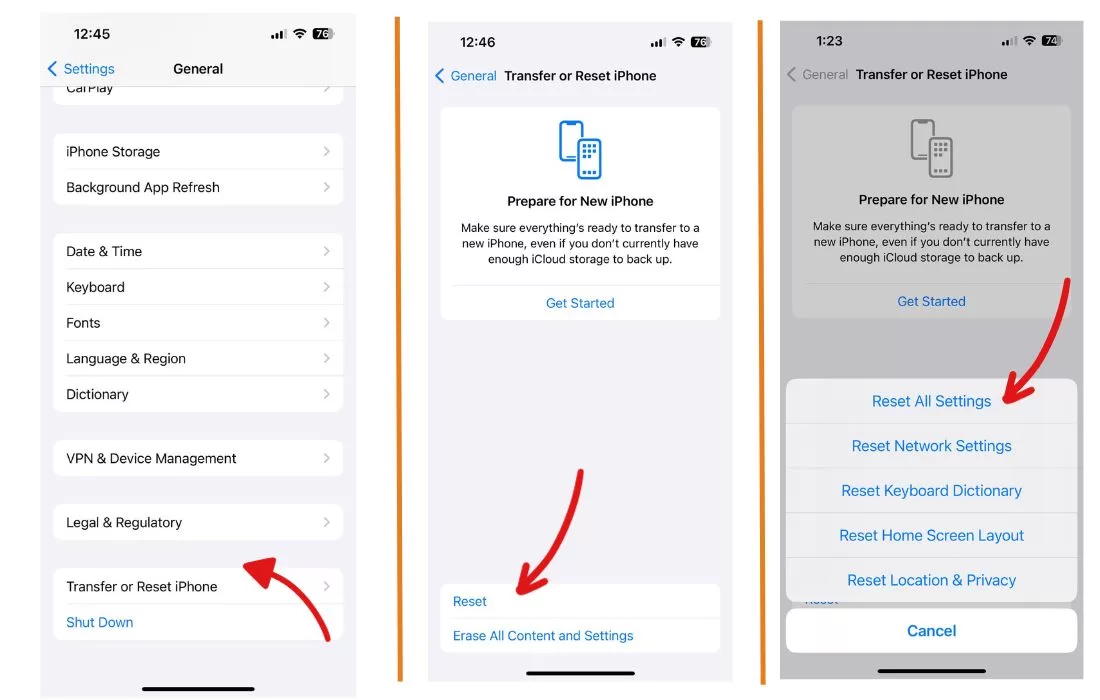
This will erase all settings and preferences while keeping your data intact.
Check for Hardware Damage
Freezing issues can sometimes stem from physical damage to your iPhone. Carefully inspect your device for any cracks, water damage, or other issues.
Pay close attention to the display, buttons, ports, and speakers. Damage in any of these areas can potentially cause freezing problems.
If you do notice any hardware damage, you’ll likely need to get your iPhone repaired before it will work properly again.
Restore Your iPhone Using Recovery Mode
For serious freezing problems, you may need to use recovery mode to reinstall iOS on your iPhone XR. This wipes the device and reinstalls a fresh iOS version.
To restore with recovery mode:
- Connect your iPhone to a computer with a Lightning cable
- Force restart it by pressing and releasing Volume Up, then Volume Down, then holding the Side button
- When you see the recovery mode screen, release the Side button
- In iTunes or Finder, click Restore to reinstall iOS on your iPhone
This will wipe your device, so be sure to back up your data first. But it can fix many freezing issues.
Contact Apple Support
If you still can’t get your frozen iPhone XR to work after trying all of these steps, reach out to Apple Support. They can run diagnostics, suggest other troubleshooting steps, or set up a repair for your device if needed.
You can contact Apple Support by:
- Scheduling an appointment at an Apple Store
- Calling 1-800-275-2273
- Initiating a chat session on Apple’s support site
Apple’s technicians will work with you to determine why your iPhone XR keeps freezing up and find the best solution.
Prevent Freezing Issues in the Future
Once you’ve got your iPhone up and running again, there are some things you can do to help prevent freezing issues going forward:
- Update to the latest iOS version right away
- Avoid downloading apps from sketchy third-party app stores
- Don’t overload your device with too many apps
- Make sure to quit apps when you’re done using them
- Only use official Apple charging cables and bricks
- Don’t expose your iPhone to moisture or drops/impacts
Following these tips will help keep your iPhone XR running smoothly. But if it does freeze again, run through the troubleshooting techniques in this guide to get it back up and running as quickly as possible. With a few simple fixes, you can get your frozen iPhone XR working again.







