iPhone X black screen of death issue can be attributed by system glitches and hardware damage. This screen issue is unpreventable especially with the presence of various triggers. But as long as it is software-related, the black screen issue is still rectifiable in your end.
If you are certain that your iPhone X has not been exposed to liquid or physical damage, you can refer to this post and hopefully be able to fix this iOS black screen of death problem.

Troubleshooting iPhone X black screen of death after iOS 13.3
Seeing a black screen when you try to turn on your iPhone X can be worrying. But don’t panic – the “black screen of death” is usually an easy fix. This guide outlines 5 solutions to troubleshoot an unresponsive iPhone X showing only a black screen.
Attempt a Force Restart First
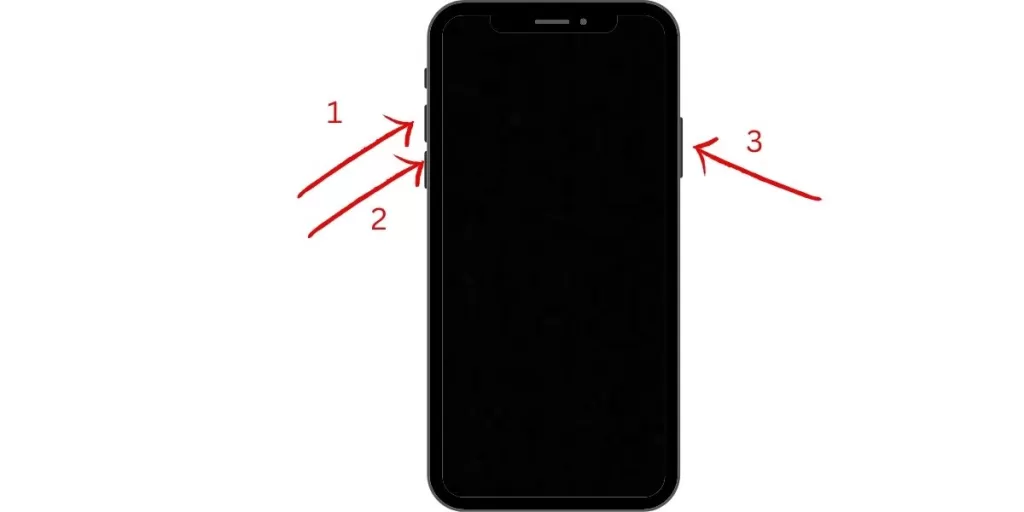
If your iPhone X is frozen on a black screen, a force restart often helps. Press and quickly release Volume Up, then Volume Down, then press and hold the Side button until the Apple logo appears to force restart. This typically resolves software crashes causing black screens.
Check for Low Battery
An iPhone X that won’t turn on or shows a black screen is commonly caused by a drained battery. Use the original cable and charger to charge for at least 30 minutes before troubleshooting further. If the charging symbol doesn’t appear, try different cables and outlets.
Update or Restore iOS Using Recovery Mode
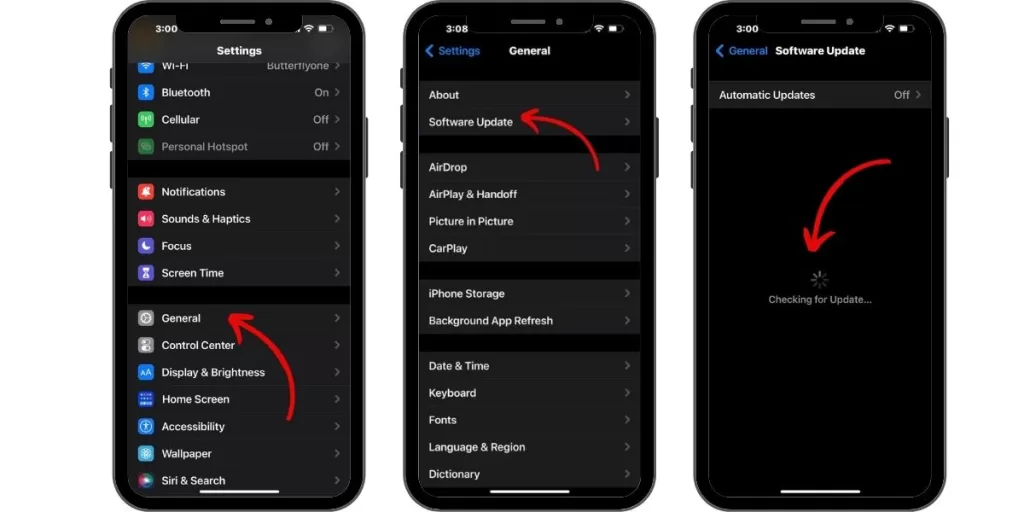
Serious software errors can also lead to black screens. Connect your iPhone X to a computer and enter Recovery Mode (press and release Volume Up, Volume Down, then hold Side button). Now you can update or restore iOS to fix system issues.
Reset iPhone to Factory Settings
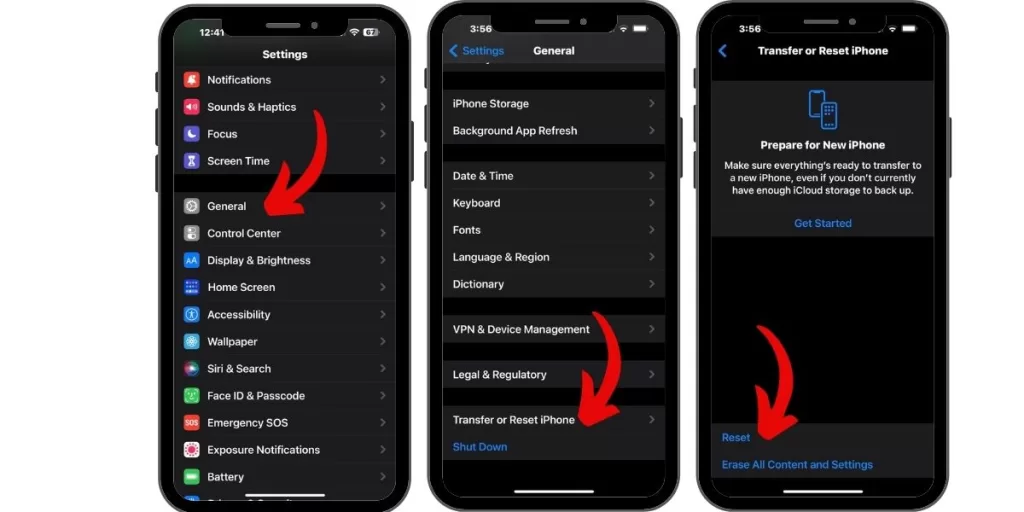
As a last resort, reset your iPhone X to factory defaults by going to Settings > General > Reset. This eliminates any software glitches causing black screens. Backup first, as this erases all data. Avoid resetting unless necessary.
Inspect for Physical Damage
Black screens can point to hardware issues like a cracked screen or damaged logic board. Get professional help to determine if display connectors or other components need replacement due to drop damage or liquid contact. Hardware faults require repair.
Update Apps Causing Conflicts
Buggy apps can cause temporary black screens. Force quit apps you think may be an issue. Also update all apps – newer versions often eliminate bugs that can interfere with the display and cause crashes.
Let Your iPhone Cool Down
An overheated iPhone X that gets very warm from intensive use can experience system hangs and black screens. Let your iPhone cool down completely before attempting to restart it if overheating is suspected.
Fix a Black Screen After iOS Update
Installing a major iOS update like iOS 16 can sometimes trigger black screen issues. Here are some additional tips for that scenario:
Update to the Latest iOS Version
If an iOS update seems to have caused your black screen, install any further updates that become available. Subsequent releases often fix bugs reported in earlier versions.
Restore iOS in Recovery Mode
Connect your iPhone X to a computer, enter Recovery Mode, and select “Update” instead of “Restore” when prompted in iTunes. This will reinstall iOS without erasing your data.
Downgrade iOS Using a Computer
If you have an iTunes backup from before the problem started, you can downgrade to the previous iOS version. This eliminates any bugs in the latest release.
Factory Reset as a Last Resort
If nothing else works, erase your iPhone X completely in Settings and start fresh. Be sure to backup your data first as this will delete everything.
Summary
Don’t stress when your iPhone X goes to a black screen. First restart it and charge the battery fully. For recurring issues, restore iOS in Recovery Mode. Reset as a last resort. If the black screen persists, get help to determine if hardware replacement is required. With patience, an unresponsive iPhone X can be revived.







