iPhone XR slow internet? Having slow internet on your iPhone XR can be extremely frustrating. Web pages take forever to load, videos buffer continuously, and you can’t use data-hungry apps. But don’t worry – there are several ways to diagnose and fix slow internet connection on your iPhone XR.
1. Check Your Network Connection Strength
The first thing to check is whether your iPhone XR has a strong Wi-Fi or cellular data connection. Open Settings > Wi-Fi and make sure you’re connected to a network with at least 3-4 bars of signal strength.
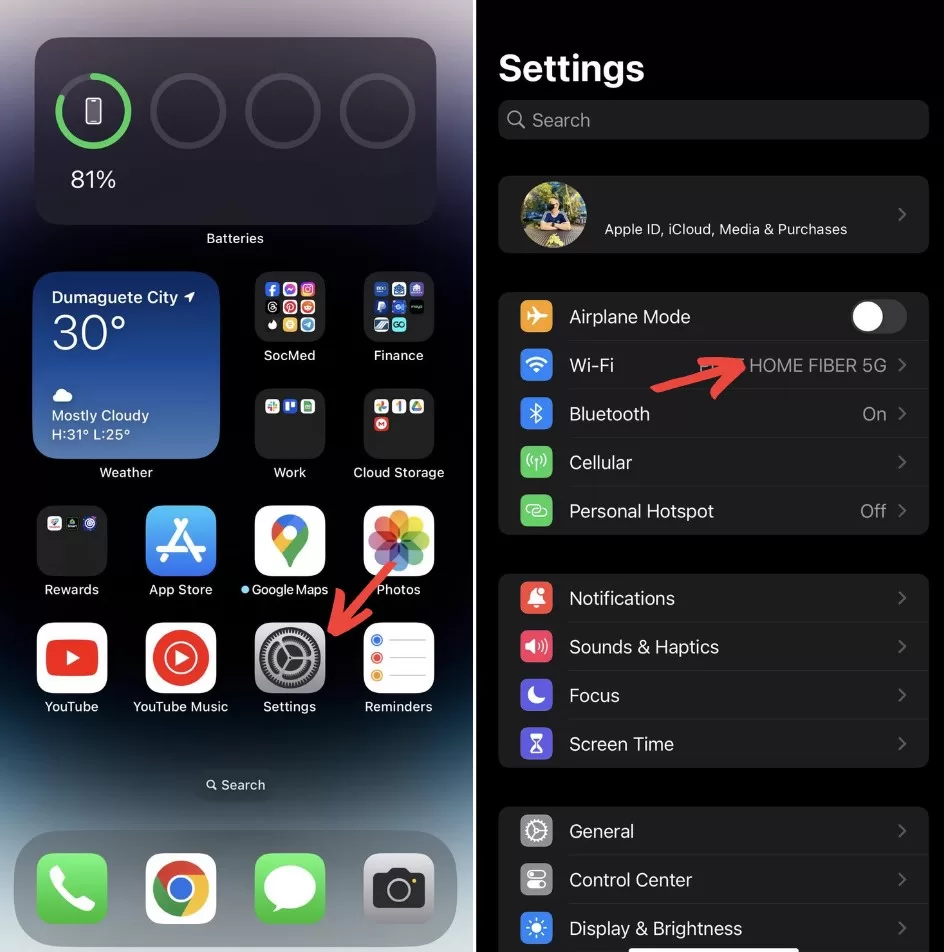
Similarly, go to Settings > Cellular and check you have decent 4G/LTE coverage. Move closer to your router or window to get better reception.
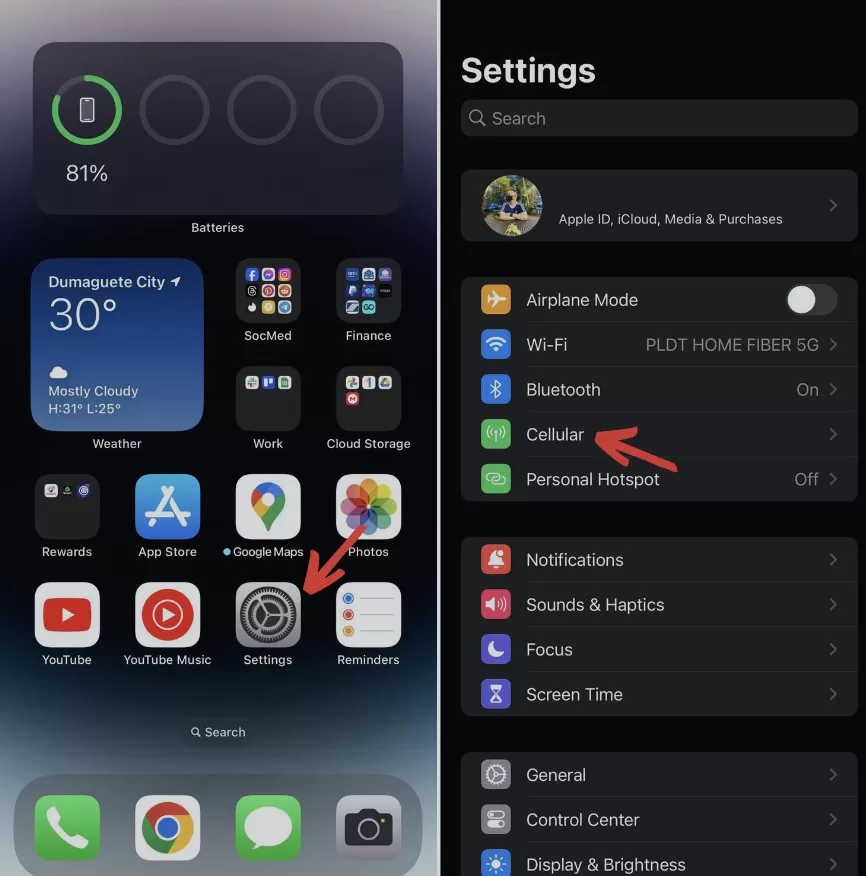
2. Forget and Reconnect to Your Wi-Fi Network
If your Wi-Fi signal seems strong but your connection is still slow, try forgetting your Wi-Fi network and reconnecting from scratch. Go to Settings > Wi-Fi > tap the “i” icon next to your network > Forget This Network. Then go back and reconnect to your Wi-Fi by entering the password again. This often fixes minor glitches.
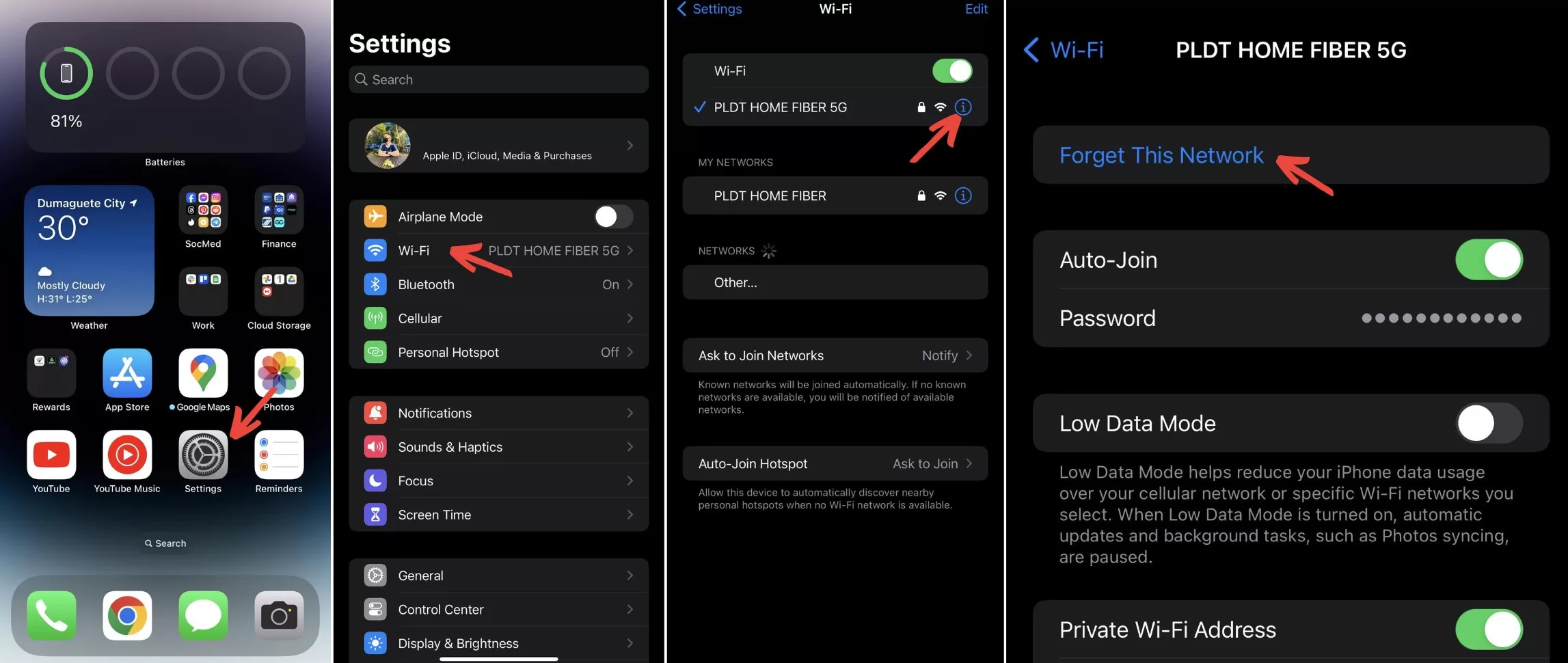
3. Restart Your iPhone XR
An easy fix is to simply restart your iPhone XR. Press and hold the Side button + Volume Down button together until you see the power off slider. Drag the slider to turn off. Wait 30 seconds, then turn your iPhone back on. Restarting refreshes the network components and clears out any software glitches slowing things down.
4. Reset Network Settings
Resetting all network settings forces your iPhone to start over and re-establish mobile and Wi-Fi connections from scratch. Go to Settings > General > Reset or Transfer iPhone > Reset > Reset Network Settings. You’ll have to rejoin Wi-Fi networks and redo your cellular data settings.
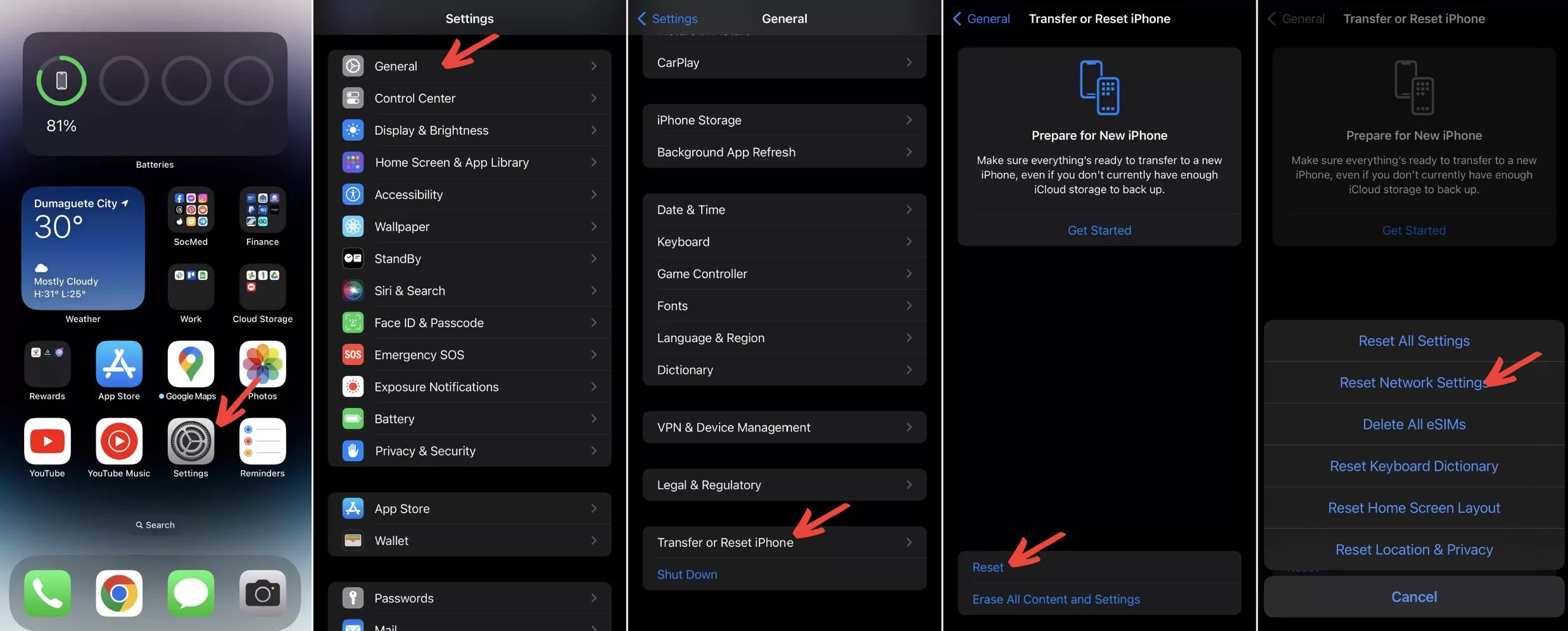
5. Update to the Latest iOS Version
Apple releases periodic software updates that include bug fixes and performance improvements. Make sure your iPhone XR is running the latest iOS version. Go to Settings > General > Software Update to check for and install over-the-air updates.
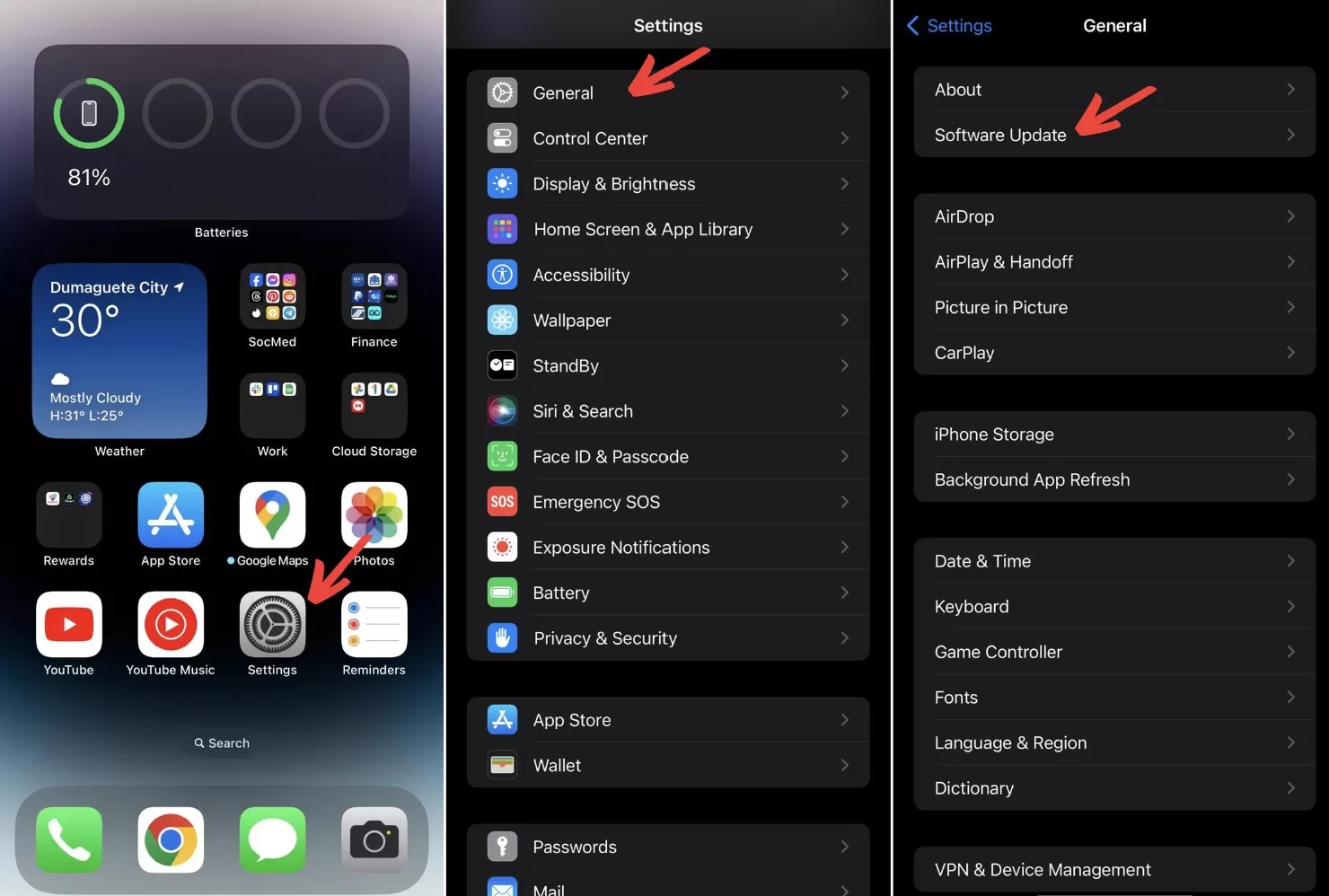
6. Delete Safari Browsing History and Data
Too much cached data in Safari can slow down your web browsing experience. Open the Settings app, go to Safari > Clear History and Website Data. This will clear cookies, cache, history, and other temporary internet files.
7. Toggle Airplane Mode On and Off
Toggling Airplane mode off and back on again quickly disables and re-enables all network connectivity. Open the Control Center and tap the Airplane icon to turn it on. Wait 10-15 seconds, then turn Airplane mode off. This refreshes your network components.
8. Uninstall Apps You Don’t Use
The more apps installed on your iPhone, the more cluttered your storage gets. Delete old apps you no longer use to free up space and speed things up. To uninstall apps, press and hold any app icon until they all start to wiggle. Tap the cross icon on any app you want to delete.
9. Turn Off Background App Refresh
Apps refreshing data in the background can consume network bandwidth and slow your connection. Go to Settings > General > Background App Refresh and toggle it off for apps you don’t need updating in real time.
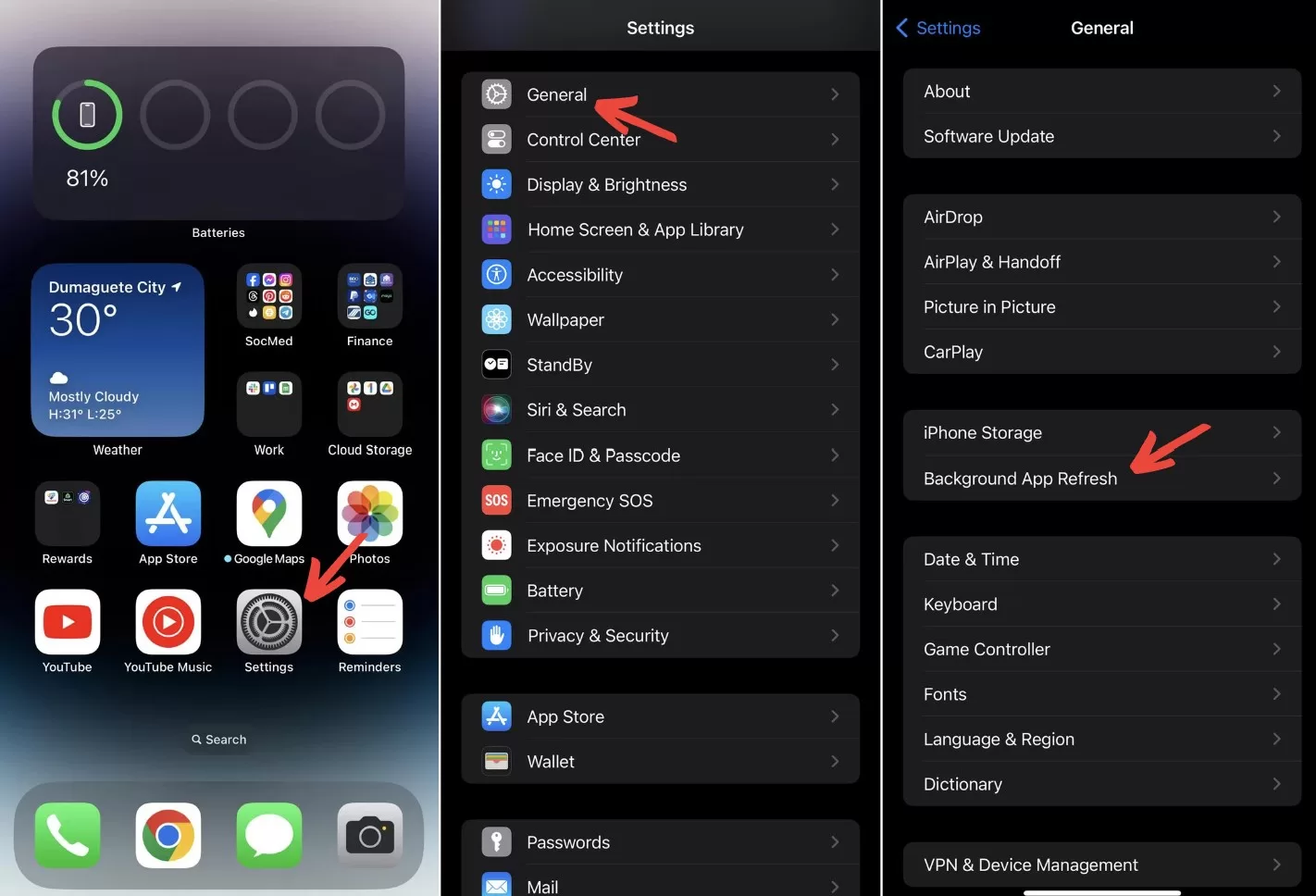
10. Disable Widgets
Live updating widgets on your home screen also use background data. Press and hold any widget, tap Remove Widget, then tap Remove again to delete widgets you don’t need. Limit yourself to 2-3 useful widgets only.
11. Check if Cellular Data is Capped
Many carriers reduce speeds once you exceed your monthly data limit. Log in to your carrier account online to see if you’ve gone over your high-speed data cap for the month. You may have to wait until your data resets or purchase more high-speed data.
12. Contact Your Carrier
If you’ve tried all troubleshooting steps and your iPhone XR is still slow on all apps, contact your carrier. There could be network outages or tower issues in your area affecting service. Your carrier can check and resolve any problems their end.
Final Thoughts on iPhone XR Slow Internet
A slow internet connection on your iPhone XR can be hugely frustrating. But in most cases, it can be fixed with some basic troubleshooting steps like toggling airplane mode, resetting network settings, deleting junk files, updating iOS, and more. Be sure to also check your data plan limits. If issues persist, don’t hesitate to contact your mobile carrier for assistance. With a little luck, you’ll be back to fast internet speeds on your iPhone XR.







