In this troubleshooting guide, we will show you what to do if your iPhone 12 Mini won’t turn on. We’ve suggested three troubleshooting procedures you can use in fixing this problem. Continue reading to learn more about it.
There are two most common causes if your device won’t turn on or respond. It can either be due to a firmware issue, or caused by a physical damage that affected your iPhone’s hardware. You have to do a couple of troubleshooting procedures to know which is which. With that said, here’s what you should do:
First solution: Make sure it’s not due to physical damage

In troubleshooting a phone that won’t turn on, the first thing you need to do is inspect the device to see if the screen is not broken, and that there are no dents or scratches on the side or the back.
If the device won’t turn on due to a physical damage, then there’s only so much you can do about it. Perhaps, the best thing you can do is have it checked. The same thing goes if your iPhone 12 mini was submerged in water for a long time before this problem occurred.
But assuming your iPhone 12 mini doesn’t have signs of physical or liquid damage, then move on to the next solution.
Second solution: Force restart your iPhone

As long as your iPhone doesn’t have signs of physical or liquid damage, then it’s probably just due to a firmware crash. Such a problem occurs every now and then but it’s not really that serious.
When it comes to fixing devices that stopped responding due to a firmware crash, a forced restart is proven to be very effective. It’s a simulated battery pull that refreshes your device’s memory as well as reloads all apps and services. To rule it out, here’s what you should do:
- Quickly press and release the Volume Up button and then the Volume Down button.
- Immediately after that, press and hold the Power key for 10 seconds. This will often trigger your device to boot up.
- So when the logo shows, release the Power key and wait until the device becomes active.
The sign you’re looking for is the Apple logo because if it shows, then it means the problem is fixed.
However, if the problem continues even after this procedure, then move on to the next solution.
Third solution: Charge your iPhone and do the Forced restart
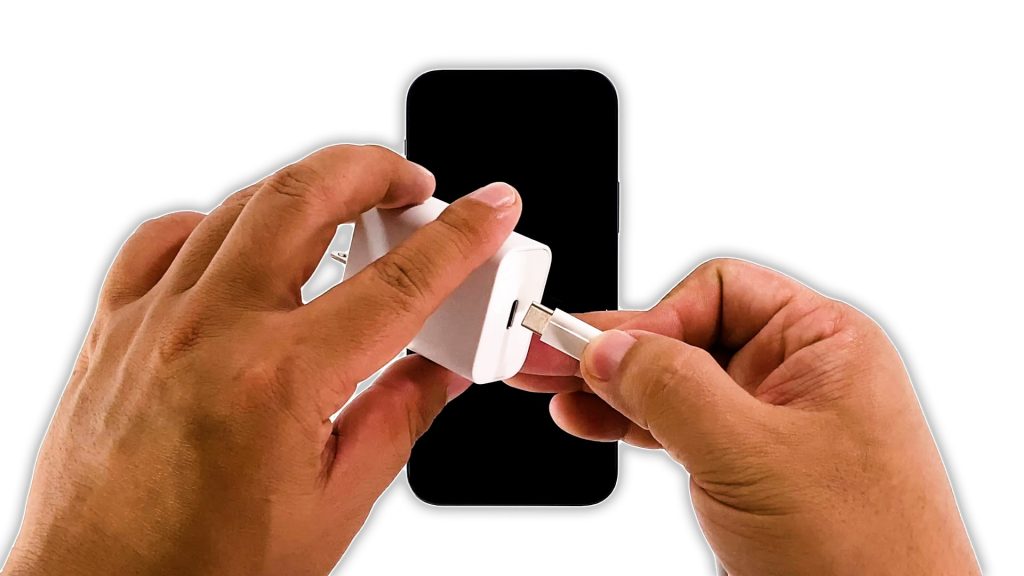
If the forced restart didn’t fix the problem, then it’s possible that the battery is drained, and that the firmware may have crashed just before the device powered down. It’s true that a drained battery isn’t really a problem because any device would immediately respond once connected to the charger, but if the firmware crashed just before the juice ran out, then you’re dealing with a couple of minor issues that both leave your iPhone 12 mini unresponsive. Here’s what you should do about it:
- Plug the power adapter to a working wall outlet.
- Using the original charging cable, connect your iPhone 12 to the charger.
- Regardless of whether the charging sign shows or not, leave the device connected to the charger for at least 10 minutes.
- After that, do the Forced Restart procedure while the iPhone is still connected to the charger.
If the logo shows, then the problem is fixed and your iPhone will continue the boot process.
However, if your iPhone 12 Mini still won’t turn on even after this, then it’s time to have it checked.
And that’s what you need to do if your iPhone 12 Mini won’t turn on. We hope that this simple troubleshooting guide has been helpful.
If you find this guide helpful, please consider supporting us by subscribing to our YouTube channel. We need your support so we can grow and continue helping people. Thanks for reading!
SUGGESTED READINGS:







