iPhone 12 won’t turn on? Power issues on smartphones such as won’t turn on is inevitably becoming a headache these days. Even with the newest devices that are being released on the market lately, just like the iPhone 12, is not exempted with this issue. Before you rush to a service center and have your phone checked by a tech, you may read further and see how you can fix an iPhone 12 won’t turn on problems.
As long as the phone did not experience any physical trauma or stress, you should be able to rule out software-related problems by following the procedures below. Let’s dig deeper and see what we can do to open an iPhone 12 that is not turning on.
iPhone 12 Won’t Turn On? How to Fix Your Unresponsive iPhone
If you’re facing the frustrating issue of your iPhone 12 not turning on, don’t worry. In this article, we will provide you with practical troubleshooting steps to help you resolve this problem and get your iPhone 12 back up and running.
Attempt a Force Restart
If your iPhone 12 is completely unresponsive, try force restarting it:
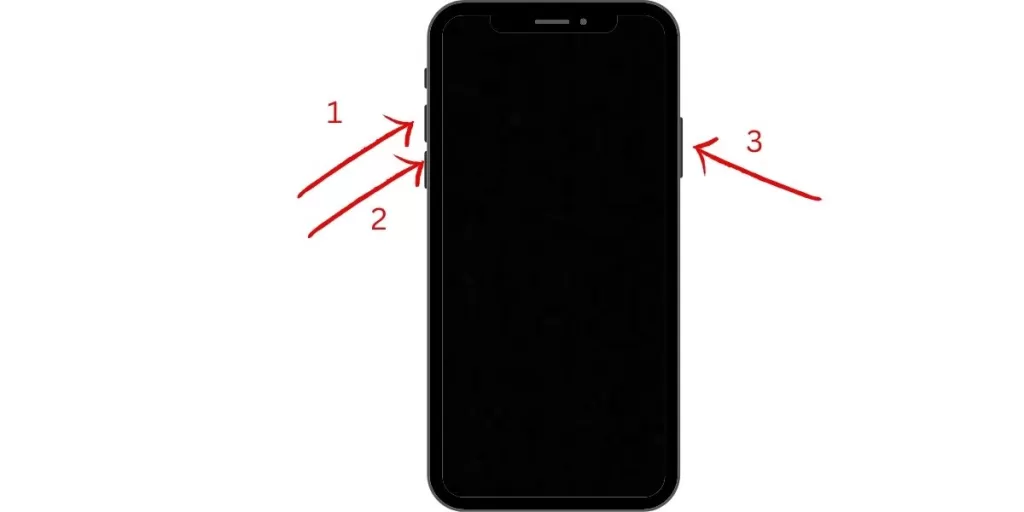
- Press and quickly release Volume Up.
- Press and quickly release Volume Down.
- Press and hold the Side button until you see the Apple logo.
This will force your iPhone 12 to power cycle and can resolve many issues that cause it to be unresponsive.
Charge Your iPhone 12

An iPhone that won’t turn on often simply has a depleted battery. Use the original cable and charger to charge for at least 30 minutes before troubleshooting further. This may provide enough power to get it working again.
Inspect the Charging Port
Make sure your iPhone 12’s charging port is clear of lint, dust or debris that could prevent proper charging and power up. Carefully clean with a toothpick if needed.
Try a Different Charging Cable
A damaged charging cable can prevent your iPhone 12 from charging sufficiently to turn on. Try using a different Lightning cable in good condition to see if that helps.
Update or Restore with iTunes
For an iPhone 12 that won’t start up, you can use iTunes on a computer to update or restore the device. This will install the latest iOS version and can resolve many serious software issues.
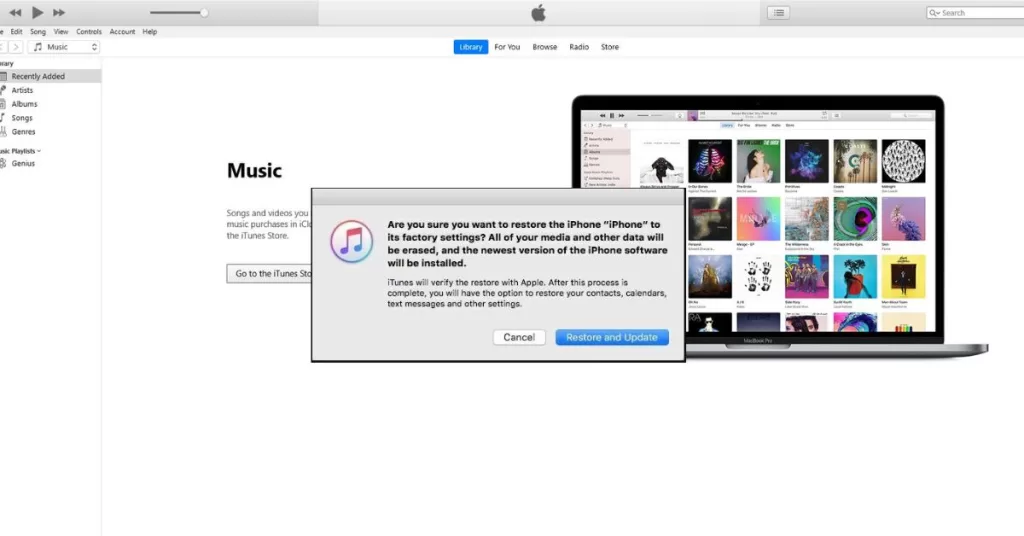
To restore with iTunes:
- Download the latest iTunes version on a Windows PC or Mac.
- Connect your unresponsive iPhone 12 via USB.
- Put your iPhone in recovery mode by holding Power + Volume Down until you see the recovery screen.
- In iTunes, choose Update or Restore when prompted. Follow additional onscreen steps.
Reset iPhone 12 Network Settings
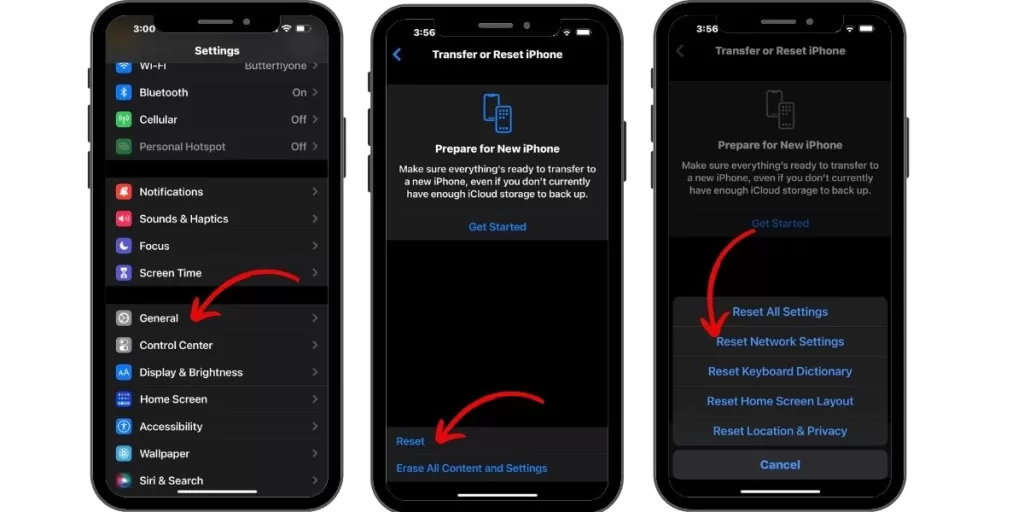
Go to Settings > General > Reset and tap Reset Network Settings. This will reset all network settings that could be causing your iPhone 12 not to start properly.
Contact Apple Support
If your iPhone 12 still won’t power on after trying these troubleshooting tips, contact Apple Support online or by phone for assistance. Be ready to explain exactly what happens when you try to turn it on.
Avoid Future Power Up Issues
To help prevent your iPhone 12 from becoming unresponsive again:
- Keep your iPhone charged to at least 30%
- Avoid exposing it to excess heat or liquids
- Promptly install iOS updates
- Use a protective case and screen cover
- Don’t overload your phone with too many apps
- Fix cracked screens immediately
Summary
With some basic troubleshooting like charging, resetting, restoring, and contacting Apple Support if needed, you can usually get an unresponsive iPhone 12 to turn on again. Be patient, don’t force anything, and your iPhone 12 should power back up with the right steps.







