One of the most dreaded smartphone problems that could happen to anyone is a black screen. This could actually occur even to the latest iPhones, like the iPhone 12. In this post, I will guide you on how to resolve an iPhone 12 black screen of death issue.
How to Cure an iPhone 12 with Black Screen of Death
A phone may encounter a black screen issue once there is a faulty hardware or a software glitch. This problem is significantly observed right after a major software update or after phone repairs i.e, battery replacement.
However, there are times that phones will act up even when there’s nothing you do and will show a black screen problem. That’s something that will need to be looked at and the troubleshooting procedures provided below will help you resolve the iPhone 12 black screen of death issue.
First Solution: Force Restart your iPhone 12
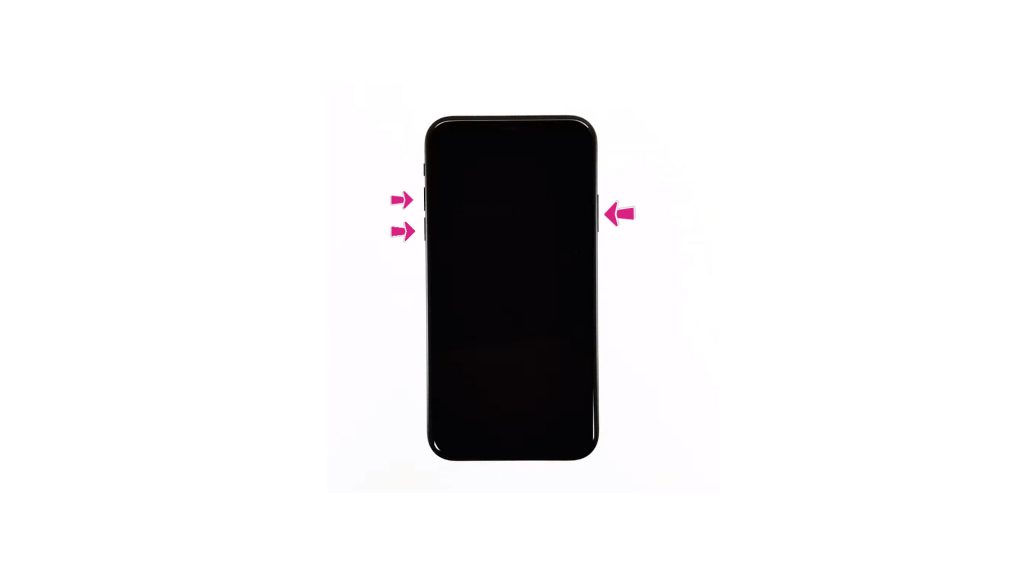
There are times that the phone’s system will hang and becomes unresponsive when in idle mode or sleep mode. This will eventually lead to relevant symptoms like a black screen. Performing a force restart is a great way to wake up sleeping screens that may have been caused by a minor software glitch.
- Press and release the Volume Up button quickly.
- Press and release the Volume Down button quickly.
- Lastly, press and hold the Side button for a few seconds until you see the Apple logo.
If you are able to wake up the phone after performing a force restart, then it is best to update your apps. They may also contribute to a system error once they are outdated. Updating apps regularly is a great practice to optimize your iPhone’s performance.
- From the Home screen, tap on App Store to open it.
- Tap on Today tab at the bottom-left corner.
- Then tap on the user profile icon on the top right corner of the screen.
- You should see the account details.
- Scroll down to the Available Updates section.
- Tap on Update next to the app to update individual apps.
- Tap on Update All to update all apps simultaneously.
Second Solution: Connect your iPhone 12 to a Power Outlet and Force Restart

You might wonder why you need to do this step. The logic is very simple, there are times that apps will consume your iPhone’s battery faster than the usual and may eventually drain it during the process. We need to ensure that your device is getting sufficient power.
Just connect it to a power outlet using the phone’s charger and let it set for at least 30 minutes. Right after that, perform a force restart on the device. Kindly follow the steps provided at the first solution. If the phone is still not turning on, try to use a different charger that is compatible with your iPhone. This is to isolate if this is a charger related problem.
If the phone is able to charge using a different charger and the screen has turned on, it may have run out of power and your current charger is defective. Visit your nearest Apple service center for a possible charger warranty.
Third Solution: Perform a Recovery Mode Restore on your iPhone 12
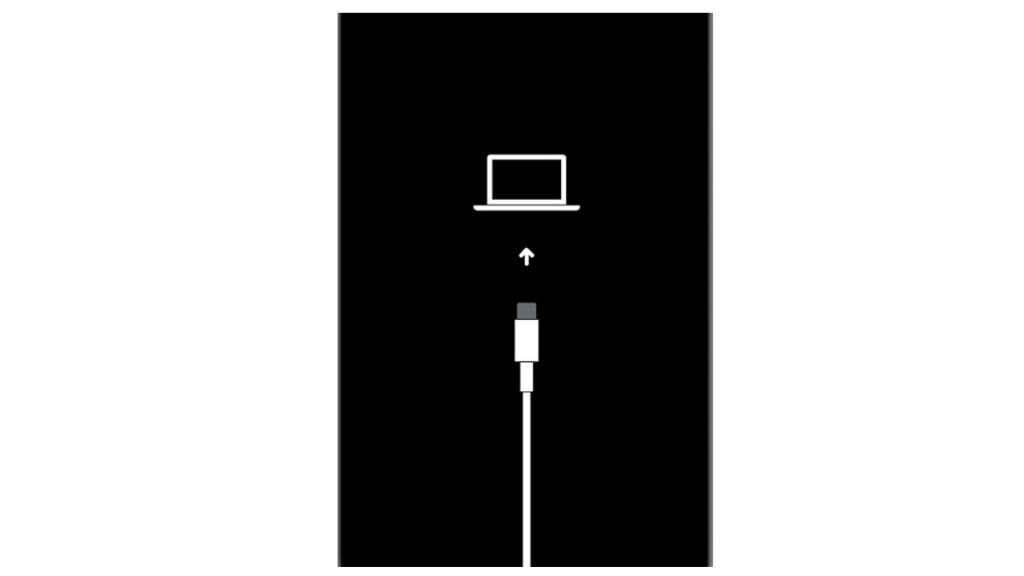
An advanced solution may be needed if the procedures above did not lit up your iPhone 12’s screen and it is still black up to this point. A recovery mode restore may be the answer as it is one of the solutions performed on iOS devices that is having a major software problem. If that is the reason behind the black screen of death on your iPhone, then try this out.
You’ll need to prepare a Mac or Windows computer with the latest iTunes installed. Also ensure that your computer runs on the latest operating system that is compatible with your iPhone. Once those are ready, connect your device to the computer using the Apple-supplied USB/lightning cable. Then allow iTunes to sync with your iPhone and backup files, if possible. Once the backup is secured, follow these steps to put your iPhone 12 in recovery mode and then restore iOS in iTunes:
- Press and release the Volume Up button quickly.
- Press and release the Volume Down button quickly.
- Then press and hold the Power/Side button once prompted with Connect to iTunes screen. Do not release the button when the Apple logo appears as you will need to enter recovery mode state.
- Once you enter the recovery mode, you’ll see either Update or Restore option.
- Select Restore if you want to reinstall and download iOS on your device without erasing data.
Just follow the onscreen prompts to complete the process. Only disconnect your iPhone from the computer once the entire restore process is finished or you have been prompted to do so.
Fourth Solution: DFU Mode Restore your iPhone 12

Your last resort if all else fails is a Device Firmware Update (DFU) mode restore. This could be your trump card to help you resolve the black screen issue on your new iPhone 12. This is a state where it allows your device to communicate with iTunes even when the bootloader is not sync or activated.
That means that if it is a major software problem that’s preventing your device’s screen from waking up, this procedure will bypass it and will attempt to restore the software. Just make sure that your phone has not been dropped or incurred physical stress as it may result in a fully bricked iPhone.
- Connect your iPhone 12 to the computer using the supplied USB/Lightning cable. Once connected, open iTunes on your computer.
- Press and quickly release the Volume up button.
- Press and quickly release the Volume down button.
- Press and hold the Side/Power button until the screen goes black.
- After the screen turns black, press and hold the Volume down button while keep holding down the Power/Side button.
- Wait for 5 seconds then release the Power/Side button but keep holding the Volume down button until your iPhone 12 shows up in iTunes.
- Release the Volume down button once you see your iPhone in iTunes then follow the rest of the on-screen instructions to start restoring your iPhone through iTunes.
If you are able to resolve the issue and the phone is working again, just perform a force restart to exit the DFU mode on your iPhone 12.
Still having a Black Screen of Death on iPhone 12
If the problem has not been resolved after performing the procedures above, then it is time to visit the nearest Apple service center in your area and have it checked by an onsite technician. This could be a problem beyond our scope and the phone needs to be inspected by their authorized personnel.
If you have any other concerns, feel free to visit our Youtube channel for other troubleshooting guides. Just don’t forget to give our videos a thumbs up and subscribe to our channel. Thank you.
Also Read: How to Fix iPhone 12 Flickering Screen and Green Tint Display







