It can be incredibly frustrating when your iPhone 12 keeps restarting. A restarting loop can disrupt your daily activities and prevent you from using your phone. Luckily, there are several potential fixes you can try to stop your iPhone 12 from restarting repeatedly.
1. Force Restart Your iPhone
A force restart is the first thing to try when your iPhone is stuck in a loop. To force restart:
- On iPhone 12 or newer: Press and quickly release the volume up button. Then press and quickly release the volume down button. Finally, press and hold the side button until you see the Apple logo.
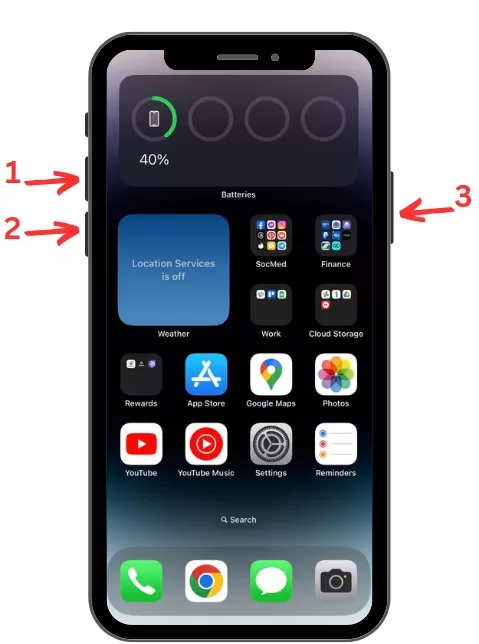
- On older iPhones: Press and hold the side button and either volume button until the Apple logo appears.
This restart procedure can help clear any software glitches causing the restart loops.
2. Check for and Remove Problematic Apps
Apps, especially newly downloaded apps, may sometimes cause conflicts that lead to random restarts. Open Settings > Privacy > Analytics & Improvements > Analytics Data and look for any apps causing excessive crashes or errors. Delete any problematic apps.
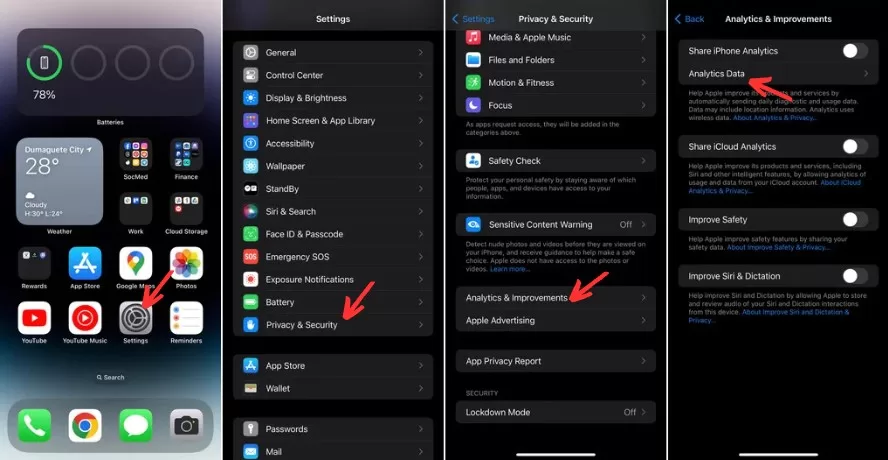
You can also update all apps to eliminate any bugs in outdated versions. Open the App Store, tap your profile, and choose “Update All.”
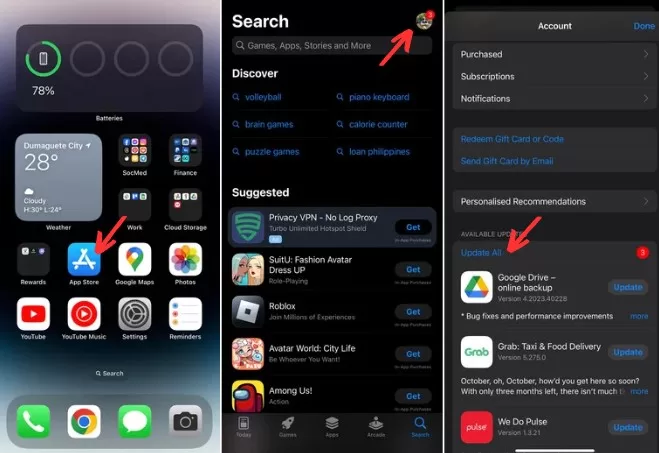
3. Update to the Latest iOS Version
Updating your iPhone’s operating system can install vital bug fixes and security patches. Go to Settings > General > Software Update and download the latest iOS version available for your device.
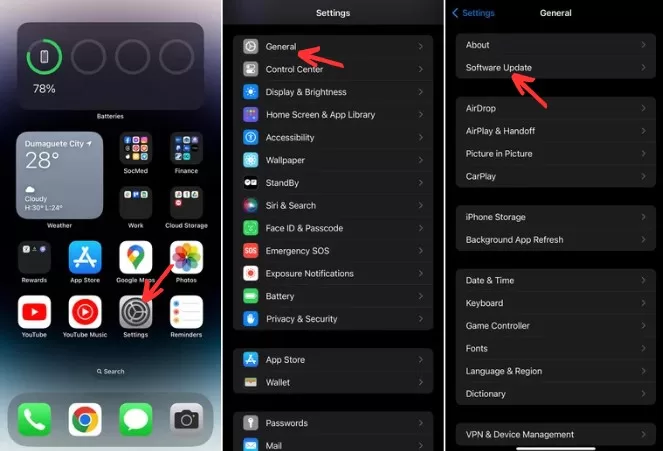
Connecting your iPhone to iTunes and updating via iTunes is recommended if your phone is stuck in a loop.
4. Reset All Settings
Resetting your device can clear any corrupted settings that may be disrupting normal functioning. Go to Settings > General > Transfer or Reset iPhone > Reset > Reset All Settings.
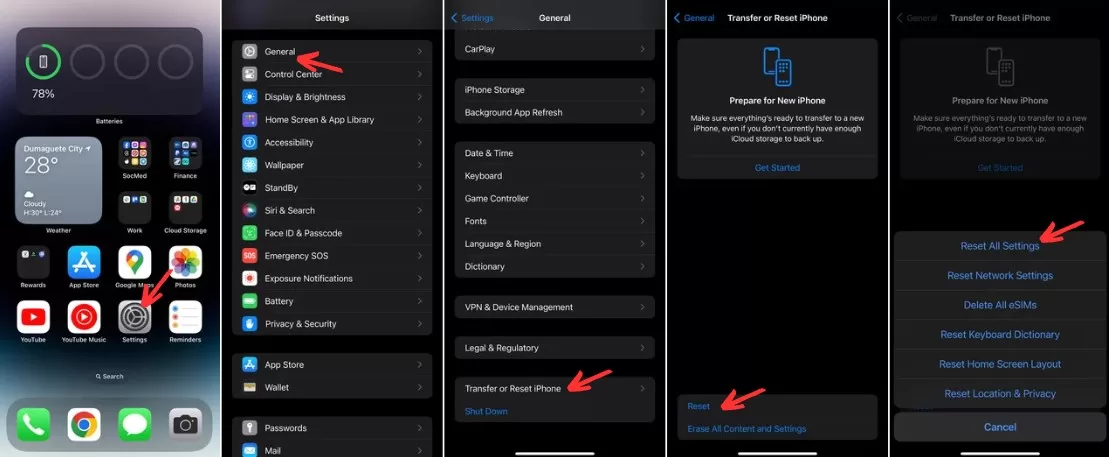
Your data and apps will remain intact, but you’ll need to reconfigure settings like Wi-Fi networks and passwords.
5. Restore Your iPhone
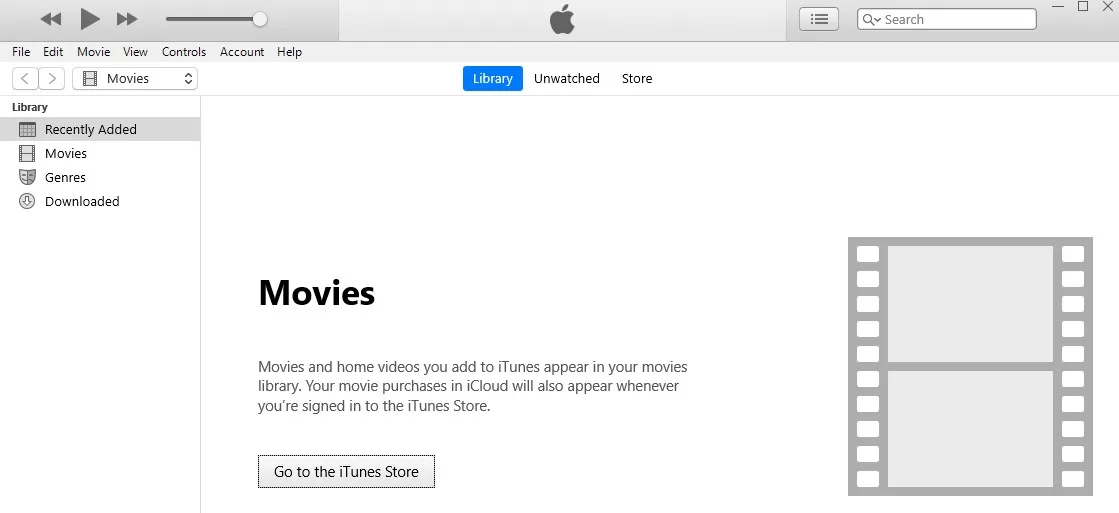
If all else fails, a full restore to factory settings may be necessary. Connect your iPhone to iTunes on a computer. In iTunes, select your iPhone and then click Restore iPhone. This will completely erase your device and reinstall the operating system. You’ll need to restore from a backup after resetting your phone.
Final Thoughts on iPhone 12 keeps restarting
Random restarts plaguing your iPhone 12 can often be fixed with some basic troubleshooting. Try force restarting, updating software, removing bad apps, or resetting your device to stop the constant crashes. And be sure to backup and recover important data before attempting factory resets or restores. With a few simple fixes, you can get your iPhone 12 working smoothly again.







