As an iPad Pro user, you might have experienced significant standby battery drain, with your device losing charge even when not in use. This issue can be frustrating, but don’t worry – there are several troubleshooting steps you can take to address it. In this informational article, we will guide you through various methods to fix the iPad Pro battery draining problem during standby. Let’s get started!
Fixing iPad Pro Battery Drain in Standby Issue
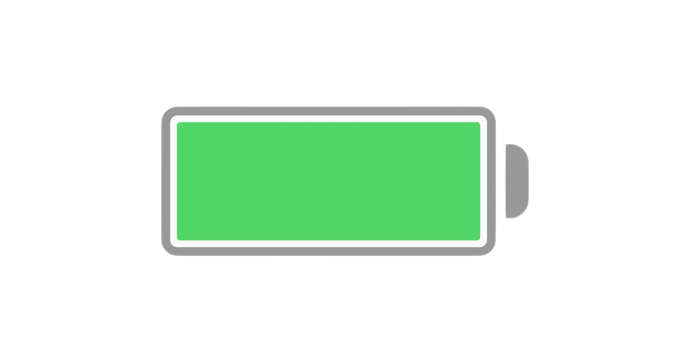
Perform a Forced Restart
A forced restart can often resolve isolated software or performance issues that may cause battery drain during standby. The method differs depending on your iPad model:
- Press then release the volume up button.
- Press then release the volume down button
- Press and hold the top button keep on pressing until the Apple logo appears, then release the button.
Check for Background Apps
Make sure to close any unnecessary background applications that might be consuming power. To do this, follow these steps:
- Perform a upward swipe starting from the bottom of the iPad screen then hold briefly to access the App Switcher.
- Swipe left or right to navigate through the open apps.
- Swipe up on each app’s preview to close it.
Disable Background App Refresh
Background App Refresh enables apps to refresh their content while running in the background, which can contribute to battery drain. To disable it:
- Go to Settings on your iPad.
- Tap on “General” and then select “Background App Refresh.”
- Choose “Off” or select specific apps to disable the feature selectively.
Check for Software Updates
Make sure your iPad Pro is running the latest version of iPadOS. Software updates usually include bug fixes and optimizations that can improve battery performance. To check for updates:
- Go to Settings on your iPad.
- Tap “General” and then select “Software Update.”
- In case an update is accessible, simply follow the instructions provided to install it.
Check Battery Usage
iPadOS provides detailed battery usage information, allowing you to identify apps or processes consuming excessive power. To access battery usage:
- Go to Settings on your iPad.
- Tap on “Battery” to view usage statistics.
Adjust Screen Brightness
High screen brightness can can deplete your battery rapidly, especially during standby. Consider reducing the brightness or enabling auto-brightness to optimize power usage:
- Go to Settings on your iPad.
- Tap on “Display & Brightness” and adjust the brightness slider accordingly.
Disable Push Email and Fetch
Constantly fetching emails or using push notifications can impact battery life. To optimize email settings:
- Go to Settings on your iPad.
- Tap on “Mail” and then select “Accounts.”
- Choose “Fetch New Data” and disable “Push” email. Alternatively, you can select “Manually” or adjust the fetch frequency to less frequent intervals.
Reset Network Settings
Resetting network settings can resolve any issues related to connectivity and battery drain. Keep in mind that this will reset Wi-Fi, Cellular, and VPN settings:
- Go to Settings on your iPad.
- Tap on “General” and then select “Reset.”
- Choose “Reset Network Settings” and verify the action.
Disable Location Services
Some apps use location services even when the iPad is in standby, leading to battery drain. To disable location services:
- Go to Settings on your iPad.
- Tap on “Privacy” and then select “Location Services.”
- Turn off the switch or customize location access for individual apps.
Restore as New
If the above steps fail to fix the issue, you can try restoring your iPad Pro as new, which can resolve deep-seated software issues:
- Back up your iPad data to iCloud or iTunes.
- Go to Settings on your iPad.
- Select “General” and then select “Transfer or Reset.”
- Choose “Erase All Content and Settings” then make sure to confirm the action.
- Set up your iPad as a new device and selectively restore your data and apps.
By following these troubleshooting steps, you should be able to address the standby battery draining issue on your iPad Pro. Remember to check for software updates regularly and optimize your device’s settings to maximize battery life. If the problem persists, you can always seek assistance from Apple Support or visit an authorized service provider for further diagnostics and support. Enjoy extended battery life on your iPad Pro!







