Are you constantly finding your iPad’s battery draining faster than you’d like? Struggling to make it through the day without recharging? Experiencing unexpected shutdowns due to low battery? If you’re facing these issues, don’t worry, you’re not alone. Many iPad users encounter battery drain problems over time. In this article, we’ll provide you with a comprehensive guide on troubleshooting and improving your iPad’s battery life.
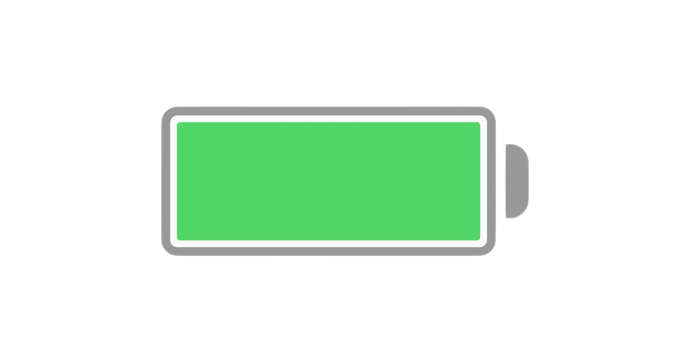
Troubleshooting iPad Battery Drain: 8 Steps to Extend Battery Life
The iPad Pro is an incredibly powerful and versatile tablet, but one common complaint is battery life draining quickly. There are several steps you can take to troubleshoot and improve your iPad Pro’s battery performance. Follow this guide to identify what’s causing the fast battery drain and fix it.
Restart the iPad
Restarting your iPad Pro will clear out any memory leaks or glitches that could be draining the battery. Here’s how to restart it:
- Hold down the Power button until you see the “Slide to power off” prompt.
- Slide the arrow to turn off your iPad.
- Once approximately 30 seconds have passed, turn on your iPad Pro.
This quick restart will close all open apps and restart your device fresh, which can fix fast battery drain.
Update Your iPad
Keeping your iPad Pro updated with the latest iOS version helps resolve bugs and improves system optimization. Software updates often fix battery life issues.
To update:
- Go to Settings > General > Software Update.
- Download and install any available updates.
- After updating, monitor your battery to see if performance improves.
Updating provides under-the-hood fixes and ensures you have the most power efficient system software.
Turn on Low Power Mode
Low Power Mode temporarily reduces background activity to preserve battery life. It disables some visual effects, background app refresh, and automatic downloads.
Enable Low Power Mode:
- Open Settings > Battery.
- Toggle on Low Power Mode.
Your battery icon will turn yellow when enabled. This cuts power consumption and buys you extra hours of usage.
Check Battery Usage
Analyzing your battery usage helps identify apps draining your battery in the background.
To view usage:
- Go to Settings > Battery.
- Examine the list of apps and their respective battery usage percentages.
- Take note of apps using a large amount of battery in the background.
- Force close or delete apps that are draining battery unnecessarily.
Identifying power hungry apps gives you actionable info to improve battery efficiency.
Disable Background App Refresh
Background App Refresh enables apps to update their content in the background even when they are not actively in use. This can tax your battery if you have many apps constantly refreshing.
To disable:
- Go to Settings > General > Background App Refresh.
- Toggle off Background App Refresh or select individual apps to disable.
This prevents apps from draining battery when you’re not actively using them.
Reduce The Screen Brightness
Your iPad’s screen brightness is one of the biggest battery drains. Use auto-brightness or manually lower the brightness to conserve power.
To adjust brightness:
- Open Control Center by swiping down from the top right corner.
- Drag the brightness slider left to reduce brightness.
- Enable Auto-Brightness to automatically adjust based on ambient light.
Dimming your display extends battery life significantly while using your iPad Pro.
Limit Apps Accessing Location Services
Apps that actively use your location in the background drain a lot of battery. Limit location access to apps that truly require it.
To edit permissions:
- Go to Settings > Privacy > Location Services.
- Change frequently used apps to “While Using” instead of “Always”.
- Disable location access completely for apps that don’t need it.
Restricting location use improves battery efficiency and protects your privacy.
Factory Reset
If all else fails, erasing and resetting your iPad to factory default settings often resolves persistent battery issues. Back up your data first.
To reset:
- Go to Settings > General > Reset.
- Tap Erase All Content and Settings.
- Follow the prompts to confirm and reset your iPad.
This wipe will delete all your data and settings, but usually fixes battery problems caused by software issues. Resetting gives you a clean slate if you’ve exhausted all other options.
By following the troubleshooting steps outlined here, you should be able to identify and resolve whatever is causing your iPad Pro battery to drain so quickly. Take a systematic approach to isolate the problem app or settings and correct it to restore normal battery performance. With proper maintenance and optimized settings, your iPad Pro will run efficiently for years to come.







