Is your iPhone XR stuck in recovery mode? This is a common issue, but there are a few easy fixes you can try. In this article, we’ll show you how to fix the iPhone XR recovery mode issue and get your phone back to normal in no time.
Troubleshooting iPhone XR Recover Mode problem
iPhone XR users have been complaining that they were stuck on recovery mode after installing the latest update on their device. Software-related errors and hardware issues are among the possible triggers for this symptom to occur. Wherever the problem lies as long as it is not due to hardware damage, we’ve got you covered.
Before anything else, if you are looking for a solution to a different problem, then drop in on our iPhone XR Help Guides page for we have already solved some of the most common problems with this device. Try to find issues that are similar to yours and feel free to use our workarounds and solutions.
1. Hard reset your iPhone XR

Hard reset or also known as force restart is a method that is commonly used when dealing with unresponsive phone screens. This option also provides the same output as with soft reset, but just executed in a different manner. As the word implies, you will be using hard keys to reset your device. Here’s how it’s done:
- Quickly press and release the Volume Up button.
- Quickly press and release the Volume Down button.
- Lastly, press and hold the Side/Power button until the Apple logo appears.
Minor software glitches and cache files from corrupted apps should be cleared out after the process. Thus, refreshes your phone’s operating system.
In the event that your iPhone has successfully booted up after a hard reset, you may retry to update iOS via iTunes. Before you proceed, you need to have a Windows or Mac computer with the latest version of iTunes installed. Close all running programs on your computer and remove any external devices. When done, connect your iPhone XR to the computer using the supplied USB or Lightning cable. Then open iTunes on your computer and wait until it recognizes your iOS device. When it does, follow the steps below to start the iOS update process:
- Quickly press and release the Volume Up button.
- Quickly press and release the Volume Down button.
- Lastly, press and hold the Side/Power button until the Recovery Mode screen appears. Continue pressing and holding the button when the Apple logo appears to access the recovery mode or Connect to iTunes screen.
- While on the recovery mode screen, wait until Restore or Update prompts appear.
- Then select Update to instigate iOS update. Otherwise, select Restore to bring back your iPhone XR to factory default settings.
Simply follow the onscreen instructions to complete the process. Make sure not to remove the USB/Lightning cable or do anything on your computer until it shows a confirmation that the process has been completed.
2. Restore iPhone in DFU mode
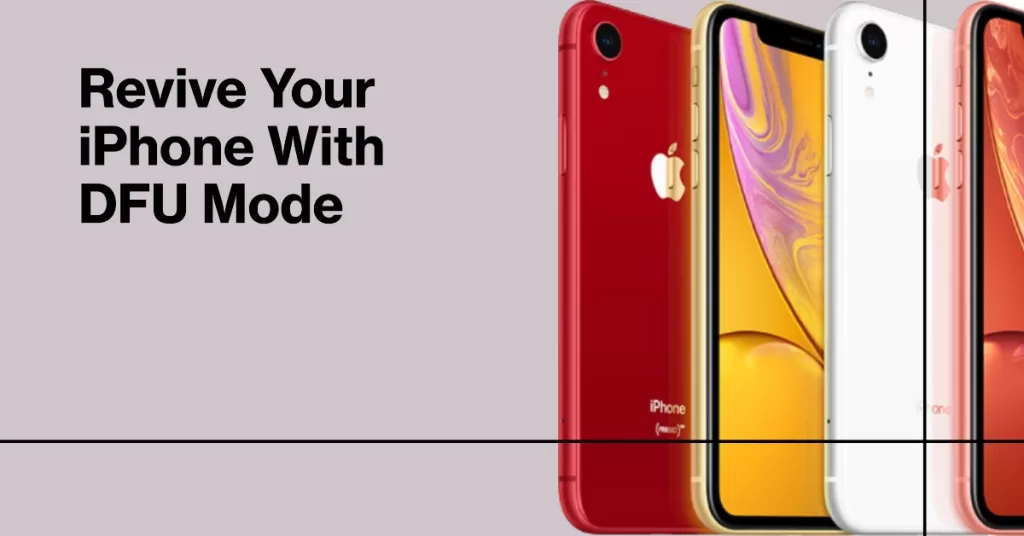
The main reason as to why user access DFU mode is to either update or restore the firmware and iOS on the device. Since you were trying to update your iOS when the screen was stuck on recovery mode, then it is not yet certain if the iOS update was successful or not. Either you wish to push through the update or restore the prior version of the firmware on your iPhone XR, this can be accomplished in DFU mode through iTunes.
Device Firmware Update mode (DFU) does not activate iOS or bootloader but still able to communicate to the computer through iTunes. So if the underlying cause of the iPhone XR being stuck on recovery mode is due to random operating system issues, this option should be you a better resort to fix the problem. However, this would also mean that everything saved in your phone’s memory will be deleted. But if you are still eager to get your iPhone running again, then why not give it a try? Here are the steps:
- On your computer, launch iTunes.
- Connect your iPhone XR to the computer using the supplied USB cable.
- On your iOS device, quickly press and release the Volume Up button.
- Then quickly press and release the Volume Down button.
- Lastly, press and hold the Side/Power button until the screen becomes black.
- Once your phone screen goes black, press and hold the Volume Down button while still holding down the Side/Power button.
- After at least 5 seconds, release the Side/Power button but continue to hold down the Volume Down button until iTunes recognizes your iPhone XR.
- Release the Volume Down button once your iOS device shows up in iTunes, then follow the onscreen instructions to restore your iPhone XR in DFU mode.
Once your iPhone XR is in DFU mode, you can either restore your iPhone XR from a back-up, set up as new or update your iOS to the latest version available.
2. Use third-party software
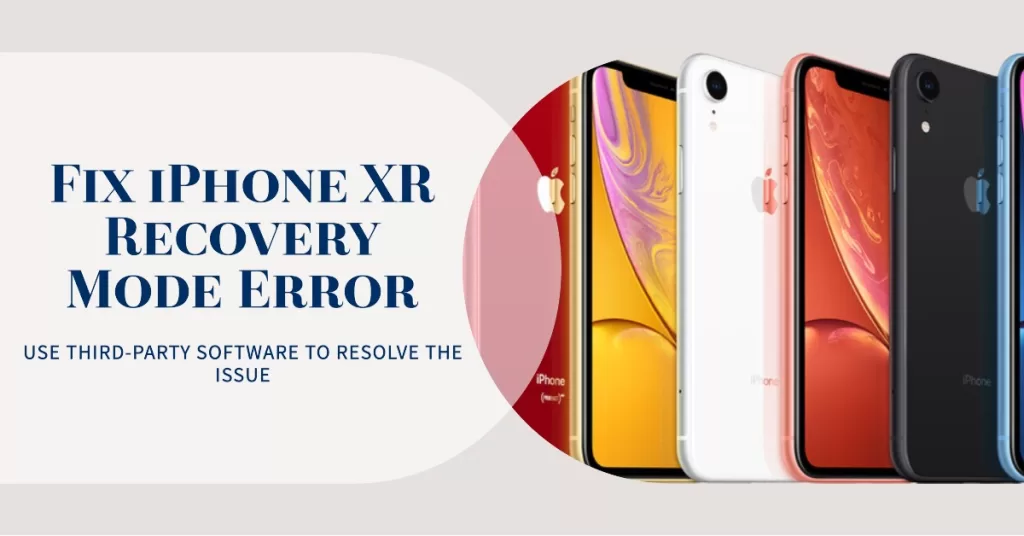
If your iPhone XR is still stuck on recovery mode, you may try to use alternative tools to resolve this post-update error. Various tools like dr.fone and iMyFone are now made available for free that can rectify various iOS errors such as frozen screen, iPhone stuck on recovery mode, black screen of death and others. These tools can be among the excellent options especially if you haven’t backed-up your phone prior to getting stuck on recovery mode screen.
All you need to do is to install any of these tools in your laptop or computer, but make sure to select the one that is compatible with your iPhone’s current software as well as with your computer. Simply click on the software’s descriptions and previews to be guided on how the tool works. Then proceed to download and install the compatible software.
I hope that we’ve been able to help you fix your iPhone XR that got stuck on the recovery mode after iOS 13. We would appreciate it if you helped us spread the word so please share this post if you found it helpful. Thank you so much for reading!
Connect with us
We are committed to helping our readers fix the problems with their phones as well as learn how to properly use their devices. So, if you have other issues, you may visit our Help Guides page so you can check by yourself the articles we’ve already published that contain solutions to common problems. Also, we do create videos to demonstrate how things are done on your phone. Visit our Youtube Channel and please subscribe to it. Thanks.







