Are you experiencing the iPhone XR internet not working issue? Have you ever tried to browse the web or check your email only to find that your iPhone XR internet keeps disconnecting or just won’t connect at all? It’s one of the most frustrating issues to deal with, especially if you rely on your phone for work or staying in touch with friends and family.
Fixing iPhone XR Internet Not Working: Essential Tips
Luckily, there are usually simple fixes that can get your iPhone XR internet working again in no time. In this article, we’ll explore some of the most common causes for a non-functioning internet connection on the iPhone XR and provide steps to troubleshoot the problem. By the end, you should have your iPhone XR internet up and running without issue.
Now, before we move on to our troubleshooting, if ever you’re looking for a solution to a different problem, visit our iPhone XR Help Guides for we already addressed some of the most common problems with this device. Try to browse the page for articles that tackle the problem you may have.
Possible Causes for the iPhone XR Internet Not Working
One of the first things to check is whether it’s an issue specific to your iPhone XR or a broader network problem. Some common culprits that can disrupt the iPhone XR internet include:
- Weak or disconnected Wi-Fi signal: If you’re trying to connect to a Wi-Fi network, a weak signal can frequently cause the iPhone XR internet to refuse connecting or drop continuously. Make sure you are within range of the router and not experiencing any interference.
- Issues with cellular data connection: Problems with cellular service provided by your carrier is another potential cause. Test by putting the iPhone XR in Airplane Mode then reconnecting to see if cellular data starts working again.
- Conflict with VPN or parental controls: A Virtual Private Network (VPN) or parental controls incorrectly configured could block internet access. Check any profiles or parental restriction settings on your iPhone XR.
- Outdated carrier settings: If you recently changed networks or SIM cards, the carrier settings on your iPhone XR may need to be updated. Go to Settings > Cellular > Cellular Data Options and see if updating helps.
- DNS server issues: The Domain Name System (DNS) acts as a phonebook for internet addresses. If your DNS settings are incorrect, it can interfere with resolving domains and accessing the internet.
- Full storage limiting performance: An iPhone XR with limited available storage can sometimes experience slower performance or connectivity issues. Check storage usage and delete unused apps/files to free up space.
Troubleshooting Steps to Fix the iPhone XR Internet not working
Now that we’ve covered some potential causes, here are specific troubleshooting steps you can try to resolve an iPhone XR with no internet access:
First solution: Reboot the wireless router/modem.
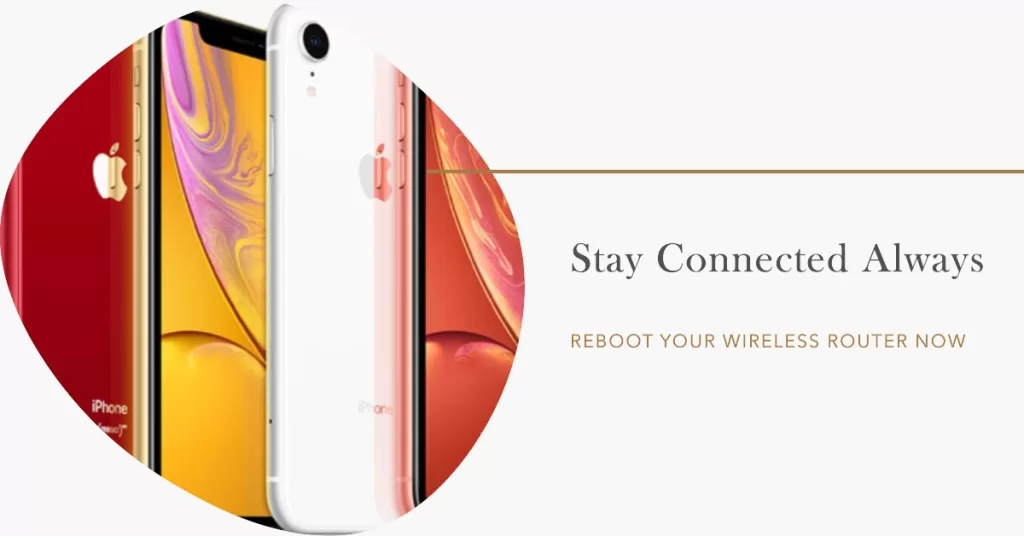
If all your devices are experiencing the same symptom, then the problem is likely on the wireless router or modem in use. It could be a firmware crash or just a random glitch on the router system. In that case, the problem can be easily remedied by rebooting or power-cycling the wireless router/modem. If you can access it this time, follow these steps:
- Locate the Power switch/button then press or flip it to power off the router/modem.
- While it’s turned off, unplug the AC adapter from the power source for about 30 seconds to a minute.
- Then plug it back in to power and turn on.
Wait until the Wi-Fi signal becomes stable then retry to connect your iPhone XR. When it’s connected, open a browser and navigate to any website to see if it loads. If the websites are loading, then the problem is solved. Otherwise, you need to try other options and possible solutions.
Second solution: Soft reset your iPhone XR.

If your Wi-Fi internet connection was working fine and then suddenly became like this, then it could be just a random network error on the phone. And the simplest solution to this would be a soft reset or system restart on the iPhone. Here’s how it’s done:
- Press and hold the Side/Power button and either Volume buttons simultaneously for a few seconds.
- Release the buttons when the Slide to Power Off command appears.
- Drag the power off slider to the right.
- After 30 seconds, press and hold the Power button or Side button again until the phone boots up.
Retry to connect and browse the Internet afterwards to see if the problem is gone.
Third solution: Toggle Wi-Fi off and back on.
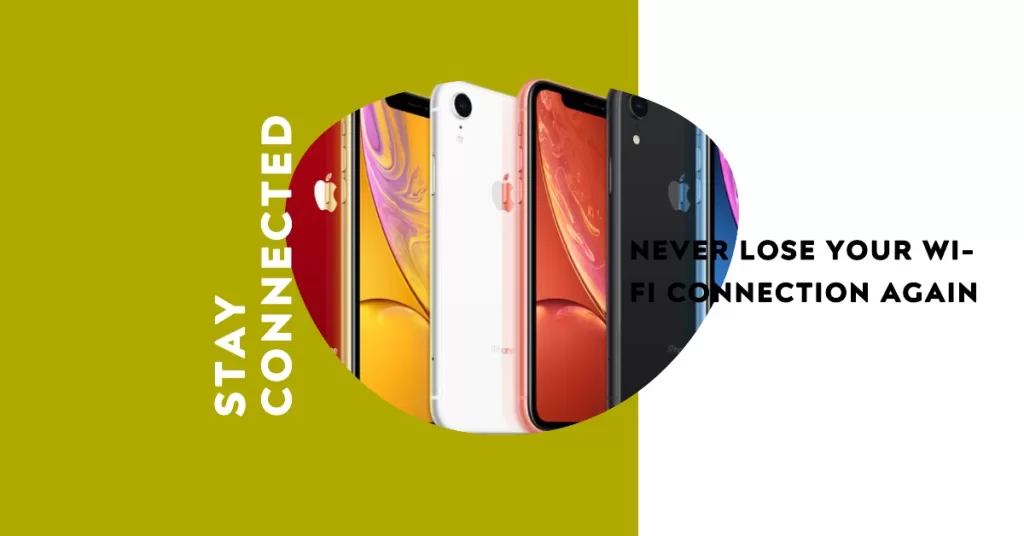
Minor Wi-Fi errors can also be remedied by simply turning the Wi-Fi feature off for a moment and then turn it back on. This is another way to refresh wireless Internet connection on your iPhone XR. Here’s how it works:
- Navigate to Settings-> Wi-Fi menu.
- Then toggle the switch to turn Wi-Fi off.
- Restart/soft reset your iPhone XR.
- Then go back to Settings-> Wi-Fi menu and toggle the switch to turn Wi-Fi back on.
You can also use the Airplane mode trick to restart and refresh your iPhone’s wireless radios. This can help fix random Wi-Fi errors that are attributed to minor software crashes and network data corruptions. Here’s how it’s done:
- Tap Settings from your Home screen.
- Select Airplane Mode.
- Toggle the Airplane Mode switch to turn ON. This will disable all wireless connections on the phone.
- Restart your iPhone XR.
- Go back to Settings-> Airplane Mode menu.
- Then toggle the Airplane Mode switch again to turn the feature OFF.
Wireless features of your iPhone XR should then re-enable. Reconnect to your Wi-Fi network and try browsing to see if you can now connect.
Fourth solution: Forget Wi-Fi network then reconnect.
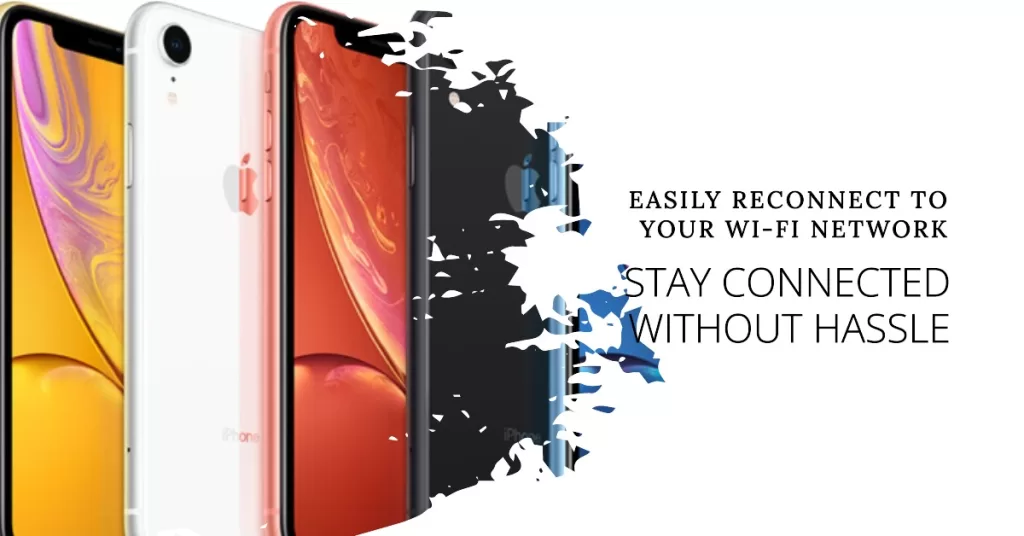
If the problem continues after applying the previous solutions, then you can try forgetting the Wi-Fi network on your iPhone XR. By “forgetting” means that you will remove or delete the Wi-Fi network from the phone’s network directory. This is usually the key to fixing Internet problems attributed to a corrupted Wi-Fi network on the phone. Here’s how it’s done:
- Tap Settings from your Home screen.
- Tap Wi-Fi.
- Find your Wi-Fi network then tap on the information icon represented by a small letter “i” next to the Wi-Fi network name or SSID.
- Select the option to Forget This Network.
- Then tap Forget when asked to confirm Wi-Fi network deletion.
If you see any other saved Wi-Fi networks on your device, then forget/delete them as well to ensure that none of them is causing conflict with your current Wi-Fi network.
After deleting/forgetting Wi-Fi networks, reboot your iPhone XR to dump all errant network caches and to refresh the system. When your iPhone boots up, head back to Settings-> Wi-Fi menu, select your Wi-Fi network, then reconnect.
Try browsing websites and pages on your browser app and see if you can now access them. If iPhone XR Internet not working issue persists, then troubleshoot further.
Fifth solution: Reset network settings on your iPhone XR.

Performing system resets is often needed when dealing with persistent issues on the phone. Given that the problem is on network connectivity, resetting the network settings can be applied. Doing so will delete your current network settings and then restores the default network options and values. This can also fix the problem if incorrect network configurations are to blame. But before you do so, take note of your Wi-Fi password as you need to re-enter them later to reconnect to your Wi-Fi network. Then follow these steps to reset network settings when you’re all set:
- Tap Settings from the Home screen.
- Select General.
- Scroll down and tap on Reset.
- Select the option to Reset network settings.
- Enter your device passcode, when asked to proceed.
- Then tap the option to confirm network settings reset.
Your iPhone will restart after the reset and then loads the default network values. At this point, you can head straight to Settings, enable Wi-Fi then reconnect to your Wi-Fi network. Then do some test browsing afterwards to see if websites and pages are now loading.
Other options to fix iPhone XR Internet not working
Performing a factory reset can be considered among the last options and potential solutions to try if your iPhone XR still cannot access the Internet even if its Wi-Fi status says Connected. The problem might be due to a complex system error affecting the phone network functions and that therefore requires more advanced solution. You can factory reset your iPhone XR through settings or using iTunes on a computer instead. Don’t forget to create backups beforehand through.
Also contact your Internet service provider/carrier to verify if there’s any temporary network outage that’s currently affecting network services in your place. Make sure that your account status is good and your outgoing services are all active. Account-related issues can also be among the possible causes of these types of problem. If possible, ask your service provider to reset or refresh the wireless router/modem remotely.
If none of that works, then take your iPhone to the nearest Apple service center in your place and have it carefully diagnosed by a technician for hardware damage indications.
Preventing Future iPhone XR Internet not Working Issues
With some proactive steps, you can help prevent intermittent or ongoing iPhone XR internet problems:
- Ensure router firmware and iPhone XR iOS are always up to date
- Check for apps running in background that might drain connectivity
- Restart devices weekly to clear caches and resolve subtle bugs
- Consider switching to a 5GHz Wi-Fi band for stronger signal if available
- Monitor storage usage and keep at least 10% free to avoid performance slowdowns
- Test connectivity using different networks to isolate variables
- Contact carriers with any chronic service problems for extra support
I hope that this how-to post has helped you one way or another. Please help us spread the word by sharing this post to your friends or people who may also have similar problems. Thanks for reading!







