The battery life of an iPad Pro is a critical aspect of its performance and usability. Knowing how to check your iPad Pro’s battery usage can help you understand how your usage patterns impact battery life and how to optimize it for longer-lasting performance. In this guide, we will show you how to check your iPad Pro’s battery usage, interpret the battery usage graphs, and gain insights into managing your device’s energy consumption effectively.
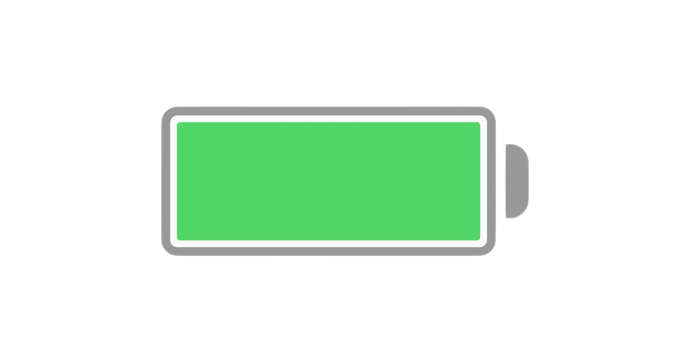
Accessing Battery Usage Information
To check the usage of your iPad Pro battery, follow these steps:
- Open Settings: Tap on the “Settings” app on your iPad Pro’s home screen. The Settings app resembles a gear icon.
- Navigate to Battery: In the Settings menu, scroll down and select “Battery” from the list of options.
- View Battery Usage: Once you’re in the Battery section, you will find information about the battery usage and activity of your iPad Pro for the last 24 hours and up to the last 10 days.
- Battery Usage Insights and Suggestions
When you check your iPad Pro’s battery usage, you might come across insights and suggestions that can help you understand the factors affecting energy consumption. These insights may highlight specific conditions or usage patterns that cause your iPad Pro to consume more energy. Additionally, you may receive suggestions for lowering energy consumption to improve battery life.
- Accessing Insights and Suggestions: If any insights or suggestions appear in the Battery section, you can tap on them to navigate to the corresponding settings, where you can make necessary adjustments to optimize battery usage.
- Understanding Battery Information
When you check your iPad Pro’s battery usage, you’ll come across various graphs and data that provide valuable information about your battery’s performance. Let’s explore each of these elements:
Last Charged
The “Last Charged” section indicates how fully your iPad Pro’s battery was charged during the last charging cycle and the time it was disconnected from the power source.
Battery Level Graph (in Last 24 Hours)
The Battery Level graph provides a visual representation of your iPad Pro’s battery level over the last 24 hours. It shows charging intervals, periods when your iPad Pro was in Low Power Mode, and instances when the battery was critically low.
Battery Usage Graph (in Last 10 Days)
The Battery Usage graph displays the percentage of battery used each day over the last 10 days. This graph helps you identify trends in energy consumption and compare battery usage on different days.
Activity Graph
The Activity graph presents a breakdown of your iPad Pro’s activity over time, indicating periods when the screen was on and off.
- Screen On and Screen Off: This part of the graph shows the total activity for the selected time interval, distinguishing between screen-on and screen-off periods. The “Last 10 Days” view displays the average activity per day.
Battery Usage by App
The “Battery Usage by App” section illustrates the proportion of battery usage attributed to each app during the selected time interval. This information allows you to identify apps that consume significant battery resources.
Activity by App
The “Activity by App” section reveals the amount of time each app was used during the selected time interval, giving you insights into your app usage patterns and their impact on battery life.
- Navigating Battery Usage Graphs
To access detailed battery information for a specific hour or day, follow these steps:
- Tap the Graph: In the Battery section, tap on the time interval you want to explore on the graph.
- View Detailed Information: The graph will display detailed data for the selected time interval, allowing you to understand the battery usage during that period.
- Deselecting Time Interval: To deselect the time interval and return to the overview, tap outside the graph.
- Battery Life Variations
Keep in mind that battery life and charge cycles may vary based on your iPad Pro’s usage and settings. Over time, batteries degrade, impacting their overall capacity to hold a charge. If you encounter any issues with your iPad Pro battery, consider getting it serviced or recycled by Apple or any Apple Authorized Service Provider.
Understanding how to check your iPad Pro’s battery usage is essential for getting the most out of your device. By analyzing battery usage graphs and insights, you can make informed decisions to optimize energy consumption and improve battery life. Regularly monitoring your battery usage will help ensure that your iPad Pro continues to deliver reliable performance throughout its lifespan.







