As an iPad Pro user, it is essential to keep track of your device’s battery percentage to ensure you never run out of power when you need it the most. Thankfully, Apple provides easy ways to monitor your iPad Pro’s battery levels through the status bar and widgets. In this guide, we’ll walk you through the step-by-step process of checking your iPad Pro battery percentage.
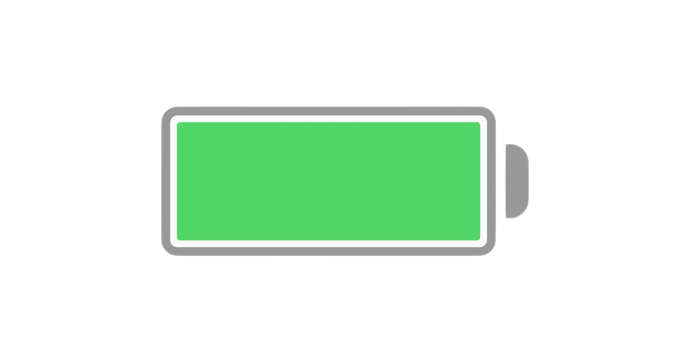
Checking Battery Percentage in the Status Bar
The status bar of your iPad Pro displays essential information, including the battery percentage. To enable this feature, follow these simple steps:
- Access Settings: Tap on the “Settings” icon on your iPad Pro’s Home Screen. The Settings icon resembles gears.
- Go to Battery Settings: Scroll down the Settings menu and look for “Battery” on the left-hand side. Tap on it to access battery-related settings.
- Enable Battery Percentage: In the Battery settings, you’ll find an option labeled “Battery Percentage.” Toggle the switch next to it to turn it on. Once enabled, your iPad Pro’s battery percentage will appear in the status bar, next to the battery icon.
Now you can easily glance at the top right corner of your iPad Pro screen to see the current battery percentage without any additional steps.
Adding Batteries Widget to Your Home Screen
Apart from the status bar, Apple also allows you to add a Batteries widget to your iPad Pro’s Home Screen. This widget provides more detailed battery information for your iPad and other connected accessories, such as AirPods and Apple Pencil. To add the Batteries widget, follow these instructions:
- Access Widget Editing Mode: Press and hold any empty area on your iPad Pro’s Home Screen until the apps start jiggling. This will activate the widget editing mode.
- Tap on the “+” Symbol: Look for the “+” symbol located in the top-left corner of the screen and tap on it.
- Find and Select Batteries: Use the search bar at the top of the screen to search for “Batteries.” Once you find it in the search results, tap on it to select it.
- Choose Widget Size: After selecting the Batteries widget, you can swipe left and right to view the available widget sizes. Each size displays different information. Select the size that suits your preferences and needs.
- Add the Widget: Once you have chosen the desired size, tap the “Add Widget” button at the bottom. The Batteries widget will now be added to your Home Screen.
- Exit Widget Editing Mode: To finalize the changes, press the Home button (or swipe up from the bottom of the screen) to exit the widget editing mode.
With the Batteries widget on your Home Screen, you can easily monitor the battery levels of your iPad Pro and other connected devices at a glance.
Understanding Your iPad Pro Battery
Apple’s iPad Pro comes equipped with a high-quality lithium-ion battery that provides long-lasting power for your device. To get the most out of your battery and optimize its performance, it’s essential to understand some important aspects:
- Battery Lifespan: Like all lithium-ion batteries, the iPad Pro’s battery has a limited lifespan, which is usually measured in charging cycles. A charging cycle refers to the process of using all of the battery’s power and then charging it to full capacity. Over time, the battery’s capacity may reduce, which can lead to shorter battery life.
- Optimal Charging Practices: To preserve your iPad Pro’s battery health, it’s best to avoid extreme temperatures and charging the device in high ambient temperatures. Additionally, Apple recommends keeping the battery between 20% and 80% charged for extended periods, rather than continuously charging it to 100%.
- Battery Replacement: If you notice a significant decrease in your iPad Pro’s battery life or performance, it might be time to replace the battery. Apple provides battery replacement services through its authorized service providers.
- Battery Safety: It’s important to handle your iPad Pro’s battery with care. Avoid puncturing or exposing the battery to liquids, as this may lead to a safety hazard.
For more detailed information on lithium-ion batteries and battery maintenance, you can visit the official Apple Lithium-ion Batteries website.
By following the simple steps mentioned in this guide, you can easily check your iPad Pro’s battery percentage and keep track of its charge level. Monitoring your battery regularly will help you ensure that your iPad Pro remains powered up and ready for use whenever you need it. Additionally, understanding battery health and adopting optimal charging practices will contribute to the longevity and performance of your iPad Pro’s battery, enhancing your overall user experience. Enjoy your iPad Pro without worrying about running out of power!







