Are you experiencing the Apple Watch battery drain issue? This post highlights a few potential solutions to the Apple Watch 7 battery draining issue. Read on to learn what to do if your new Apple Watch series 7 battery drains so quickly.
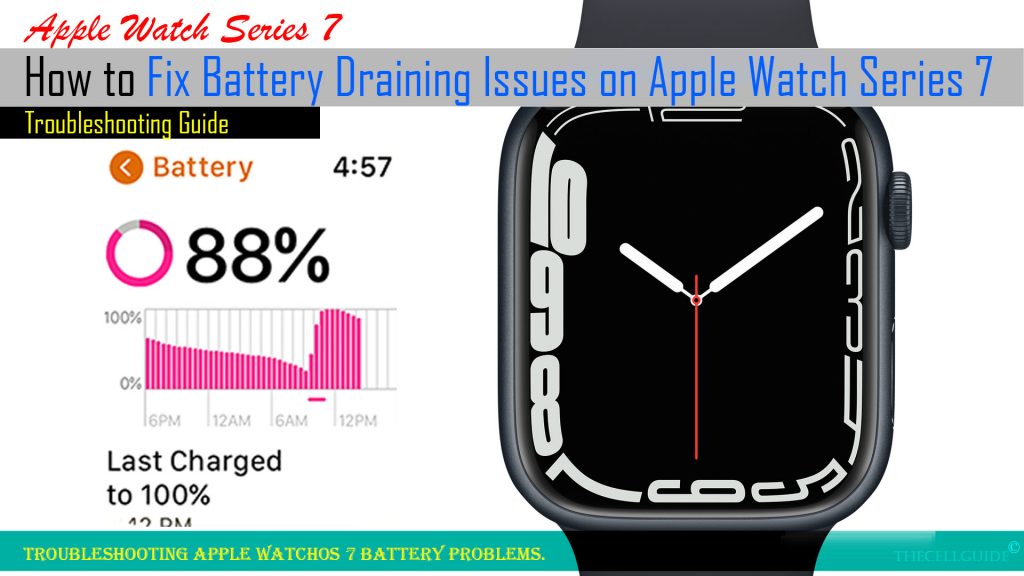
Is your new Apple Watch series 7 battery not lasting long as expected? If so then, it’s likely having some battery issues. To help you rule out software-related factors that might have caused your Apple watch’s battery to drain faster, I’ve mapped out some basic tweaks and potential solutions below.
Apple Watch Battery Drain? 7 Tried-and-Tested Solutions to Fix It
While the Apple Watch is undoubtedly a remarkable piece of technology, its battery performance can sometimes be a cause for concern. In this comprehensive guide, we’ll delve into the root causes of Apple Watch battery drain and provide you with effective troubleshooting techniques and preventative measures to ensure that your Apple Watch battery stays charged for as long as you need it.
What’s draining your Apple Watch battery?
Battery draining problems in electronic devices can be attributed to a software issue if not hardware damage like battery depreciation.
In new devices though, software-related issues are more likely the underlying cause. Thus, performing basic tweaks to deal with software errors is highly recommended.
A common factor that has long been linked to battery draining issues is an update bug. This is often the case if rapid battery drain instigated from a minor or major software update. While updates are intended to bring in good things, unexpected bugs are just inevitable upon the actual software implementation given that not all devices are configured the same with the devices used for software beta testing. As a result, unexpected errors and post-update problems surface.
Aside from update bugs, errant apps are also among other possible culprits. An example of this is when you download and install a new app and then the device suddenly succumbs to battery draining problems. This usually happens if the recently downloaded app contains some bug or it’s just not perfectly optimized for the Apple watchOS 7.
Considering its battery specifications, the new Apple Watch series 7 is only expected to last up to 18 hours before it needs recharging. This denotes the need for daily charging.
If you think your watch doesn’t last all the way through the day, then you can try the subsequent outlined solutions to extend and improve its battery life.
Troubleshooting Apple Watch 7 battery draining issue
The following procedures are also applicable when dealing with battery-draining issues on other Apple Watch series with the same watchOS (watchOS 7 or later) version with the watch series 7.
Actual screens and menu items may vary between device models and wireless carriers.
Solution #1: Reboot your Apple Watch (soft reset).
A simple reboot can help fix various software issues that might have ruined your watch’s battery system and eventual results in fast power drain.
Important note:
You cannot restart your Apple Watch if it is charging so take it off from the charger first, if it’s charging.
To reboot/soft reset the Apple Watch series 7, simply follow these steps:
- Press and hold the Side button until the Power off slider appears.
- Drag the Power Off slider to the right to shut it down.
- After a few seconds, press and hold the Side button again until the Apple logo appears.
Wait for your watch to finish loading up to the Home screen and then see if that solves the problem.
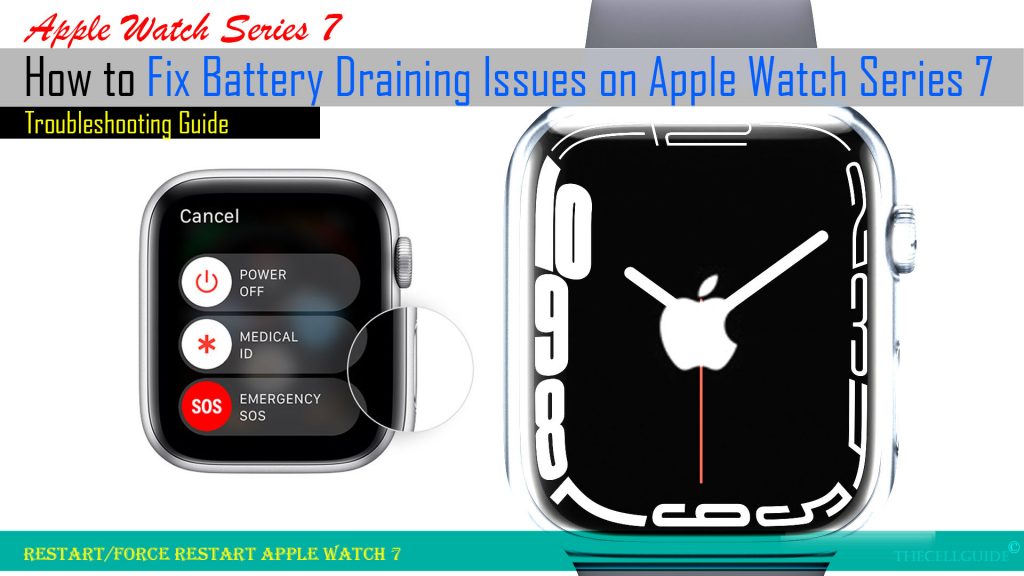
If your watch is connected to your iPhone, then restarting the iPhone is also recommended. This can help clear out random iOS glitches that might have caused some conflicts with the watchOS battery system.
In the case where your Apple watch is stuck, the above steps won’t be applicable so you need to do a force restart.
- To force restart the Apple Watch series 7, just press and hold both the Side button and the Digital Crown simultaneously for at least 10 seconds and then release when the Apple logo shows up.
Many people claimed that performing a force restart can help fix post-update battery draining issues so it might as well do some wonders for you.
Both a soft reset/restart and force restart don’t affect user data so you won’t lose any important information from doing so.
Solution #2: Disable Background App Refresh on your Apple Watch.
Turning off Background App Refresh can also help make your Apple Watch battery last longer.
When enabled, Background app refresh works by automatically refreshing apps that are running in the background for it to be able to promptly display the most recent information when the app is launched. But having more apps running in the background can also drain your Apple Watch battery life faster. So turning this feature off is also deemed a potential remedy.
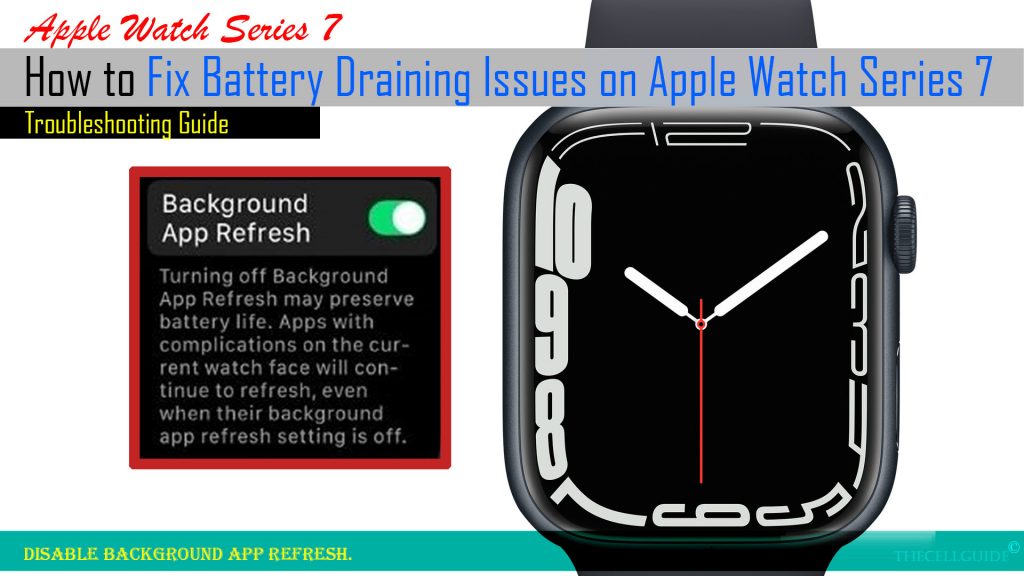
Just follow these steps to disable background app refresh for your Apple Watch through your iPhone:
- Open the Watch app on your iPhone.
- Navigate to the My Watch tab then tap General.
- On the succeeding menu, tap Background App Refresh and then toggle turn off the switch next to it.
Alternatively, you can disable background app refresh straight from the Apple Watch settings menu.
- Just tap the Settings icon to launch the settings app menu on your watch.
- Next, tap General.
- Scroll to find and then tap Background App Refresh.
- Turn off the Background App refresh switch.
That should help preserve your watch’s battery life.
Solution #3: Activate Apple Watch Power Reserve.
The Apple Watch has a Power Reserve feature that reminds you when your watch is running low on battery and then prompts you to enable the feature.
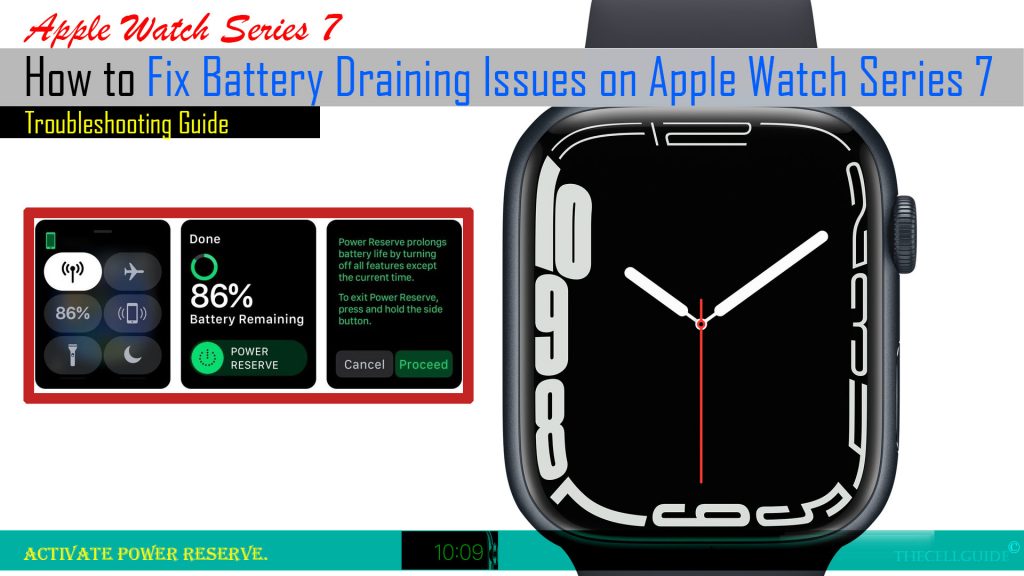
Enabling this feature will also help save a bit of your watch’s battery life as all features will be disabled while on power reserve mode.
To activate Power Reserve mode on your Apple Watch series 7, just follow these steps:
Before you begin, be sure to put your Apple Watch in a watch face, if it isn’t already.
- Activate/launch the Control Center by swiping up from the bottom of the screen.
- Tap the Battery Percentage reading.
- On the succeeding screen, tap Power Reserve.
- Read the pop-up message and then tap Proceed.
Your watch will then switch to power reserve mode and turn off all features except the current time.
To exit Power Reserve mode, just press and hold the Side button or restart your Apple Watch.
Solution #4: Unpair Apple Watch and your iPhone.
Unpairing your Apple watch is also deemed a potential solution to battery draining issues affecting Apple watch running watchOS 7. Doing so will restore the watch to its factory settings and then let you set it up as new.
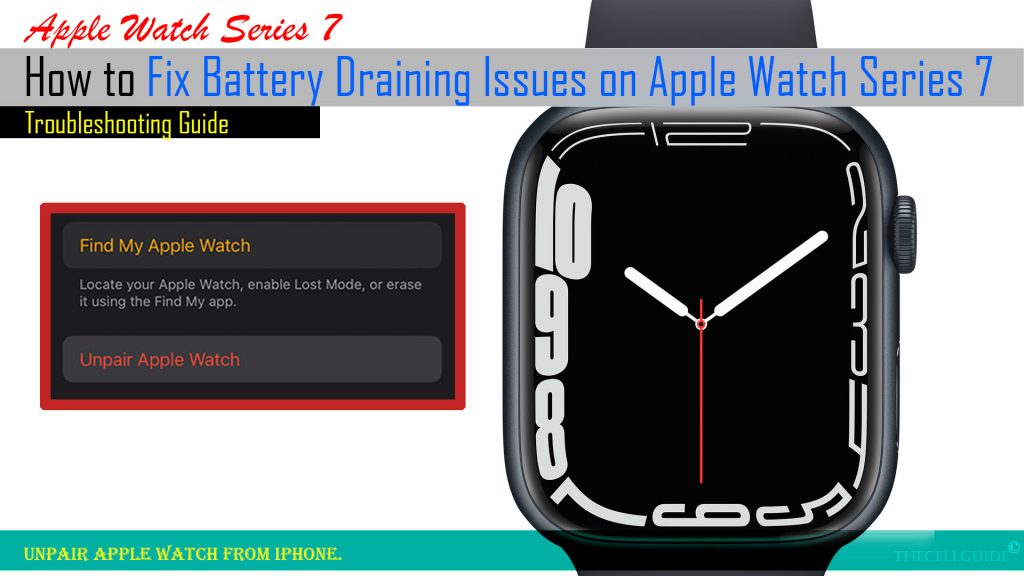
The process of unpairing does not erase any user data on your Apple Watch and your iPhone will create a new backup of your watch data automatically. Your Apple Watch’s content and settings can then be restored through this backup. Just select the option to Restore from Backup during the initial setup of your watch.
Should you wish to try your luck in this tweak, just follow these steps to unpair your Apple Watch from your iPhone:
- Keep your Apple Watch and iPhone close or next to each other.
- On your iPhone, open the Apple Watch app.
- Navigate to the My Watch tab and then tap All Watches.
- Tap the information (i) icon next to the watch that you’d like to unpair.
- Then, tap Unpair Apple Watch.
- Remove or keep your cellular plan if prompted.
- Then, tap Unpair Apple Watch again to confirm.
- When asked to disable Activation Lock, just enter your Apple ID password to proceed.
- Wait for your iPhone to finish creating a new backup of your Apple Watch so you can use it to restore your watch.
When the un-pairing is complete, you will see the Start Pairing prompt.
Just follow the onscreen instructions to set up your Apple Watch and pair it with your iPhone again.
Solution #5: Reset your Apple Watch (erase all content and settings).
Restoring the factory default settings can be deemed among the last resorts when dealing with complex software-related battery draining issues in Apple devices including Apple watches. Doing so will erase everything from the system including custom settings, downloaded apps and saved data on the device storage. Any errant apps and stubborn system bugs that caused massive power drain will likewise be obliterated in the process.
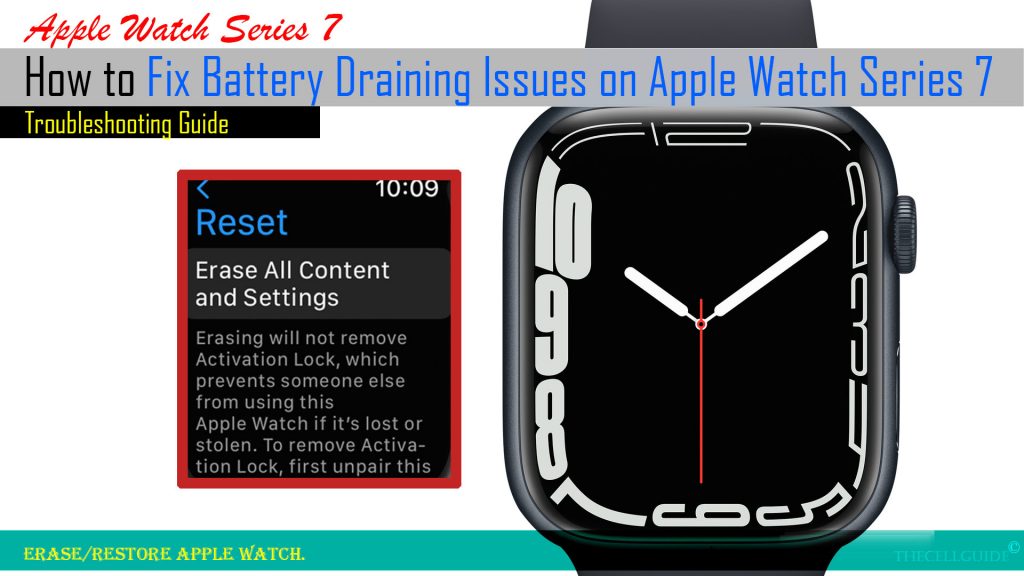
Should you wish to proceed, be sure to back up all important files though so you can just restore them later. Also ensure that your watch is sufficiently charged otherwise, keep it connected to the charger until you’re finished resetting.
Once everything is set, just follow these steps to erase and restore your Apple Watch to its factory state:
- Press and hold the Side button for a few seconds and then release when the Power Off slider appears.
- Press and hold the Digital Crown until you see the option to Erase all content and settings.
- Tap Reset to proceed.
- Read the final warning and then tap Reset again to confirm.
Wait for your Apple Watch to finish resetting and restoring its factory default settings. After the reset, you should be all set to pairing your watch with your iPhone like the first time.
More Battery Saving Tips for Apple Watch Series 7
Fortunately, recently rolled out devices including the newest Apple watch series are already packed with a number of great features that can help improve the device’s battery life. All you have to do is activate these features on your device.
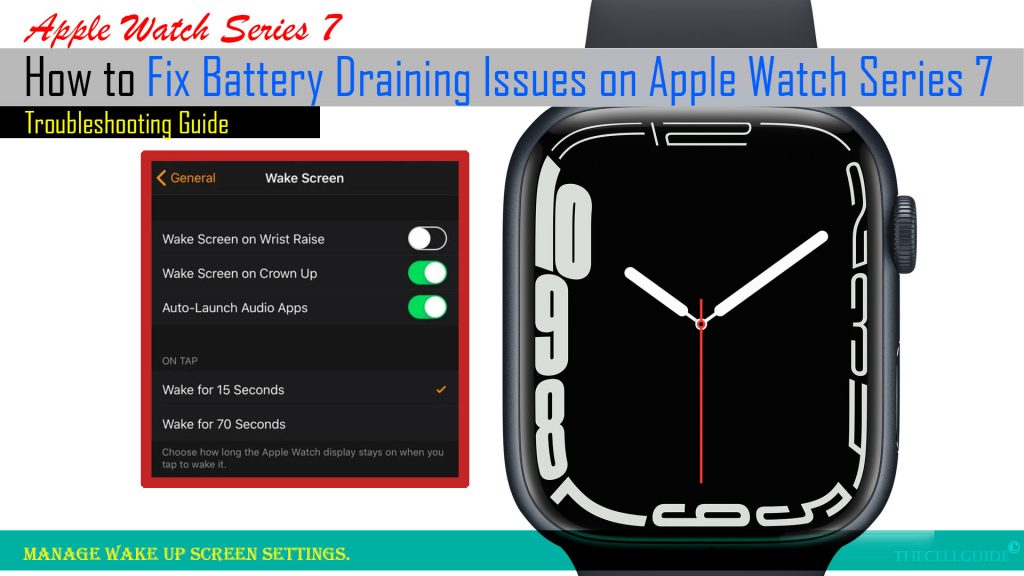
In the Apple watch series 7, the battery life can be improved with these additional tweaks:
- Reducing the wake screen time or adjusting other battery-consuming features accordingly.
- Enabling the reduce motion feature, disabling Apple Watch activity reminders and other battery consuming built-in features like workout mode also helps.
Don’t forget to Update Apple Watch to the latest watchOS version
Keeping your watch’s OS up-to-date is also recommended. This will help keep your watch system bug-free, stable and optimized.
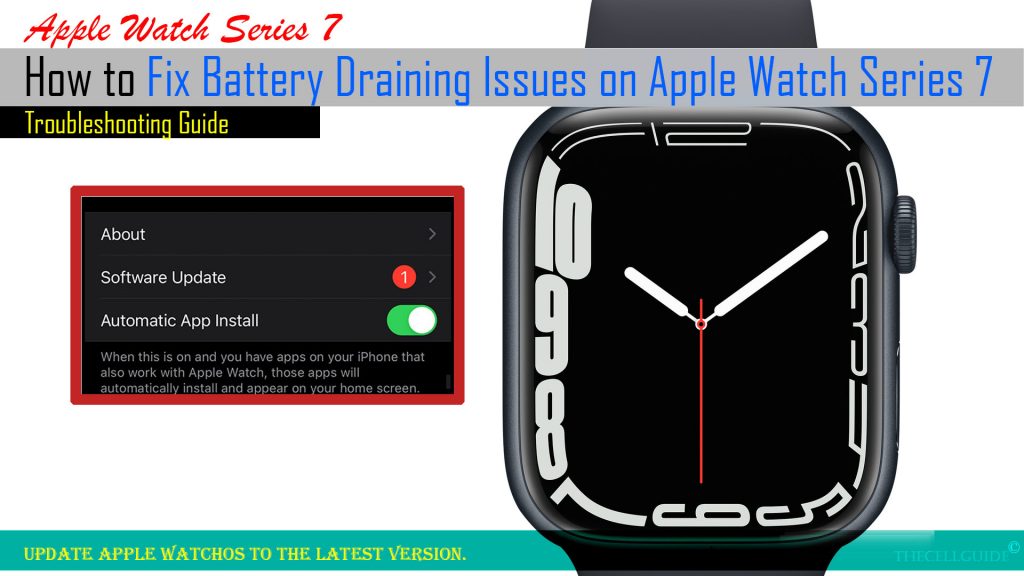
Just like iOS updates, watchOS updates also embed essential patches to get rid of any stubborn bugs and malware that trigger system issues including those that adversely affect the watch’s battery life.
Hope this helps!
Please check out our YouTube channel to view more tutorial and troubleshooting videos for popular iOS and Android devices.
You Might Also Want To Read:
- How to Fix No SIM Card or Invalid SIM Error on iPhone 13 | iOS 15
- How to Customize Galaxy S21 Home Screen | New Wallpapers, Themes, Icons & Widgets
- How to Enable Samsung Galaxy S21 Eye Comfort Shield Feature | One UI 3.1 Blue Light Filter
- How To Fix An Apple iPhone 13 Mini With No Sound After iOS 15 Update
- How to Set or Change Wallpaper on iPhone 13 | Customize iOS 15 Home Screen







