This post will walk you through adding and removing a phone number from the Samsung Galaxy A73 blocklist. Here’s a quick guide on how to block/unblock a phone number on Galaxy A73 5G.

Keep getting annoying phone calls on your Samsung phone? If so, then you should enable the in-built call blocking features in it. Keep reading to view more detailed instructions.
Blocking Contacts in Samsung Phones
Getting unwanted emails, phone calls, and text messages is getting rampant these days as with the spamming and scamming cases. Because of this, leading smartphone manufacturers make sure that every new device they’re rolling out has a feature or two that would safeguard every smartphone owner from such inconvenience.
That said, modern Samsung smartphones, be it on mid-range or high-end variety are already equipped with a dedicated feature to block unwanted phone calls especially those that come from unknown and potential fraud callers.
When enabled, calls, texts, or emails coming from the blocked contact or sender won’t go through your device.
For calls coming from a blocked number, the caller can no longer contact you. Incoming phone calls from a blocked number also don’t ring through your phone and go straight to voicemail. But on the blocked callers’ end, they would hear your phone rings once before the call gets routed to voicemail.
Text messages from blocked numbers won’t go through either and will never get a Delivered notification with a timestamp on their end and the messages won’t reach your device.
The process of activating call blocking features may vary between devices. Depicted below is the actual procedure of enabling the feature on the new Samsung Galaxy A73 5g smartphone.
Steps to Block/Unblock a Phone Number on Galaxy A73 5G
There are different ways to block numbers from calling on your Samsung Galaxy phone.
You can use the blocking feature from the Phone app settings, Contacts app, or via Call logs. In other Samsung devices, blocking can also be done through enabling the option to Block unknown callers.
Feel free to refer to the outlined steps in case you need help doing all these on your Samsung Galaxy A73 5g smartphone.
A. Blocking and Unblocking Numbers via Phone App Settings
The preloaded Samsung Phone app comes with call blocking feature that can be accessed and managed through these steps:
Step 1: Tap Phone from the Home screen or Apps screen to open the Phone app menu.
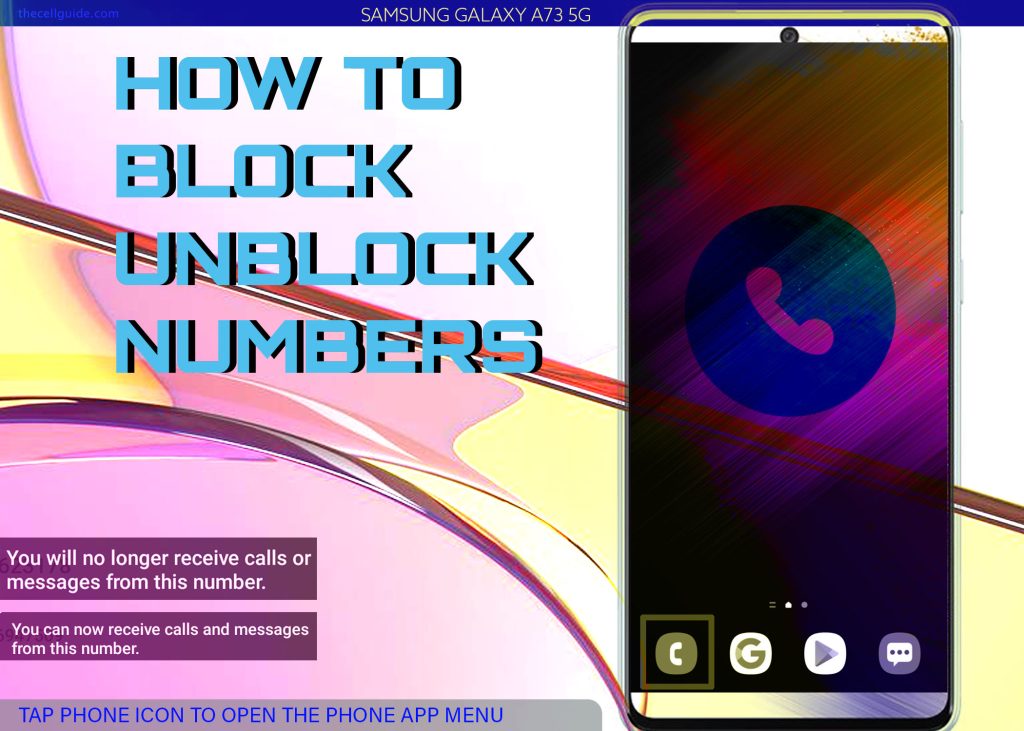
Step 2: In the main Phone menu, tap the More Options or three dots. Doing so will launch a side menu that contains different options for the Phone app.

Step 3: Tap Settings from the menu items to access the phone settings menu.
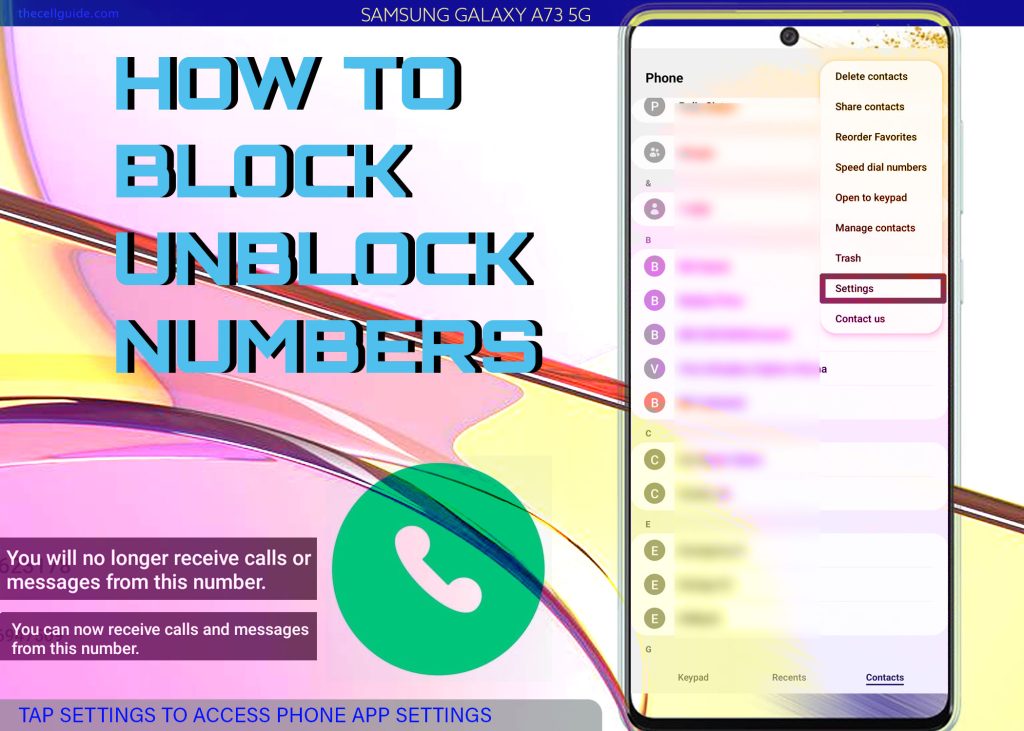
Step 4: On the succeeding menu, tap Block numbers.
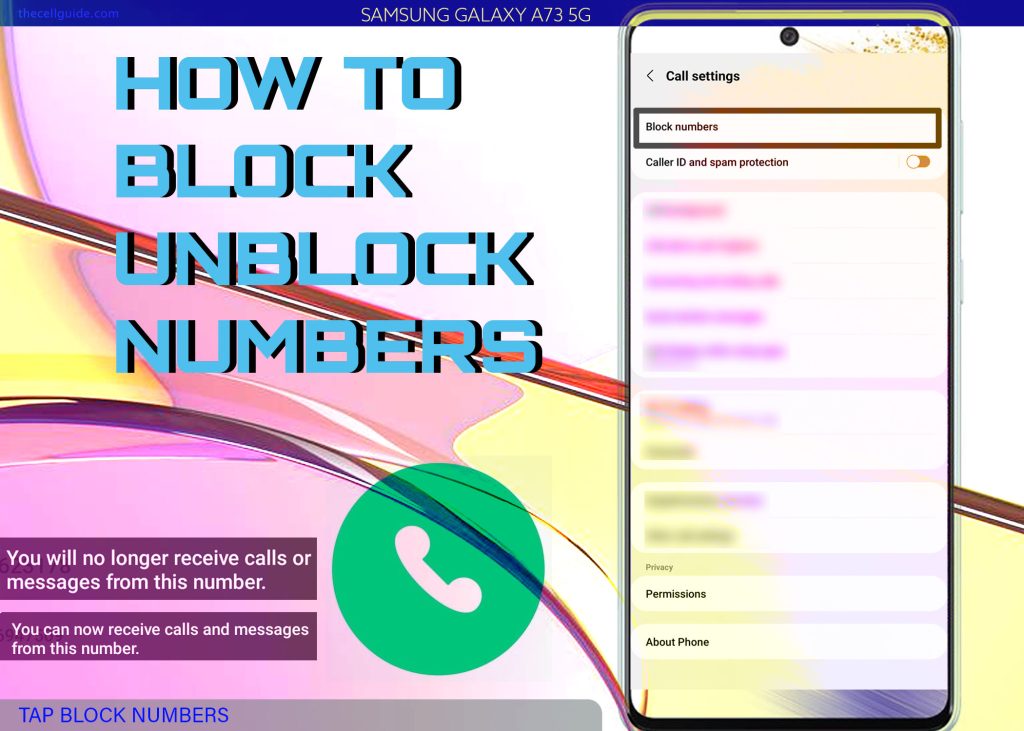
Step 5: To continue, tap Add phone number and then enter the phone number that you’d like to block using the on-screen keyboard.

Step 6: When finished entering the phone number to block, tap the Add icon or Plus (+) sign to add the contact to the block list.
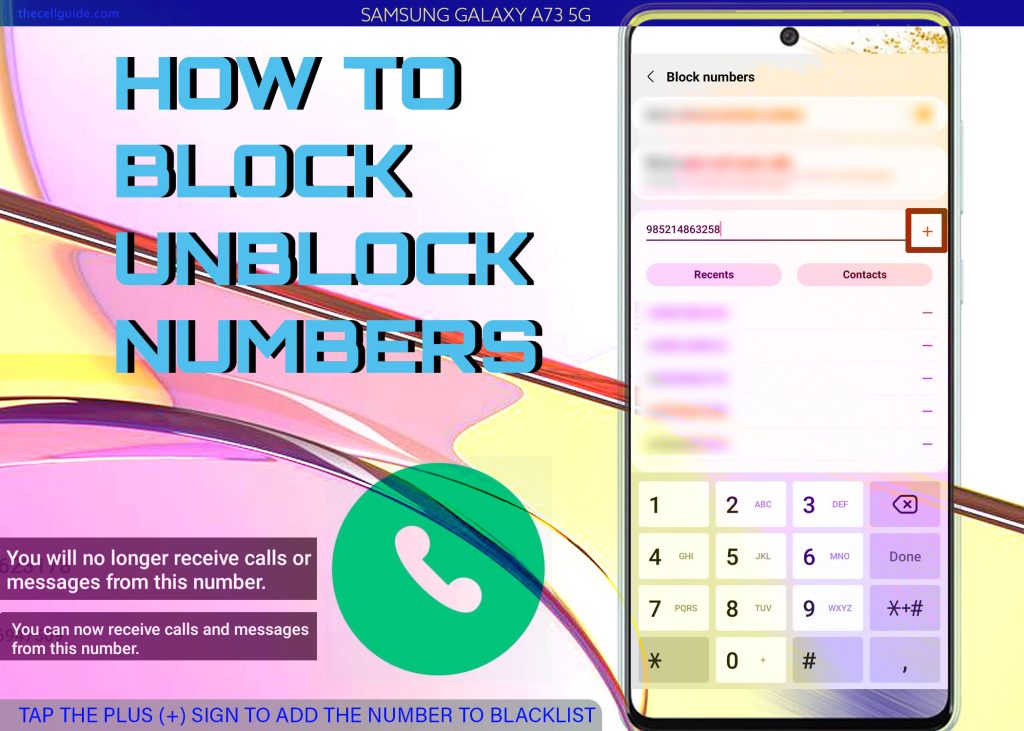
To unblock/remove a phone number from the blocklist, simply tap the Remove (-) icon next to the number from the Block Number section.
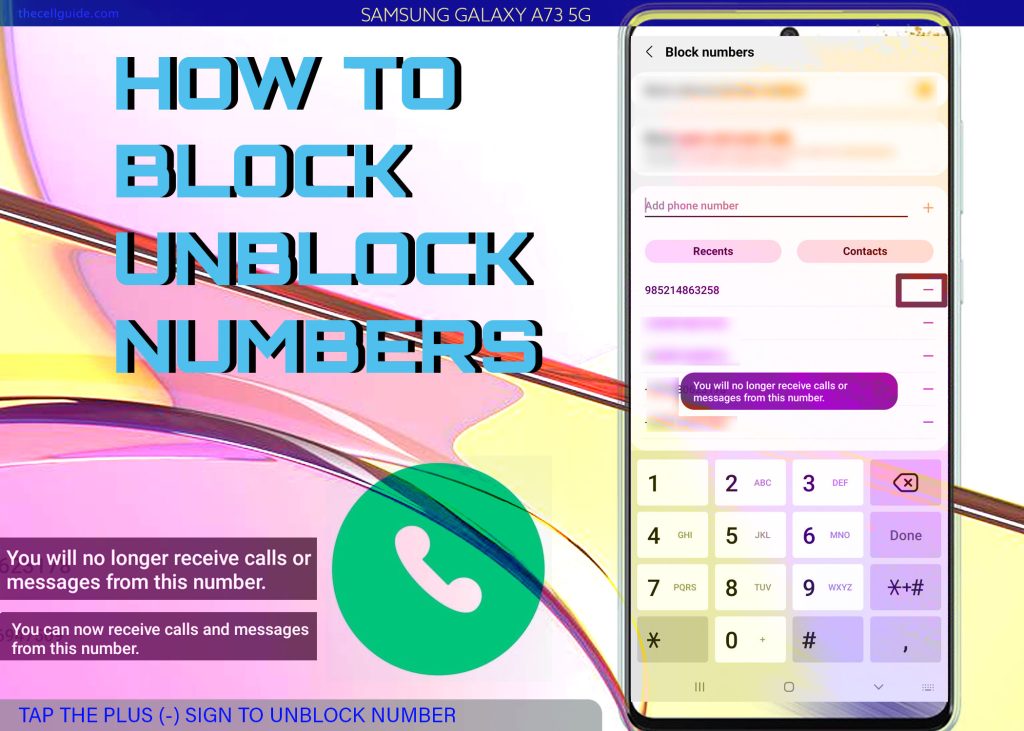
B. Blocking and Unblocking Numbers via Contacts App Settings
The stock Contacts app also comes with a call blocking and unblocking feature that can be enabled through these steps:
Step 1: Tap Contacts from the Home/Apps screen to get started.
Step 2: While in the Contacts app menu, touch and hold the contact that you’d like to block. Doing so will open a side menu with a list of relevant options.
Step 3: Tap Block contact from the given options to proceed.
The selected contact will then be added to the blocked contacts list on your device.
To remove/unblock a contact, just touch and hold the contact that you’d like to unblock. Select More options and then tap Unblock contact.
The selected contact will then be removed from the blacklisted contacts on your device.
C. Blocking/Unblocking Numbers via Call Log
You can also block and unblock a phone number straight from your call logs.
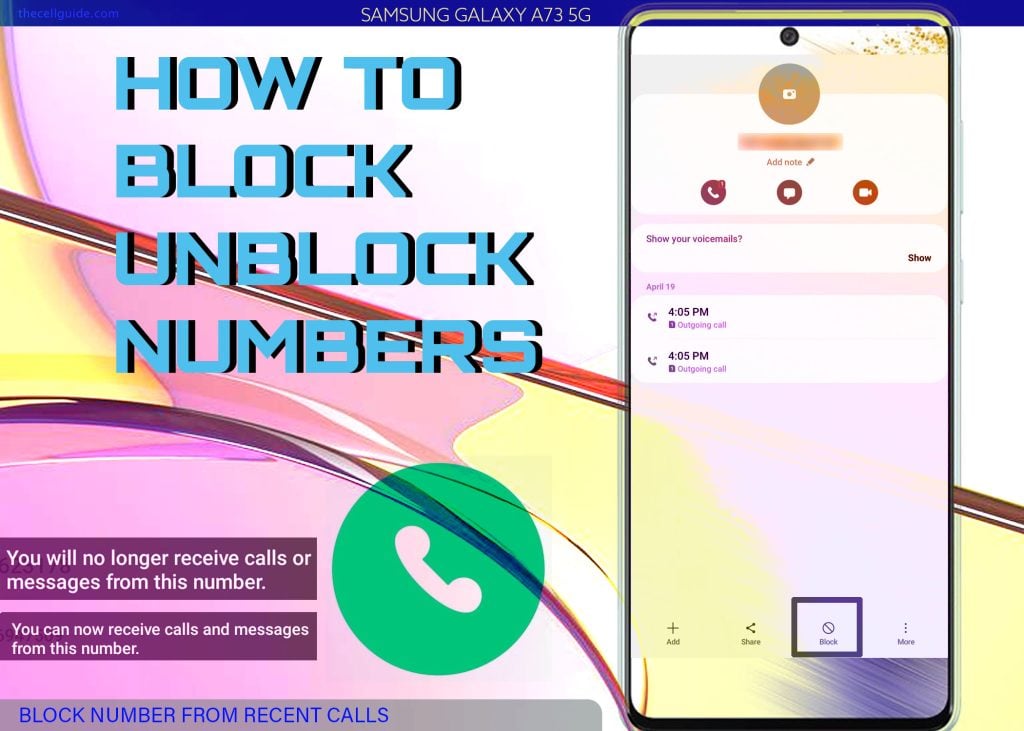
Here’s how it’s done on the Galaxy A73 5g interface:
Step 1: Open the Phone app.
Step 2: Go to the Recents tab to view all recent calls.
Step 3: Find and then tap on the number that you’d like to block.
Step 4: Tap Details from the quick menu options to continue.
Step 5: On the next screen, tap Block number at the bottom-right edge.
Step 6: If prompted, read and review the warning message and then tap Block to confirm.
From then on, you will no longer receive any calls or messages from the blocked number.
To unblock the number via call logs, just tap the triple-dot icon to view more options and then tap Unblock number from the quick menu. That should remove the number from the blacklist.
You then will be able to receive calls and text messages from this number again.
D. Blocking Calls and Texts from Unknown Numbers
As mentioned earlier, recent Samsung devices also have an in-built feature that will automatically block incoming calls from unknown numbers.
The feature is called Block Unknown/Private Numbers built into the stock Phone application on the device.
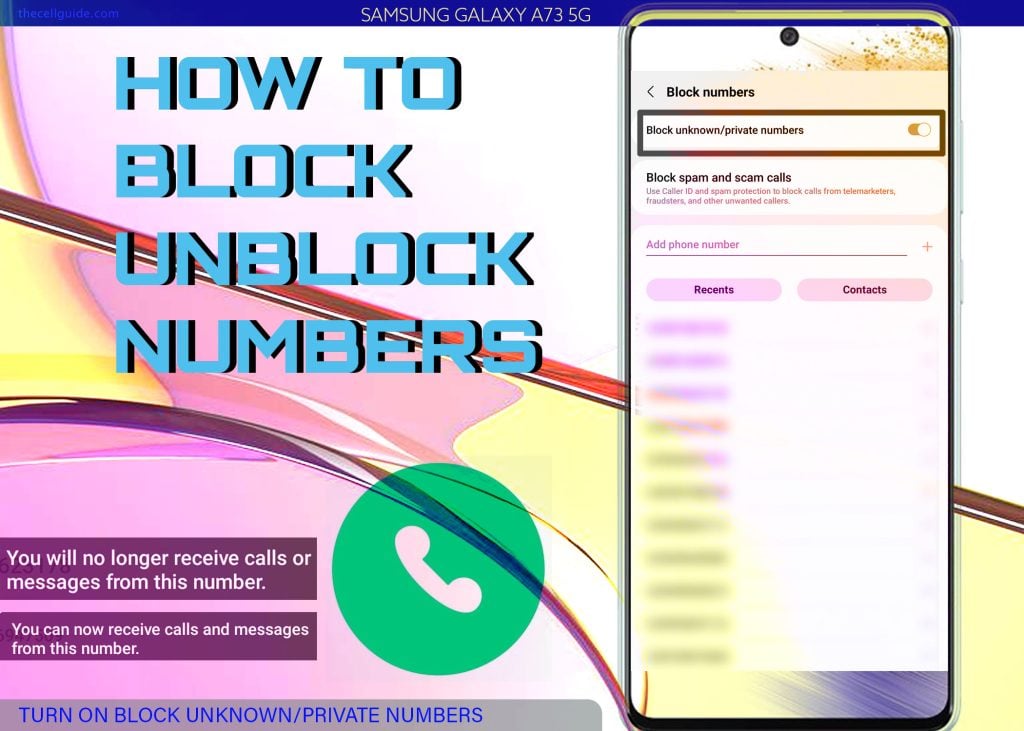
Should you wish to access and turn on this feature on your Galaxy A73, just follow these steps:
Step 1: Open the Phone app.
Step 2: From the Phone app menu, tap the triple-dot icon on the top-rightmost corner to view more options.
Step 3: Tap Settings from the given options to continue.
Step 4: From the Phone app settings menu, navigate to the Call Settings section and then tap Block numbers.
Step 5: On the succeeding window, toggle the Block unknown callers switch ON to enable the feature.
When enabled, all calls from unknown numbers won’t go through and are sent straight to the voicemail.
This is by far deemed a better way to block spam and scam callers in Samsung devices. Emergency calls are exempted and thus, you’d still be able to receive emergency calls on your device.
To this feature off, simply toggle to turn the Block unknown callers switch OFF again.
Third-party Apps to Block Scam Calls and Texts
Aside from activating the built-in features, you can also use a third-party call blocker app to stop getting annoying and unwanted calls, particularly those made by scammers and telemarketing agencies.
You can download and install any of these apps from the Play Store via one-time purchase while others are offered for free.
Just pick the app that’s compatible with your phone and the one that has the features that meets your specific needs and preferences.
Among the leading brands you can choose from include Truecaller, Hiya – Caller ID & Block, Call Blacklist – Call Blocker, Call Control, and Whoscall – Caller ID & Block, to name some.
Be sure to read previous ratings and reviews to get a grasp about how good and effective that app is in serving its purpose.
And that’s all about blocking and unblocking phone numbers on the Galaxy a73 5g smartphone.
Hope this helps!
Please check out our YouTube channel to view more tutorial and troubleshooting videos for popular iOS and Android devices.







