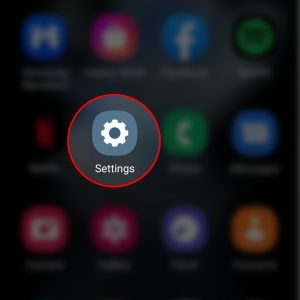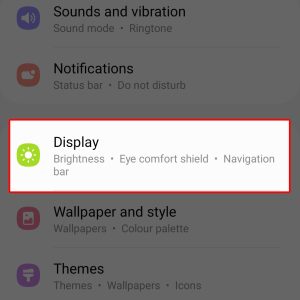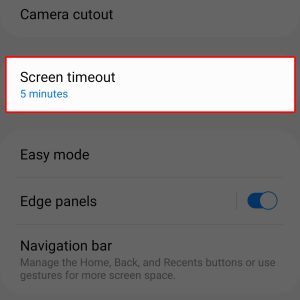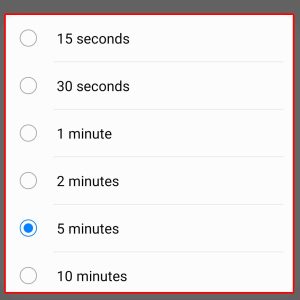Is your Samsung phone’s display taking too long to sleep or turning off immediately after being idle for a few seconds? If that is so, then you can adjust the screen timeout settings duration. This post will walk you through the entire process of applying these changes on the latest Galaxy Flip smartphone. Here’s a quick guide to adjust screen timeout on Samsung Galaxy Z Flip4.
Estimate Cost : 0
Time Needed : 3 minutes
One of the display features that you can use and manage when trying to optimize or save battery life on your Samsung phone is the Screen timeout. It works by automatically turning the display off when it’s idle or not in use for a certain period of time.
By default, the screen timeout is set to 30 seconds. If you think this is too quick or too long, you can change it through the display settings on your Galaxy phone. Just refer to these outlined instructions.
To get started, tap Settings from the Home screen or Apps screen of your phone.

Doing so will launch the Settings app menu where you can see a list of all inbuilt features and system functions.Find then tap Display to continue.

Another menu opens with a list of all display-related options.Locate Screen timeout from the given options then tap on it.

A list of all screen timeout duration will load up on the next screen.Select your preferred screen timeout duration.

Available options include 15 seconds, 30 seconds, 1 minute, 2 minutes, 5 minutes and 10 minutes.
Tools
- Settings
Materials
- Samsung Galaxy Z Flip4
Quick Tips on Screen Timeout
The screen timeout duration on the phone is among the factors that can affect its overall battery life or battery consumption. The longer you keep your phone’s display on, the more power it consumes. Thus, if you’re aiming to save or preserve battery life on your device, setting the screen timeout to a shorter duration like 5 seconds or the default 30 seconds is recommended. However, if you need your phone’s display to stay on for longer, that’s when you set it to a longer screen timeout duration.
The maximum screen timeout duration is 10 minutes. If you want to keep your phone’s screen on or awake for more than 10 minutes, activating the One UI Smart Stay feature can be considered a better option. When enabled, your device’s screen stays on for as long as you’re looking at it.
Need a Longer Time for your phone’s screen to stay on?
Aside from screen timeout, you can also make use of the Stay awake feature that you can use to prevent your phone’s screen from sleeping, particularly while charging. To activate this feature, you will need to unlock the Developer options menu (Developer mode) on your Samsung Galaxy Z Flip4.
Third-party apps can also be considered as an alternative. You can choose any from the available apps on the Play Store that’s designed to automatically adjust your phone’s display features including screen timeout. Just download the app that’s compatible with your phone and works according to your needs. To gauge an app’s efficacy and performance, reading prior reviews and ratings can help.
And that’s it!