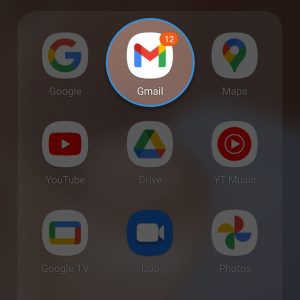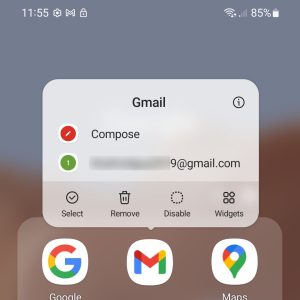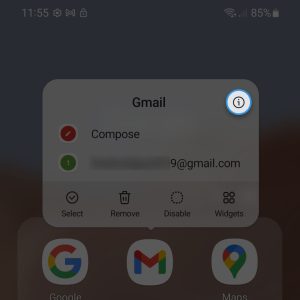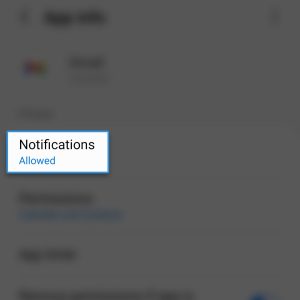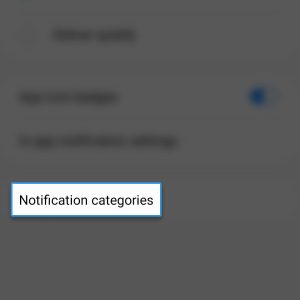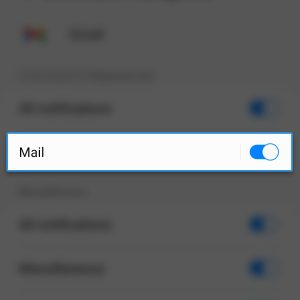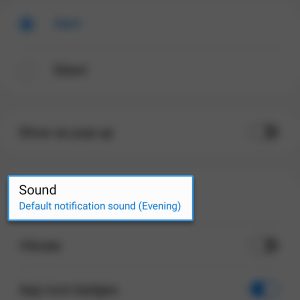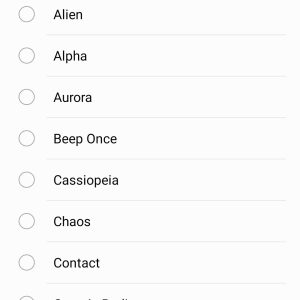Having a custom or different email notification sound can help you easily distinguish messages and notifications your phone can receive. We suggest you change the email notification on your Galaxy S22 for that purpose.
Time Needed : 3 minutes
The process and the steps are easy and pretty self-explanatory. Here’s how it’s done:
Go to the screen where you can find the app you’re using for your emails.

In this tutorial, we will be using Gmail.Tap and hold on its icon until the options show.

You will only have to hold it for a couple of seconds before a small window pops up.Tap the little App Info icon at the top-right corner.

It will bring you to the information screen of the app.Tap Notifications.

If it’s not enabled, then make sure it is.At the bottom part, tap Notification categories.

Some apps might have slightly different menu options.On the next screen, tap Mail.

For this tutorial, we’re gonna show you how to change the notification sound for emails only.Now tap Sound.

This will allow you to choose the sound you want to use as notification.Tap on the sound that you like.

After choosing, tap the back icon at the top to save the changes.
Tools
- Settings
Materials
- Samsung Galaxy S22
After doing all that, the notification sound for your email will be changed to the one you just chose.
And that’s how to change the Email notification on your Galaxy S22.
You can follow these steps for other apps as well but they might have different menu options.