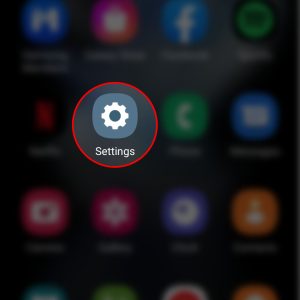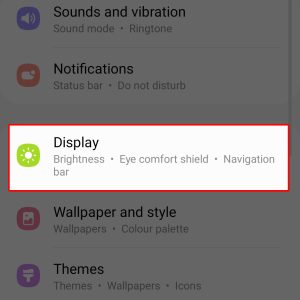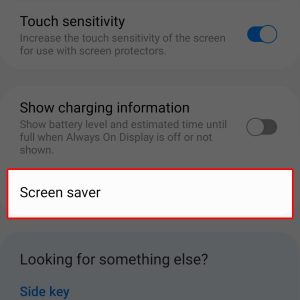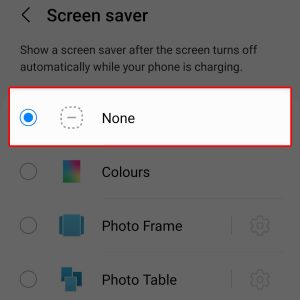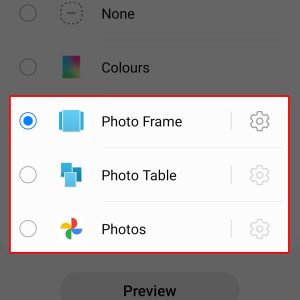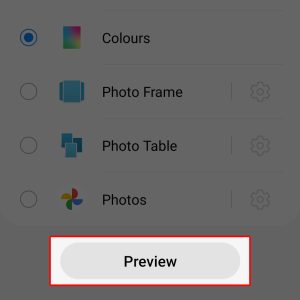Want to see your new Samsung Flip phone’s screen animate when idle or charging instead of the typical black display? If so, then you can turn on its inbuilt screensaver feature in the display settings menu. Here’s a quick guide to set up and use screensaver on Samsung Galaxy Z Flip4.
Estimate Cost : 0
Time Needed : 3 minutes
Just like computers, modern Samsung Galaxy phones including the recently released Flip4 model have a screensaver feature that you can turn on whenever you'd like to see your phone's screen animate when idle or charging.
Below is a step by step guide on how to set up one on the new Samsung Galaxy Flip 4 device. Feel free to refer to this guide whenever you need help getting started.
Launch the Settings app to get started.

To do this, simply locate and then tap the Gear/Settings icon from the Home screen or Apps screen of your phone.While in the main settings menu, scroll to find then tap Display.

Another menu opens with a list of all display-related features and functions.Find then tap Screen saver to continue.

You will need to scroll all the way down in order to see the Screen saver option.On the next screen, you will see the default screen saver options.

Out of the box, the screen saver is set to None. Thus, the phone doesn't show any screen saver when idle.To set and apply a screen saver, select any from the available options such as Colours, Photo Frame, Photo Table and Photos.

If you've selected Colours, different color combinations show up on your phone’s screen when it turns off while charging.
If you've selected Photo Frame or Photo Table, you will need to tap the Gear icon next to it to select an album to be shown on your screensaver.Every time you make a selection, tap on the Preview button to see how the selected screen saver works on your phone.

Looking at the preview on every image or graphics you selected will help you decide whether or not to use the selected item. Just find and set the screensaver that best suits your proclivity.
Tools
- Settings
Materials
- Samsung Galaxy Z Flip4
The selected screensaver photos will then be displayed once the screen has turned off or when your device is on charge.
The screensaver you recently set will appear on your phone’s lock screen whenever the display is off when charging. It continues to play in the background until the next action you make to your phone’s display.
Repeat the same steps to return to the main Screen saver menu should you wish to make necessary changes to the current display settings on your phone.
The new Samsung Galaxy Z Flip4 also allows you to customize and change the default cover screen background and use an animated image (GIF) or video clip. All you have to do is access and alter the cover screen settings, particularly the clock background image.
Quick Note About Using Screen Saver
One of the main reasons why the phone doesn’t have any screensaver out of the box is because using it contributes to faster power drain.
Aesthetically, the use of screen saver is ideal but you also have to be mindful of your phone’s battery status. If your phone’s battery is already below 30 percent, then better have it disabled. Otherwise, your phone’s battery will likely run out faster.
And that’s it!