If you’re experiencing issues with your Garmin Venu Sq or simply want to start fresh, performing a factory reset can help resolve any software glitches and restore your smartwatch to its original settings. Follow the instructions below to learn how to factory reset your Garmin Venu Sq.
Key Takeaways:
- Performing a factory reset on your Garmin Venu Sq can resolve software issues and restore the watch to its default settings.
- Access the System Settings on your Garmin Venu Sq by pressing and holding the button on the watch.
- Scroll down to the Reset option within the System Settings menu to initiate the reset process.
- Confirm your selection and follow any on-screen prompts to complete the factory reset.
- After the reset is complete, your Garmin Venu Sq will be restored to its original factory settings.
Before proceeding with the factory reset, keep in mind that this action will erase all personal data and customizations from your Garmin Venu Sq. It’s recommended to backup any important data, such as activity history and settings, to Garmin Connect or another compatible platform.
Accessing System Settings
When you need to perform a factory reset on your Garmin Venu Sq, accessing the system settings is the first step. Follow these simple instructions to access the system settings:
Step 1: Press and hold the button on your Garmin Venu Sq. This will bring up the menu on your screen.
Step 2: Select “System” from the menu. This will take you to the system settings where you can make adjustments and perform a factory reset.
By accessing the system settings, you’ll have full control over your Garmin Venu Sq, allowing you to customize and troubleshoot as needed. In the next section, we will explore the various options available within the system settings.

System Settings
Within the System Settings of your Garmin Venu Sq, you have the ability to customize various aspects of your watch according to your preferences. These settings allow you to personalize your device and enhance your overall experience.
One of the options available within the System Settings is the ability to set the language for your Garmin Venu Sq. This ensures that you can interact with your watch in a language you are most comfortable with.
Another customizable option is the ability to set the time format. Whether you prefer a 12-hour or 24-hour format, you can easily adjust it to suit your needs.
The display timeout and brightness settings allow you to control how long the display stays active and the level of brightness for optimal visibility. You can adjust these settings to conserve battery life or enhance visibility in different lighting conditions.
Additionally, you have the option to adjust the vibration intensity, so you can receive personalized and subtle notifications on your watch.
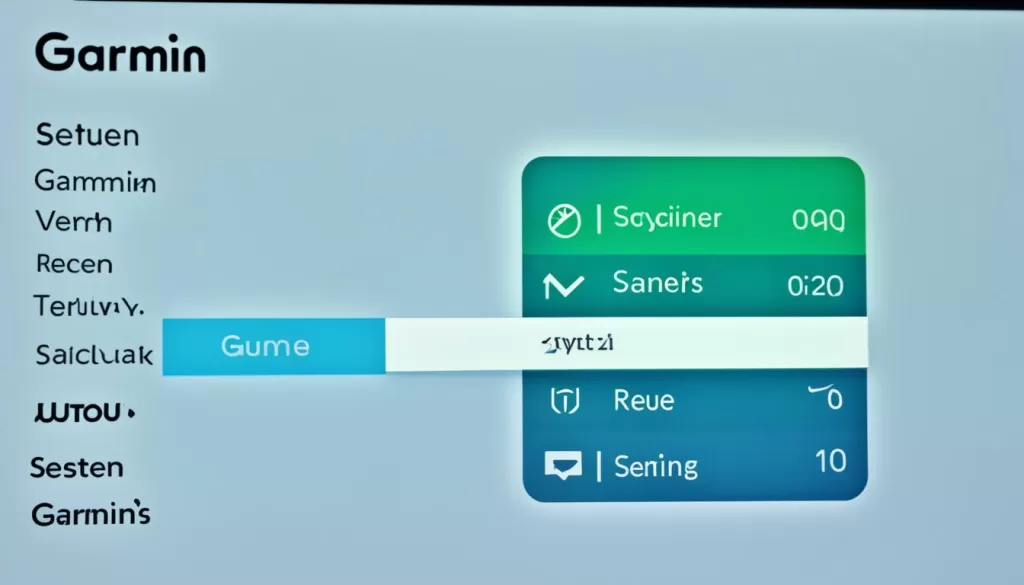
Customizing Your Watch to Fit Your Preferences
Garmin Venu Sq provides a user-friendly interface for accessing and modifying these settings. By giving you the ability to personalize your watch, these settings help cater to your unique needs and preferences.
Now that you have familiarized yourself with the System Settings, you can proceed with the necessary steps to reset your Garmin Venu Sq to its factory settings. Learn more about resetting your device in the next section.
Resetting the Watch
When you need to perform a factory reset on your Garmin Venu Sq, follow these simple steps:
- Scroll down to the System Settings menu.
- Select “Reset” from the menu options.
From the Reset menu, you will have two options:
- Reset default settings: This option will restore your Garmin Venu Sq to its original factory settings, erasing any customizations you have made.
- Delete personal data and reset settings: Choosing this option will not only reset the default settings but also delete any personal data stored on your device.
Remember, before performing a factory reset, make sure to back up any important data that you want to keep. Factory resetting your Garmin Venu Sq should only be done as a troubleshooting measure or when you want a fresh start with your device.
Continue reading to learn more about additional settings and updates available for your Garmin Venu Sq.
Additional Settings and Updates
In addition to the factory reset option, your Garmin Venu Sq offers various other settings and updates that you can access to enhance your experience and troubleshoot any issues. These settings allow you to personalize your watch according to your preferences and ensure its optimal performance.
One important setting is the ability to perform software updates. Regular software updates provide new features, bug fixes, and improvements to enhance the functionality and performance of your Garmin Venu Sq. To check for software updates, simply navigate to the system settings and select the “Software Update” option. If an update is available, follow the prompts to install it and reap the benefits of the latest enhancements.
Another useful feature available in the system settings is the option to check the unit ID and software version. This information can be helpful when troubleshooting or seeking technical support for your Garmin Venu Sq. By accessing this setting, you can easily identify the unique identifier of your watch and verify the current software version installed.
Additionally, you have the ability to customize the home screen of your Garmin Venu Sq. This feature allows you to personalize the watch face, add or remove widgets, and rearrange the display to suit your preferences. By accessing the “Home Screen” option in the system settings, you can explore the various customization options and create a visually appealing and convenient layout.
Remember, while troubleshooting or making adjustments to the settings, it is essential to follow the instructions carefully to avoid any undesired effects. If you encounter any difficulties or have questions, refer to the user manual or consult Garmin’s support resources for further assistance.
Stay informed about the latest updates and make full use of the additional settings to optimize your Garmin Venu Sq experience.
Final Steps
Once you have confirmed your selection, you will need to follow any on-screen prompts to complete the factory reset process for your Garmin Venu Sq. This will ensure that all settings and personal data are erased, restoring the watch to its original factory settings.
During the reset process, it is essential to exercise caution and carefully read any instructions or prompts that appear on the screen. This will help ensure that you perform the reset correctly and avoid any potential issues or data loss.
After the reset is complete, your Garmin Venu Sq will be ready to set up as if it were brand new. This creates a fresh starting point, allowing you to customize the watch to your preferences and add any necessary information.
Remember that a factory reset will erase all personalized settings, data, and downloaded apps from your Garmin Venu Sq, so it is important to make any necessary backups before proceeding with the reset. By following these final steps, you can perform a quick reset for your Garmin Venu Sq, helping to resolve any issues and restore it to optimal performance.







