Looking for a way to personalize your Samsung Galaxy S20 ringtone? You can easily set a music file as your ringtone, so you can hear your favorite song every time you get a call.
In this guide, we’ll walk you through the steps on how to set a music file as a ringtone on your Galaxy S20. It’s quick and easy, and you’ll be able to enjoy your new ringtone in no time.
Steps to Set a Music File as a Ringtone on Galaxy S20
Step 1: Swipe up from the bottom center of the Home screen to get started. Doing so will let you access the Apps screen, wherein shortcut icons for various apps and services are lined up.

Step 2: From the Apps screen, swipe right to and tap on the Settings app. This will open the Settings screen with sub-menu options to configure.

Step 3: Tap Sounds and vibration to continue. A new screen for you to manage audio features and sound settings will be displayed.
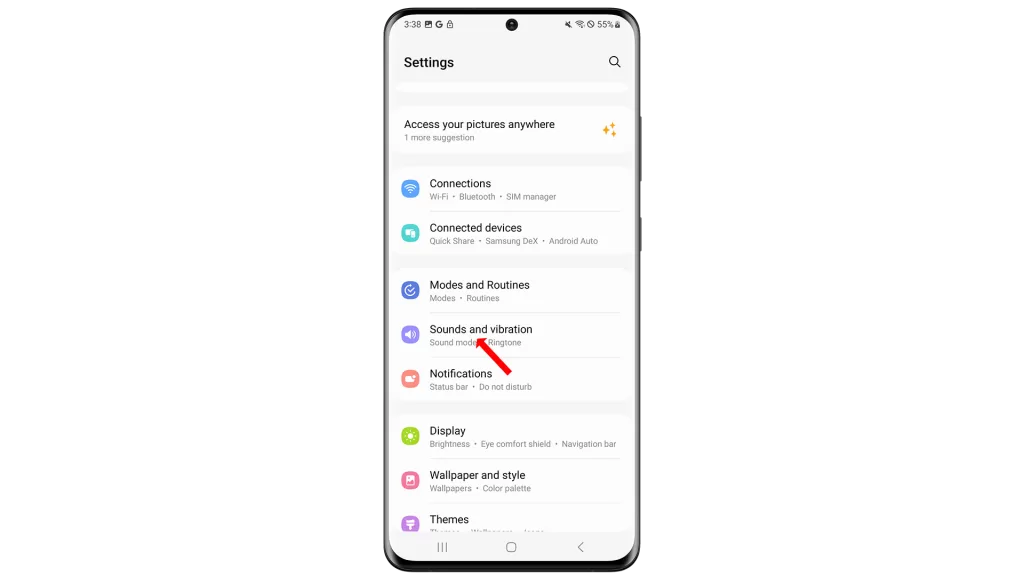
Step 4: Tap Ringtone. On the next screen you may be asked to select a SIM. This message prompt only pops up when you have installed a dual SIM card on your phone. Otherwise, you’ll be routed straight to the Ringtone options.
From the Ringtone menu, you will see the current ringtone assigned on your device showing up at the top of the list (first).
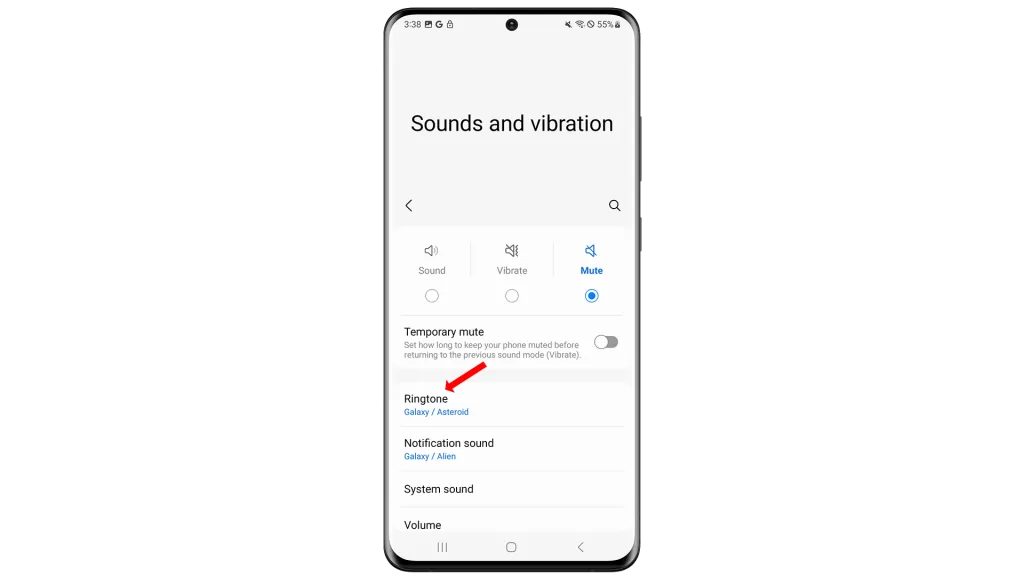
Step 5: Tap the Plus (+) or Add ringtone icon on the upper-right corner of the Ringtone screen to proceed. Doing so will bring you to the screen where you can select and use your own music file as a ringtone.
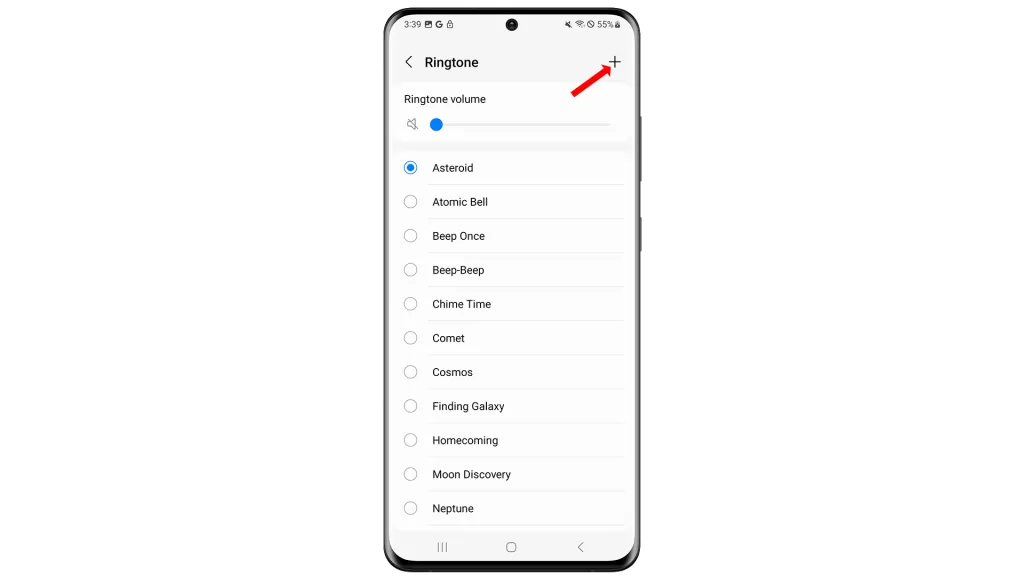
Step 6: If prompted, tap on the Sound picker then tap Allow to continue. This may not be applicable to other devices though, so you can just skip and jump to the next step.
Step 7: Select the music file you want to use as a ringtone. You can choose your preferred music file from different folders and categories.
Also note that the actual music file must have already been downloaded on to your phone for you to use it as a ringtone.
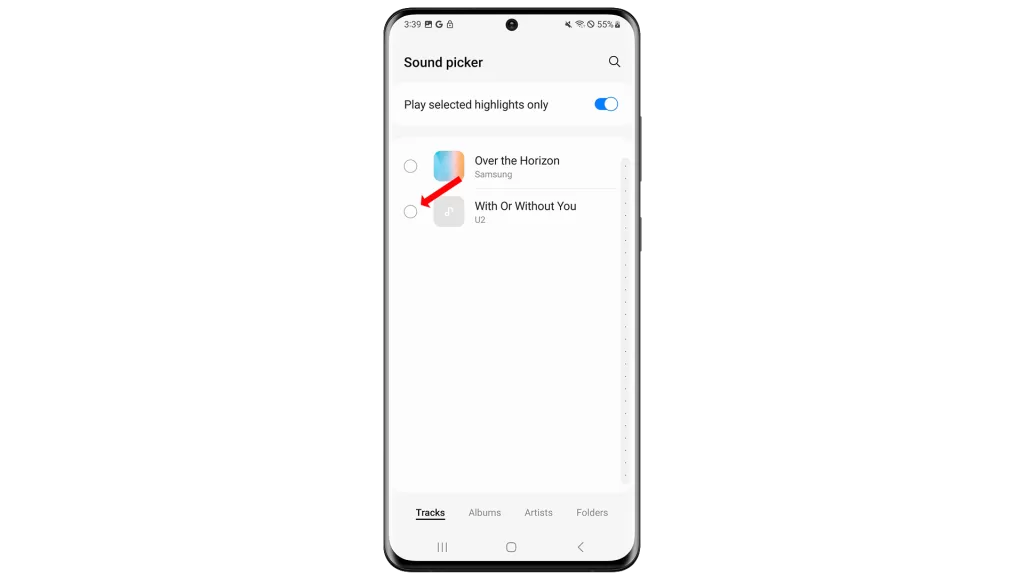
Step 8: After choosing a music file, tap Done to save and apply the recent changes. The ringtone is now saved on your phone.
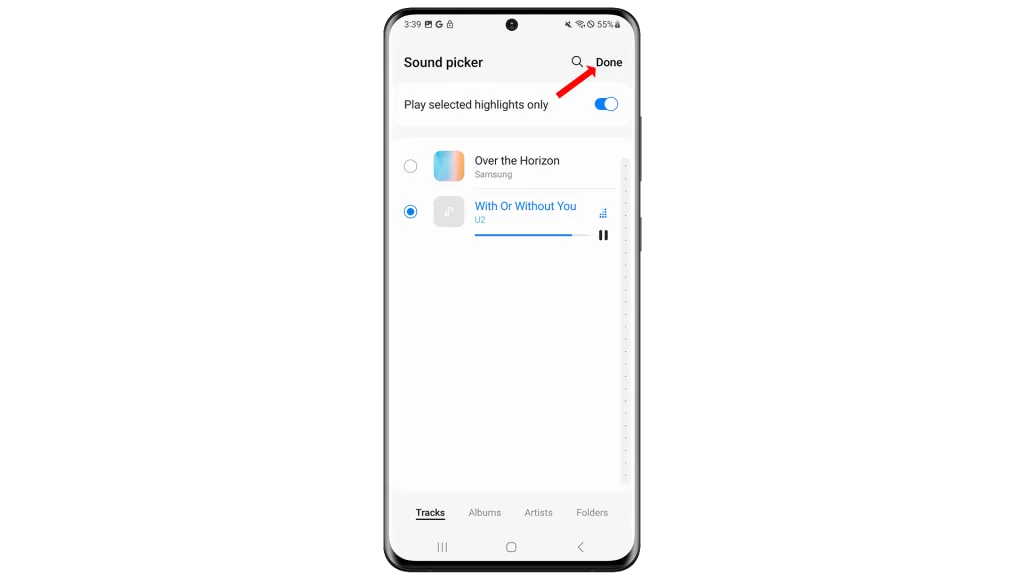
To check if it works, try placing a test call on your Galaxy S20 using another phone to see if the ringtone is working. If you can’t hear the sound of the new ringtone or it doesn’t play, check and ensure that your phone is not muted or set to vibrate.
To check if it works, try placing a test call on your Galaxy S20 using another phone to see if the ringtone is working. If you can’t hear the sound of the new ringtone or it doesn’t play, check and ensure that your phone is not muted or set to vibrate.
You can also assign that music file as a personal ringtone to a specific contact with your phone. We’ve also created a separate tutorial depicting the actual process of assigning a personal ringtone to a contact. So feel free to check out our tutorials page in case you need more information.
Music files that can be used as ringtone on the Galaxy S20 would include tracks that you have purchased from an online store as well as audio files that you’ve directly downloaded into your phone. You can add an MP3 or similar file format as a general ringtone or personal ringtone for a specific contact.
Tracks that you play via a streaming service however could not be used due to the terms and conditions imposed by streaming services regarding album purchase. This means that you’ll need to purchase the entire album or track so that you can download the file directly to your Galaxy S20. Once you’ve done that, you can use any of the music tracks from that album and make it your ringtone.
And that covers everything in this tutorial. Please keep posted for more comprehensive guides, tips, and tricks on how to make the most of your Samsung Galaxy S20 and other new Galaxy devices.







