Do you get annoyed by unwanted calls from unknown numbers or no caller ID on your iPhone? If so, you are not the only one. Many iPhone users have reported receiving spam calls, prank calls, or telemarketing calls from numbers that are either hidden or not in their contacts. These calls can be very disturbing, especially if they happen frequently or at inconvenient times.
Fortunately, there are some ways to block no caller ID on iPhone and stop these annoying calls from bothering you. In this article, we will show you some methods to block no caller ID on iPhone, and explain the pros and cons of each one. We will also give you some tips on how to identify and avoid scam calls, and how to report them if you receive them.
Ultimate Guide: Blocking No Caller ID Calls on iPhone for Enhanced Privacy
No caller ID calls occur when someone blocks their phone number from being visible on your caller ID display. Usually, private callers are trying to keep their identity secret for privacy or to avoid identification. However, blocking caller ID is also a tactic commonly used by telemarketers and scammers hoping you’ll answer out of curiosity. The bottom line is that calls with no caller ID rarely mean anything good!
Differences Between No Caller ID and Unknown Caller: It’s important to understand the difference between a “no caller ID” and an “unknown caller”. A no caller ID call explicitly masks the caller’s information. Meanwhile, an unknown caller provided an ID but it’s not in your contacts – so their number appears unfamiliar to your device.
Possible Causes of No Caller ID on iPhone
Before we show you how to block no caller ID on iPhone, let’s first understand why you might receive calls from unknown numbers or no caller ID on your iPhone. There are several possible causes, such as:
- The caller has intentionally blocked their number or used a spoofing service to hide their identity. This can be done by dialing *67 before the number, or by using an app or a website that allows them to change their caller ID.
- The caller is using a VoIP service or a burner phone that does not have a registered number or a caller ID. This can be done by using an app or a website that allows them to make free or cheap calls over the internet.
- The caller is from a different country or a different network that does not support caller ID or has a different format. This can happen when you travel abroad or receive calls from international numbers.
- The caller is from a restricted or private number that does not display caller ID for security or privacy reasons. This can happen when you receive calls from government agencies, law enforcement, or emergency services.
Depending on the cause of the no caller ID on your iPhone, you might have different options to block it. Let’s see what they are.
Steps to Block No Caller ID Calls
Now that we understand the possible causes behind receiving no caller ID calls on your iPhone, let’s explore the troubleshooting steps to block these calls effectively. Follow these instructions to regain control over your incoming calls:
1. Enabling Do Not Disturb Mode to Block No Caller ID

On your iPhone, open the Settings app and go to “Focus” then select “Do Not Disturb”. Next, choose “Allow Calls From” and pick “All Contacts” so only your contacts can call. Now when you activate DND by pulling down your phone’s menu, all calls from private numbers will be silenced.
2. Silencing Unknown Calls Automatically with iOS 13+
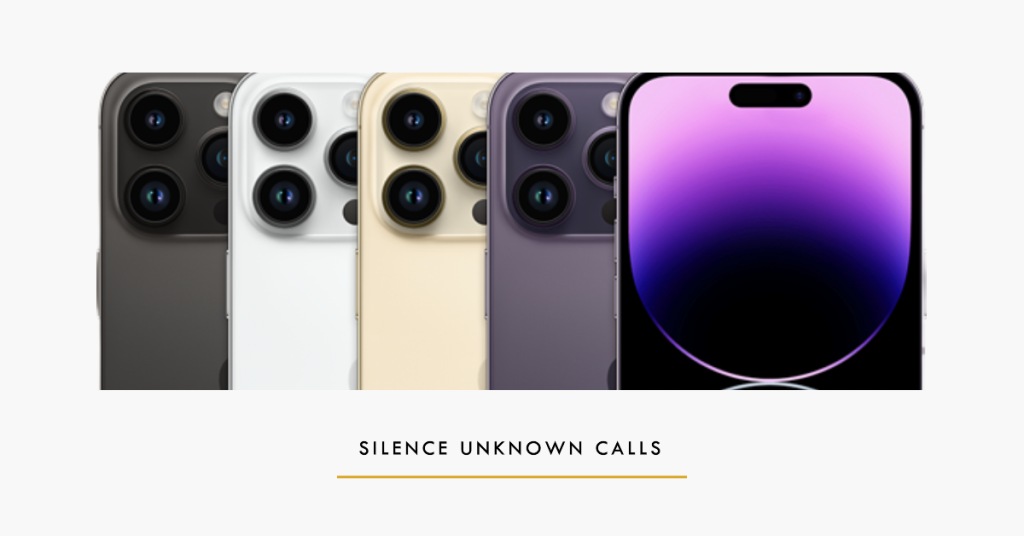
For iPhones running iOS 13 or newer, open Settings and go to “Phone” then scroll down and flip the switch next to “Silence Unknown Callers”. This diverts all calls from numbers not in your contacts straight to voicemail so you won’t be disrupted by blocked or private callers.
3. Creating a Blocked “No Caller ID” Contact

If your iPhone lacks the “Silence Unknown Callers” option, manually block calls by adding a “No Caller ID” contact. In Contacts, tap the “+” and enter the name and dummy phone number “000-000-0000”. Then find the contact, scroll to “Block this Caller” and select it to prevent rings from private numbers.
4. Tapping Into Your Carrier’s Call Blocking Services

Most carriers like Verizon, AT&T and T-Mobile offer apps that identify and block spam calls, including blocking anonymous callers before they ever disturb you. Check with your provider to see what options they have to filter out unwanted phone traffic straight from the source.
5. Downloading Robust Call Blocking Apps
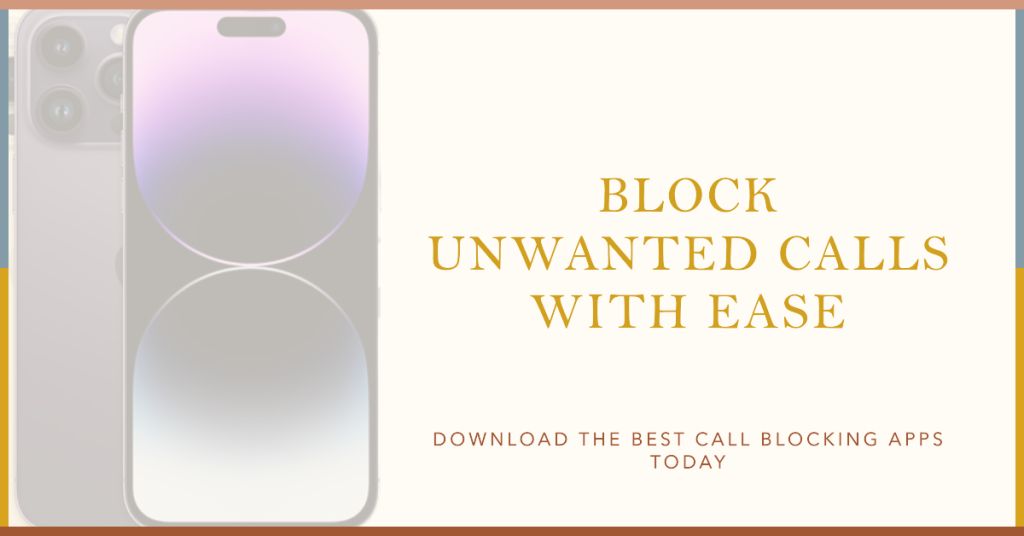
RoboKiller, Hiya and Truecaller are some top-rated apps proven to identify troublesome callers and block calls and messages before your phone ever rings. They work by cross-referencing Caller ID with internal blacklists of known scammers and telemarketers. Best of all, many call blocking apps are free or offer extra protection with low-cost subscriptions.
Wrapping Up the Best Ways to Block No Caller ID on iPhone
With so many effective options available both within iOS settings as well as third-party apps, there’s no reason unwanted calls need to disrupt your day. By following the simple steps outlined here for enabling call blocking utilities and silencing private callers, you can effortlessly avoid those annoying calls and regain peaceful use of your iPhone. Just choose the method that best fits your needs and device version. Soon you’ll be waving goodbye to pesky numbers for good!







