Are you having issues with your iPhone 13 losing signal, slow data speeds, or trouble connecting to cellular networks and Wi-Fi? Network problems like these can be incredibly frustrating. Fortunately, most iPhone 13 network issues can be resolved with some simple troubleshooting steps.
In this article, we’ll walk through solutions to get your iPhone 13 connected to Wi-Fi and cellular data reliably. Follow along to restore fast, stable network performance.
Fix iPhone 13 Network Issues
In here, we provide a comprehensive troubleshooting guide to help you resolve the problem and restore a stable network connection on your device. By following these practical solutions, you can ensure that your iPhone 13 stays connected and performs optimally on various networks.
By implementing the recommended troubleshooting steps outlined in this section, you’ll be able to troubleshoot and resolve the network issues on your iPhone 13, ensuring reliable connectivity and uninterrupted data usage. Say goodbye to the frustration of dropped calls, slow internet speeds, or intermittent network connection on your device.
Check Your Signal Strength
Check the signal strength if your iPhone 13 is dropping calls or losing data connection. Low signal levels in your area can cause intermittent network problems.
To view signal strength, check the bars in the status bar at the top of the screen. You can also install apps like SignalStrength to see detailed signal data.
If the signal is poor, try moving to a different location or turning on the Airplane Mode briefly to force your device to re-establish the signal.
Restart Your iPhone
An easy troubleshooting step is to restart your iPhone 13. Restarting will clear out minor software glitches that may interfere with network connectivity.
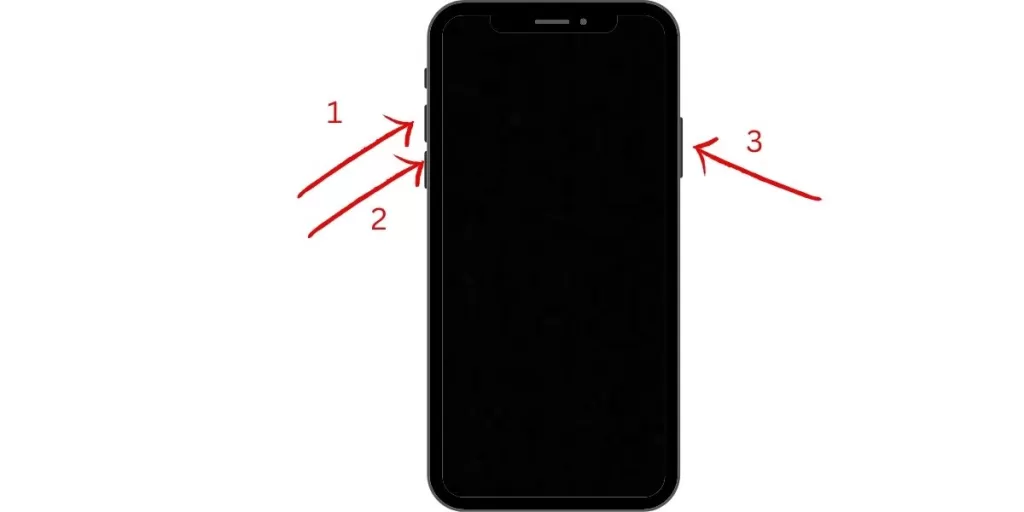
To restart, press and quickly release the Volume Up button first, then Volume Down, press and hold the Side button until you see the Apple logo.
Allow your phone to reboot fully, then check if network issues are resolved after the restart.
Reset Network Settings
If you’re having cellular data or Wi-Fi issues, resetting network settings often helps by erasing problematic configurations.
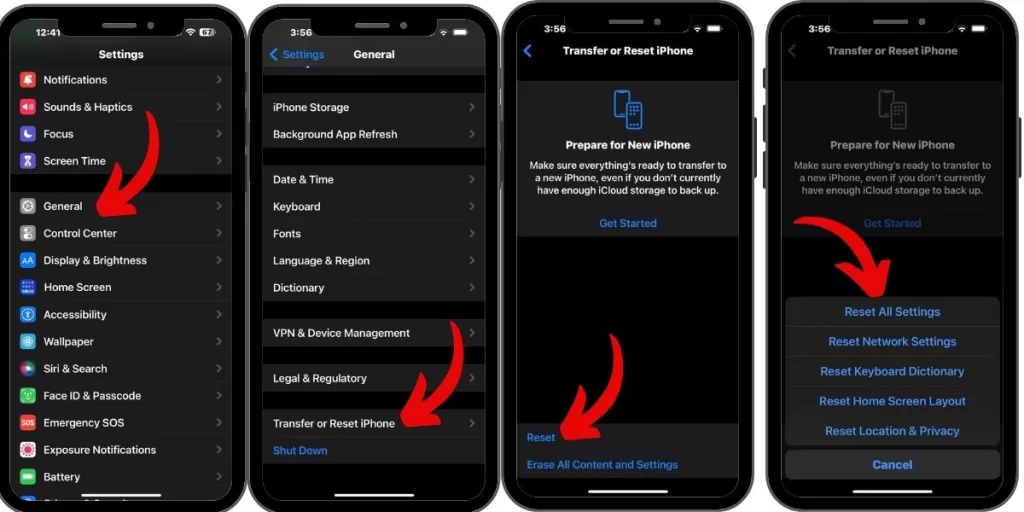
Go to Settings > General > Reset > Reset Network Settings. This will delete Wi-Fi networks and reset cellular settings but not erase personal data.
Check for Carrier Settings Update
Outdated carrier settings can sometimes cause network problems. Go to Settings > General > About and look for a carrier settings update prompt. If available, download the update.
Toggle Airplane Mode
Toggling Airplane Mode off and back on again will force your iPhone to reconnect to cell towers, which may resolve network issues.
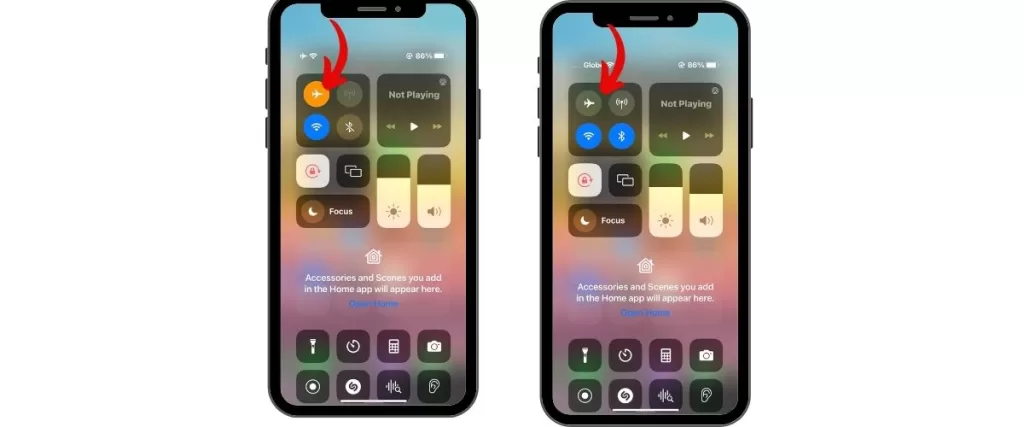
First, Open Control Center and tap the Airplane Mode icon to turn it on, wait 30 seconds, then turn it off.
Remove and Reinsert SIM Card
If cellular network issues persist, try removing your physical SIM card, waiting a few seconds, and reinserting it. This can reset the cellular modem and fix network connection problems.
Contact Your Carrier
For recurring cellular network issues, contact your carrier support. There could be an outage in your area or other network-side problems. Your carrier can look into and resolve problems on their end.
Update Your iPhone Software
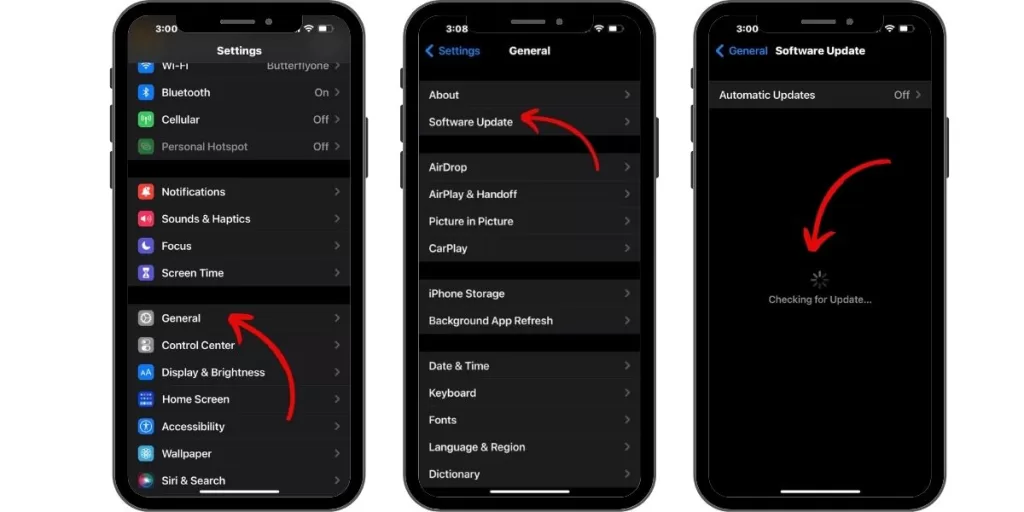
An updated iOS version prone to bugs can introduce network problems. Go to Settings > General > Software Update and install the latest iOS updates available.
Reset Network Settings Again
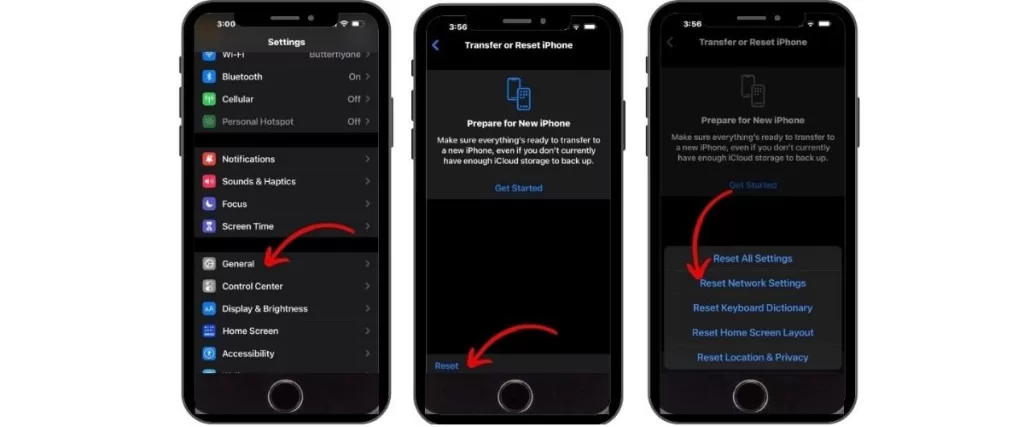
If you’ve tried the above without improvement, reset network settings again as a last resort. The double reset sometimes resolves stubborn network bugs and glitches.
Setup Cellular Service Again
Finally, you can erase and re-add the cellular Plan on your iPhone 13 to start fresh. Go to Settings > Cellular > Cellular Plans > Remove Plan to delete it. Then go to Add Cellular Plan and re-enter your plan details.
With the right troubleshooting, you should get your iPhone 13 maintaining reliable Wi-Fi and cellular data connections once again. Check for signal strength issues and contact carrier support if network problems persist.
In conclusion, resolving network issues on your iPhone 13 is crucial to ensure a seamless and reliable connectivity experience. By following the practical troubleshooting steps outlined in this guide, such as checking settings, updating software, and resetting network configurations, you can effectively address and fix network issues on your iPhone 13. Ensure uninterrupted data usage, stable calls, and fast internet speeds by implementing the recommended solutions provided. Say goodbye to network frustrations and enjoy a smooth network connection on your iPhone 13 once again.







