Experiencing GPS issues on your iPhone X can be frustrating, especially when you rely on accurate location tracking for navigation and other location-based services. If you’re facing problems with your iPhone X GPS not working, don’t worry. In this article, we will guide you through troubleshooting steps and effective solutions to help you resolve the GPS issues on your iPhone X and get back to accurate positioning.
Whether you’re dealing with a complete GPS failure or inaccurate location readings, we’ll explore the common causes behind these problems and provide step-by-step instructions on how to fix them. By following these troubleshooting methods, you can regain reliable GPS functionality on your iPhone X and ensure that your device accurately tracks your location whenever you need it.
What makes GPS functions fail?
When you’re phone is not getting a stable network connection due to signal barriers, this may also result for the GPS functions to act up. So in the first instance that you encounter this type of error, try to move to an open space or new location. On the other hand, network connectivity issues, misconfigured settings, random software glitches, and iOS bugs are also among the possible triggers.
Fix iPhone X GPS Not Working
Is your iPhone X experiencing GPS problems? Discover the common causes and effective solutions to fix GPS issues on your iPhone X and regain accurate location tracking.
Once you are ready, scroll down, read on, and start fixing your iOS device using the solutions below.
First solution: Restart your iPhone X
Minor-post update bugs affecting your GPS services can be cleared out by rebooting your phone to give it a fresh start. Here’s how:
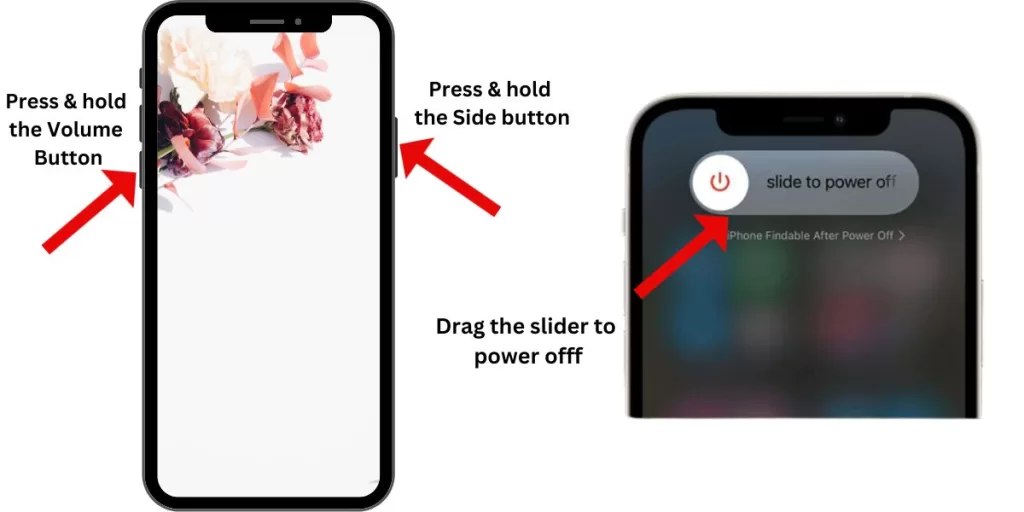
- Press and hold the Side/Power button and either Volume button simultaneously.
- Release both buttons when the Slide to Power Off command shows up on the screen.
- Drag the power off slider to the right to turn off your phone.
- After 30 seconds, press and hold the Side/Power button again until the Apple logo appears.
All cache files saved on your phone’s memory should also be cleared out after the process, refreshing your phone’s operating system.
Second solution: Toggle Location Services off and on again.
Refreshing your Location Services functions can also be of help in ruling out location bug in iOS iPhone X and will eventually fix GPS not working issue. To give your Location Services a clean start, simply turn the feature off and on again. Here is how:
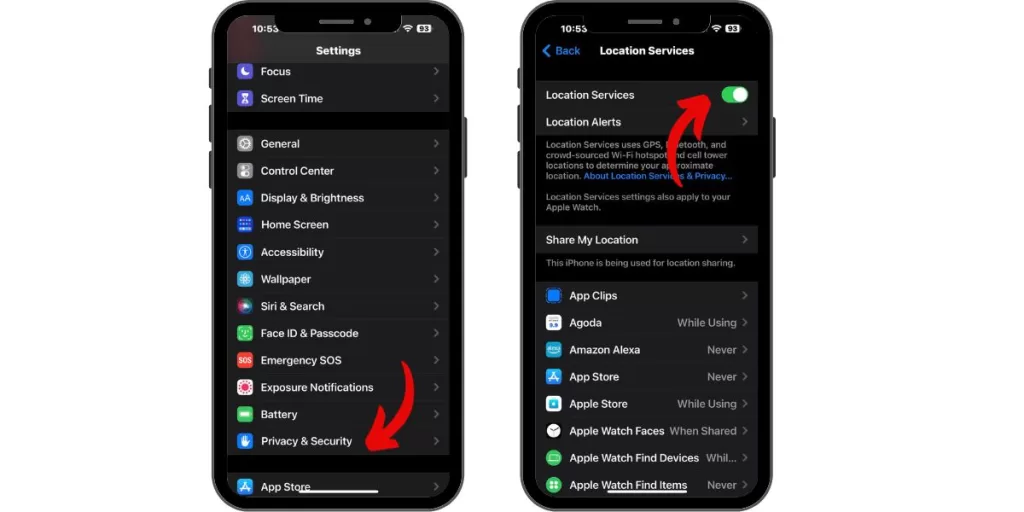
- Open Settings from Home.
- Select Privacy.
- Tap on Location Services and toggle the switch to turn the feature off.
- Restart (soft reset) your iPhone X while the feature is off.
- Then head back to Settings->Privacy->Location Services and then tap the switch to enable the feature again.
In case the GPS is not working on certain apps only, make sure that you also enable the location services for these apps. Under Location Services, scroll down to view the list of the apps and search for the app/s that GPS is not working. Then set to either While Using the App or Always.
Third solution: Toggle the Airplane Mode on and off again.
When your phone is having network connectivity issues, Location Services won’t work as intended. If the recent iOS update somehow corrupted your network connection, you just need to turn the Airplane Mode on and off again to refresh your phone’s wireless services. Here’s what you need to do:
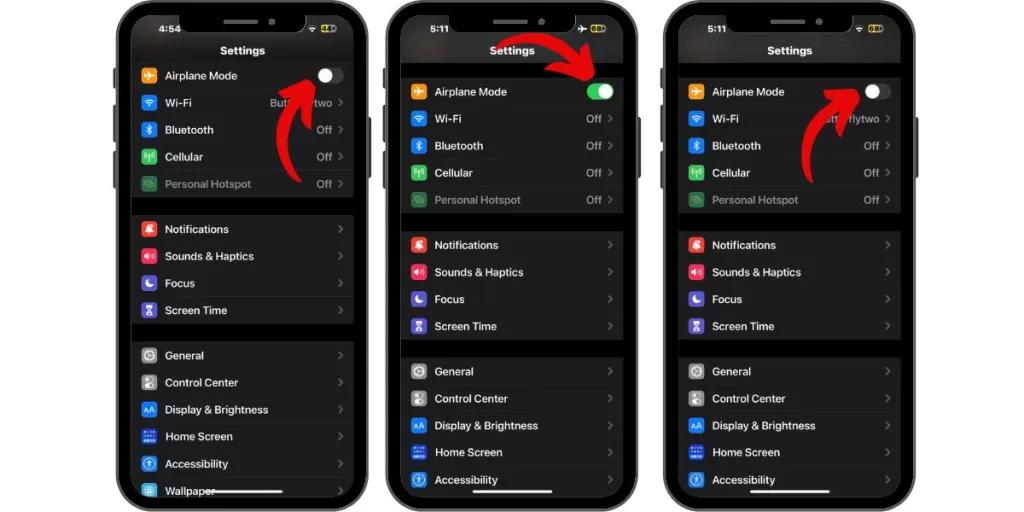
- From Home, go to Settings.
- Select Airplane Mode and toggle the switch to turn it on.
- Restart (soft reset) your iPhone XR while Airplane Mode is on.
- Then head over to Settings->Airplane Mode. Toggle the switch to turn the feature off again.
Once your phone is already connected to the network, try to use location apps like Apple or Google Map and see if the issue has been fixed. But if the GPS is still not working and your iPhone X is still inflicted by location bug, try the next solution.
Fourth solution: Check Date & Time settings and set it to “Set Automatically”.
Some users said that when they travelled to a location with different time zone, they were having trouble with the Location Services on their iOS device. And only to find out that the unsynchronized time on their device and on their current location’s time triggered the problem to emerge. And this problem has been corrected by simply setting the Date & Time to Set Automatically. In case the recent iOS update automatically changed the set date and time on your phone or it was previously set incorrectly, here’s what needs to be done:
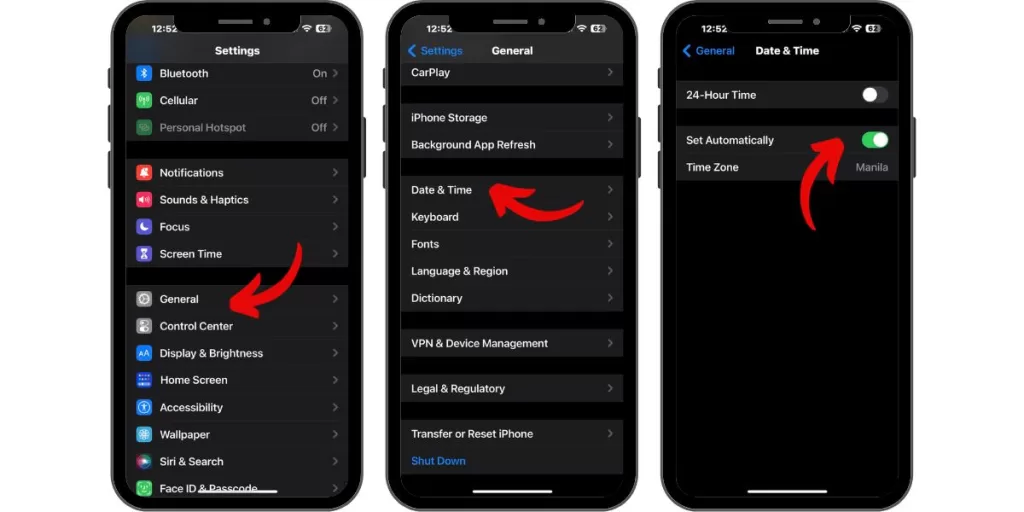
- Launch the Settings app from Home.
- Select General.
- Tap Date & Time and then set it to Set Automatically.
After making necessary changes, reboot (soft reset) your iPhone X. Then check the GPS if it’s already working.
Fifth solution: Reset Location & Privacy settings
Settings that have been overridden by the recent iOS update might have caused the GPS to not work properly. And it is also possible that the Location & Privacy are among the settings that had been compromised. To rule this out, reset the location and privacy settings on your iOS device using these steps:
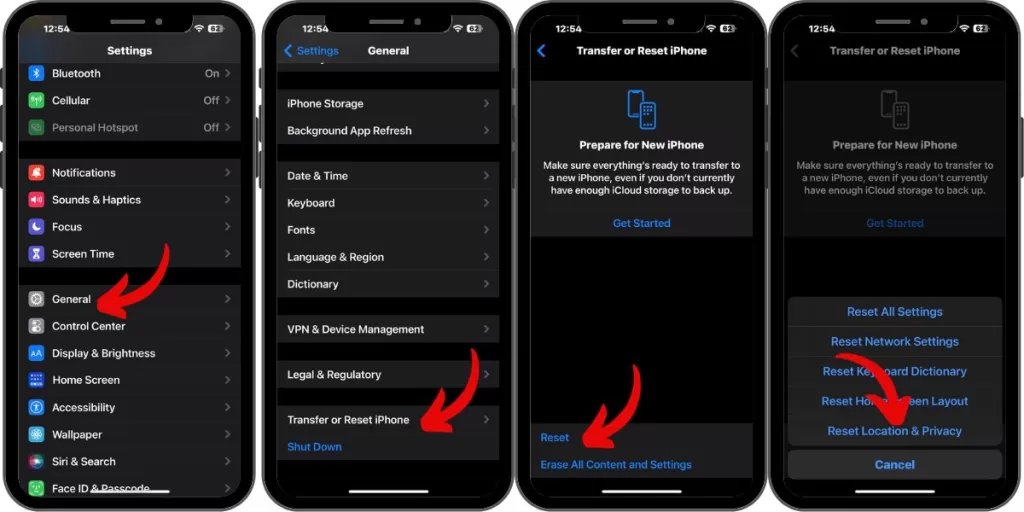
- Open Settings from Home.
- Select General.
- Scroll down and tap Transfer or Reset iPhone
- Tap on Reset.
- Then select Reset Privacy & Location.
- Follow the onscreen prompts to confirm the action.
Don’t forget to check any location apps to see if the GPS is already working. If the location bug has not been ruled out by this reset and your GPS is still not working, troubleshoot your phone further.
Sixth solution: Reset network settings
Erratic network settings transpired after the iOS update might have caused the GPS functions to fail. Thus, restoring them to default values and options will likely resolve the GPS not working problem. To do so, perform a network settings reset on your iPhone using these steps:
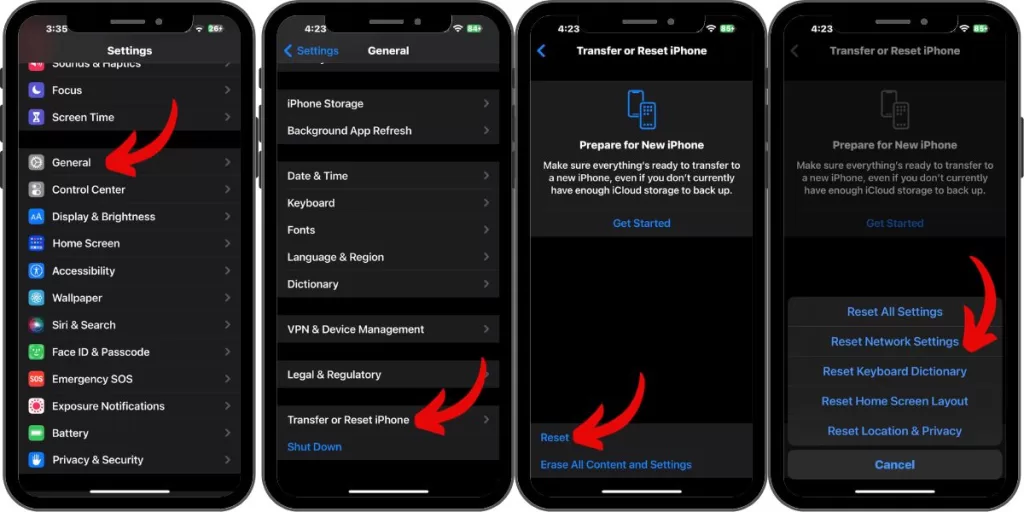
- Open Settings.
- Select General.
- Scroll down and tap Transfer or Reset iPhone
- Scroll to and tap Reset.
- Select Reset network settings option.
- Enter your device passcode when asked to continue.
- Then select the option to confirm network settings reset on your iPhone X.
Your phone will reboot automatically once the reset is done and then restores the default values and options. By then, proceed to enable the necessary features including Wi-Fi. Then set-up your wireless network again to reconnect.
What else you can do when the GPS not working and your iPhone X is still inflicted by a location bug?
If the problem still persists, you have the option to restore your phone to its factory settings. You might be dealing with tough iOS bugs that require more-advanced solutions, and that is to factory reset your device. Complex system errors affecting your GPS functions can possibly be eliminated by this process, yet everything that is saved on your phone’s memory will also be wiped out. Being that said, it’s important to back up your files with either iCloud or iTunes beforehand. To factory reset your iPhone X device, just head to Settings->General->Reset->Erase all content and settings, and then follow the onscreen prompts to confirm the full system reset.
If iPhone X GPS Not Working still occurs and still inflicted by a location bug, then it’s time for you to contact Apple Support and seek further assistance.
Connect with us
We are committed to helping our readers fix the problems with their phones as well as learn how to properly use their devices. So, if you have other issues, you may visit our Help Guides page so you can check by yourself the articles we’ve already published that contain solutions to common problems. Also, we do create videos to demonstrate how things are done on your phone. Visit our Youtube Channel and please subscribe to it. Thanks.







