Are you constantly irritated by the audio stuttering on your iPhone when connected via Bluetooth? We understand how pesky it can be! Now, it’s time to say goodbye to the stutters and enjoy a smooth audio experience.
This precisely curated guide provides six operative ways to fix the iPhone Bluetooth Audio Stuttering issue. Covering solutions from checking your Bluetooth settings, and resetting your network settings, to updating your phone’s software, it encapsulates comprehensive methods and tips that could help effectively resolve the problem.
So, pump up the volume and prepare to immerse yourself in uninterrupted melodies as we deep dive into the hassle-free world of Bluetooth audio streaming. Let’s troubleshoot this puzzling problem together!
Check your Bluetooth settings
Checking your Bluetooth settings is necessary because it helps ensure that your iPhone is correctly paired with your audio device, which is a fundamental requirement for smooth audio streaming. Incorrect or incomplete pairing can often result in audio stuttering.
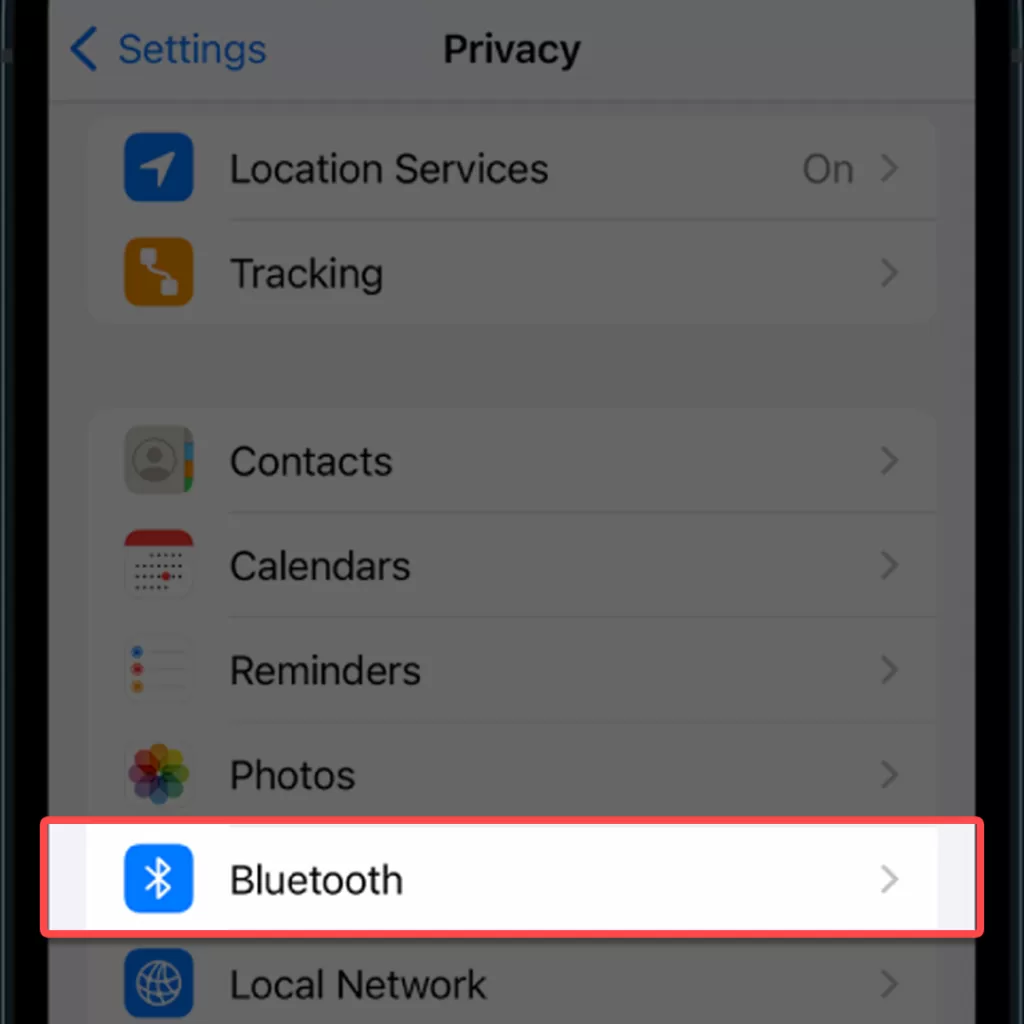
Here’s how you can check and connect your Bluetooth device:
- Open the ‘Settings’ app on your iPhone.
- Tap on ‘Bluetooth.’
- Look under “My Devices” to see if the device you’re trying to use is listed.
- If it’s not, tap on the name of the device under “Other Devices.”
- Tap on ‘Connect’ to properly pair it with your iPhone.
Restart your iPhone and your Bluetooth device
Restarting your iPhone and Bluetooth device can often clear minor glitches or software bugs that might be causing the audio stuttering. It gives both devices a fresh start, resetting all temporary settings and potentially eliminating any ongoing issues.
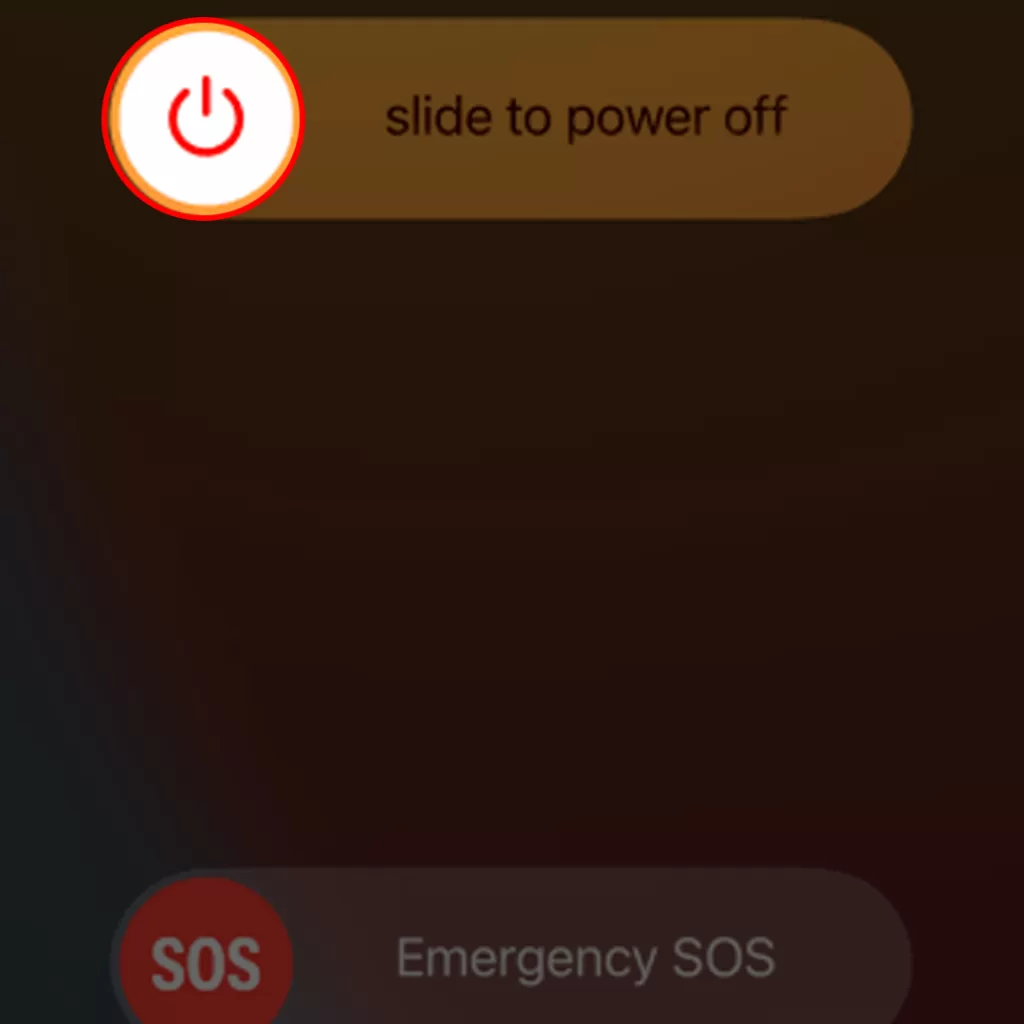
Let’s run through the simple step-by-step process:
- Press and hold the side (or top) button on your iPhone until you see “slide to power off.” Slide the button to switch off your iPhone.
- Switch off your Bluetooth device, usually by pressing and holding the power button until the lights go out or it audibly notifies you of its power down.
- Wait a few minutes, then turn on your iPhone by pressing and holding the side (or top) button until you see the Apple logo.
- Turn on your Bluetooth device following its standard procedures, typically by pressing the power button until it lights up or provides an audible signal.
- Reconnect your iPhone to your Bluetooth device via the Bluetooth settings for a hopefully smoother audio experience.
Update your iPhone’s software
Updating your iPhone’s software is a fundamental step in troubleshooting issues like Bluetooth audio stuttering. This is because updates often contain patches for software glitches or bugs that might be causing the problem.
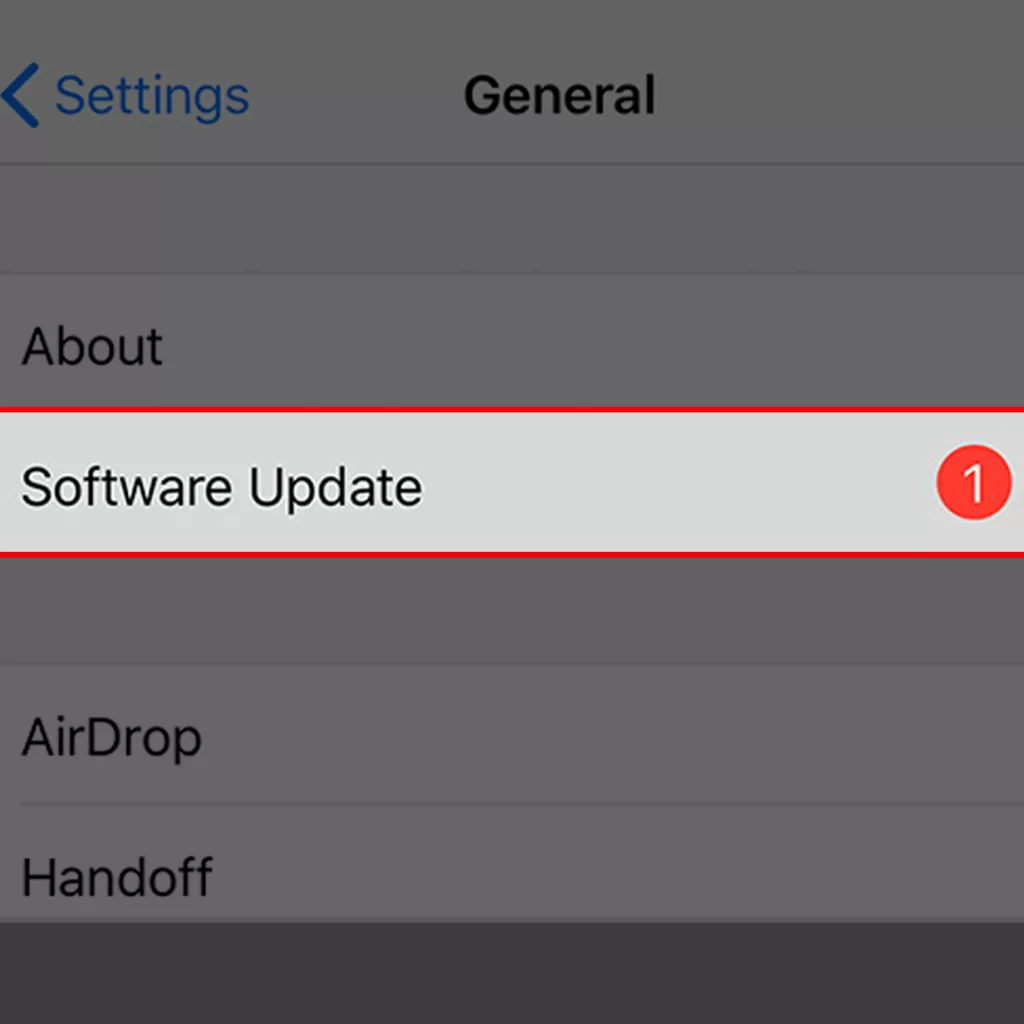
Here’s how to update your iPhone’s software:
- Open ‘Settings’ on your iPhone.
- Scroll down and tap ‘General.’
- Tap ‘Software Update.’
- If an update is available, click on ‘Download and Install.’ Ensure you have sufficient battery life or are connected to a power source during this process for an uninterrupted update.
This upgrade in system software may significantly increase your audio quality and eliminate any stuttering you experienced earlier.
Reset your iPhone’s network settings
Resetting your iPhone’s network settings is often necessary to fix issues with Bluetooth audio stuttering. This step wipes out all network settings, including previously paired Bluetooth devices, which can help eliminate potentially corrupt data or settings causing the problem.

Here’s how you do it:
- Open ‘Settings’ on your iPhone.
- Scroll down and tap ‘General.’
- Scroll further and tap ‘Reset.’
- Tap ‘Reset Network Settings.’
- Confirm your decision by tapping ‘Reset Network Settings’ in the pop-up.
Please note that this will erase all your network configurations (like saved Wi-Fi networks), so you’ll need to re-enter those after the reset is done. You’ll also need to repair any Bluetooth devices you frequently use with your iPhone.
Move closer to your Bluetooth device
Moving closer to your Bluetooth device can often help improve the audio quality and reduce stuttering because Bluetooth technology has a limited range. If you’re too far from the device, the signal may not be strong enough, causing interruptions in the audio stream.
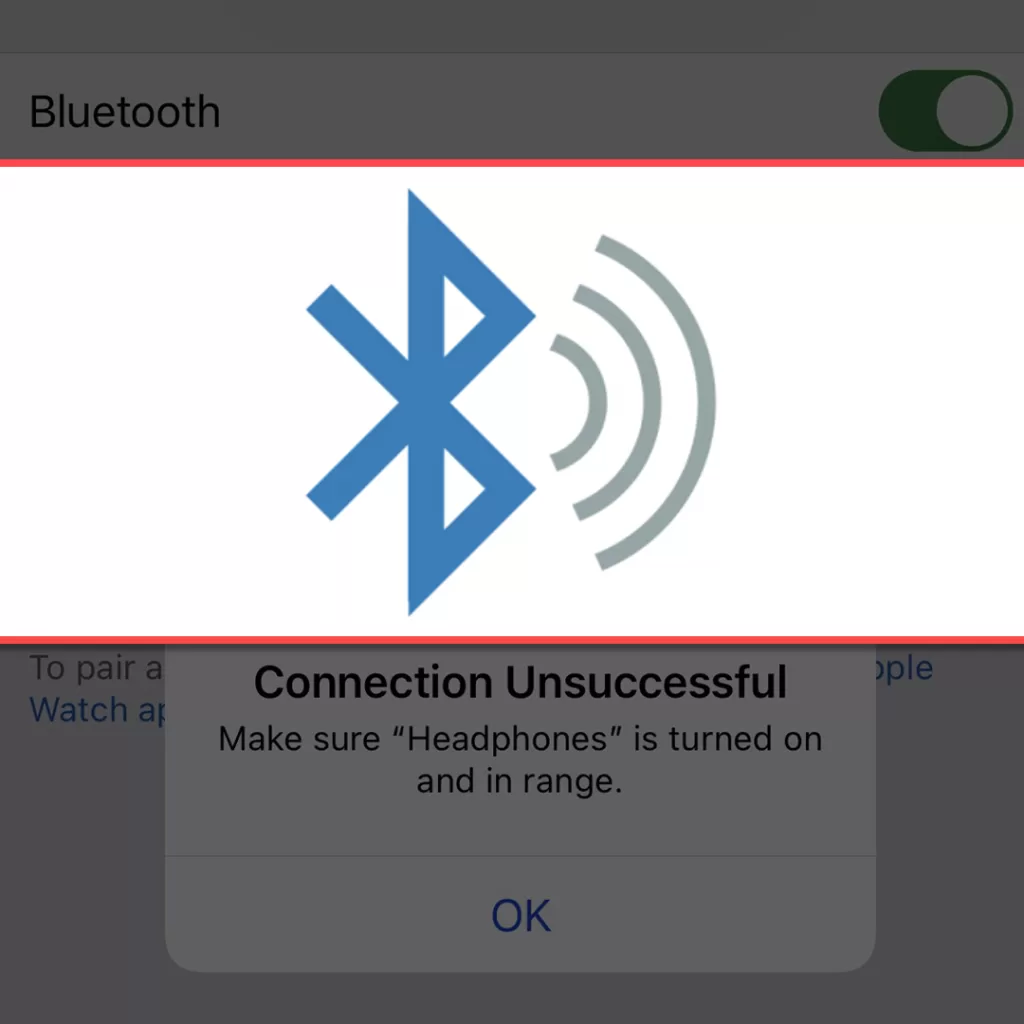
To do this:
- Identify where your Bluetooth device is located.
- Reduce the distance between your iPhone and that device by physically moving closer.
By decreasing this distance, you increase the possibility of a stronger and more stable Bluetooth connection, reducing the likelihood of audio stuttering during playback.
If you’ve tried all of these solutions and you’re still experiencing Bluetooth audio stuttering, you may need to contact Apple support for further assistance.
Here are some additional tips that may help you prevent Bluetooth audio stuttering:
- Keep your Bluetooth devices close together.
- Avoid using your Bluetooth devices in areas with a lot of interference, such as near microwaves or ovens.
- Update your Bluetooth devices’ firmware.
- Make sure that your Bluetooth devices are compatible with each other.
I hope this article helps you fix your iPhone Bluetooth audio stuttering problem.
FAQs
-
Why does my iPhone stutter when connected to Bluetooth?
The stuttering might be due to reasons like outdated iOS software, poor signal strength due to distance, or other interferences. It could also be due to issues with your Bluetooth device or heavy usage of a single Bluetooth channel.
-
How can I improve the Bluetooth signal strength on my iPhone?
You can boost the signal by minimizing the distance between your iPhone and the Bluetooth device. You should also try avoiding physical obstructions and potential sources of interference, such as microwaves or other active Bluetooth devices.
-
Is it necessary to update my iPhone’s software for better Bluetooth performance?
Yes, keeping your software up-to-date is very important because updates often contain patches that resolve known bugs and issues that may affect your phone’s connectivity, including Bluetooth performance.
-
Can resetting network settings on my iPhone solve the issue of Bluetooth audio stuttering?
Yes, resetting network settings can be an effective way to fix this issue as it eliminates any existing configurations that might be causing conflict within your network connections, which includes all paired Bluetooth devices.
-
Why might changing my iPhone’s Bluetooth channel improve the audio quality?
Changing channels could help you find one that is less crowded and therefore experiences less interference. Less interference can lead to an improvement in audio quality when using your Bluetooth device.







