Having cellular data issues on your iPhone 7? Not being able to connect to the internet without WiFi is frustrating. Don’t worry – with some troubleshooting, you can get your iPhone 7 cellular data working again.
iPhone 7 cellular data not working
Check Cellular Data is Enabled
The first thing to check is whether cellular data is actually enabled. Go to Settings > Cellular and make sure the Cellular Data toggle is green and in the ON position. If it’s grayed out, tap it to enable it.
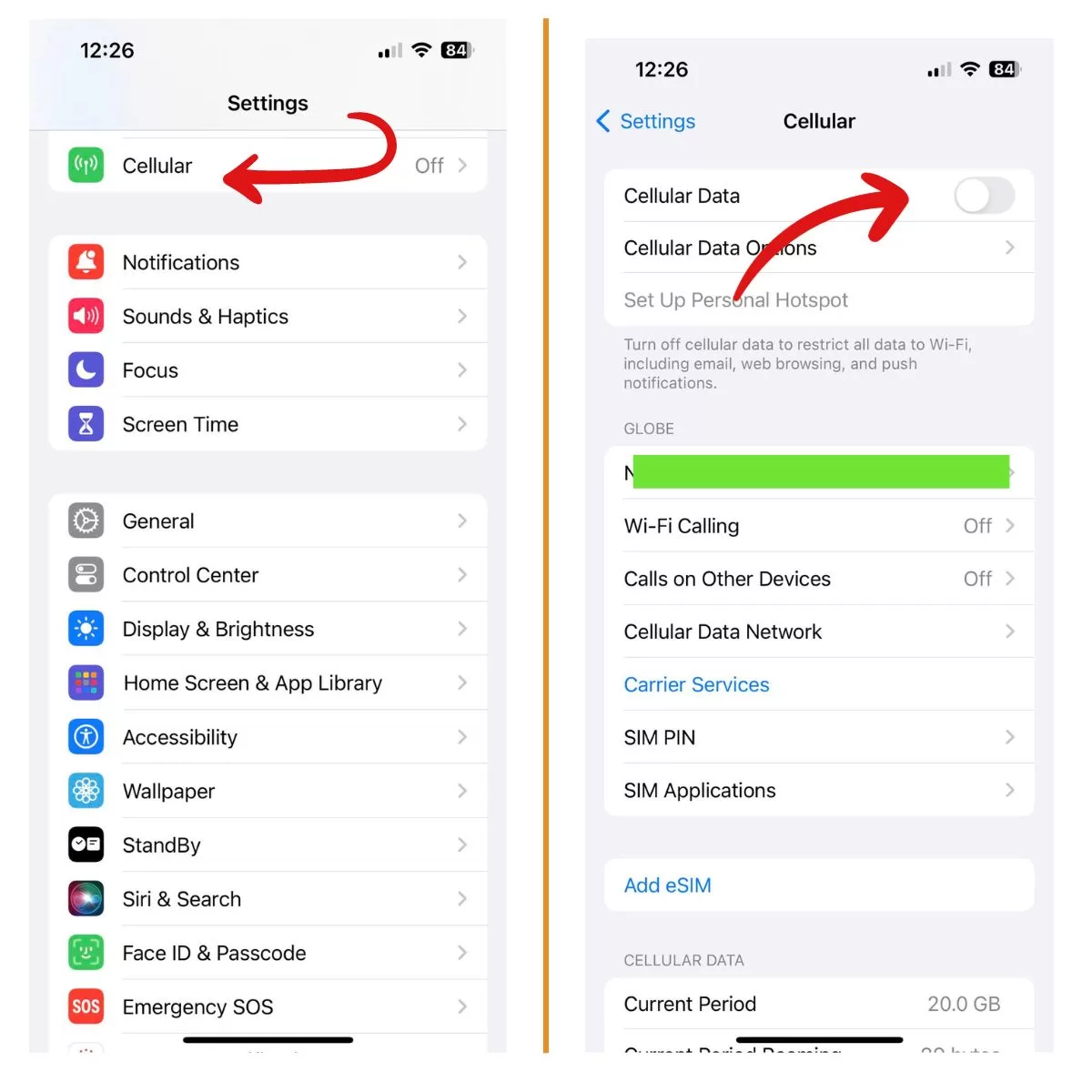
Toggle Airplane Mode On and Off
An easy fix is to toggle Airplane Mode on and off. Open Control Center and tap the airplane icon to enable Airplane Mode. Wait 10 seconds, then open Control Center again and toggle Airplane Mode off.
Toggling Airplane Mode will disconnect and reconnect your wireless radios and can resolve simple connectivity issues.
Restart Your iPhone
Restarting your iPhone will refresh the operating system and cell radio, potentially fixing cellular data problems.
To restart an iPhone 7, press and hold the Power button on the right side of the phone until you see the power off slider. Swipe the slider to turn your iPhone completely off.
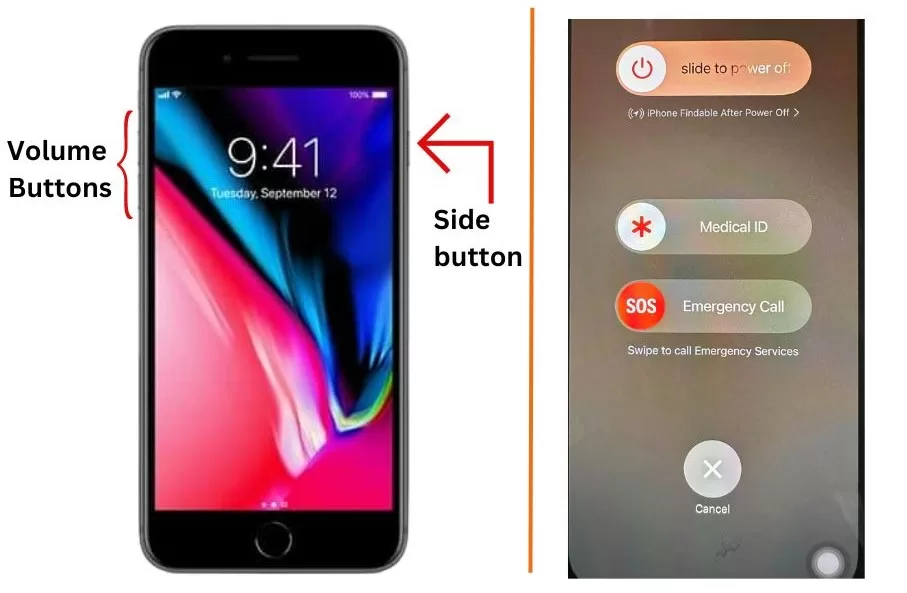
After 30 seconds, press and hold the Power button again until you see the Apple logo. Your iPhone will now restart with a fresh start.
Check for Carrier Updates
Outdated carrier settings can affect cellular connectivity. Go to Settings > General > About and check if there is a Carrier Settings Update available.
If there is, tap Download and Install to get the latest carrier settings. This will optimize cellular connectivity.
Reset Network Settings
Resetting all network settings will clear any problematic settings causing cellular data issues.
Go to Settings > General > Transfer or Reset iPhone > Reset > Reset Network Settings.
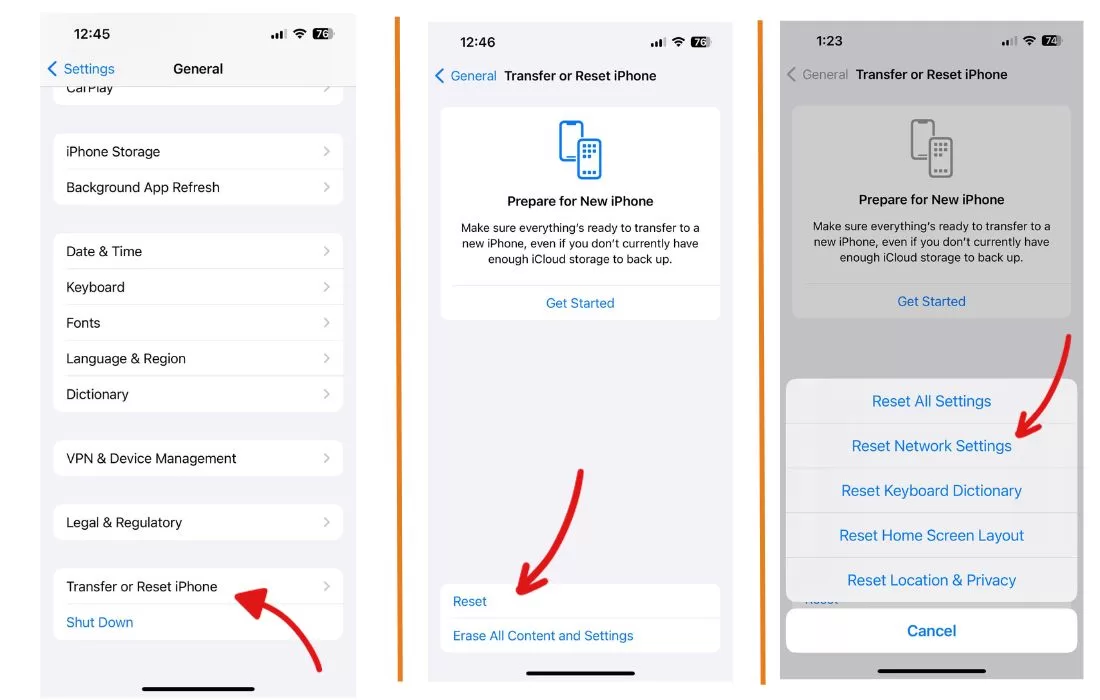
This will reset WiFi networks, Bluetooth pairings, VPNs and cellular settings. Re-enable cellular data when your iPhone restarts.
Check Cell Signal Strength
Weak cellular signal can prevent cellular data from working properly. Go to Settings > Cellular and check your signal strength in decibels (dBm).
Anything above -100 dBm is considered usable signal. If your signal strength is low, try moving closer to a window or outside for better reception.
Remove and Reinsert the SIM
Removing and reinserting the SIM card can resolve connectivity issues. Turn off your iPhone and use the SIM tool to eject the SIM tray.
Remove the SIM card and gently clean it with a dry cloth. Check that it is not damaged. Reinsert the SIM card into the SIM tray and place the tray back into your iPhone.
Contact Your Carrier
Issues with your cellular account can prevent data from working. Contact your carrier to ensure your plan is active with no past due balance.
Also check if there are any outages in your area. Your carrier can provide troubleshooting advice specific to their network.
Restore Your iPhone
If all else fails, erase and restore your iPhone to factory default settings. Back up your iPhone to iCloud or iTunes first.
Then go to Settings > General > Transfer or Reset iPhone> Reset and choose Erase All Content and Settings.
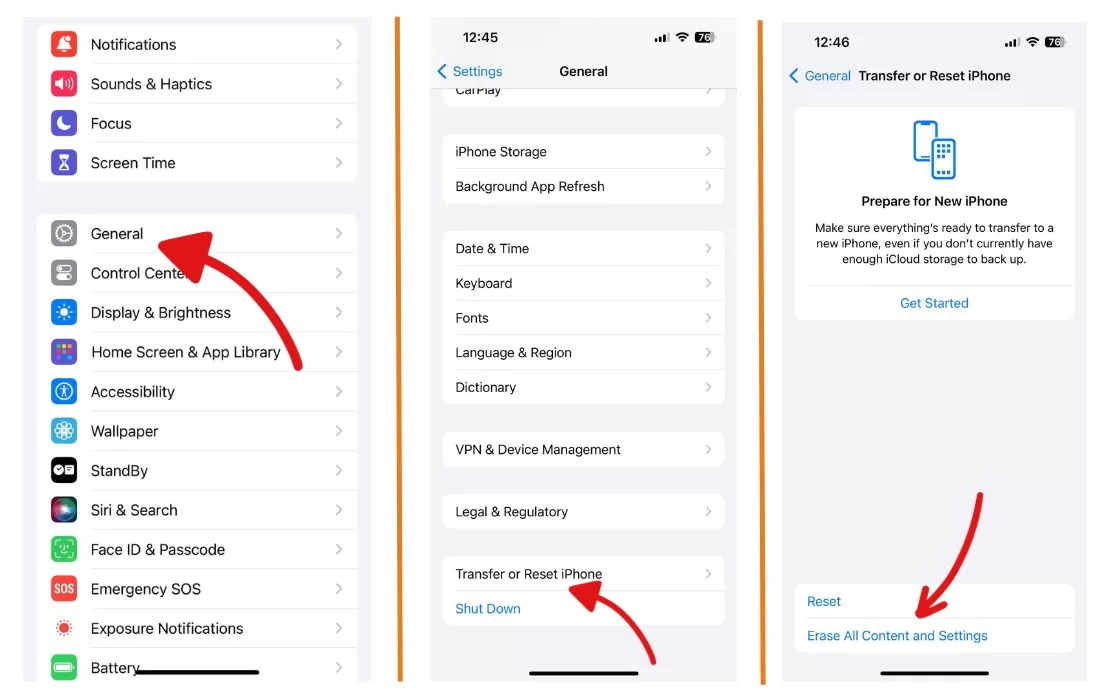
This will wipe your iPhone and reinstall the operating system from scratch.
Be patient and try all the troubleshooting steps to get cellular data working again on your iPhone 7. With consistent effort, you’ll be back online in no time.







