Picked up your iPhone XR only to realize there’s no sound? Don’t panic. In most cases, you can revive audio on your XR with some simple troubleshooting.
If you’re experiencing iPhone XR No Sound issue, it can be a frustrating issue to deal with. Whether your device is completely silent or the volume is extremely low, there are several troubleshooting steps you can take to resolve the problem. By following these simple fixes, you can regain audio functionality on your iPhone XR and enjoy your favorite apps, videos, and music once again.
Fix Apple iPhone XR No Sound
Whether your iPhone XR is completely silent or the volume is too low to hear, this guide will walk you through various troubleshooting steps. From disabling Bluetooth and restarting your device to updating to the latest iOS version and resetting network settings, we’ll cover the most common solutions to fix iPhone XR No Sound issue and restore sound functionality to your iPhone XR. By following these step-by-step instructions, you can regain audio output and enjoy your iPhone XR to its fullest potential once again.
Check Volume and Mute Settings
Start by ensuring volume isn’t muted or turned all the way down. Use the volume buttons on the side to turn it up. Also flip the mute switch so orange doesn’t show to disable mute.
Toggle Airplane Mode
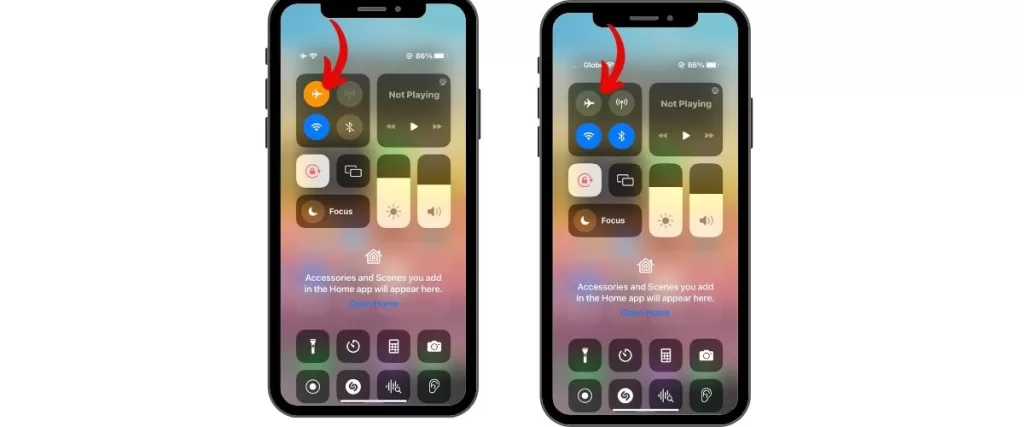
To fix iPhone XR no sound problems, toggle the Airplane Mode. Next, swipe up from the bottom of the screen and then tap the airplane icon to enable Airplane Mode. Then, wait a few seconds and then disable it. This can help resolve sound issues caused by network connectivity or software glitches.
Disable Bluetooth
By turning off Bluetooth, you can eliminate potential conflicts or misconfigurations that may be affecting the audio output. Follow these steps to troubleshoot and restore sound functionality to your iPhone XR.
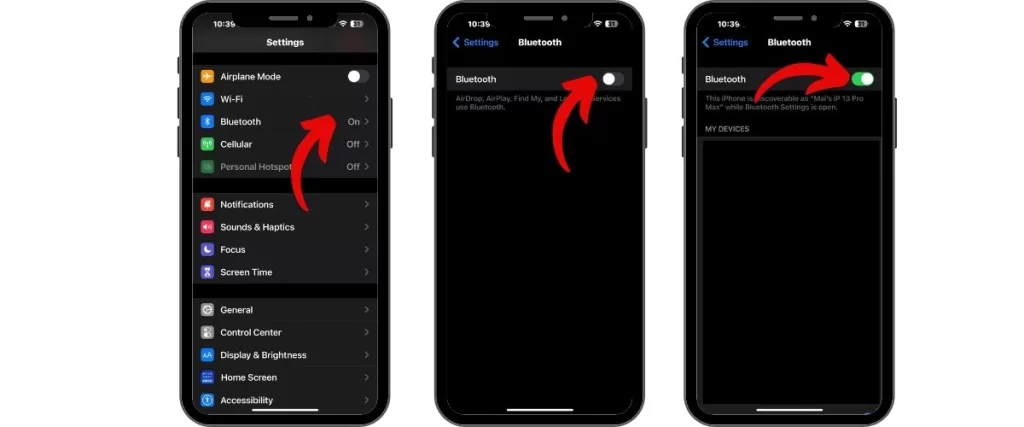
With Bluetooth on, sound routes to paired devices. Go to Settings > Bluetooth and turn it off so audio plays from the iPhone speakers.
Restart the iPhone XR
By performing a simple restart, you can refresh the device’s system and clear any temporary glitches that may be causing the audio issue. Follow these steps to troubleshoot and restore sound functionality to your iPhone XR.
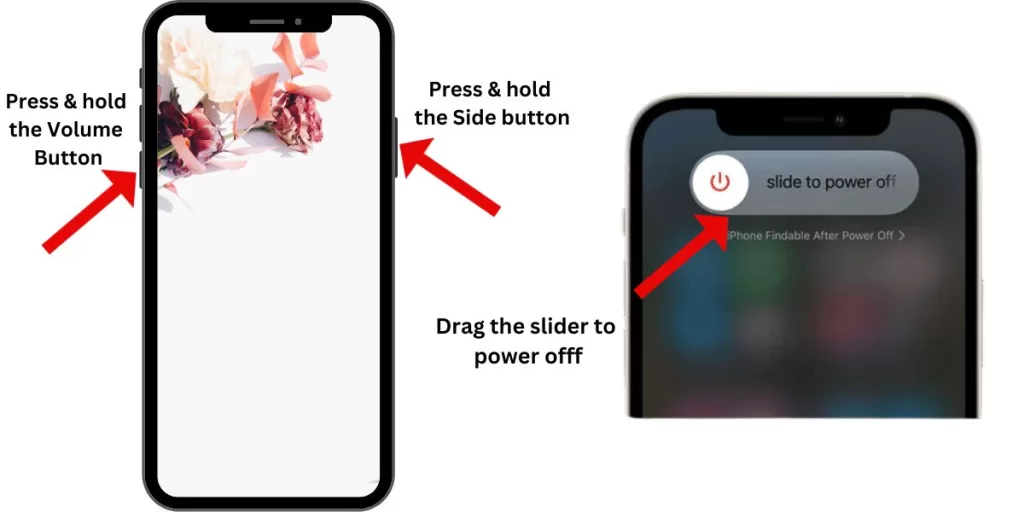
Press and hold the Side button and Volume button together until you see the slider to power off. Slide to turn off, wait 30 seconds, then power back on to revive audio.
Update to the Latest iOS
Software updates are necessary as it often include bug fixes and improvements that can help fix audio-related problems. By ensuring your device has the latest software, you can troubleshoot and restore sound functionality to your iPhone XR.
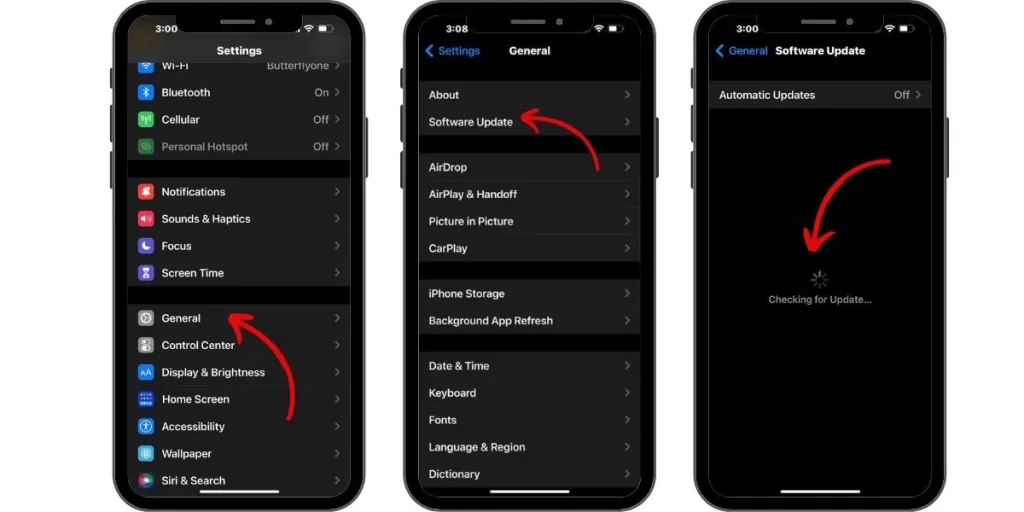
Outdated software can cause sound glitches. Go to Settings > General > Software Update to download the newest iOS version.
Reset Network Settings
By resetting network settings, you can clear any network-related configurations that may be interfering with the audio functionality. Follow these steps to troubleshoot and restore sound functionality to your iPhone XR.
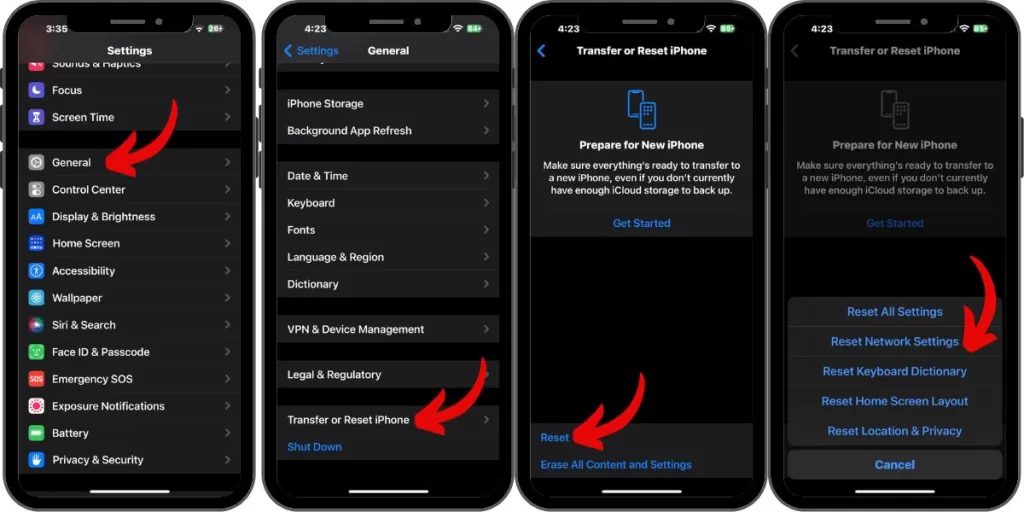
Resetting network settings erases any problematic Wi-Fi or cellular settings that may be affecting sound. Go to Settings > General > Transfer or Reset iPhone> Reset > Reset Network Settings.
Delete Problematic Apps
Certain apps may have conflicts or compatibility issues that affect the audio functionality. By identifying and removing problematic apps, you can troubleshoot and restore sound functionality to your iPhone XR. Follow these steps to resolve the problem.
Buggy apps can cause sound issues. Delete recently downloaded apps to see if that fixes audio. Reinstall later once your sound works.
Use Built-in Diagnostics
The Apple Support app has sound diagnostics. Open it and go to the Sound section. Tap Run Diagnostics to test your speakers and microphone.
Factory Reset the iPhone
This process restores the device to its original settings, eliminating any software-related issues that may be causing the audio problem. Follow these steps to troubleshoot and restore sound functionality to your iPhone XR.
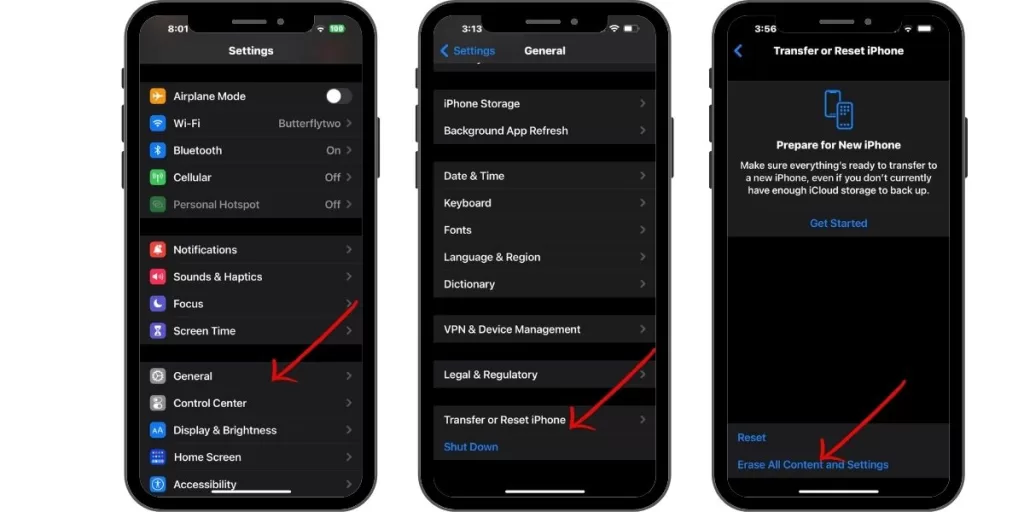
Back up your iPhone XR, then erase all content and settings in Settings > General > Transfer or Reset iPhone> Erase All Content and Settings . This completely resets the software and hardware.
Contact Apple Support
If you still have no sound, contact Apple Support online or make a Genius Bar appointment. Hardware problems like speaker damage require professional repair.
With some focused troubleshooting, you can solve most no sound issues on an iPhone XR. Methodically try these fixes until your ringtones, music, and videos play loud and clear again.







