Is your iPhone XR starting to feel sluggish and slow? Annoying lags, freezes, and longer load times can make your once speedy iPhone XR feel like a snail. But don’t worry – in most cases, you can get your iPhone XR running like new again with a few troubleshooting tips.
Many devices also encounter the same issues after installing new updates for apps and/or operating system. Even the highest-tiered smartphones can give in to these problems at an early stage. To give you some inputs on how to deal with sudden freezes and lags, I’ve outlined some helpful workarounds below for you to refer. Read further and learn what to do whenever your iPhone XR suddenly lags and freezes for no apparent reasons.
iPhone XR slowing down
1. Your iPhone XR Storage is Full
One of the most common reasons an iPhone slows down is because its storage is full. When your iPhone storage is nearly full, the performance can lag as it struggles to save new data.
Quick Fix: Delete unused apps, messages, photos, and videos to free up space.
Step-by-Step:
- Go to Settings > General > iPhone Storage to see what’s taking up space.
- Tap on Apps or Photos & Videos to see the largest files.
- Delete unused apps, old messages, downloaded videos, etc.
- Offload unused apps instead of deleting to save documents and data.
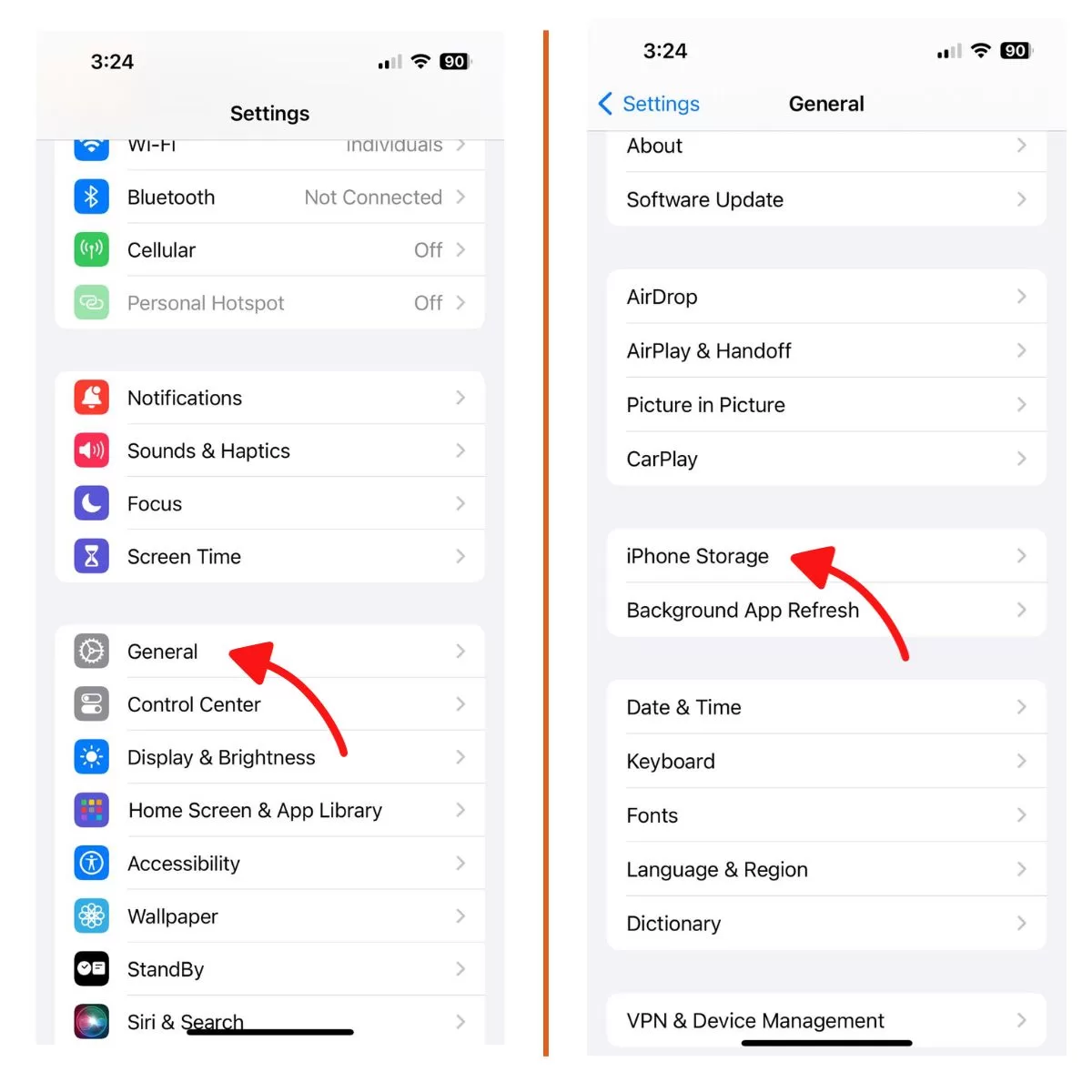
2. Outdated Apps are Causing Conflicts
Apps that aren’t updated to be fully compatible with your current iOS can cause slowdowns and freezing. Always keep your apps updated to the latest versions.
Quick Fix: Update all apps to the latest versions. Delete problematic apps.
Step-by-Step:
- Open the App Store and go to Updates. Install any pending app updates.
- Check settings for automatic updates, or set apps to update manually.
- If an app seems problematic, delete and reinstall the latest version.
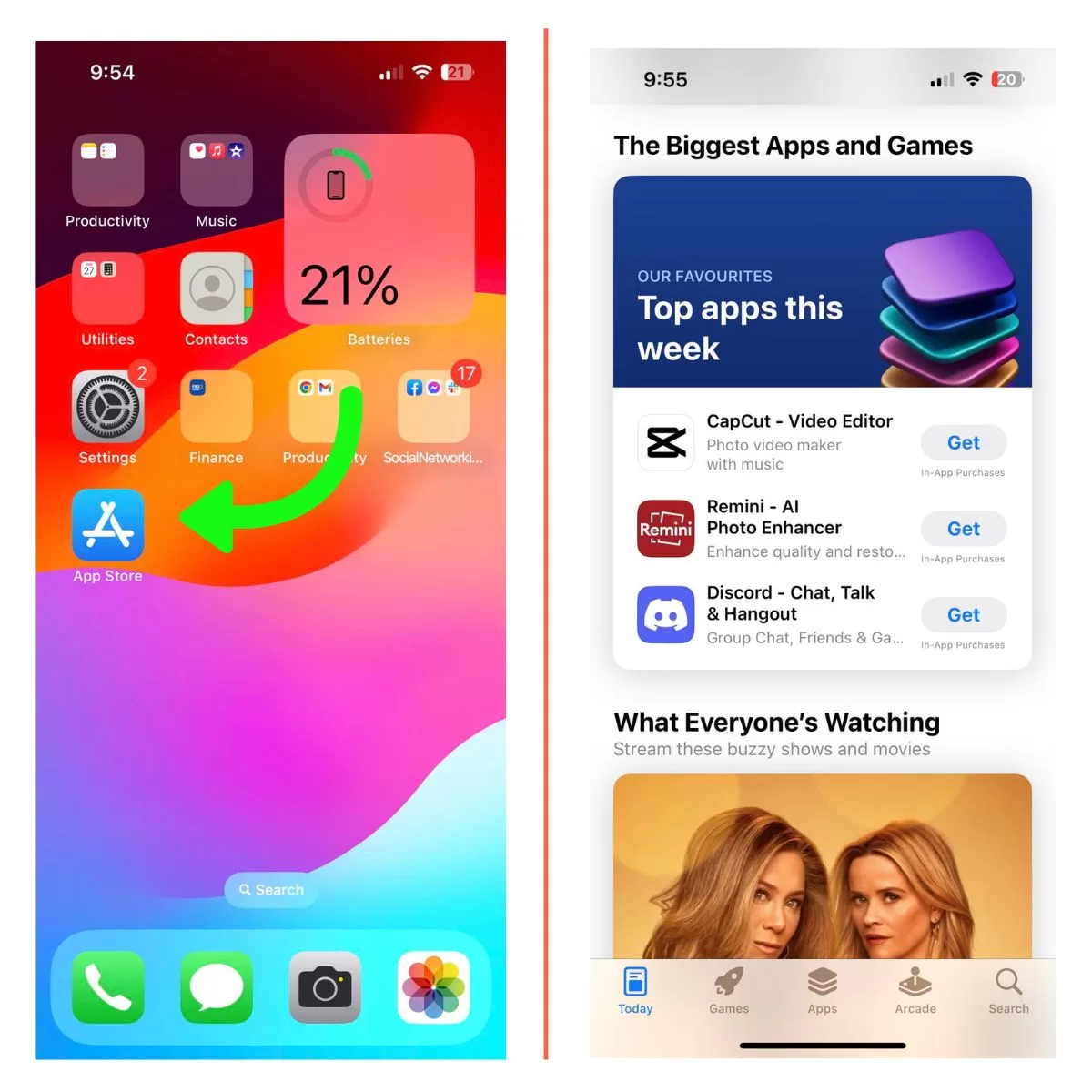
3. iOS Update is Needed
Make sure your iPhone XR is updated to the latest iOS version. Apple releases regular iOS updates to fix bugs and optimize performance.
Quick Fix: Update to the latest iOS version in Settings.
Step-by-Step:
- Go to Settings > General > Software Update.
- Install the latest iOS update and agree to terms.
- Your iPhone XR will restart and install the update.
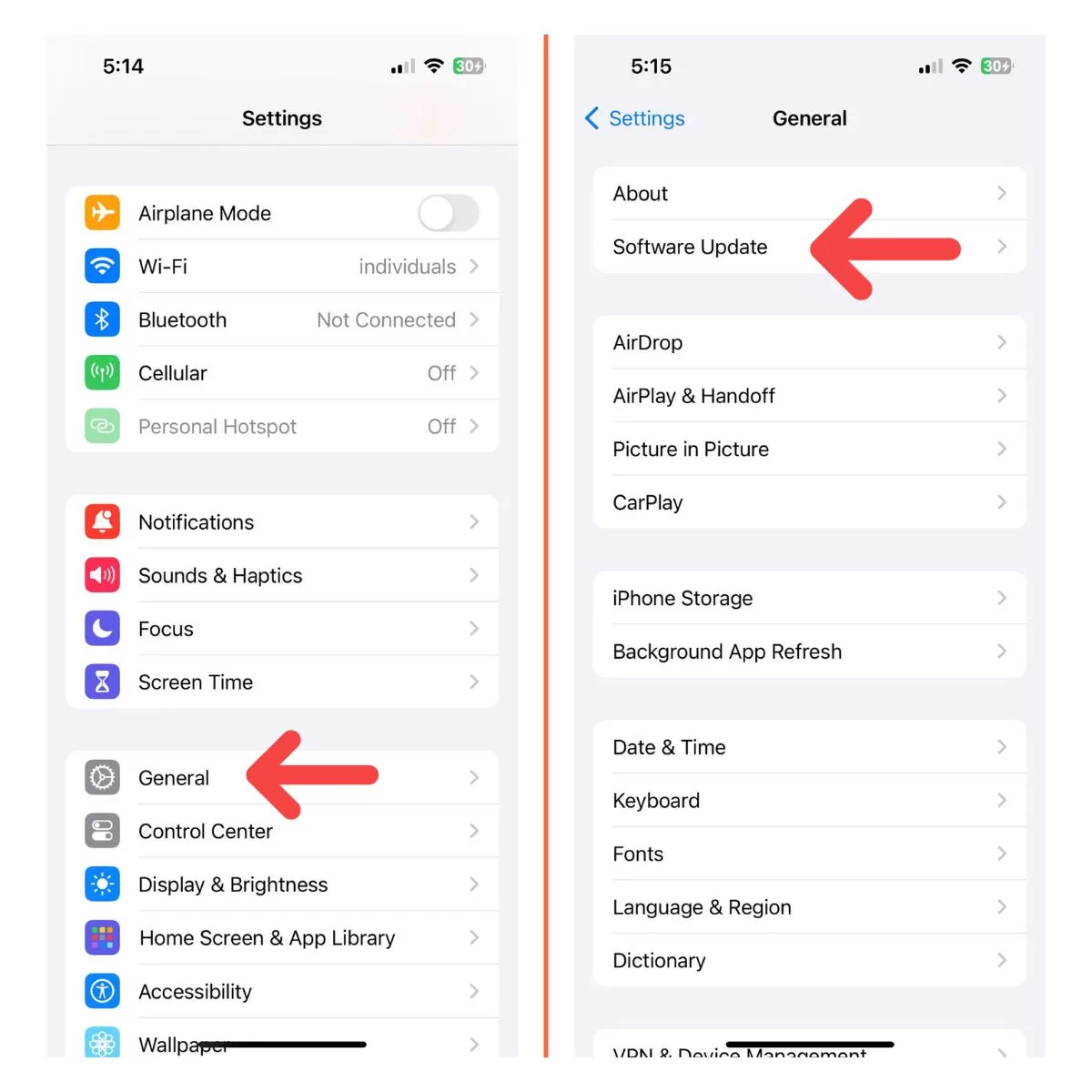
4. Reset All Settings
If your iPhone is still slow, reset all settings. This will clear any corrupted files or settings errors causing the lag.
Quick Fix: Reset all settings in General settings.
Step-by-Step:
- Go to Settings > General > Transfer or Reset iPhone.
- Tap Reset, then Reset All Settings.
- Enter passcode if required. Tap Reset All Settings to confirm.
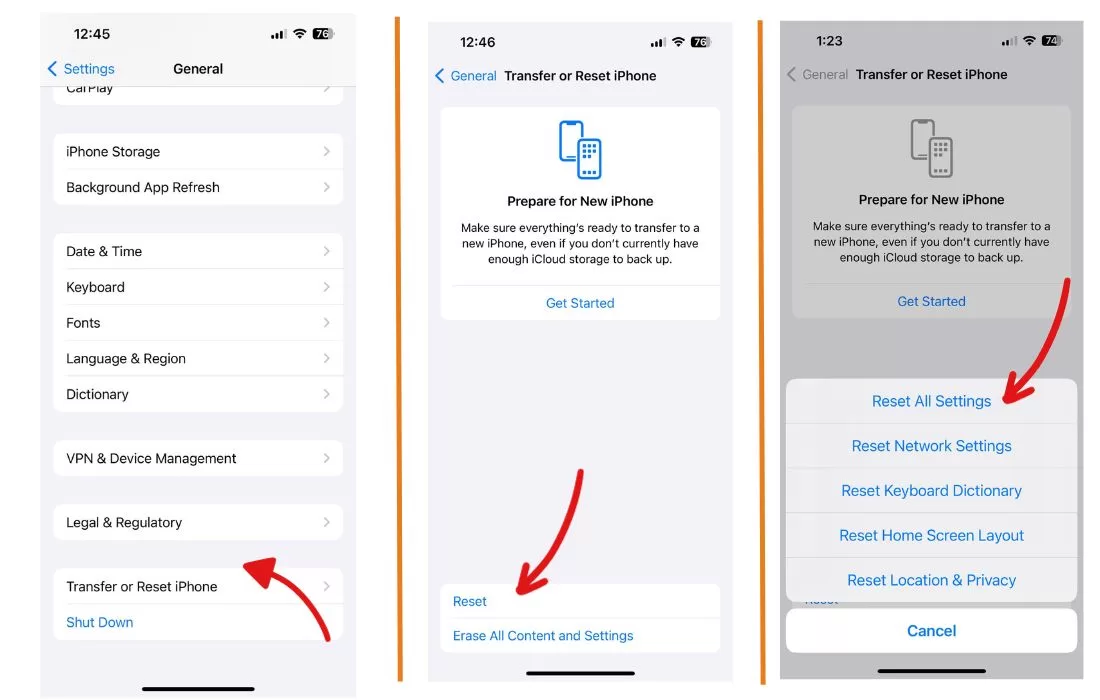
5. Too Many Apps Running
Too many apps running in the background can slow down your iPhone. Close out any apps you aren’t using.
Quick Fix: Double tap the home button and swipe up on apps to close them.
Step-by-Step:
- Swipe up from the bottom of the screen then stop when your finger reaches the middle and pause until the app cards/previews show up.
- Swipe up on apps to close them.
- Only keep essential apps running in the background.
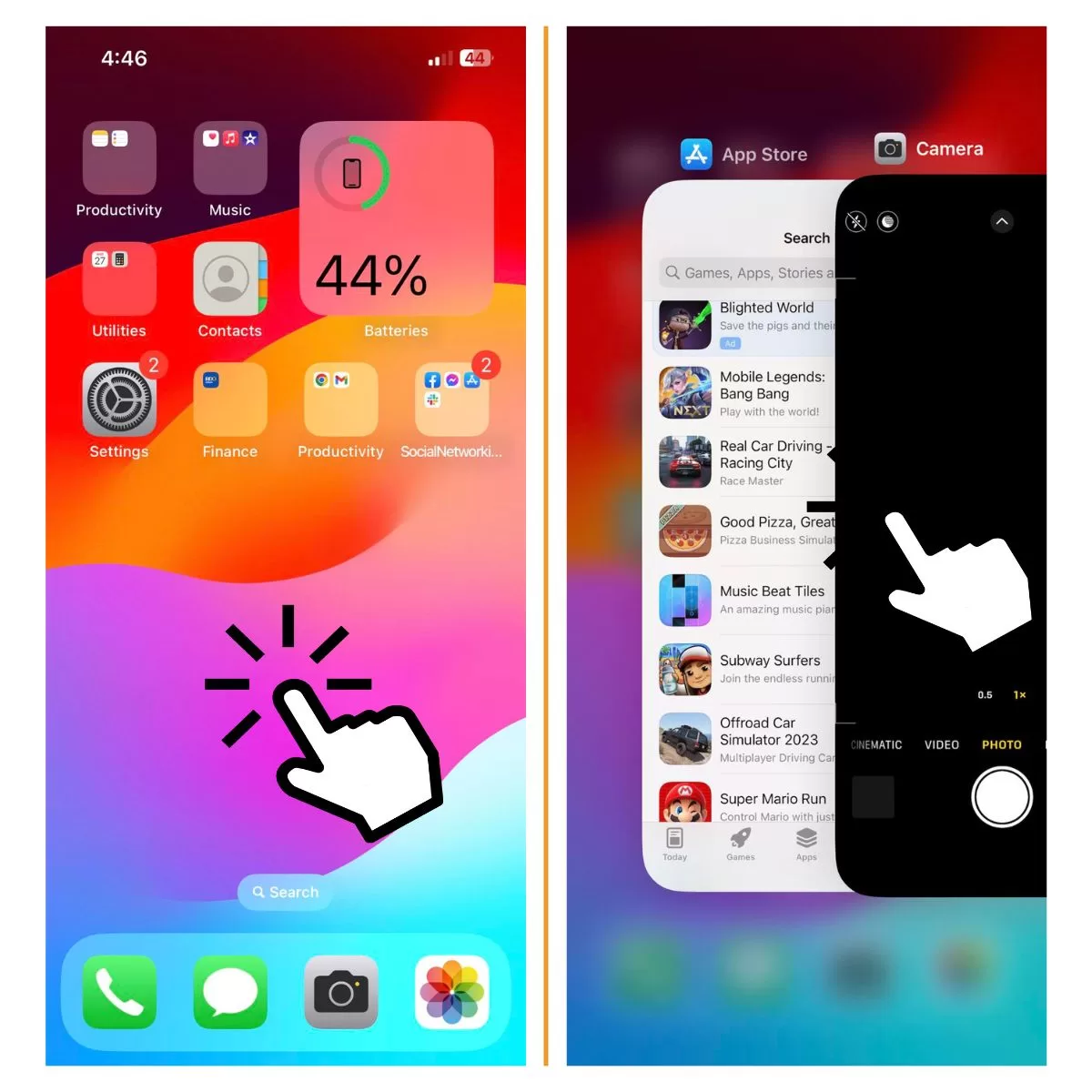
6. Restart Your iPhone
Restarting your iPhone XR can clear out any glitches and give it a fresh start.
Quick Fix: Hold power and volume button to turn off. Power on again.
Step-by-Step:
- Hold power button and volume button until you see “Power Off”.
- Drag the slider to turn your iPhone completely off.
- After 30 seconds, hold the power button again until Apple logo appears.
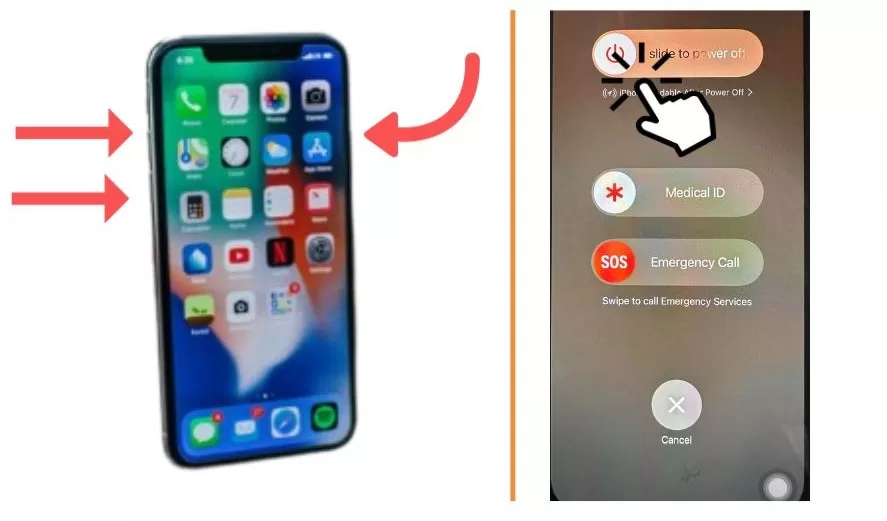
7. Check for Battery Issues
A degrading battery can slow down your iPhone’s performance. Check your battery health in settings.
Quick Fix: Go to Settings > Battery > Battery Health.
Step-by-Step:
- Go to Settings > Battery to check battery usage.
- Tap Battery Health and check Maximum Capacity.
- Charge when battery is low, replace battery if capacity is degraded.
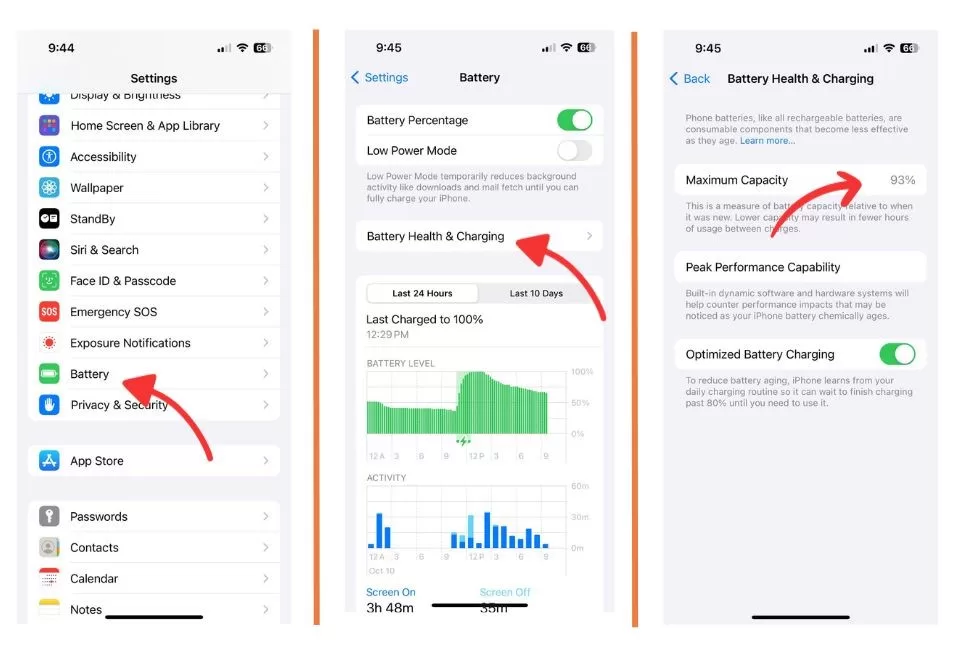
8. Turn Off Background App Refresh
Background App Refresh can slow down your iPhone XR if too many apps are refreshing.
Quick Fix: Settings > General > Background App Refresh > Off
Step-by-Step:
- Go to Settings > General.
- Tap Background App Refresh.
- Toggle Off or choose which apps can refresh.
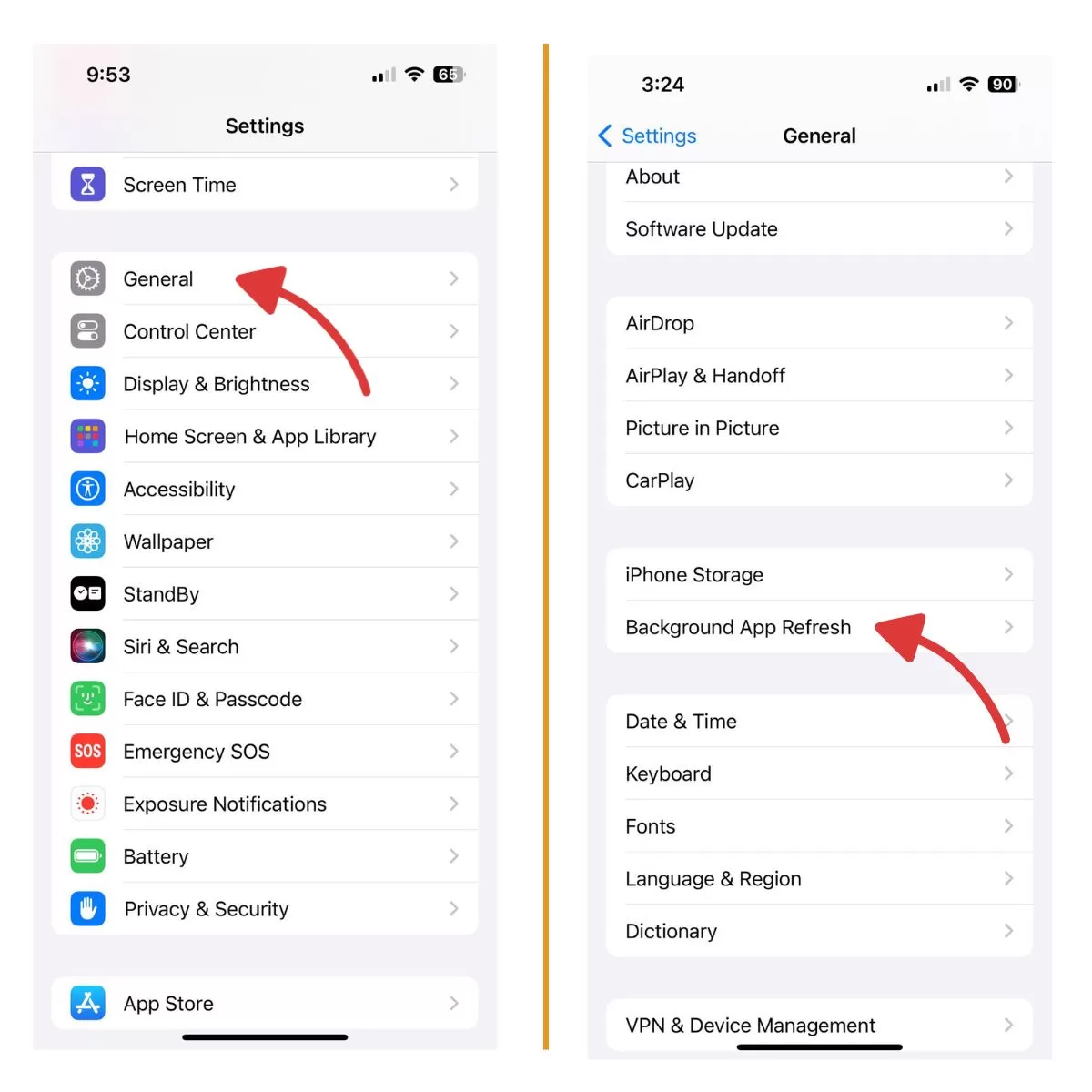
9. Reset Your iPhone to Factory Settings
If all else fails, erase and reset your iPhone XR to factory settings. This will completely wipe it and restore to original settings.
Quick Fix: Erase All Content and Settings in General Reset settings.
Step-by-Step:
- Open Settings > General > Transfer or Reset iPhone.
- Tap Reset, then Erase All Content and Settings.
- Enter passcode if asked. Tap through to fully reset iPhone XR.
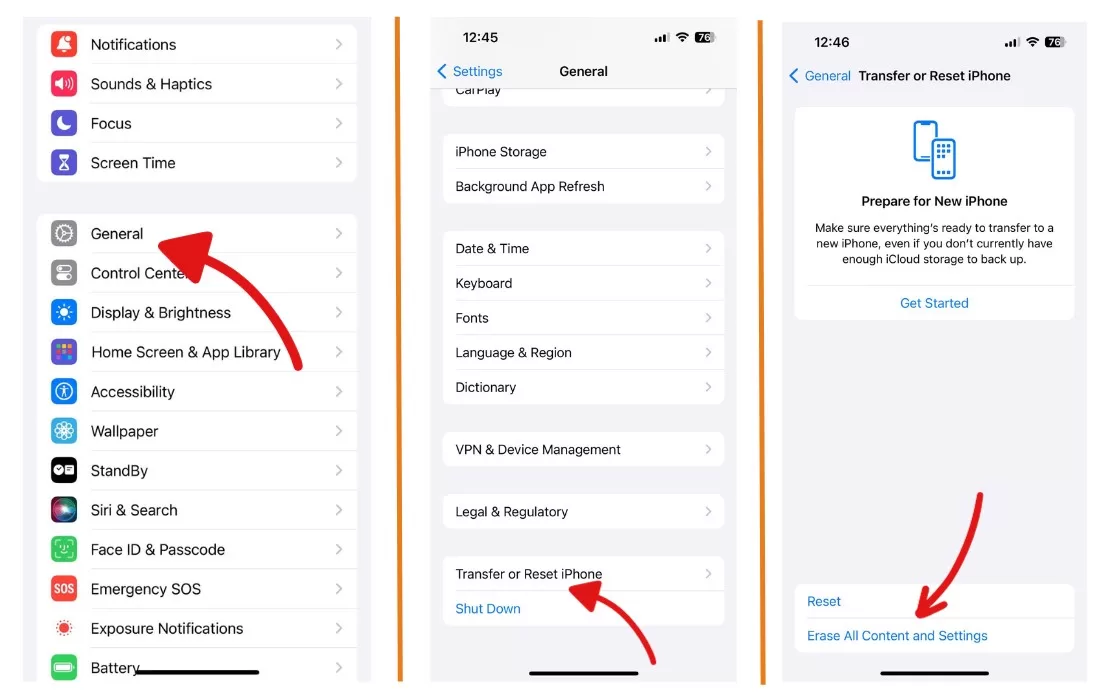
Resetting your iPhone XR to factory default settings will give you the best performance, but you’ll lose all data. Be sure to backup your iPhone XR fully before resetting it.
Having an iPhone XR that is super slow and laggy can be very frustrating. But in most cases, you can quickly get it running faster again with some simple troubleshooting techniques. Follow the tips above to identify what is causing your iPhone XR to slow down and try the step-by-step instructions to get it back up to speed.







