Random to frequent lagging and freezing are often occurring as symptoms of memory problems in mobile devices. They usually come along with other symptoms of wear-and-tear but may also occur earlier than expected. Lagging and freezing issues that are transpiring earlier in new and powerful devices like Apple’s iPhone XS Max are usually attributed to software problems, mostly from rogue apps, malware and software bugs. For as long as your device doesn’t obtain any sort of physical damage, the problem can be remedied at home. All you’ve got to do is try some workarounds to get rid of the triggers and fix iPhone XS Max Freezing issue.
Fix iPhone XS Max Freezing: Troubleshooting Guide
Highlighted below are recommended procedures and potential solutions to deal with a similar issue on the new iPhone XS Max that suddenly keeps lagging and freezing. Read further and find out what possible options to try on to fix the same problem on your new iPhone.
First solution: Clear all background apps
Rogue apps are usually the main culprits and the apps that are more prone to be in this state are background apps. These are the apps that you’ve previously opened and used but not closed. They stay running in the background and set to launch again when triggered. While keeping apps in this state benefits in terms of multitasking or apps reloading, doing so can likewise cause problems especially when any of these apps gets corrupted and misbehaves. When this happens, the chance of other apps to act up also increases as rogue apps can also meddle in other services. And this is when clearing all background apps is recommended. To clear all background apps on your iPhone XS Max, simply refer to these steps:
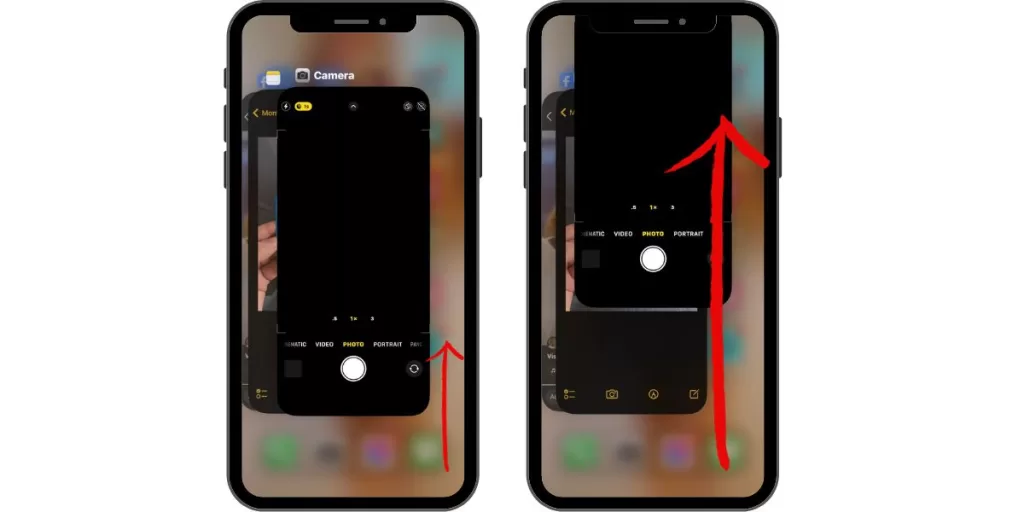
- From the Home screen, swipe your finger up and then pause.
- Swipe right or left to navigate through the apps preview.
- Then swipe up on an app’s preview to close individual background apps.
Use your device as you normally do after clearing background apps and see if the symptoms are gone. If they reoccur, then it means you’ve got more problems to solve so you need to troubleshoot further.
Second solution: Soft reset or force restart
Restarting is not only done to give your iPhone a short break but its main purpose is to eliminate minor software errors that caused the system or certain apps to glitch. In iOS devices, a device restart also dumps cached files including corrupted temporary data from the internal memory. It’s also the simplest solution to various types of problems in different mobile devices. So if you haven’t already, do a soft reset with on your iPhone Xs Max with these steps:
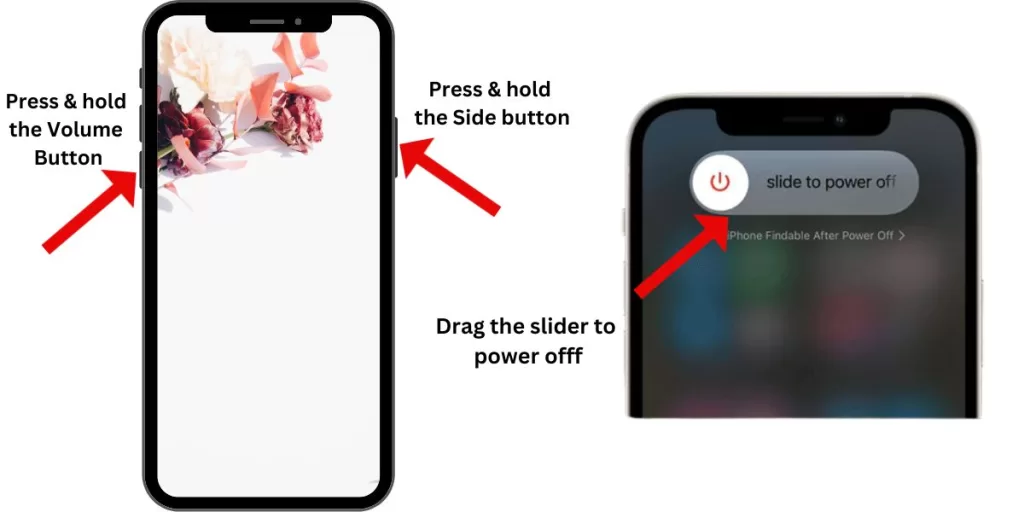
- Press and hold the Side/Power button and either Volume buttons simultaneously for a few seconds.
- Release the buttons when the Slide to Power Off command appears.
- Drag the power off slider to the right.
- After 30 seconds, press and hold the Power button or Side button again until the phone boots up.
If your iPhone XS Max is freezing or not responding, then you need to do the alternative method which is a force restart. As the name implies, this forces your frozen iPhone to shutdown and restart. To force restart your iPhone XS Max, simply follow these steps:
- Press and quickly release the Volume Up button.
- Then press and quickly release the Volume Down button.
- Finally, press and hold the Side/Power button until the Apple logo appears.
Both these restart methods don’t affect any saved data on the phone memory so won’t result to data loss.
Third solution: Update apps and iOS to the latest version available.
Updates for apps and iOS are typically designed for performance enhancements as well as fixing bug-inflicted issues in mobile devices. Apps can be set to install new updates automatically but if you haven’t set your iPhone apps to do so, then you will need to manually check for and update apps instead. Just make sure your device is connected to the Internet beforehand. Here’s how to get this done:
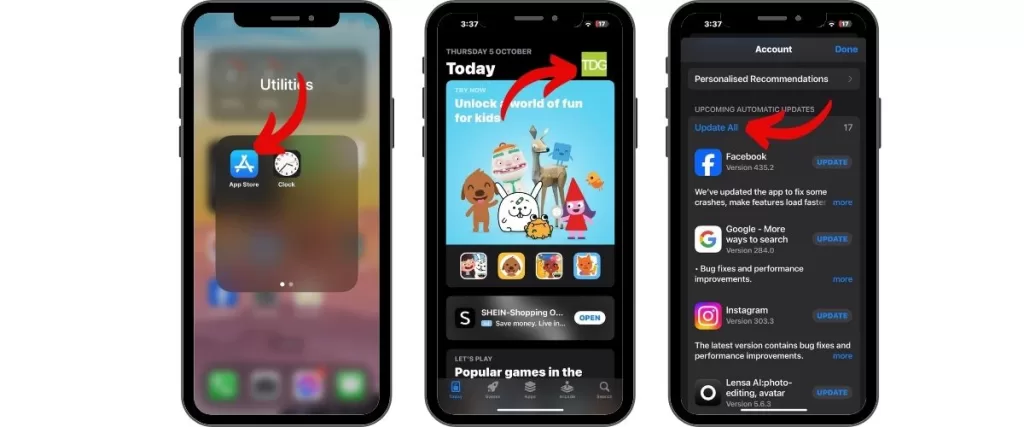
- Tap App Store from your Home screen to open the app.
- Navigate to the Updates section. A list of apps with pending updates will then pop up.
- To update individual applications, simply tap the Update button next to the name of the app.
- To update all apps at once, tap the Update All button on the upper right side of the screen instead.
Installing the latest iOS version available may also be the key to resolving the issue. Aside from bug fixes, iOS updates are also offered to ensure ultimate performance on the receiving devices.
- To check for and update your iPhone XS Max to the latest iOS version available, simply go to Settings-> General-> Software Update menu.
If a new update is available, you should see the update details and system requirements. Read the review the update information then follow the onscreen instructions to Download and Install the update on your iPhone XS Max.
After updating apps and/or iOS, reboot your iPhone to apply the recent changes and to refresh the memory as well.
Fourth solution: Reset all settings
Customizing your iPhone settings may give you some benefits when it comes to having a device that looks and works according to your personal preferences. However, conflicts and errors can also arise from invalid configurations. Thus if your iPhone XS Max suddenly lags and freezes after applying customized settings, you may need to reset all settings to erase all customized options and restore the original values instead. Here’s how it’s done:
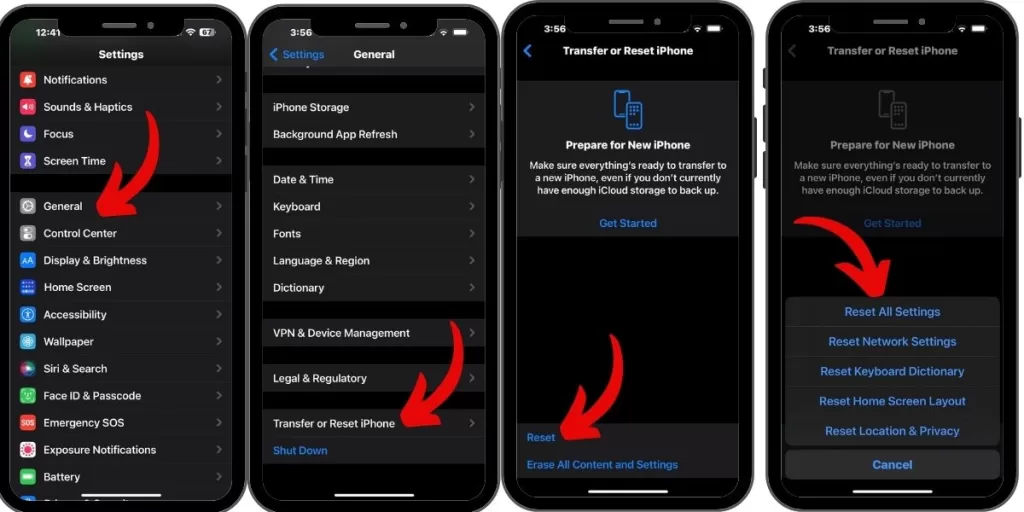
- Tap Settings from your Home screen.
- Select General.
- Select Transfer or Reset iPhone
- Scroll down to and tap on Reset.
- Select the option to Reset all settings.
- If prompted, enter your device passcode to continue.
- Then tap the option to confirm reset.
Wait for your iPhone to restart by itself and then enable necessary options and features including Wi-Fi and Bluetooth connections on your phone to use them again.
Unlike a factory reset, this reset does not delete any information you saved on the internal memory so you can proceed without backing up critical files and personal contents.
Fifth solution: Restore your iPhone XS Max to factory defaults.
The last option and possible solution to try if your iPhone continues to lag or freeze would be a factory reset or master reset. This reset wipes everything from the phone system including downloaded apps and files, customized settings, saved contacts, and other personal information and then restores the factory default configurations. A master reset is often required when dealing with complex software problems that caused the iPhone to keep lagging and freezing unexpectedly. If your device is still responding, then you can carry out a master reset through settings with these steps:

- Navigate to Settings-> General-> Reset menu.
- Select the option to Erase all content and settings.
- Enter your passcode when asked to proceed.
- Confirm factory reset.
If your are experiencing iPhone XS Max Freezing, you can use iTunes to reset and restore your iPhone on a computer instead. You can use either a Mac or Windows computer with a later or latest operating system and has the latest version of iTunes software installed. Once you’ve got your equipment ready, follow these steps to perform a factory reset through iTunes:
- Plug your iPhone XS Max into your computer’s USB port using the supplied USB cable or Lightning cable.
- Open iTunes on your computer.
- Wait for iTunes to recognize and connect to your iOS device.
- Once connected, click on the iPhone icon on the left side of iTunes menu.
- Next, click the Restore button. You may choose to Back Up your important files from the iPhone to your computer drive.
- If prompted with iTunes to Restore the iPhone and wipe all data and settings from the device, click the Restore button to confirm.
- Then wait for iTunes to erase then download and restore the software for your iPhone.
- If prompted, select the option to Set Up as a New iPhone then follow the onscreen instructions to set up your iPhone XS Max.
Test and see how your device works after performing a factory reset. Lagging and freezing symptoms should be gone by now unless hardware damage is present on your iPhone XS Max. If the problem persists after exhausting all prior solutions, then your device needs service.
Still dealing with iPhone XS Max Freezing?
Visit the nearest Apple Genius bar in your place and have your device scrutinized by an iPhone technician for indications of hardware damage. Otherwise, promptly contact Apple Support or your iPhone carrier to avail for warranties instead. You may consider this an option if your iPhone XS Max is already showing the symptoms since day one.
I hope that this how-to post has helped you one way or another. Please help us spread the word by sharing this post to your friends or people who may also have similar problems. Thanks for reading!
RELEVANT POST: Fix an iPhone XS Max that keeps lagging and freezing when loading apps







