Do you rely on your iPhone’s alarm to wake up in the morning, only to find it doesn’t ring? Don’t panic. There are several troubleshooting steps you can take to fix iPhone Alarm Not Working issue.
This guide will provide 12 solutions to try when your iPhone alarm fails to alert you at its set time.
Why Your iPhone Alarm May Not Go Off
There are a few potential reasons your iPhone’s alarm may not be working properly:
- Alarm volume set too low or muted
- No alarm sound selected
- Alarm not set to repeat daily
- Software bugs or crashes
- Bedtime/Sleep settings interference
- Connected Bluetooth device reroutes sound
- Hardware speaker damage or issues
- Corrupted alarm data needing a refresh
Now let’s look at ways to resolve these types of problems.
Fix iPhone Alarm Not Working
Waking up to find that your iPhone alarm didn’t go off can be a frustrating experience. If you’re facing issues with your iPhone alarm not working as expected, you’re not alone. Many iPhone users have encountered similar problems with their alarms. However, there are several troubleshooting steps you can take to address and fix iPhone Alarm Not Working issue.
In this guide, we’ll provide you with a step-by-step approach to resolve iPhone alarm not working problems and ensure that your alarm functions reliably.
Check Ringer Volume
Make sure ringer volume in Settings is set loud enough to wake you.
Select an Alarm Sound
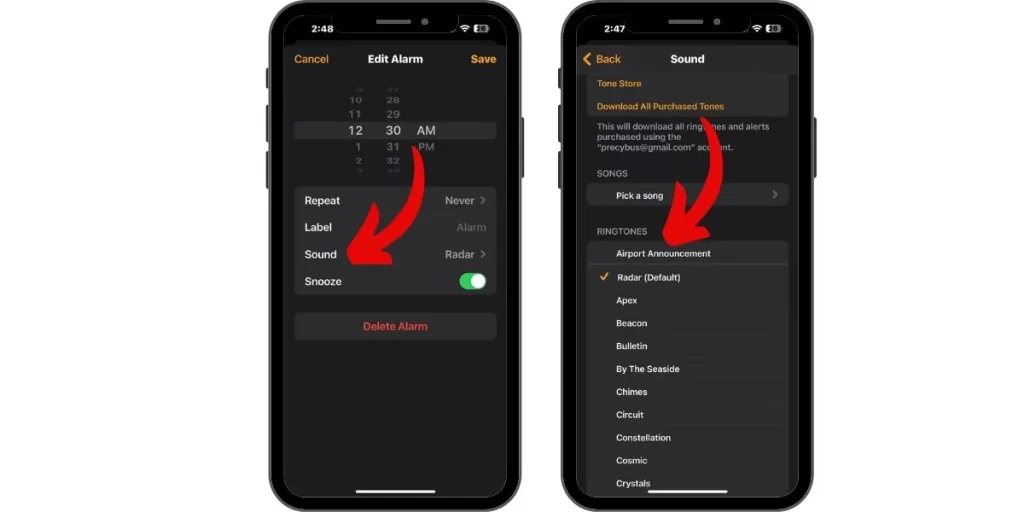
Choose a tone for your alarm in Clock settings – “None” will make no noise.
Confirm Alarm Repeat Settings
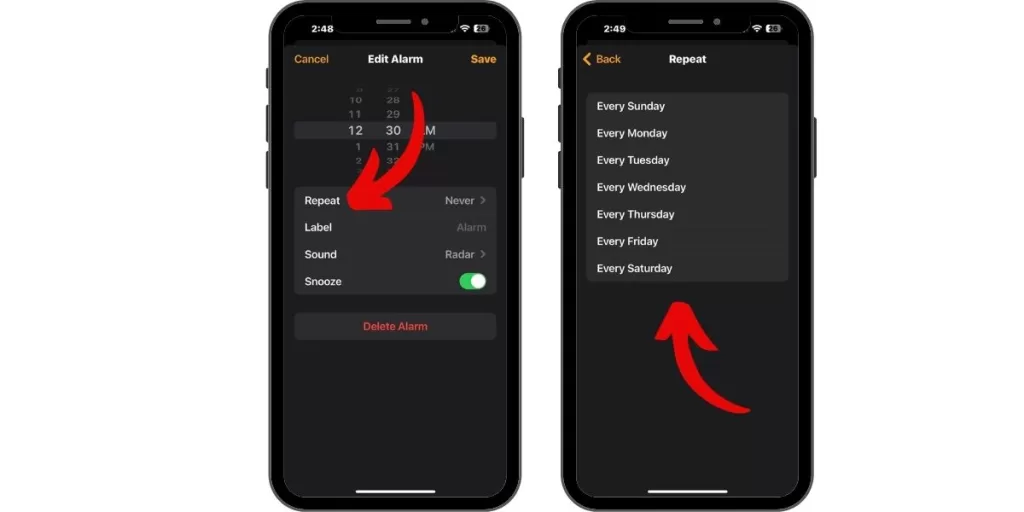
Make sure your desired alarm is enabled to repeat daily, not just once.
Update to the Latest iOS Version
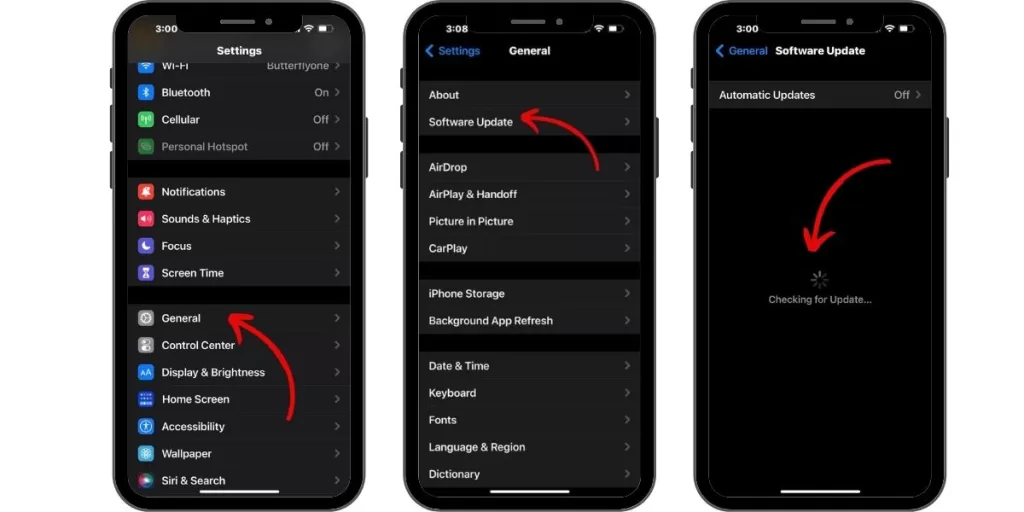
Installing iOS updates can fix software issues preventing alarms.
Turn Off Sleep Schedule
The Sleep health feature can interfere with alarms, so disable it.
Unplug or Turn Off Bluetooth Devices
Speakers and headphones can reroute iPhone alarm sound away from you.
Reset All Settings
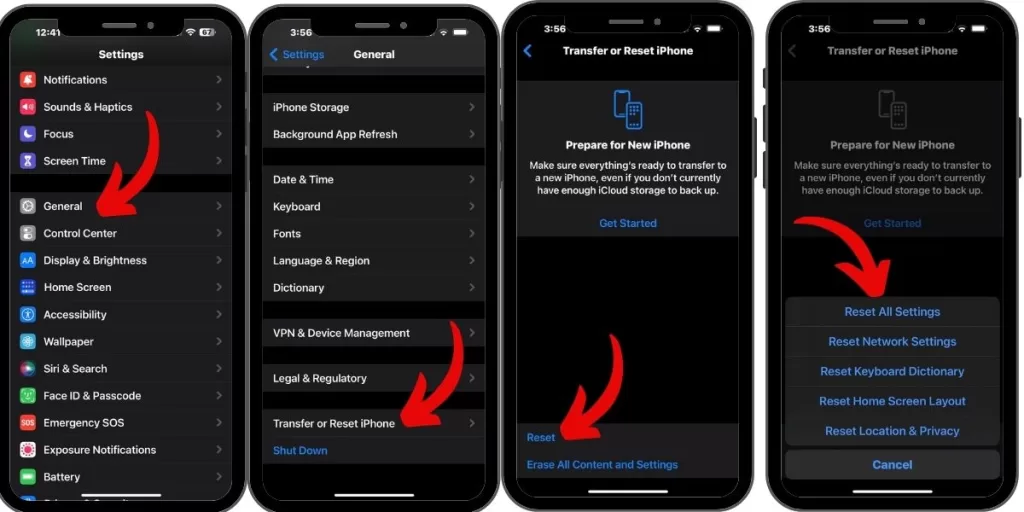
Resetting your iPhone restores all settings to default and can fix issues.
Put iPhone in Airplane Mode Overnight
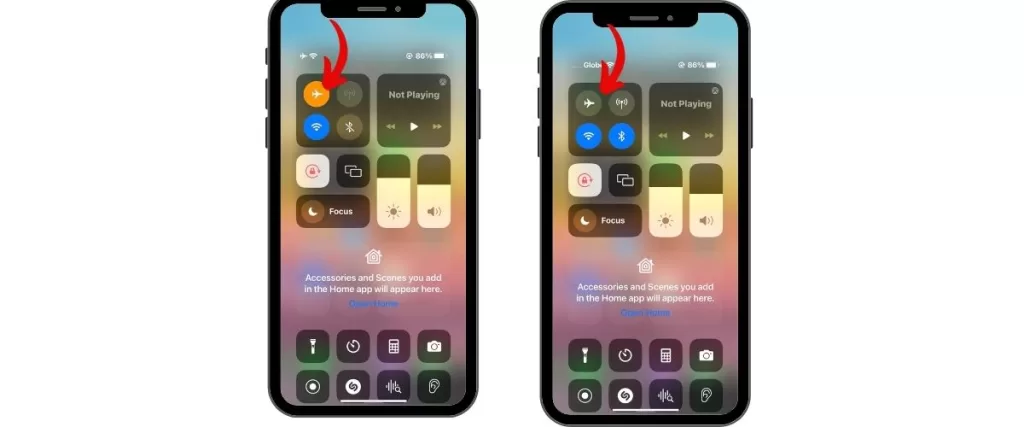
Enabling Airplane Mode will turn off potentially interfering Bluetooth and Wi-Fi.
Delete and Recreate Your Alarms
Deleting all alarms and making new ones may clear any corrupted data.
Switch to a Third-Party Alarm App
Apps like Alarm Clock Xtreme have more customization and may be more reliable.
Factory Reset iPhone
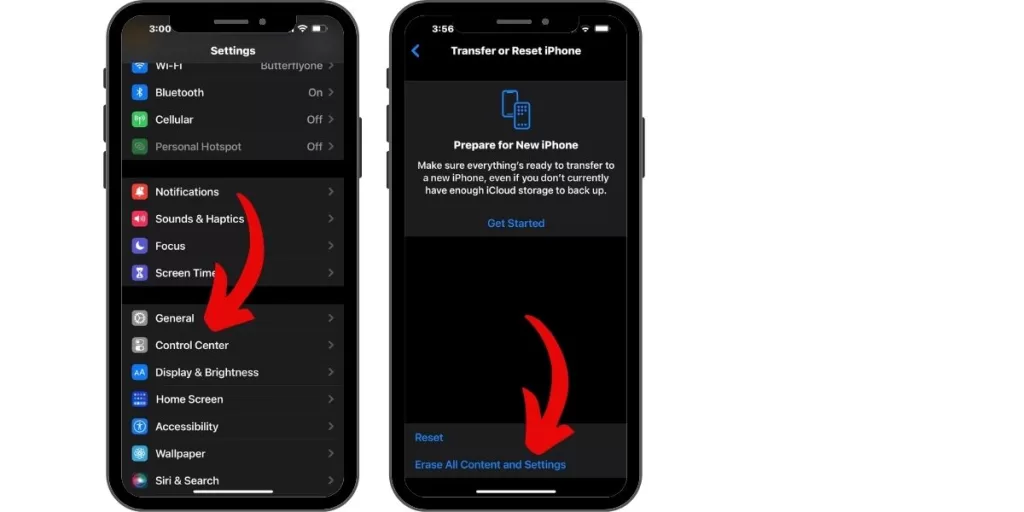
Erase all content and settings is the last resort to fix software issues. Backup first!
Contact Apple Support
For hardware damage or other ongoing problems, Apple can fully diagnose and service your device.
With the right troubleshooting, your iPhone alarm should be back to reliably waking you up on time. Don’t let this issue make you late!







