Do you experience iPhone XS Max no sound? Don’t panic. Many iPhone sound issues can be easily fixed at home. Follow this simple guide to get your iPhone’s sound working again.
It can be frustrating when your iPhone XS Max stops making sounds or has audio problems like static, distortion, or mic issues. The good news is you can likely resolve many iPhone no sound problems yourself without needing professional repair. By following some basic troubleshooting steps, you can often get your iPhone XS Max’s sound and audio working properly again.
Check Basic Sound Settings
Before trying more complex solutions, check some basic settings on your iPhone XS Max that could be silencing sounds:
- Make sure the Ring/Silent switch is not set to silent mode. Slide the switch so orange is not showing to enable sound.
- Open Control Center and check Do Not Disturb is off.
- In Settings > Sounds, ensure the Ringer and Alerts volume slider is turned up.
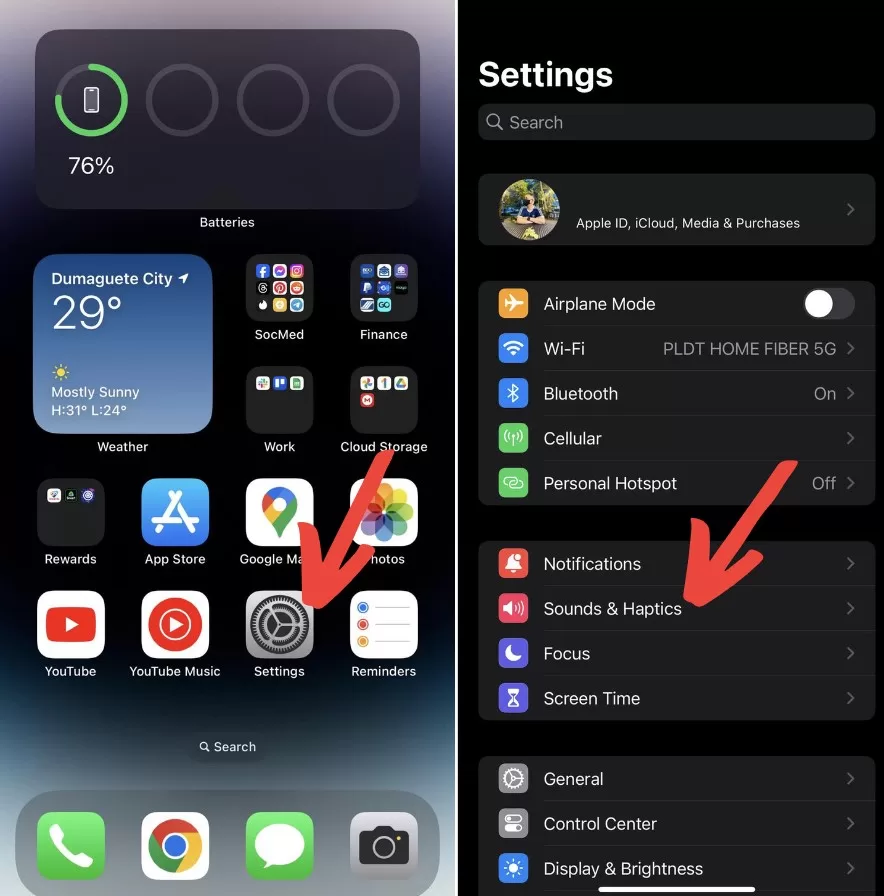
- Try adjusting the volume up or down as very high levels can distort audio.
Troubleshoot Potential Software Issues
Issues like no sound or distorted audio are often caused by a software problem rather than a hardware fault. Try these steps to fix potential software issues on your iPhone XS Max:
Restart Your iPhone
Restarting will clear any corrupt cached files or minor software bugs that could be preventing sound. Hold down the Side/Power button and either volume button until you see the Apple logo to restart.
Check Bluetooth Connections
If your iPhone is connected to a Bluetooth device like headphones or a speaker, sound will be routed there instead of the iPhone speakers. Go to Settings > Bluetooth and ensure no devices are connected.
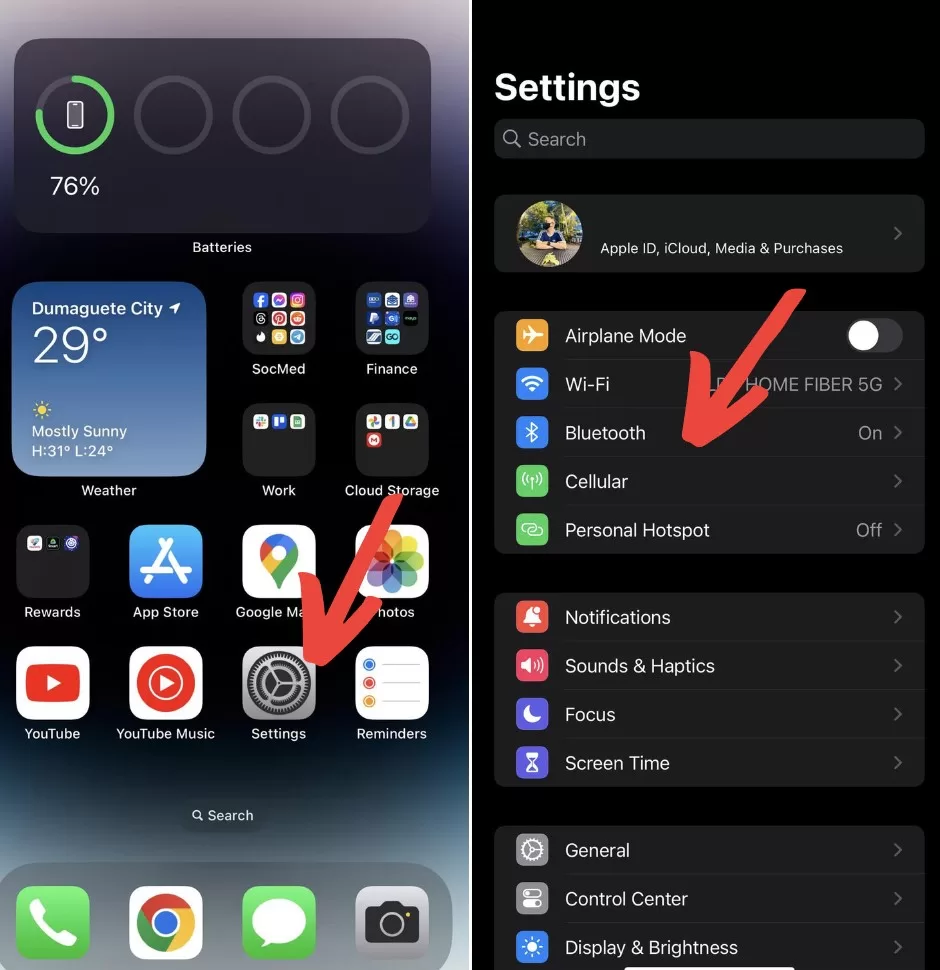
Reset All Settings
Resetting can clear any problematic customized settings that may be affecting sound. Go to Settings > General > Reset or Transfer iPhone > Reset > Reset All Settings. Enter your passcode and confirm to reset the iPhone.
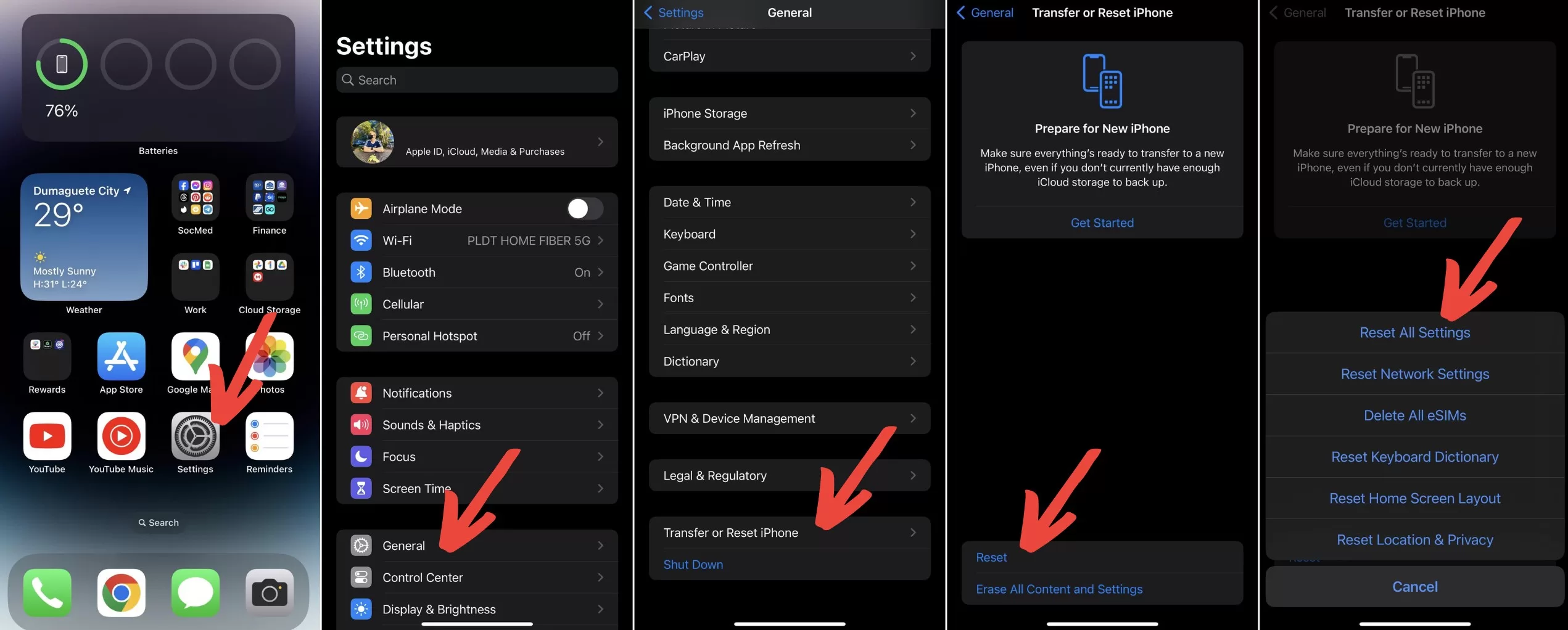
Update Software
Make sure your iPhone is running the latest iOS version, as Apple releases frequent software updates to fix bugs. Go to Settings > General > Software Update to check for and install any available updates.
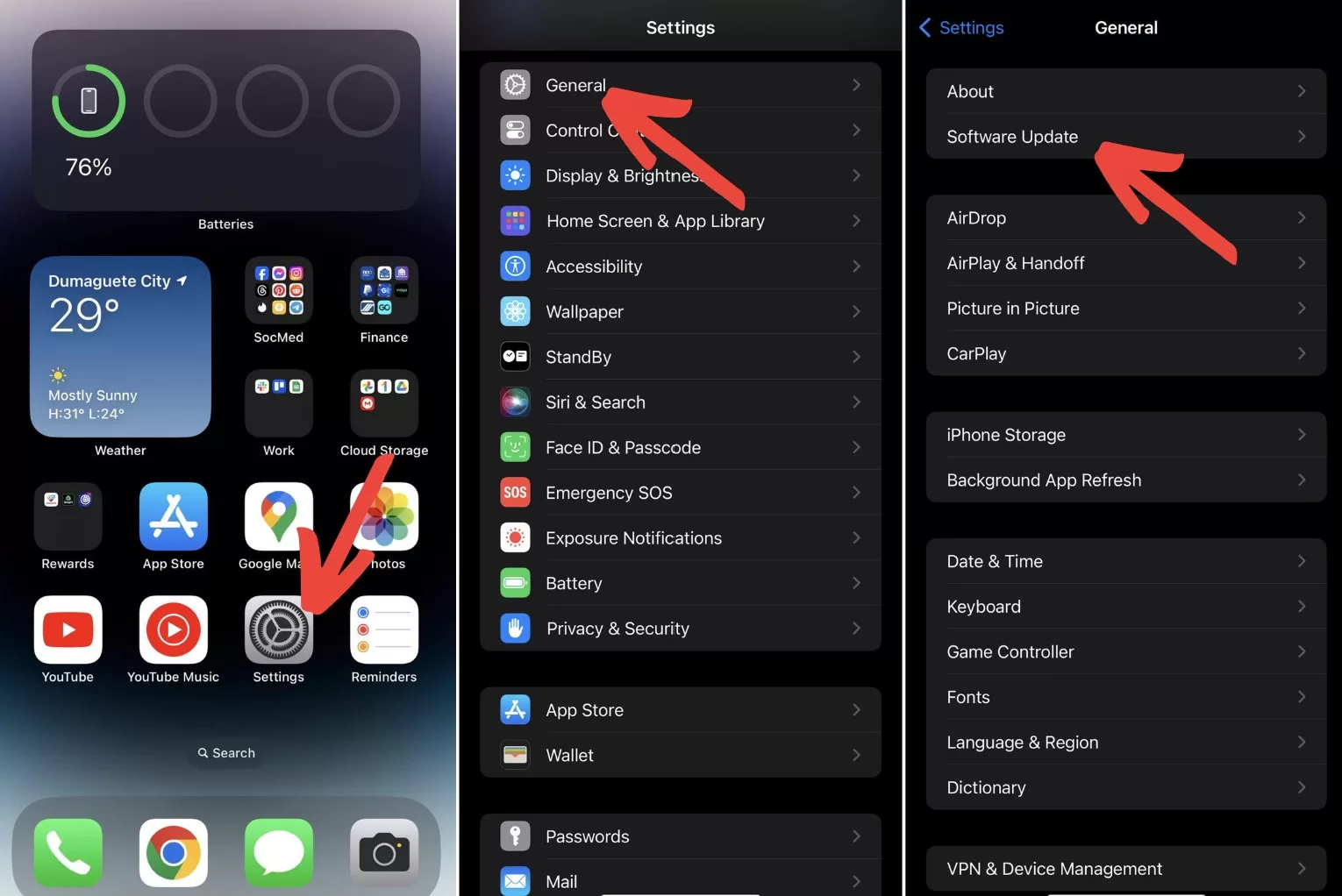
Hardware Troubleshooting Tips
If you’ve tried the above steps and your iPhone XS Max still has no sound, the issue may be hardware-related. Here are some things to check:
- Inspect the speakers and headphone jack for blockages like dirt or lint. Gently clean with a toothpick or brush.
- Check if the receiver is blocked when using the phone speaker.
- Remove any protective case and screen protectors to isolate the problem.
- Try making a call with speakerphone to rule out a faulty microphone or receiver.
Get Apple Support for Repair
If the troubleshooting steps don’t restore sound on your iPhone XS Max, you may need professional repair. Make an appointment at an Apple store or authorized service provider. They can diagnose hardware issues like faulty speakers or logic board, and recommend any necessary repairs.
For severe issues like liquid damage that prevent sound from working, repair shops can sometimes fix the existing device. Or, your data may need to be transferred to a replacement iPhone. Always have certified technicians handle any iPhone repairs for best results.
Final Thoughts on iPhone XS Max No Sound or Audio
With the right troubleshooting, many common iPhone XS Max no sound issues can be fixed at home without professional help. Start with basic software solutions like rebooting and resetting your device. If problems persist, inspect for physical damage and debris. For complicated audio issues, get assistance from Apple support to determine if your iPhone needs repair or replacement. With proper maintenance, your iPhone XS Max can keep providing great sound.







