This post will show you how to enable/disable absolute volume on the Galaxy S21. Read on to learn how to activate this advanced audio feature from the Galaxy S21 developer mode.

How does Absolute Volume work?
Absolute Volume is an Android feature that allows you to control the volume on both the Bluetooth device and the phone using one Volume control. This feature is tagged among other hidden features in the Developer Mode.
With absolute volume enabled, the device will be to send audio information, alter that information to match the volume and then control the volume of the Bluetooth device to tune the volume it receives.
When to enable/disable this feature?
Enabling Absolute volume in some devices can either make them too loud or too soft. However, this isn’t likely the case in other devices that are specifically designed to use absolute volume.
Should you encounter relevant issues while your Galaxy S21 is paired with a Bluetooth audio device, enabling or disabling absolute volume might be a potential remedy.
Steps to enable/disable Absolute Volume on Galaxy S21
Absolute Volume settings can only be accessed when Developer Options or Developer Mode is enabled on the phone. If you’re new to the Galaxy S21 interface and need some input on how to access and manage these settings, I’ve mapped out the steps as follows.
A. Entering Developer Mode
The following steps will unlock the Galaxy S21’s developer options menu along with the advanced hidden features including absolute volume.
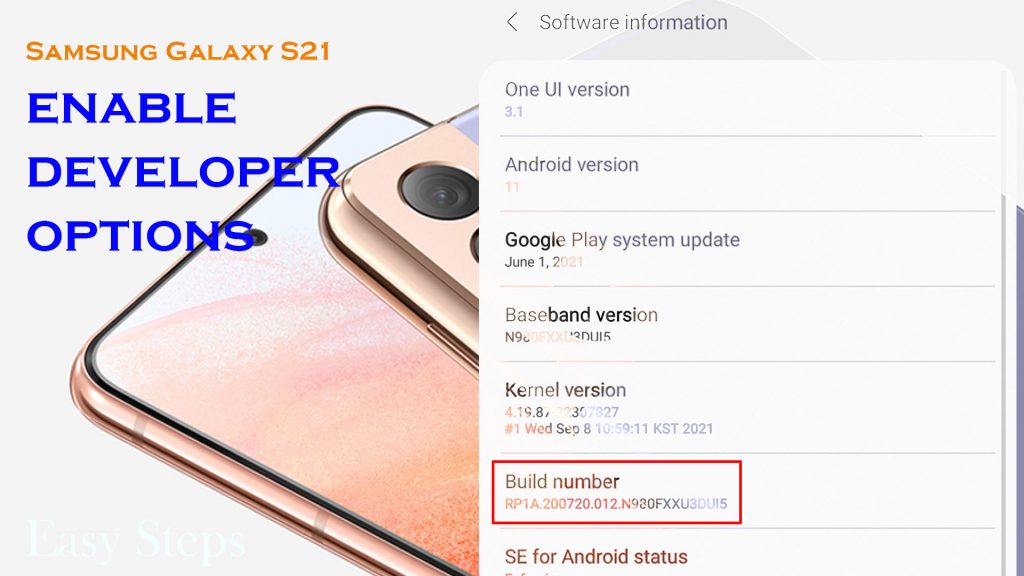
- Access the Apps viewer and then tap the Settings icon from the Home screen. Doing so will launch the Settings app.
- On the settings menu, tap About phone.
- To continue, tap Software information.
- Then, successively tap on Build number until you’ll see a quick note at the bottom saying that “You are now a developer” or something similar.
- If prompted, enter your device PIN, pattern or password to confirm that you’d like to enter Developer mode.
After that, you should see the Developer options added in the general settings menu. This means that developer mode is already enabled on your phone.
B. Activating Absolute Volume via Developer Options
After enabling Developer Options, you should be all set to access the absolute volume control. Just follow these steps to proceed:
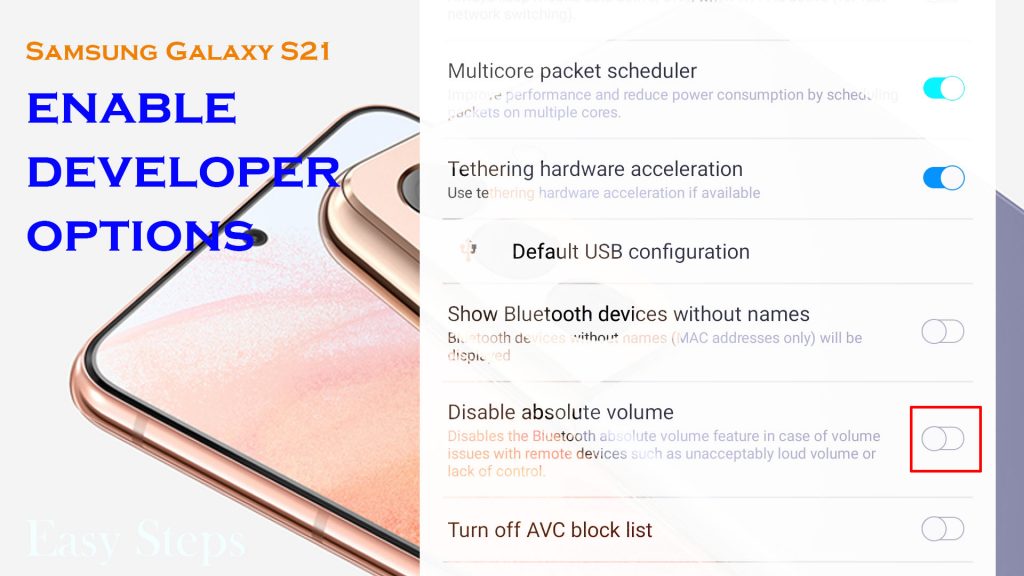
- Swipe up from the bottom of the screen to launch the Apps viewer.
- From the Apps viewer, tap the Settings icon to launch the Settings app.
- While on the Settings menu, scroll down to the bottom and then tap Developer options. The Developer options menu will launch, highlighting all advanced hidden features.
Note:
If you don’t see Developer options from the General menu, refer to the previous steps to enable it.
- Scroll down to the Audio/Bluetooth section and then toggle to turn the Disable absolute volume switch OFF.
The phone’s absolute volume feature will then be enabled/activated.
C. Disabling Absolute Volume via Developer Options
Disabling absolute volume has been deemed a potential solution to various audio problems when using Bluetooth connections. Here’s how it’s done:
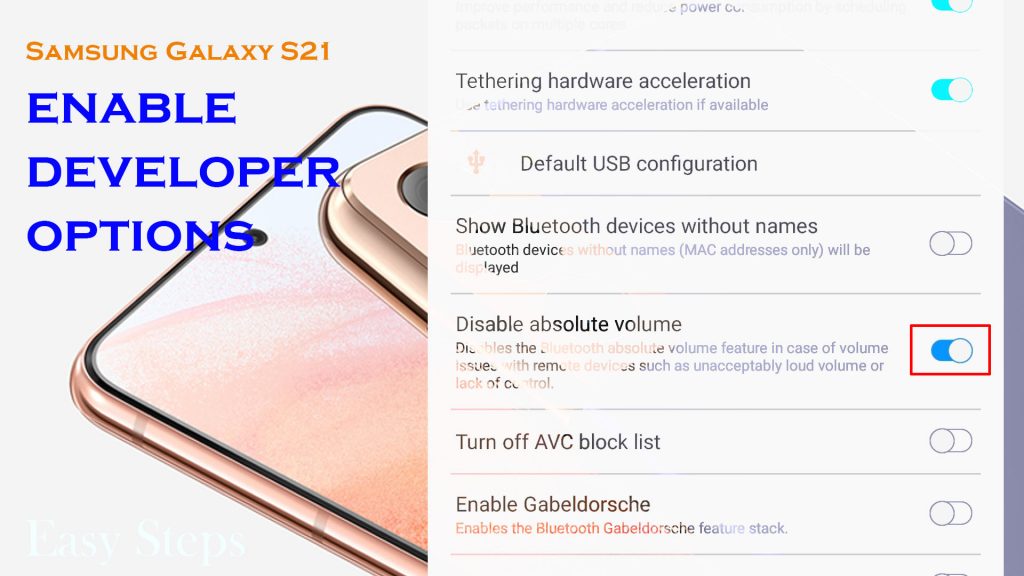
- Swipe up from the bottom of the screen to launch the Apps viewer.
- From the Apps viewer, tap the Settings icon to launch the Settings app.
- While on the Settings menu, scroll down to the bottom and then tap Developer options. The Developer options menu will launch, highlighting all advanced hidden features.
- Scroll down to the Audio/Bluetooth section and then toggle to turn the Disable absolute volume switch ON.
The phone’s absolute volume feature will then be turned off or suspended.
Note:
If you don’t see developer options in the General menu, it means that the feature is still disabled. Just refer to the previous steps to activate Developer mode.
Applying this setting can help address volume issues with remote Bluetooth audio devices, particularly unacceptable loud volume as well as lack of volume control.
New Bluetooth devices including the latest Galaxy buds and modern headphones already have absolute volume control support. These devices typically embed a media volume sync feature that recalls the volume level that’s set before disconnecting or turning the Bluetooth device off.
This therefore ensures hearing safety when using these Bluetooth accessories with your phone.
And that’s all about turning the Galaxy S21 absolute volume feature on and off.
Hope this helps!
Please check out our YouTube channel to view more tutorial and troubleshooting videos for popular iOS and Android devices.







