Starting on a new journey or seeking an adventurous trail, your iPhone’s GPS is a reliable partner. But sometimes, it seems to have its own whims and fancies, throwing you off track.
When your iPhone’s GPS starts acting up, providing you with inaccurate readings, there are specific step-by-step solutions you can employ to recalibrate it. These include simple yet effective measures like restarting your device, checking and updating your location settings and system software, resetting the network settings, calibrating the compass, or even paying a visit to an Apple Store if needed.
Ready to guide your GPS back home? Let’s pave the way to fix its inaccuracy issues for a smoother navigational experience. Let’s troubleshoot together!
Restart your iPhone
Restarting your iPhone can effectively solve minor GPS inaccuracy issues, as it helps to reset the device’s internal systems and eliminate temporary software glitches. This is often the first step of troubleshooting recommended for a range of issues.
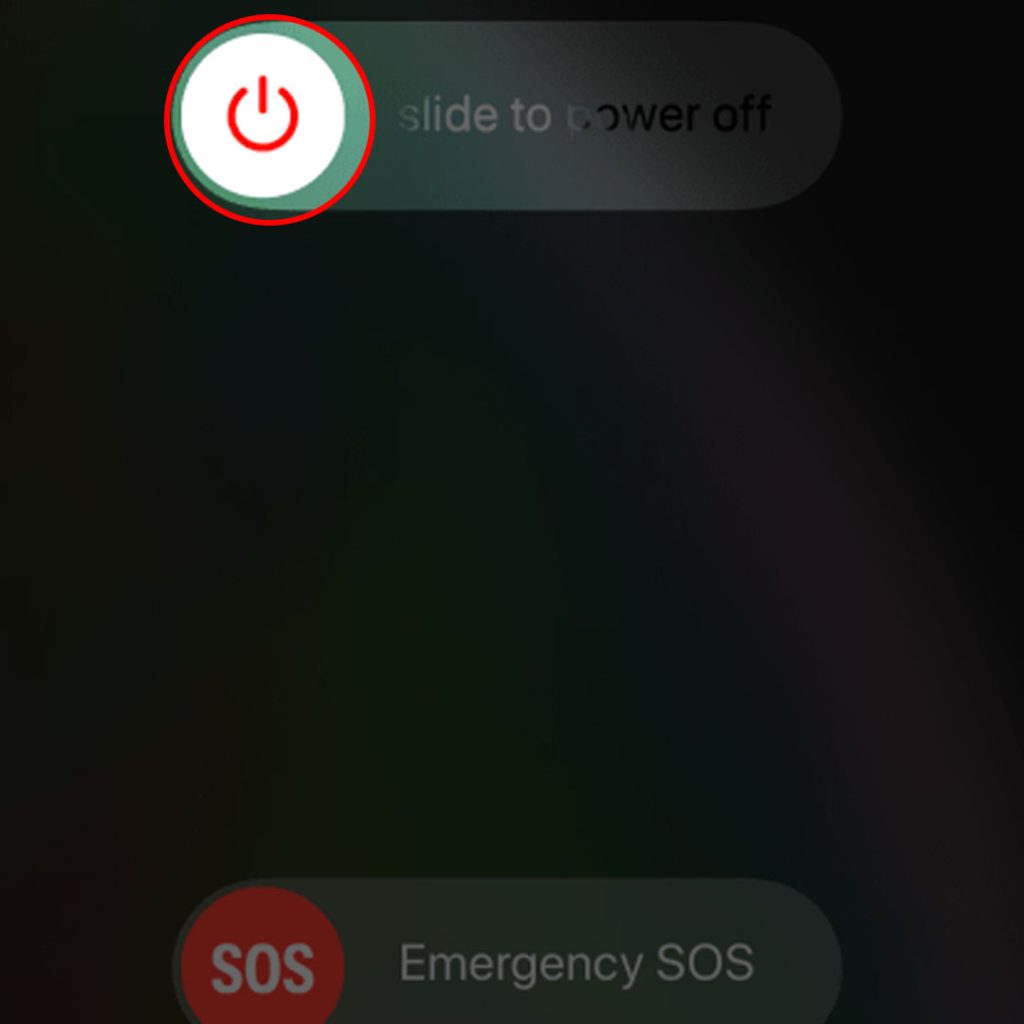
- Press and hold either the volume button or the side button until the power-off slider appears.
- Drag the slider, then wait 30 seconds for your device to turn off.
- To turn your device back on, press and hold the side button (on the right side of your iPhone) until you see the Apple logo.
Check your location settings
Checking your location settings is necessary for fixing iPhone GPS inaccuracy as it ensures that the app requiring location services has the appropriate permissions. If incorrect settings are chosen, the GPS signal may not be correctly received by the app.
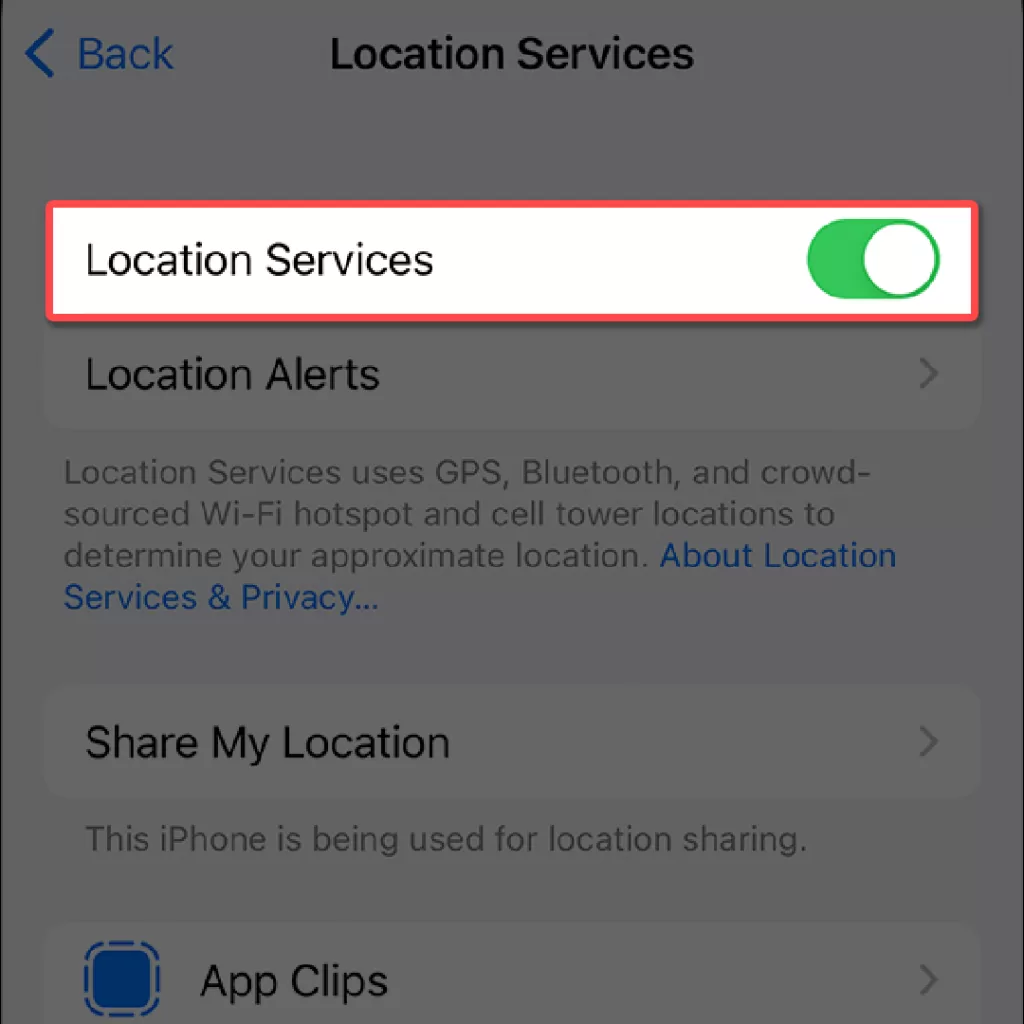
Here’s how you can do it:
- Open your iPhone Settings app.
- Scroll down and tap on “Privacy.”
- Now tap on “Location Services.”
- Ensure the main switch is turned on at the top of the screen.
- Check for the specific app under “Allowed Apps” – it should have permission to use your location data.
Update your iPhone’s software
Updating your iPhone’s software is a crucial step in addressing GPS inaccuracies, as most updates come with bug fixes and system improvements that may resolve your issue. Keeping your software up to date guarantees optimal performance of all system functionalities, including GPS.
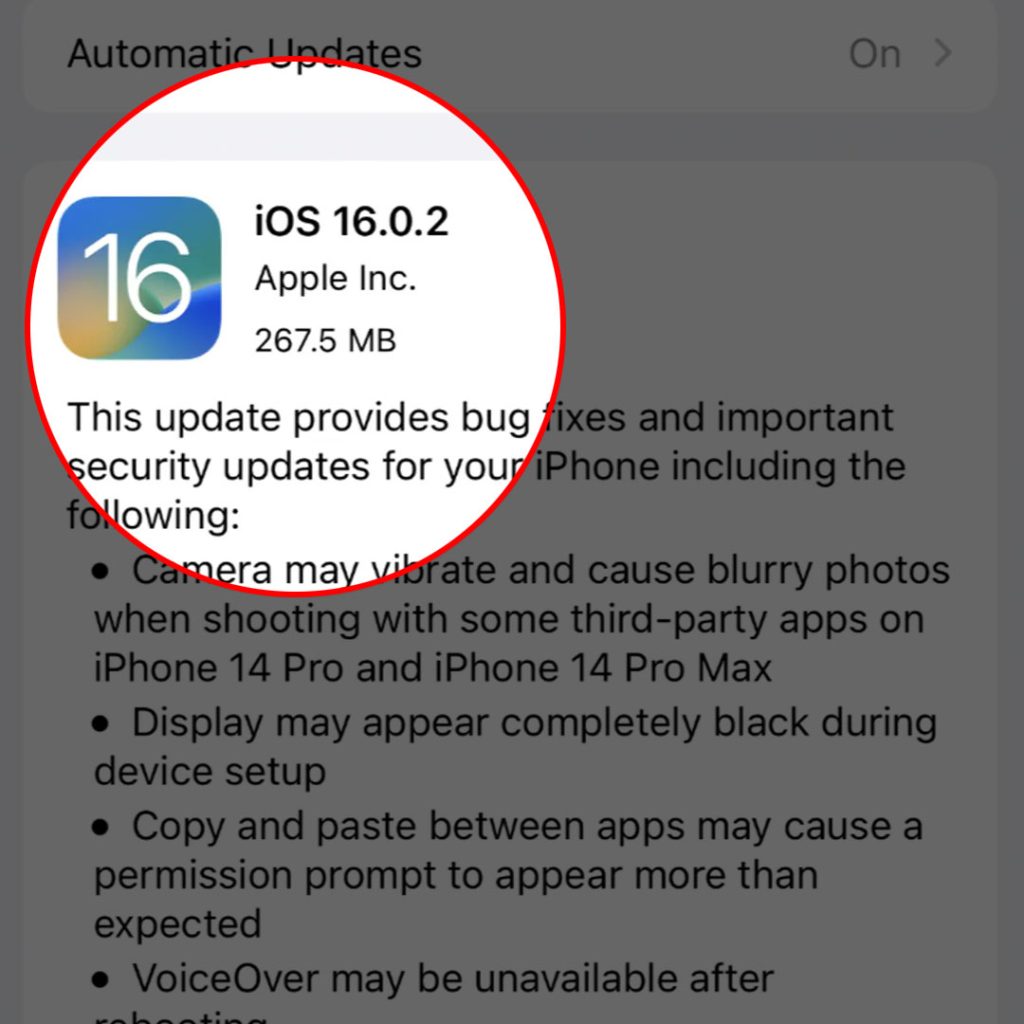
Here’s the process:
- Open the Settings app on your iPhone.
- Tap on “General.”
- Click on “Software Update.”
- If an update is available, tap “Download and Install.” If asked, enter your passcode.
Reset your iPhone’s network settings
Resetting your iPhone’s network settings can help address system issues that may be causing inconsistencies with the GPS function. This process flushes out any buggy files in network configurations that could potentially interfere with location services, subsequently recalibrating your data connection.
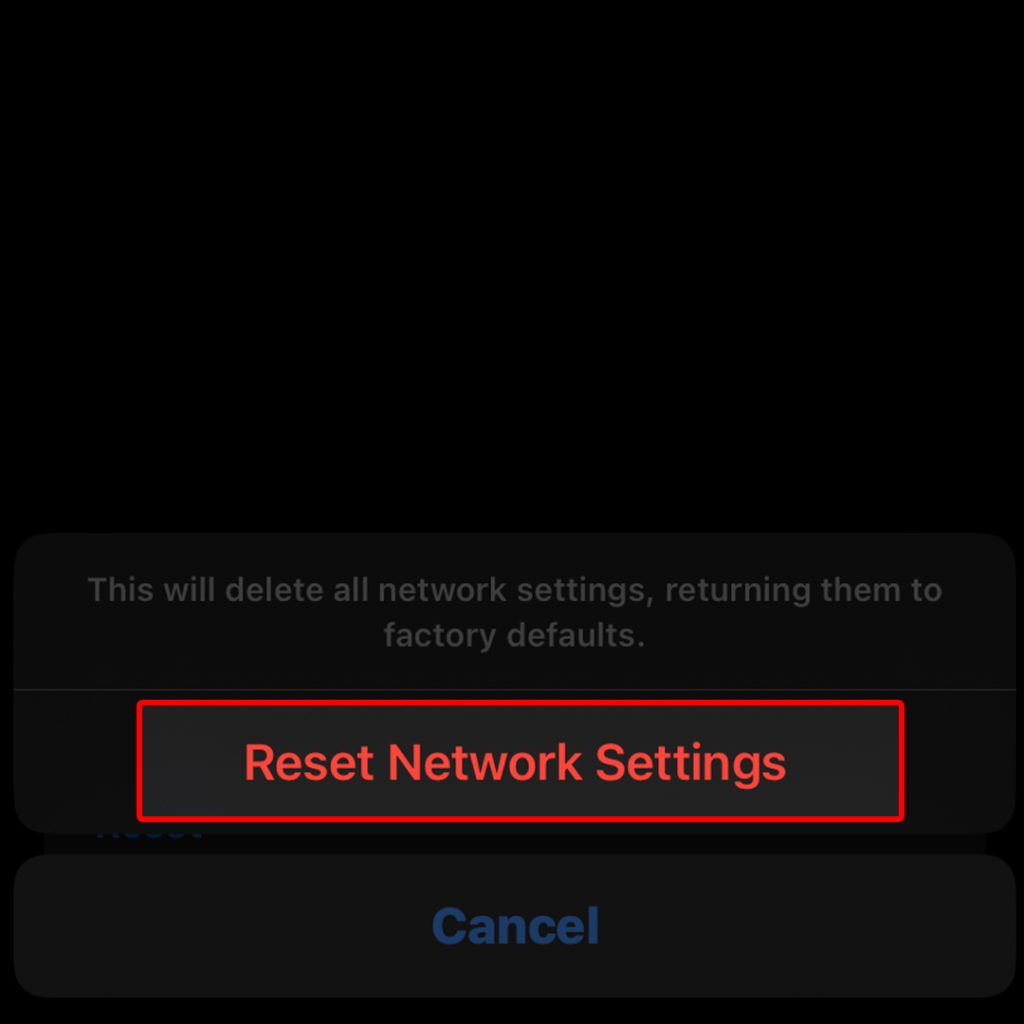
Follow these steps to reset network settings:
- Open the Settings app on your iPhone.
- Tap on “General.”
- Scroll down and tap on “Reset.”
- Select “Reset Network Settings” and provide a passcode when prompted.
- Your device will restart to complete the process.
Calibrate your iPhone’s compass
Calibrating your iPhone’s compass can be crucial to fixing GPS issues because the GPS relies heavily on the device’s internal compass for accuracy and precision. If the compass is misaligned, it can transmit incorrect data to the GPS system, thereby causing inconsistencies in location determinations.

Here’s how to calibrate it:
- Open the Compass app on your iPhone.
- Hold your phone at eye level.
- Follow the instructions provided by the app to move your phone in a specific manner until your compass is calibrated—it usually involves moving your phone in a figure-eight motion.
Take your iPhone to an Apple Store
If you’ve tried all the recommended solutions and your iPhone’s GPS is still inaccurate, taking your device to an Apple Store becomes necessary. Technical experts can diagnose and fix potential hardware issues better than home troubleshooting can address.
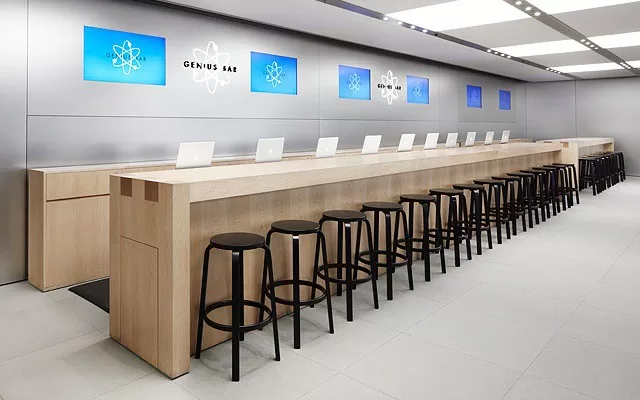
- Find the nearest Apple Store through Apple’s website or Google Maps.
- Schedule an appointment online or call ahead to ensure the availability of service.
- Bring your iPhone and provide all the necessary details about your problem to the support team when you visit.
Here are some additional tips for improving your iPhone’s GPS accuracy:
- Use your iPhone in an open area with a clear view of the sky.
- Avoid using your iPhone in areas with tall buildings or other obstacles that can block the GPS signal.
- Keep your iPhone’s battery charged. A low battery can affect the accuracy of your iPhone’s GPS.
- Update your iPhone’s maps. Outdated maps can lead to inaccurate GPS readings.
I hope these tips help you fix your iPhone’s GPS inaccuracy. If you have any other questions, please feel free to contact Apple support.
FAQs
-
Why is my iPhone’s GPS inaccurate?
There can be several reasons for this, including poor signal, outdated software, incorrect location settings, or a problem with your iPhone’s hardware. Restarting your device, updating software, and ensuring location settings are correct can often solve the issue.
-
Does restarting my iPhone fix GPS problems?
Yes, it certainly can. Restarting your iPhone helps reset its internal systems and eliminate temporary software glitches which could potentially be affecting the accuracy of the GPS.
-
Will resetting network settings on my iPhone solve GPS inaccuracy?
It might help as resetting network settings clears any buggy configuration files that might be interfering with your location services. However, remember that this will reset all your Wi-Fi, Bluetooth, and cellular settings.
-
How can I update my iPhone maps to improve GPS accuracy?
Regularly updating map applications ensures you have the most accurate geographical data. You can check for updates in App Store for Apple Maps or Google Play store if using Google Maps.
-
Should I calibrate my iPhone compass to improve GPS accuracy?
Yes, calibrating your compass can improve GPS accuracy as the two systems work together to provide location data. You can do this through Apple’s compass app by following the on-screen instructions.







