This post will walk you through activating a One UI feature that would keep your eyes safe from extreme screen brightness exposure. Here’s a quick guide on how to enable the Samsung Galaxy A53 5g eye comfort shield feature.
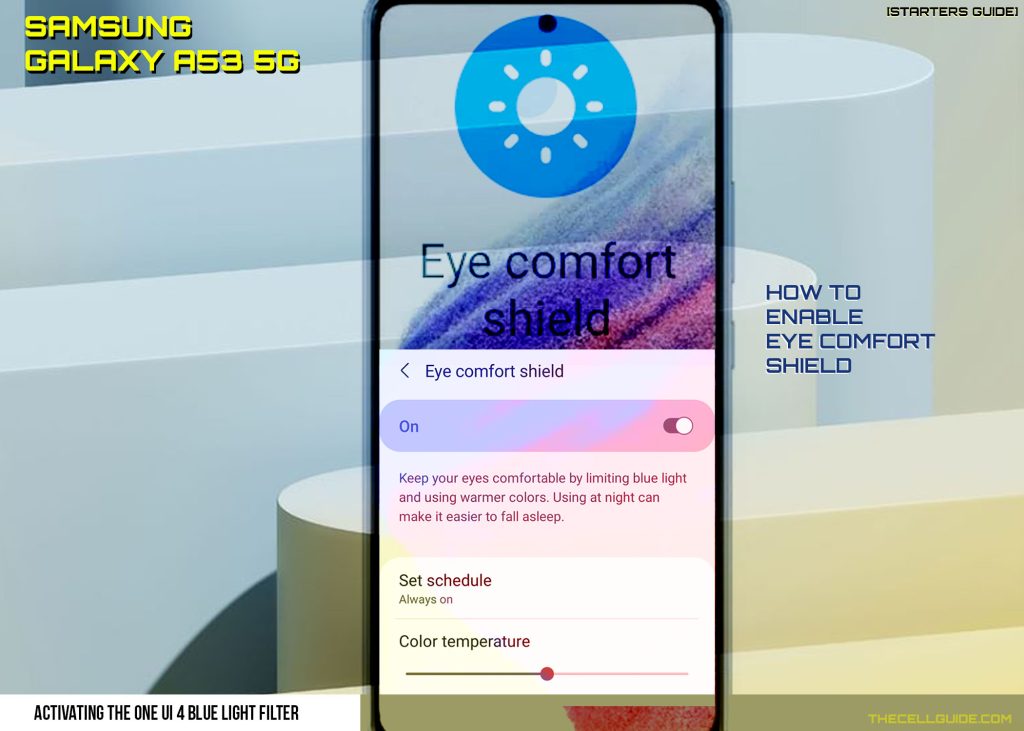
Eye fatigue is a common complain raised by many smartphone users. This happens due to blue light emission of short-wavelength, high-energy coming from the screen of these digital devices. Nonetheless, there are a lot of new strategies to lessen the blue light effects and protect your eyes from the blue light emitting from smartphones.
First introduced in One UI 3.1 devices including the Galaxy S21 series, the new Eye comfort shield feature is also available in midrange Samsung Galaxy phones including the A53 5g series. Turn on this feature to lessen/filter the blue light from your phone’s display and prevent eye straight when using your phone at night or in low-light settings.
To make use of this feature on your Samsung Galaxy smartphone, keep reading for more information.
One UI 4 Eye Comfort Shield Overview
A typical recommendation to prevent acquiring eye strain symptoms is to limit screen time. However, this may not always be applicable especially among individuals whose daily job revolves around big screens, computers and mobile devices.
Thankfully, modern devices are already equipped with various eye safety features that would keep your eyes safe from the harmful blue light effects.
Recent Galaxy devices released by Samsung including the A53 5g variants already come with a feature called eye comfort shield.
When enabled, this feature will limit the blue light emission from the screen and use warm colors that would keep your eyes comfortable. Enabling this feature is highly recommended when using the phone during night time.
If you’re wondering how to access and activate this feature on your new Samsung Galaxy A53 5g smartphone, just refer to the outlined steps below.
Steps to Enable Samsung Galaxy A53 5g Eye Comfort Shield
The following steps depict the actual process of activating the eye comfort shield on the Galaxy A53 5g smartphone. These steps are also applicable when turning on this feature on other Samsung phones that have the same One UI version with that of the A53 5g variant.
There are two ways to enable this feature and that’s through the display settings and quick settings panel of the phone.
A. Enabling through Display Settings
The typical process is to access the display settings on the Galaxy A53 where the Eye Comfort Shield feature is listed.
Here’s how to get there:
Step 1: Tap Settings from the Home/Apps screen to open the Settings app.
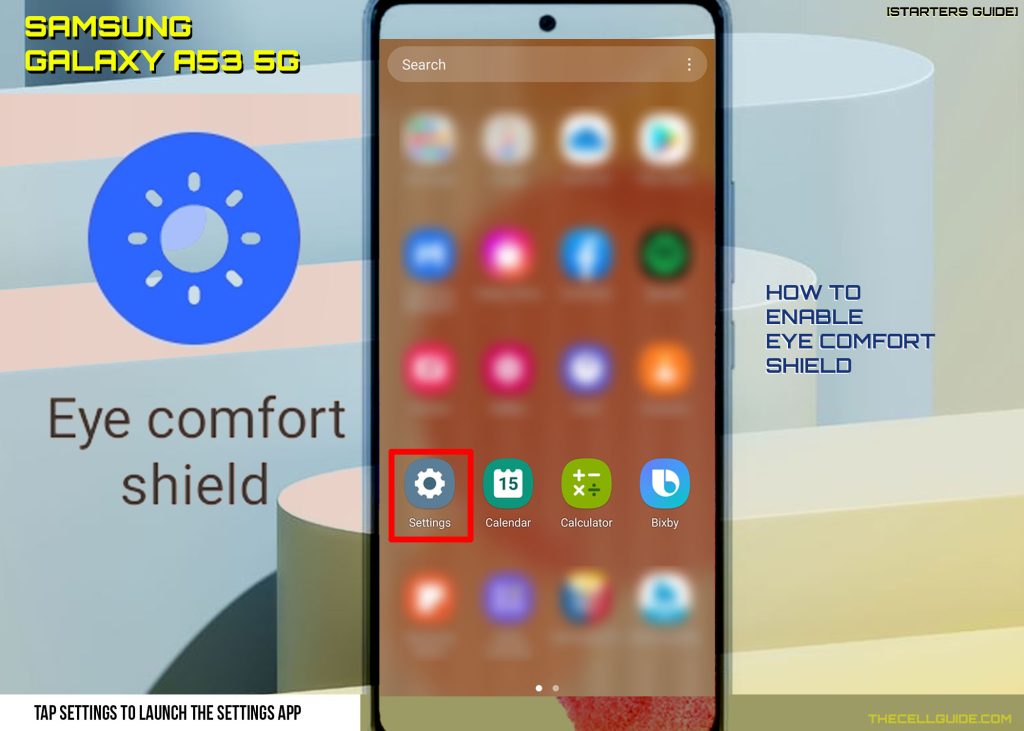
Step 2: In the Settings app menu, tap Display.
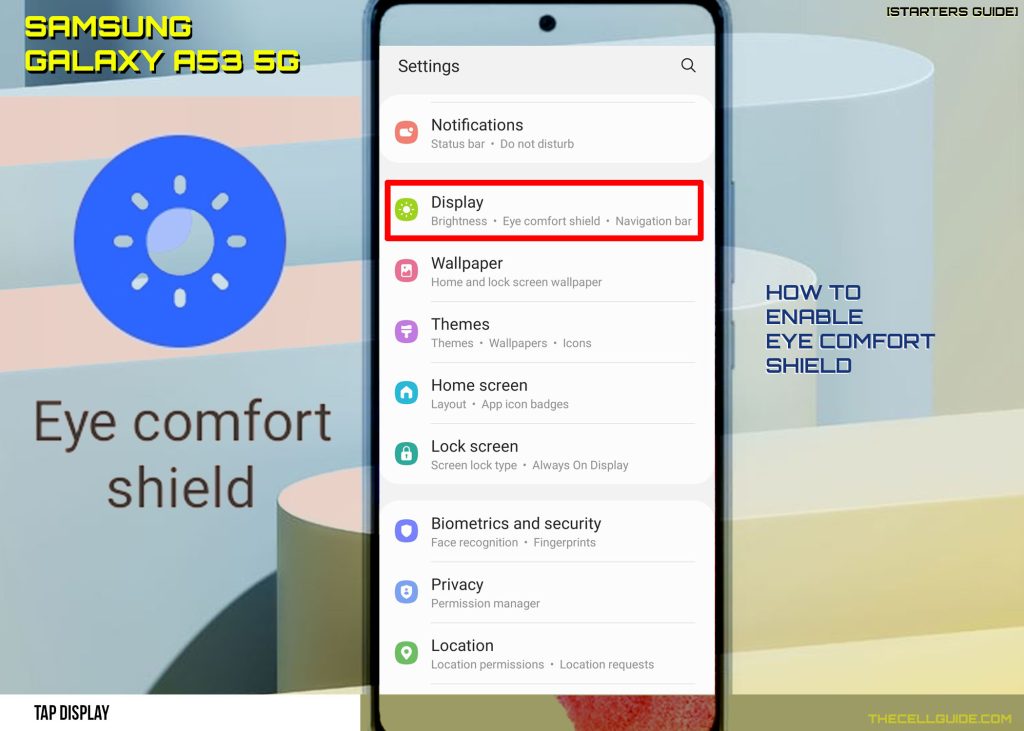
Step 3: Find and tap the Eye comfort shield switch to turn the feature on. When enabled, the screen color and temperature automatically changes.
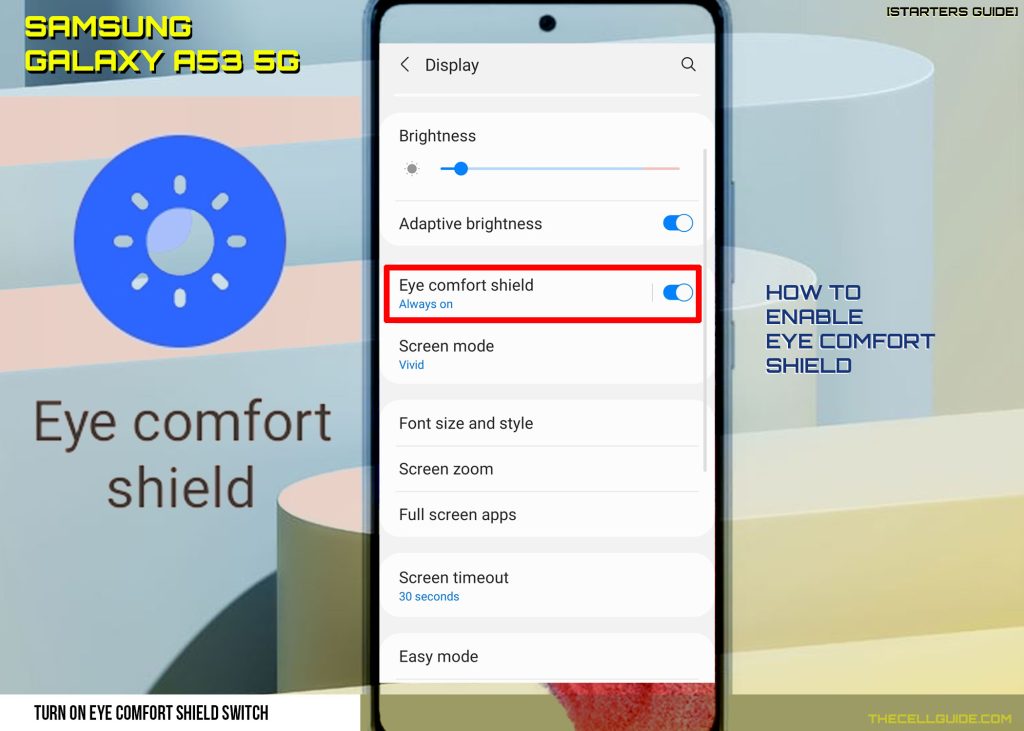
To adjust the Eye comfort shield settings, tap on Eye Comfort Shield and then adjust the settings according to your preferences.
You can choose between adaptive and custom settings. Select Adaptive if you want to automatically adjust the screen colors based on the time of the day or Custom if you’d like to set your preferred color temperature and schedule for when to apply it.
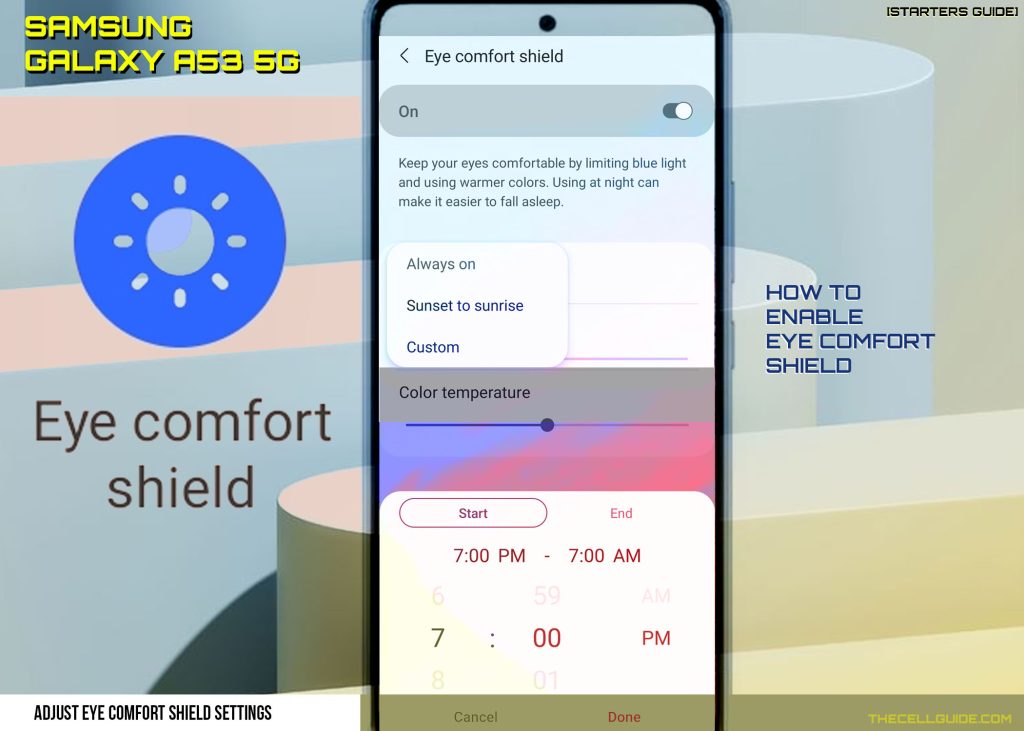
To set a schedule, just tap on Set schedule and follow the onscreen prompts to select the desired schedule. Among the available options are Always on, Sunset to sunrise and Custom.
To adjust the color temperature, simply drag the color temperature slider to the left or right respectively.
B. Enabling through Quick Settings
The shortcut method is through the quick settings or notifications panel. Just like other key features, the eye comfort shield also has a shortcut control that’s accessible through the control panel of the phone. Just follow these steps to enable it quickly:

Step 1: With your two fingers, swipe down from the top of the screen to access the Quick Settings or notification panel.
Step 2: Swipe across to find the Eye Comfort Shield icon.
Step 3: Tap the Eye Comfort Shield icon to enable the feature.
When the icon turns blue or highlighted, it means that the feature is already turned on or active.
Other Samsung phones that don’t support eye comfort shield can keep your eyes safe using the blue light filter.
And that’s how to enable and adjust the eye comfort shield feature on a Samsung Galaxy A53 5g device.
Hope this helps!
Please check out our YouTube channel to view more tutorial and troubleshooting videos for popular iOS and Android devices.







